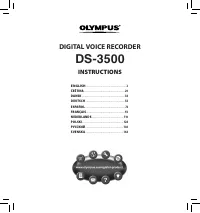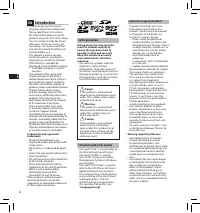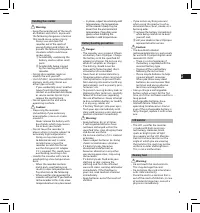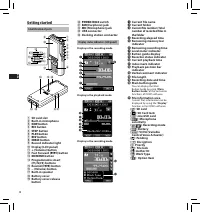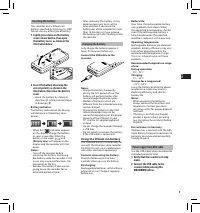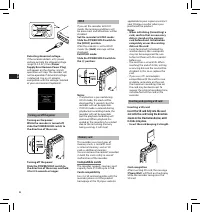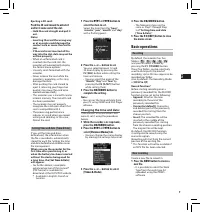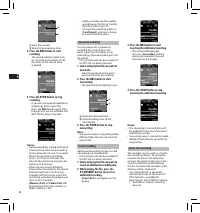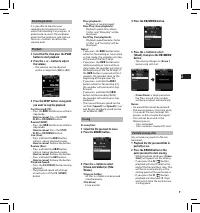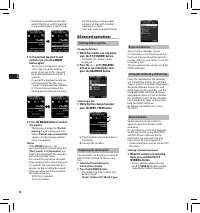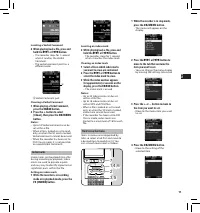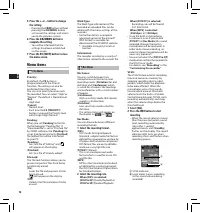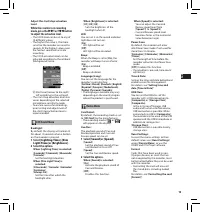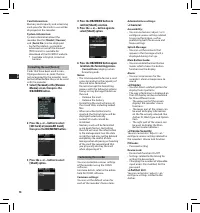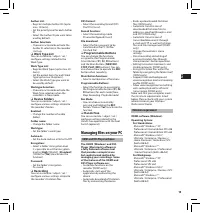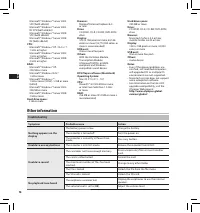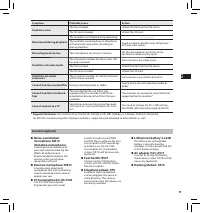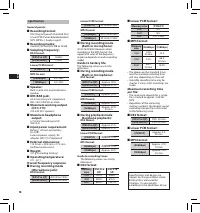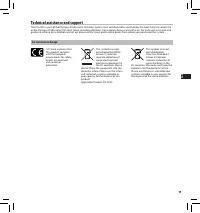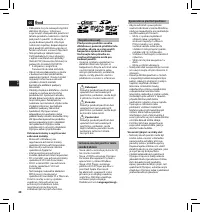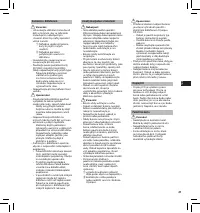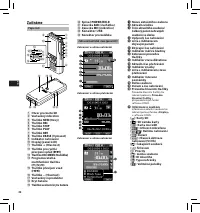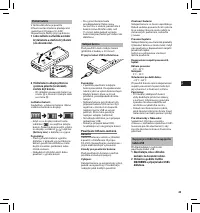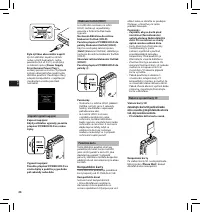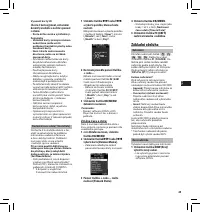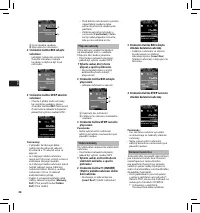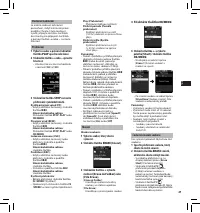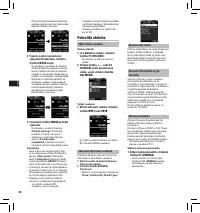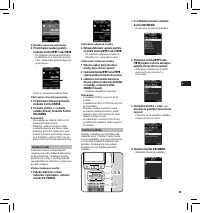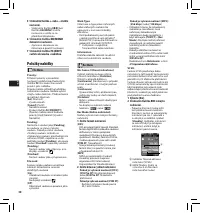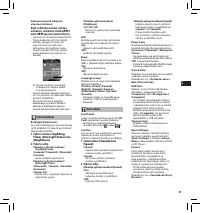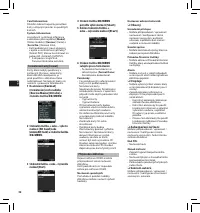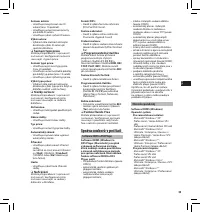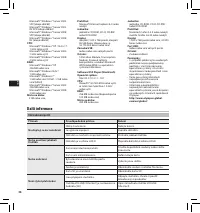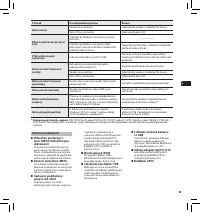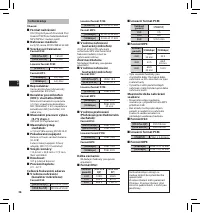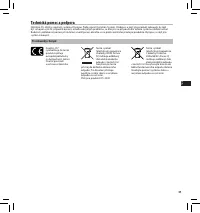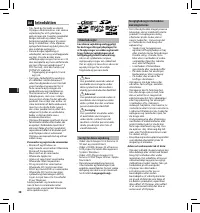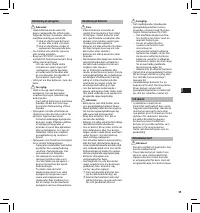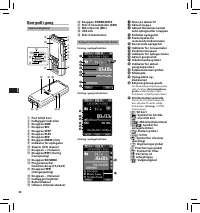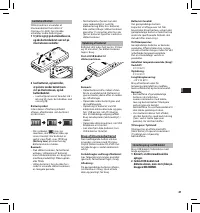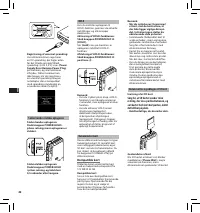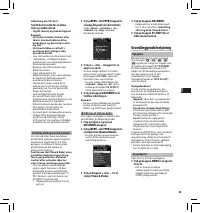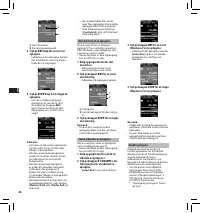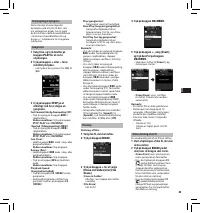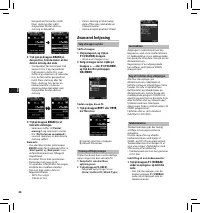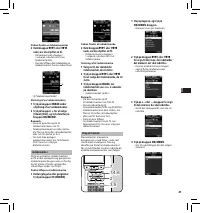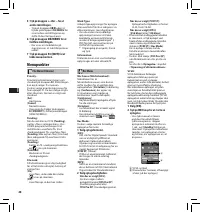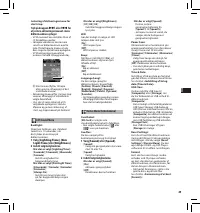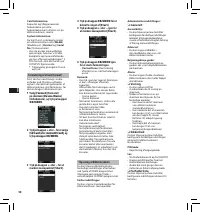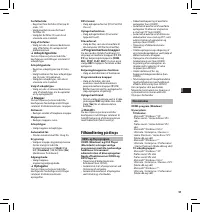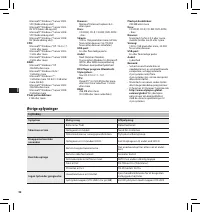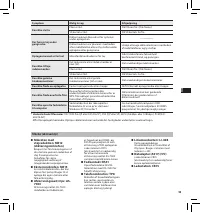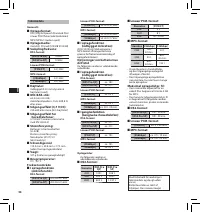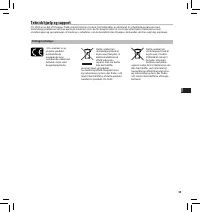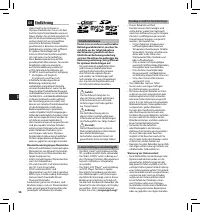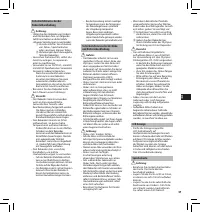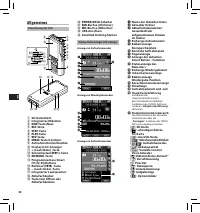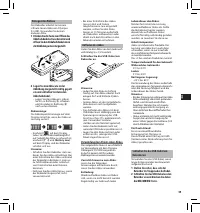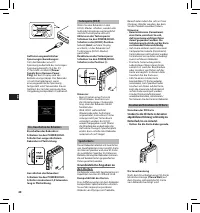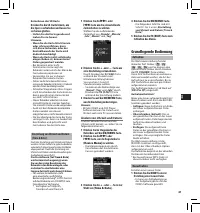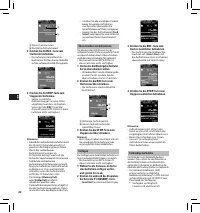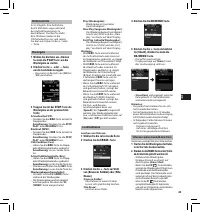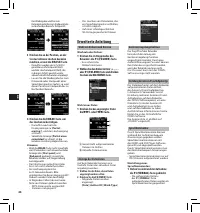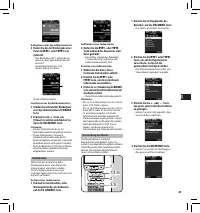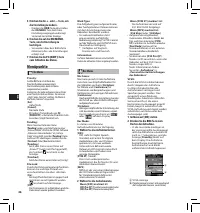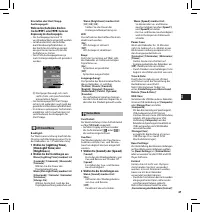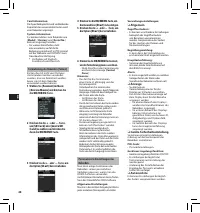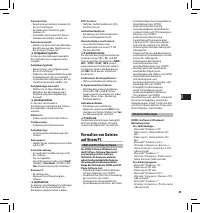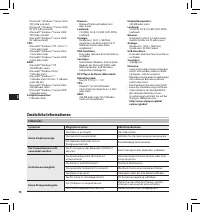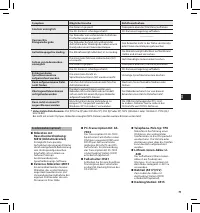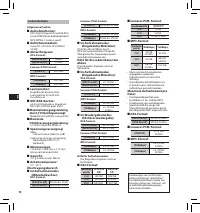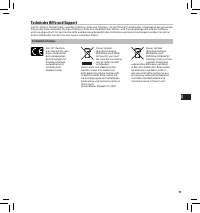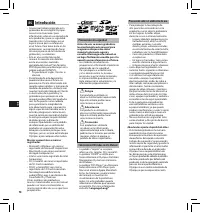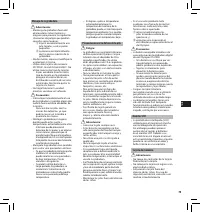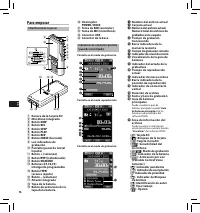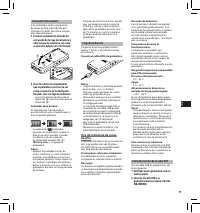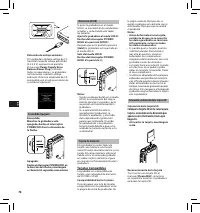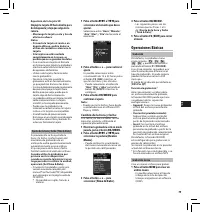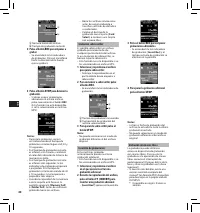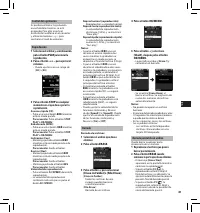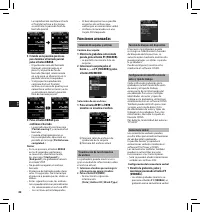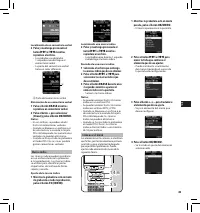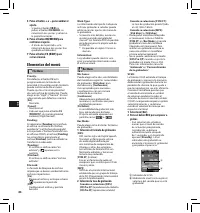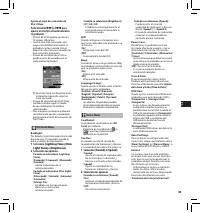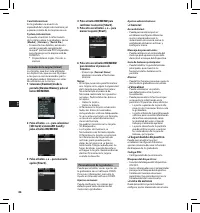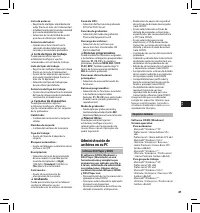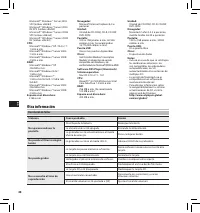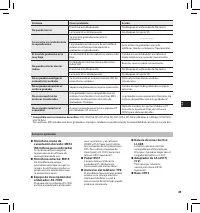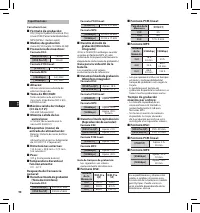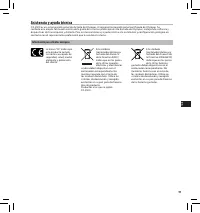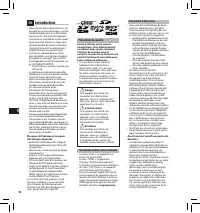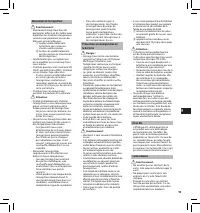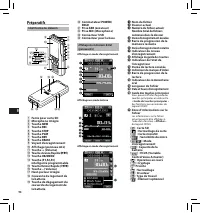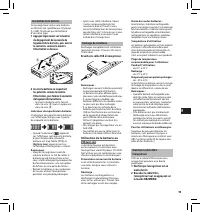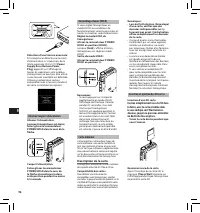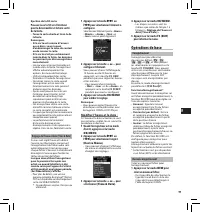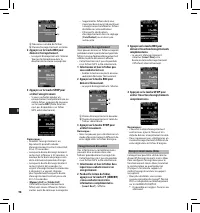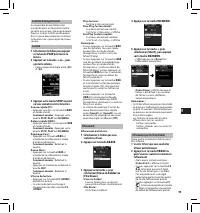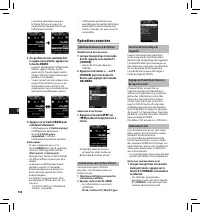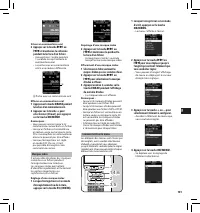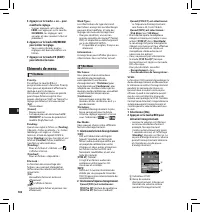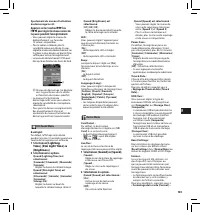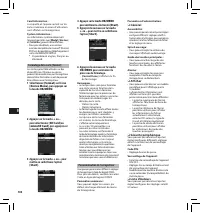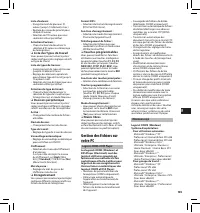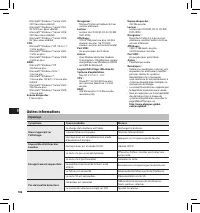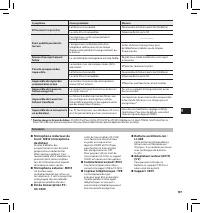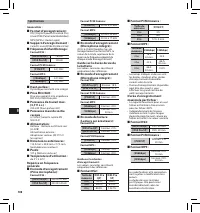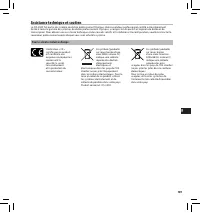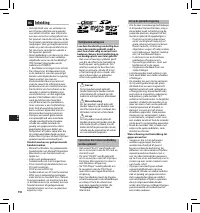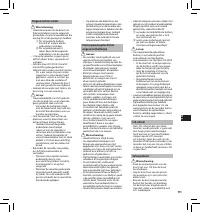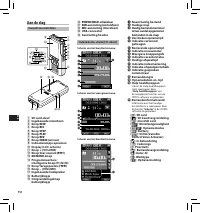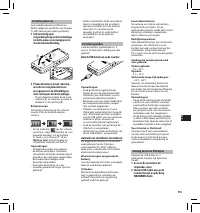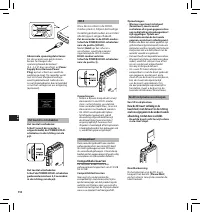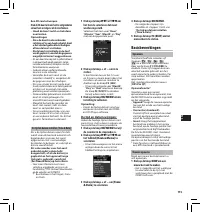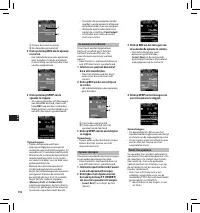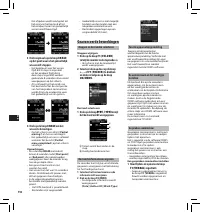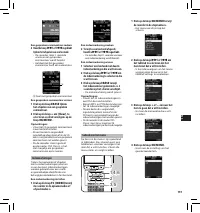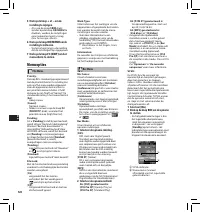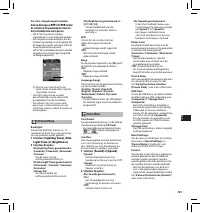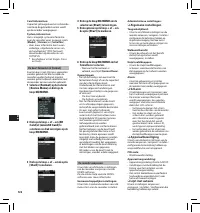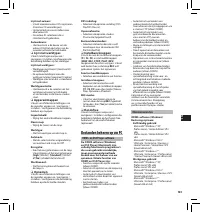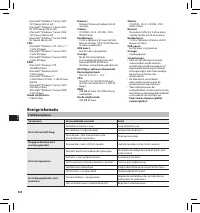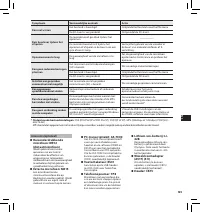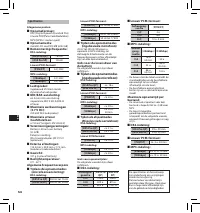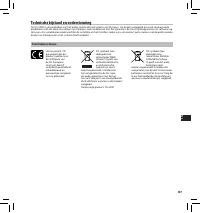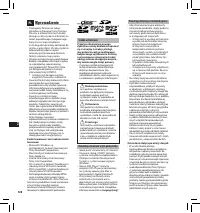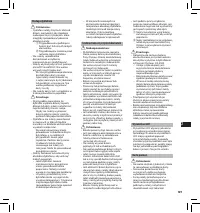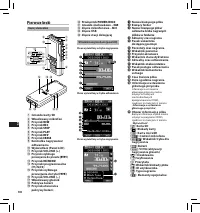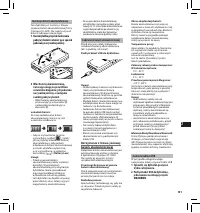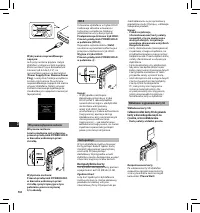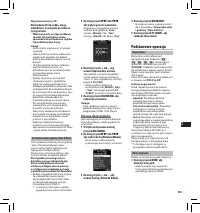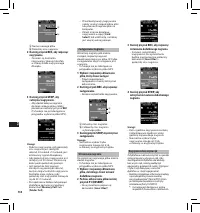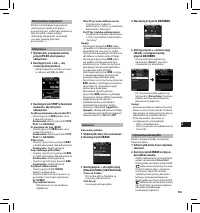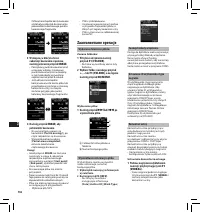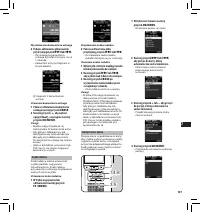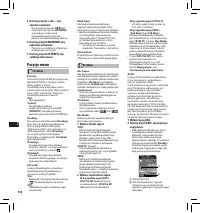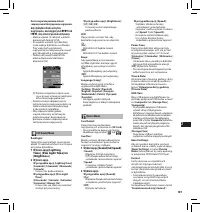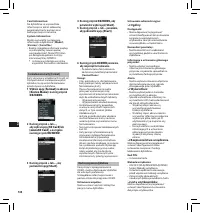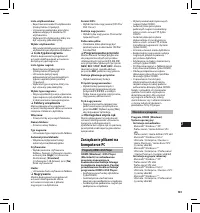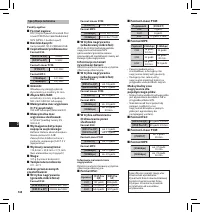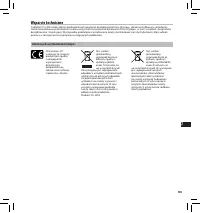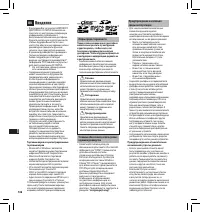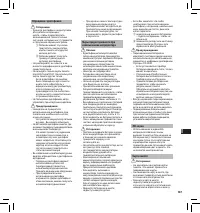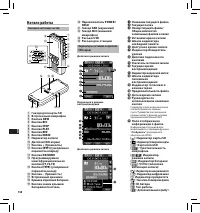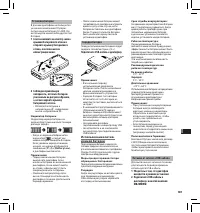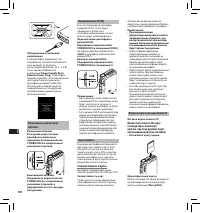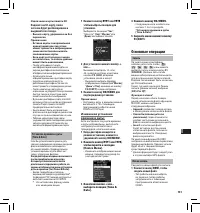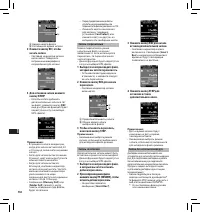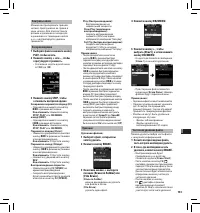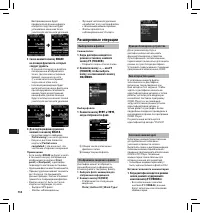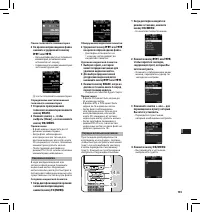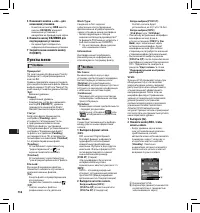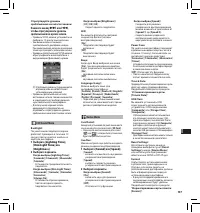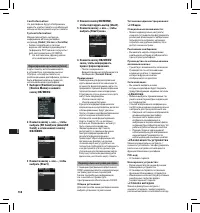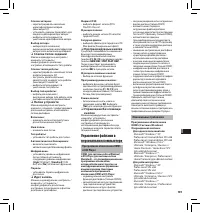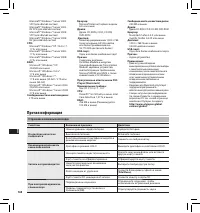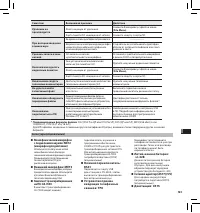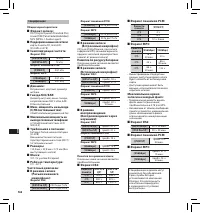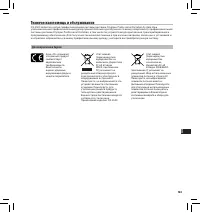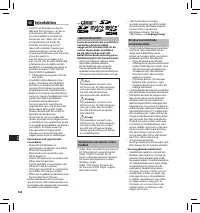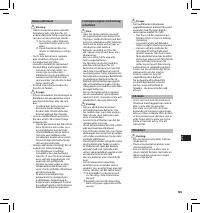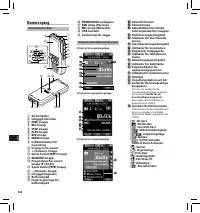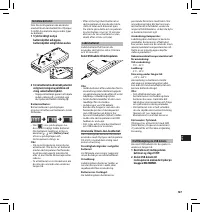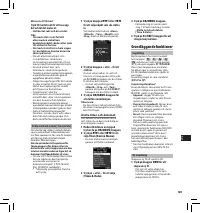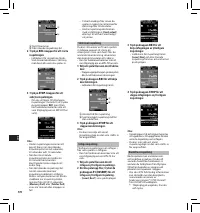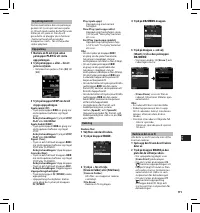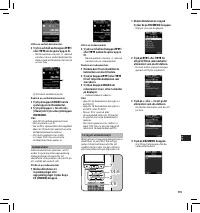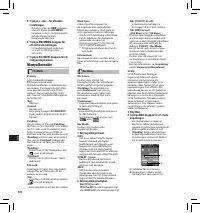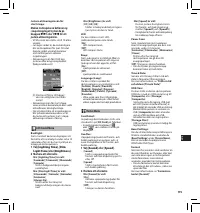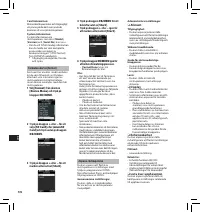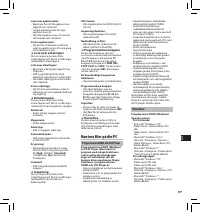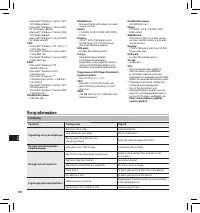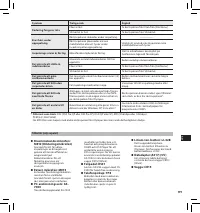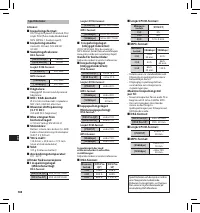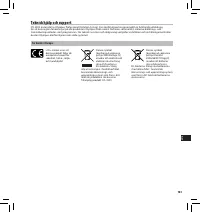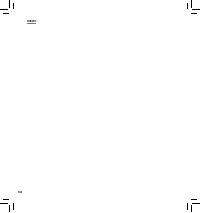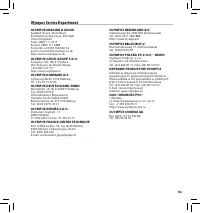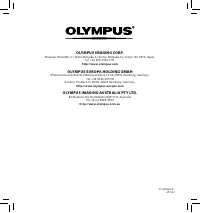Диктофоны Olympus DS-3500 - инструкция пользователя по применению, эксплуатации и установке на русском языке. Мы надеемся, она поможет вам решить возникшие у вас вопросы при эксплуатации техники.
Если остались вопросы, задайте их в комментариях после инструкции.
"Загружаем инструкцию", означает, что нужно подождать пока файл загрузится и можно будет его читать онлайн. Некоторые инструкции очень большие и время их появления зависит от вашей скорости интернета.
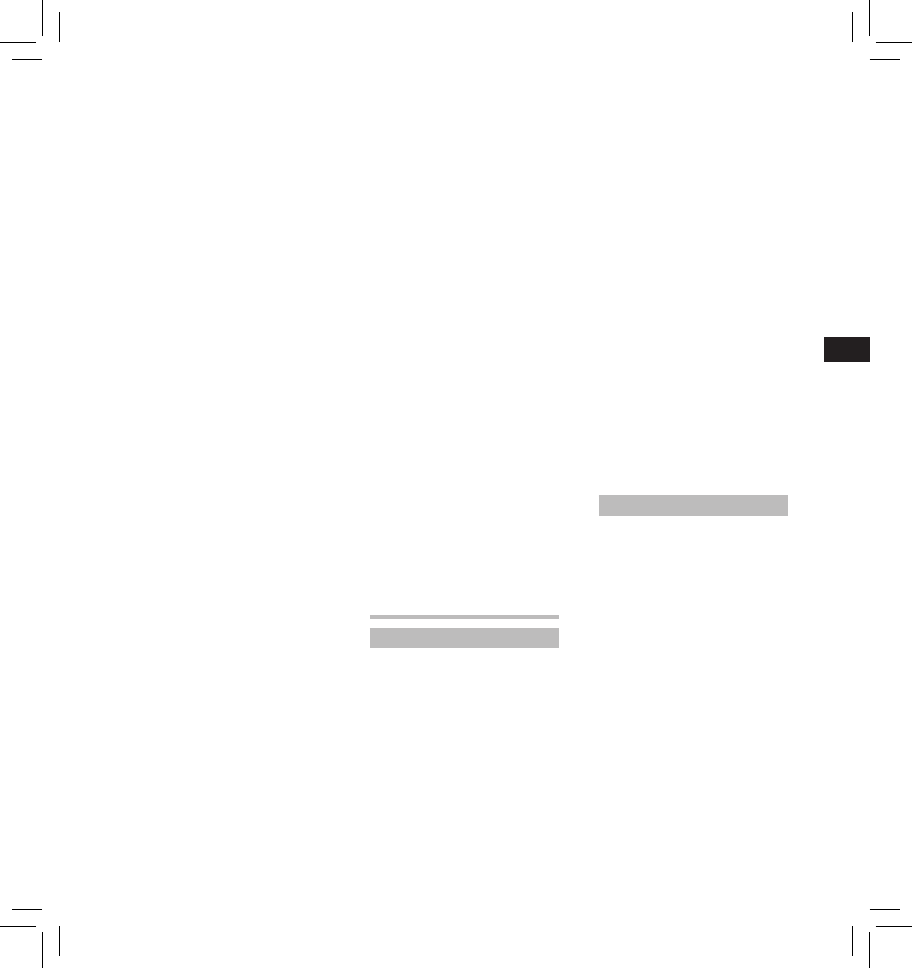
15
EN
C
S
D
A
DE
ES
F
R
NL
P
L
RU
S
V
Author List:
• Register multiple Author IDs (up to
max. 10 items).
• Set the priority level for each Author
ID.
• Select the Author ID you want to be
used by default.
Author Selection:
• Choose to activate/deactivate the
Author ID selection at the recorder
start-up.
❏
Work Type List
You can customize / adjust / set /
configure settings related to the
Work Type.
Work Type List:
• Register Work Types (up to max. 20
items).
• Set the option items for each Work
Type (up to max.10 options).
• Select the Work Type you want to
be used by default.
Worktype Selection:
• Choose to activate/deactivate the
Work Type selection when the
recorder is iv New mode.
❏
Device Folders
You can customize / adjust / set /
configure various settings related to
the recorder’s folders.
Enabled:
• Change the number of usable
folders.
Folder name:
• Change the folder name.
Worktype:
• Set the folder's work type.
AutoLock:
• Set the Auto Lock on a file to On/Off.
Encryption:
• Select a folder’s Encryption level.
It is possible to set the Encryption
level to [
High
] (256 bit), [
Standard
]
(128 bit) or [
No
] (deactivates the
function).
Password:
• Set the folder's Encryption
Password.
❏
Recording
You can customize / adjust / set /
configure various settings related to
the recorder’s Dictation files.
DSS Format:
• Select the recording format (DSS
Pro/DSS Classic).
Record function:
• Select the recording mode
(Overwrite/Append/Insert).
File download:
• Select the files you want to be
transferred to the PC (All file/
Finished file).
❏
Programmable Buttons
You can change the functions
assigned to the Programmable
Smart Buttons (
F1
,
F2
,
F3
buttons)
and the Main Buttons (
NEW
,
REC
,
STOP
,
PLAY
,
REV
buttons). You can
also choose how to operate the
REC
button when recording.
Main Button functions:
• Select a combination of functions.
Programmable Buttons:
• Select the function to associate to
the Programmable buttons (
F1
,
F2
,
F3
buttons) for each mode (New,
Stop, Recording, Playback mode).
Rec Mode:
• You can choose to record by
pressing and holding the
REC
button. Choose [
Yes
] to activate this
function.
❏
Hands Free
You can customize / adjust / set /
configure settings related to the
Hands-Free operation with the Foot
Switch (optional).
Managing files on your PC
ODMS and DSS Player software
The ODMS (Windows) and DSS
Player (Macintosh) software is
a fully featured software tool
that provides a simple to use
but sophisticated method for
managing your recordings. Some
of the features of the ODMS and
DSS Player software are:
• Customize functions on the
recorder (ODMS only).
• Automatic start-up of the
application by connecting the
device.
• Automatic download of Dictation
files by connecting the device.
• Backs up downloaded Dictation
files (ODMS only).
• Automatic transmission of
downloaded Dictation files to
addresses specified through e-mail
and FTP (ODMS only).
• Automatic transmission of
transcribed documents through
e-mail and FTP, as well as Dictation
files and link management (ODMS
only).
• Change the recorder’s menu
settings.
• Direct recording and editing of
existing Dictation files through
Voice recorder’s button operation.
• Editing Instruction Comments and
Verbal comments (ODMS only).
• Encrypt Dictation files within the
folder by encrypting the folder itself
(ODMS only).
• Support front and background
voice recognition local and roaming
profile (ODMS only).
• Allow voice recognition text editing
with audio playback for efficient
transcription (ODMS only).
Make sure that your computer meets
the minimum requirements listed
below. Please check with your system
administrator or your Olympus
Professional Dealer.
Minimum requirement
ODMS software (Windows)
Operating System:
For
Stand-Alone:
Microsoft® Windows® XP:
Professional / Home Edition SP3 x86
Professional / Home Edition SP2 x64
Microsoft® Windows Vista®:
Ultimate / Enterprise / Business /
Home Premium / Home Basic SP2
(both x86/64)
Microsoft® Windows 7®:
Ultimate / Enterprise / Professional
/ Home Premium (both x86/64)
For
Workgroup:
Microsoft® Windows® XP:
Professional SP3 x86
Professional SP2 x64
Microsoft® Windows Vista®:
Ultimate / Enterprise / Business SP2
(both x86/64)
Microsoft® Windows 7®:
Ultimate / Enterprise / Professional
(both x86/64)
Содержание
- 148 Начало работы; Названия составных частей
- 149 Зарядка батареи; Питание от сетевого USB-кабеля
- 151 Основные операции
- 154 Расширенные операции
- 156 REC; Пункты меню
- 159 Минимальные требования
- 160 Прочая информация; Устранение возможных неполадок
- 162 Спецификации
- 163 Техническая помощь и обслуживание; Для покупателей в Европе: