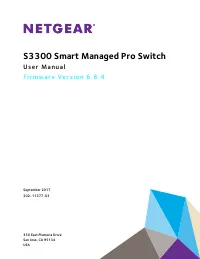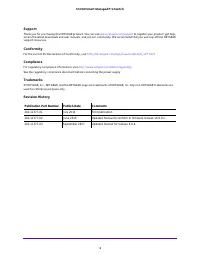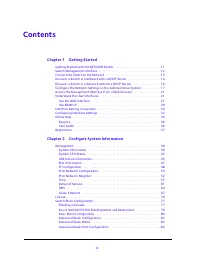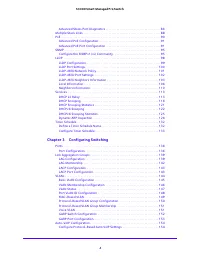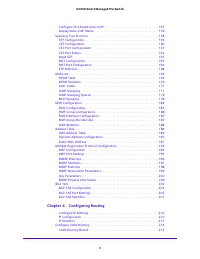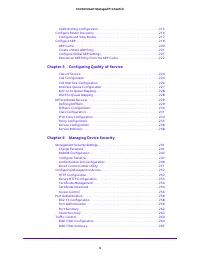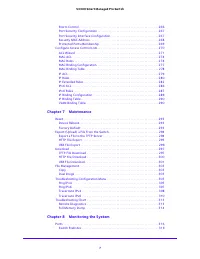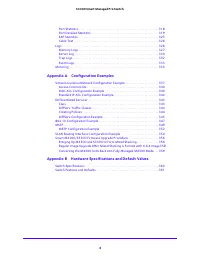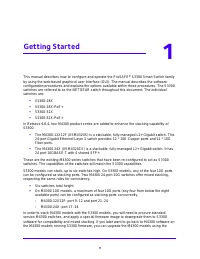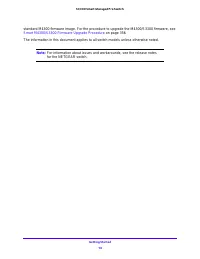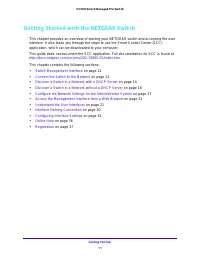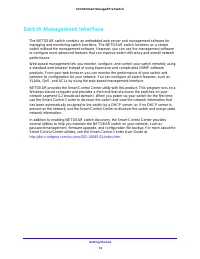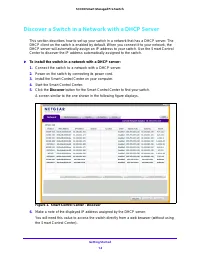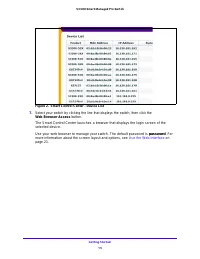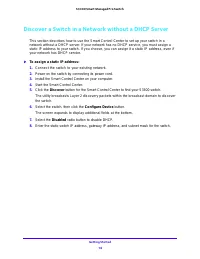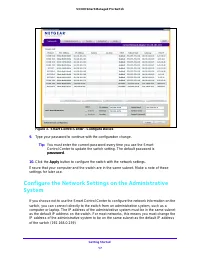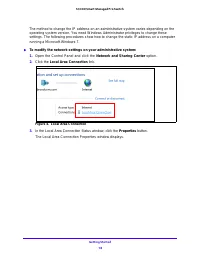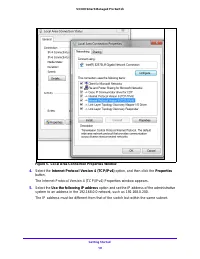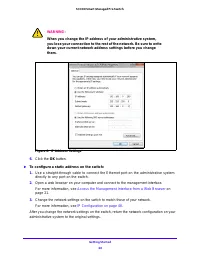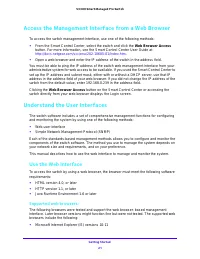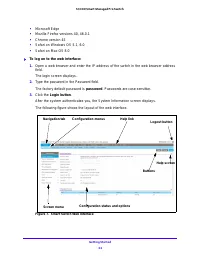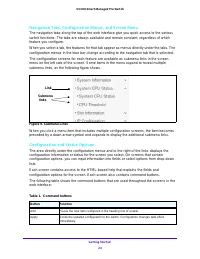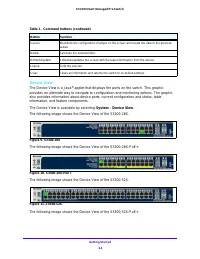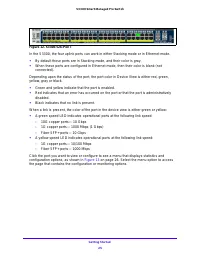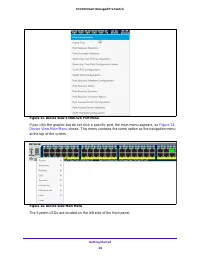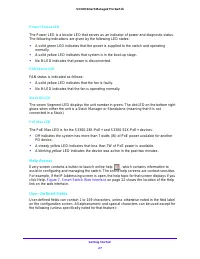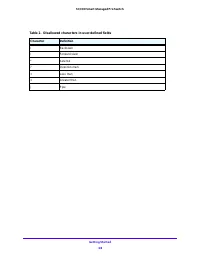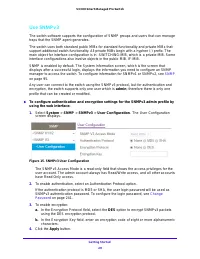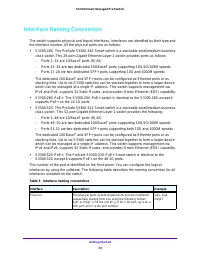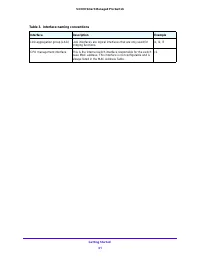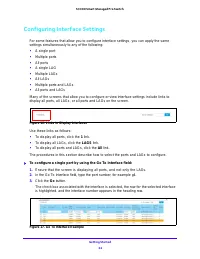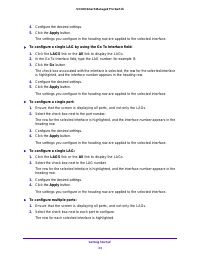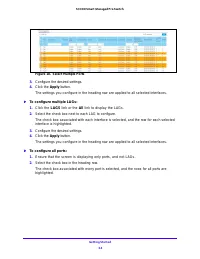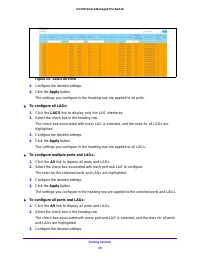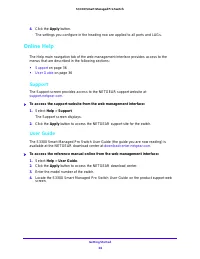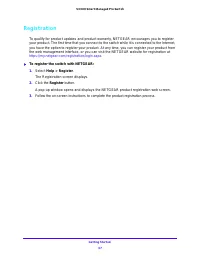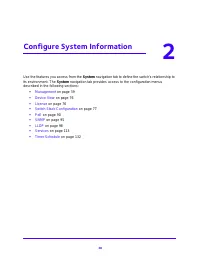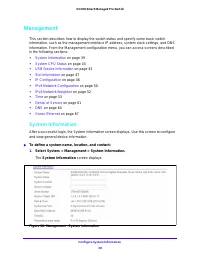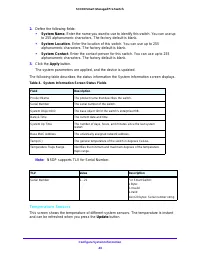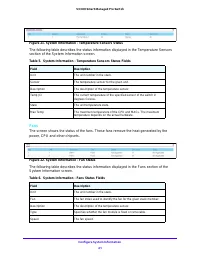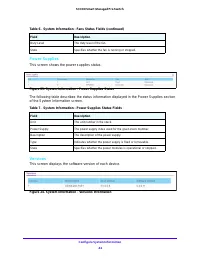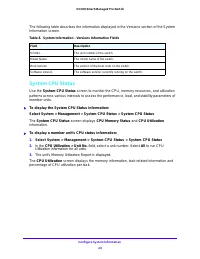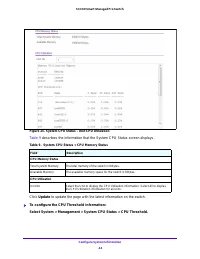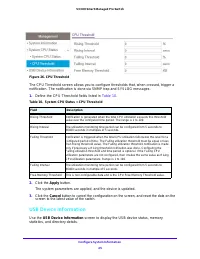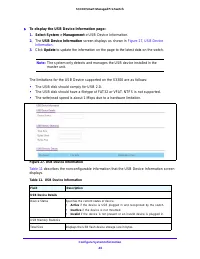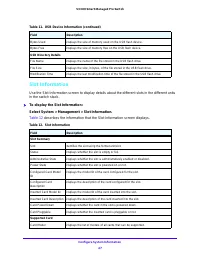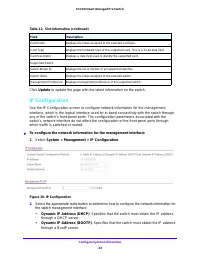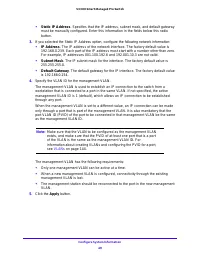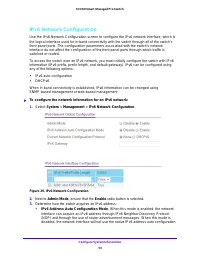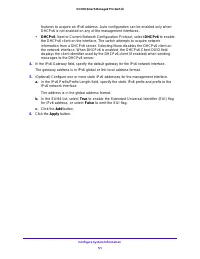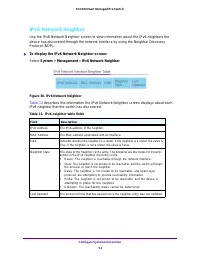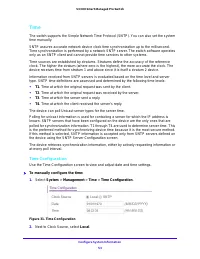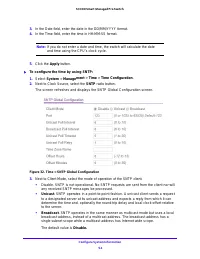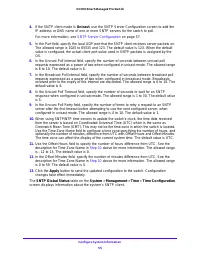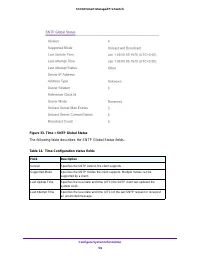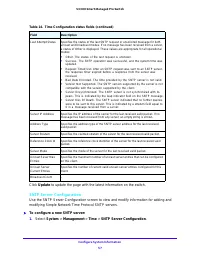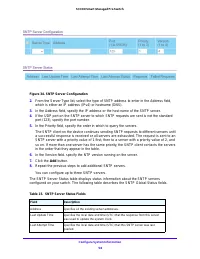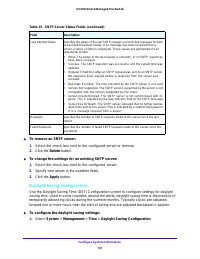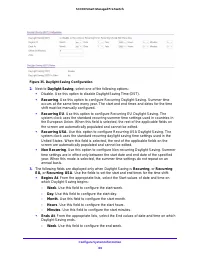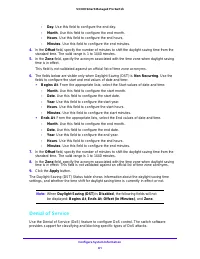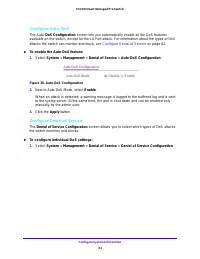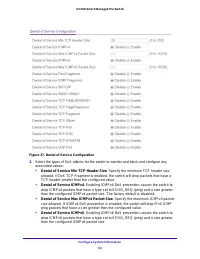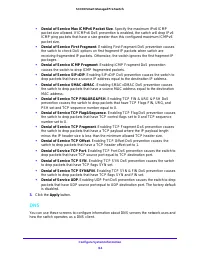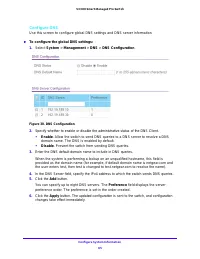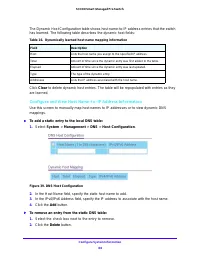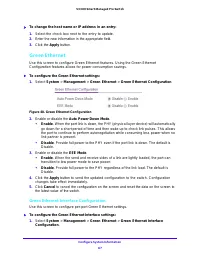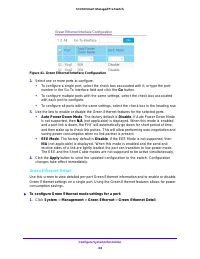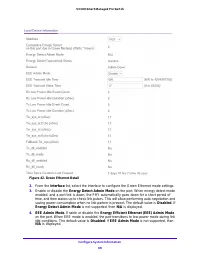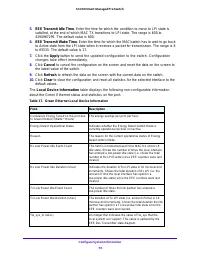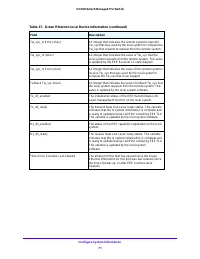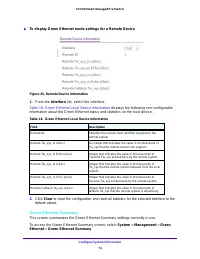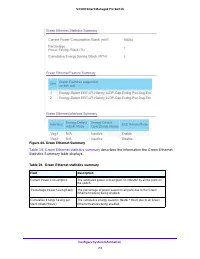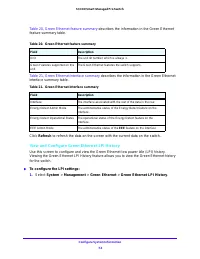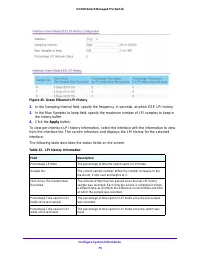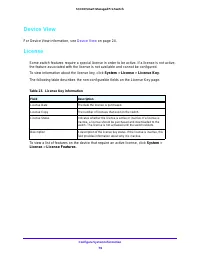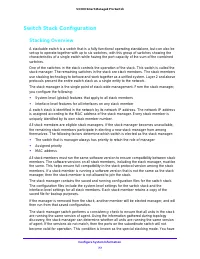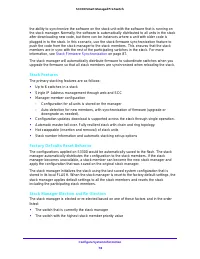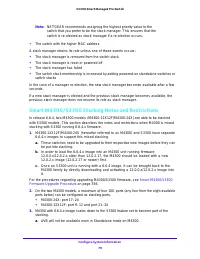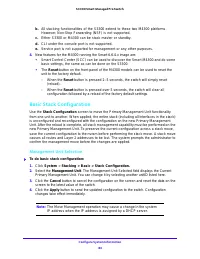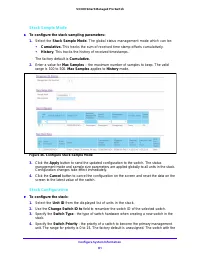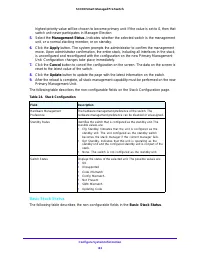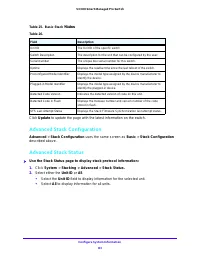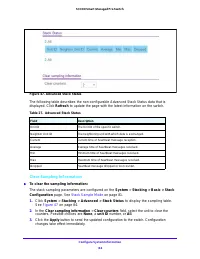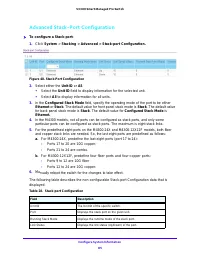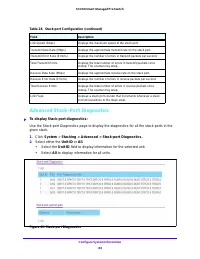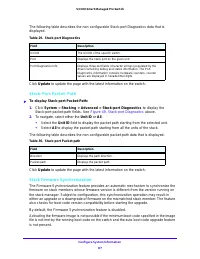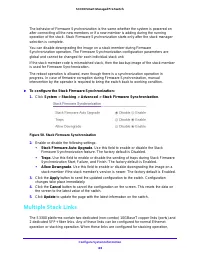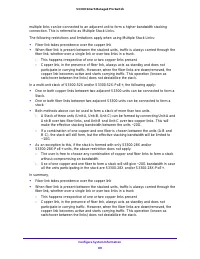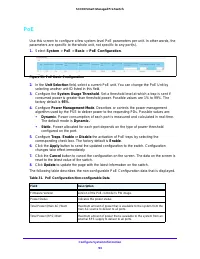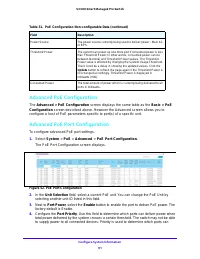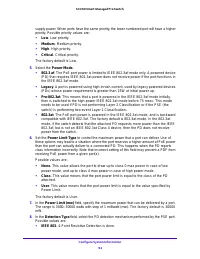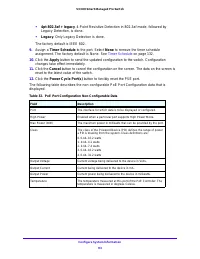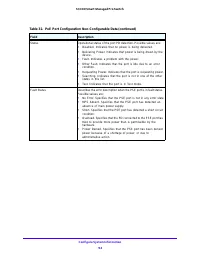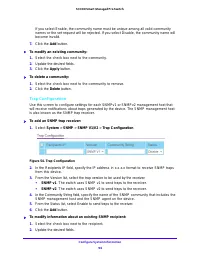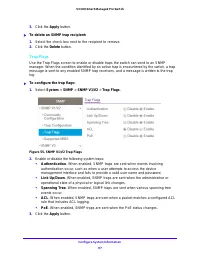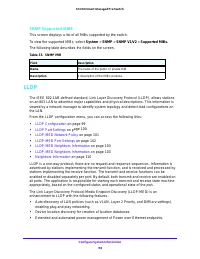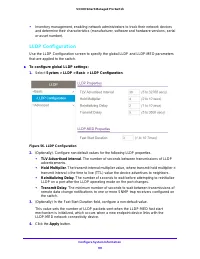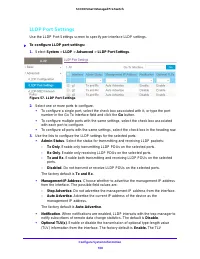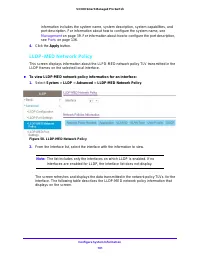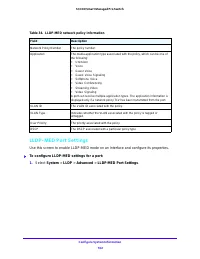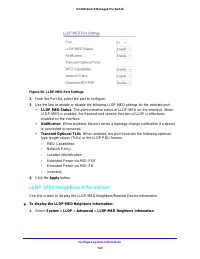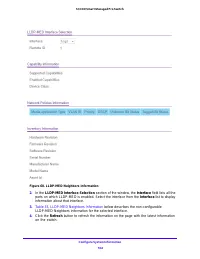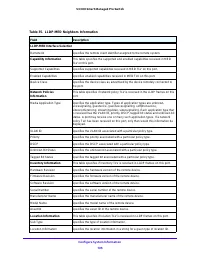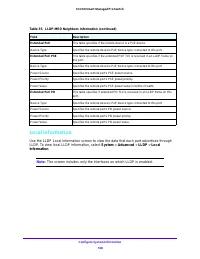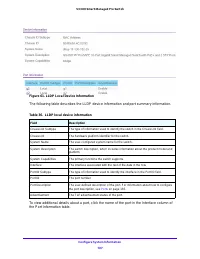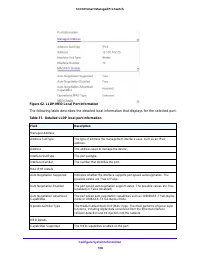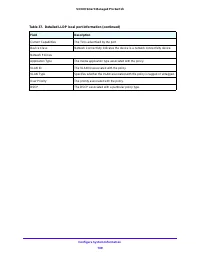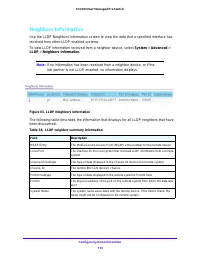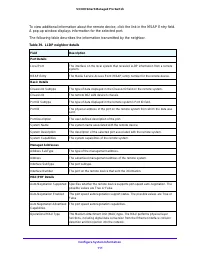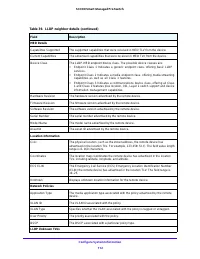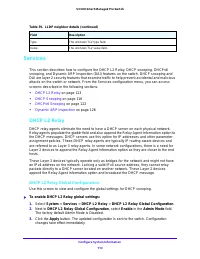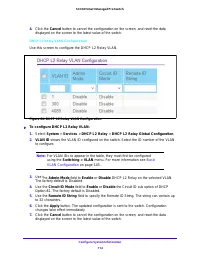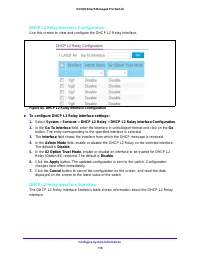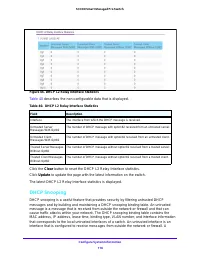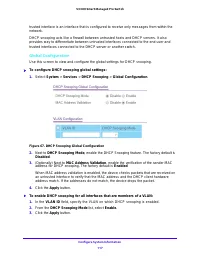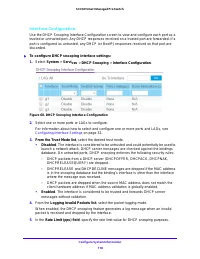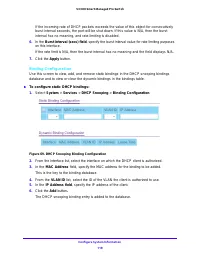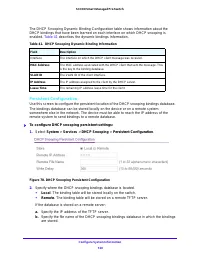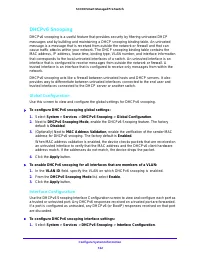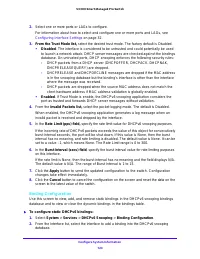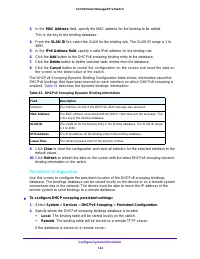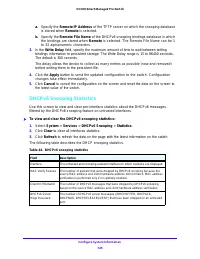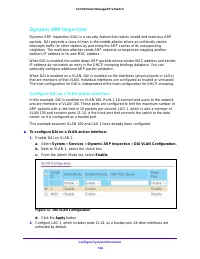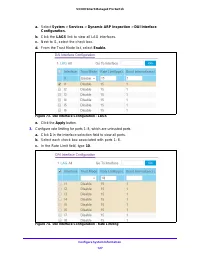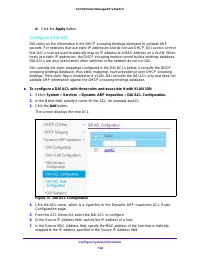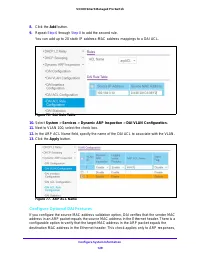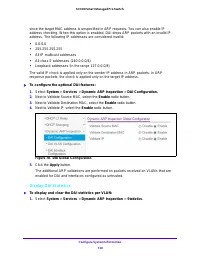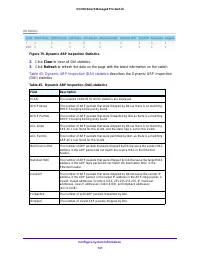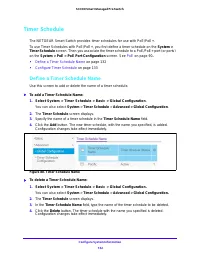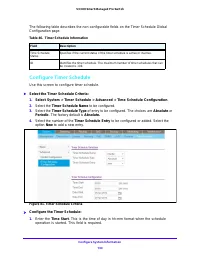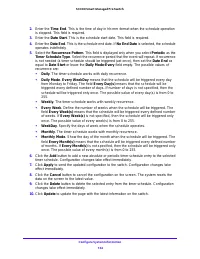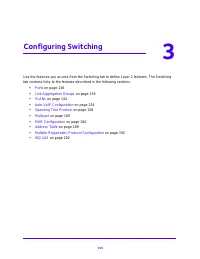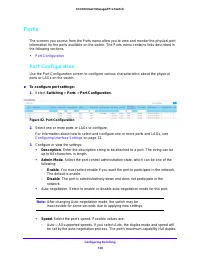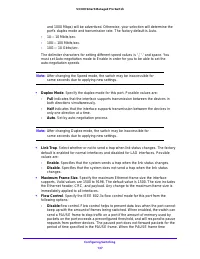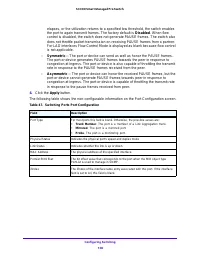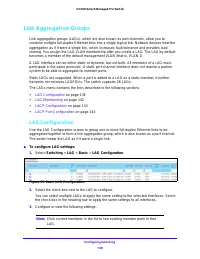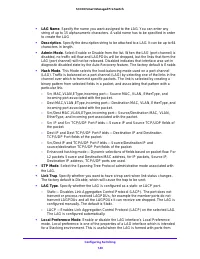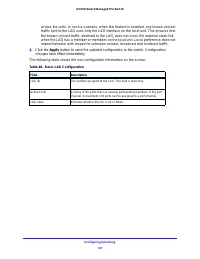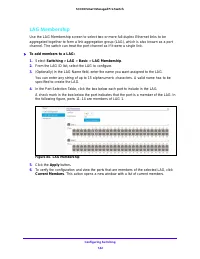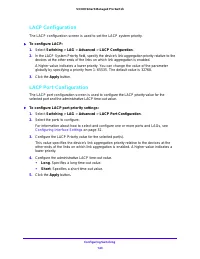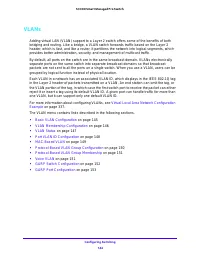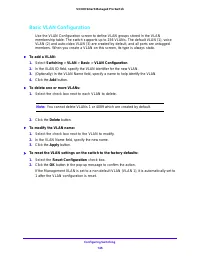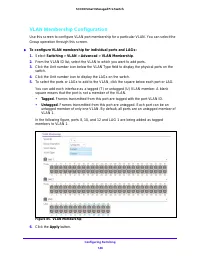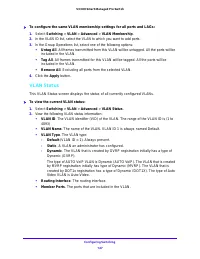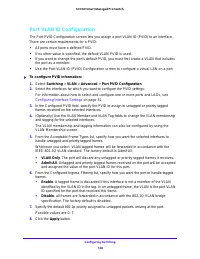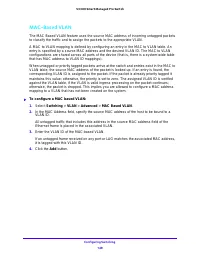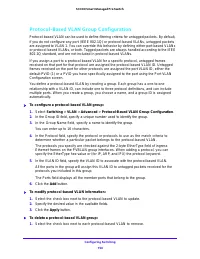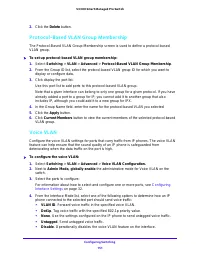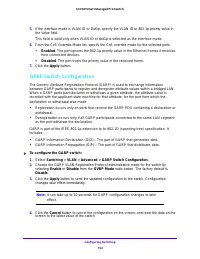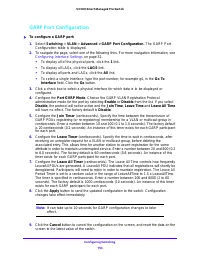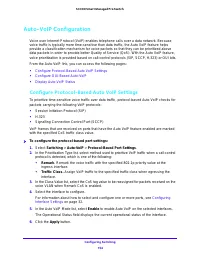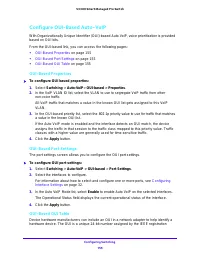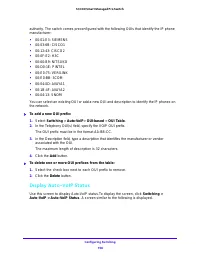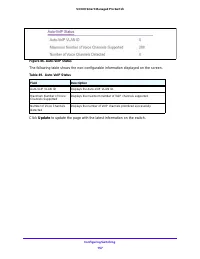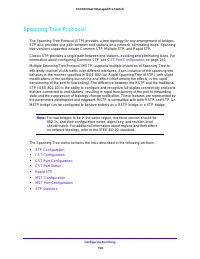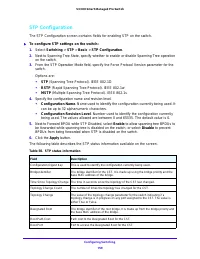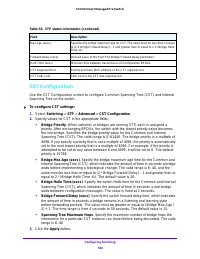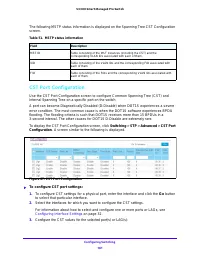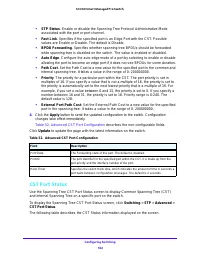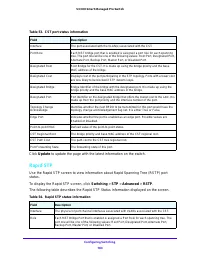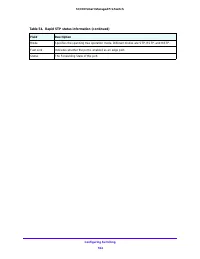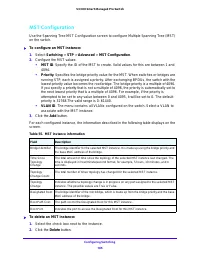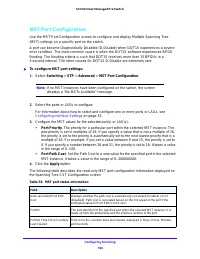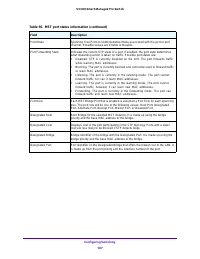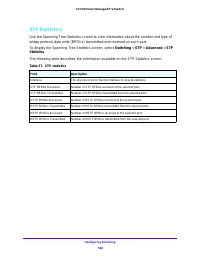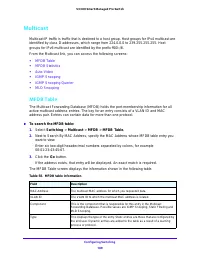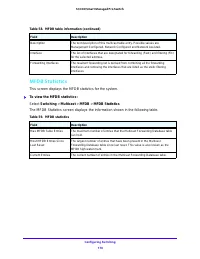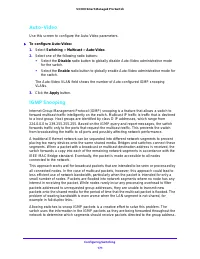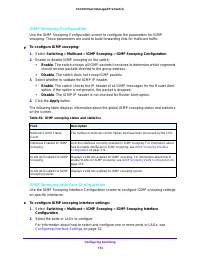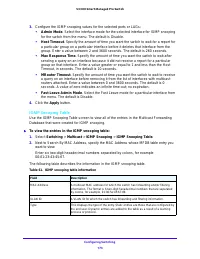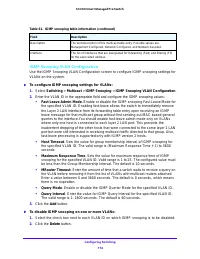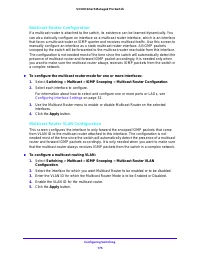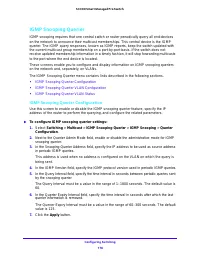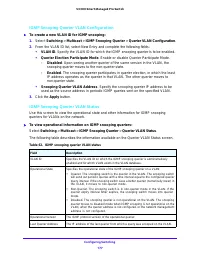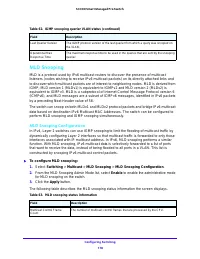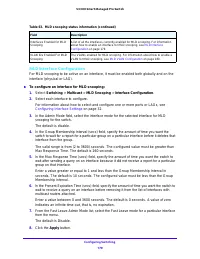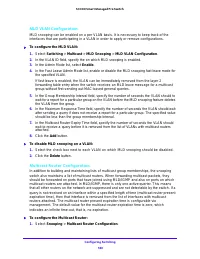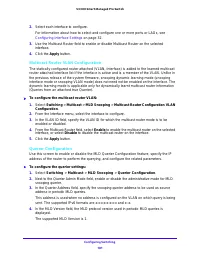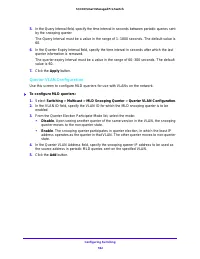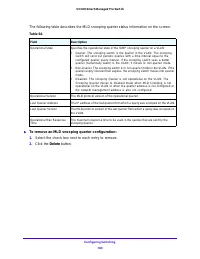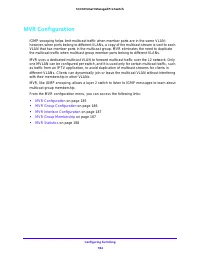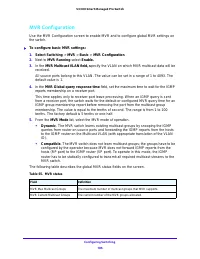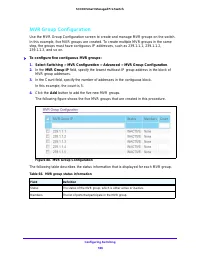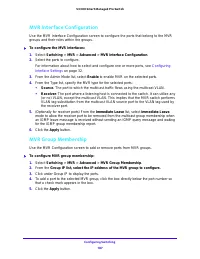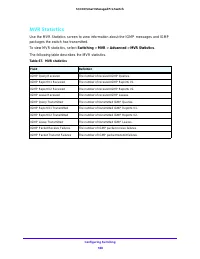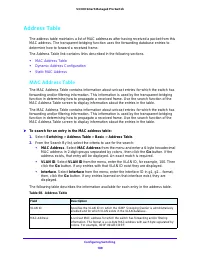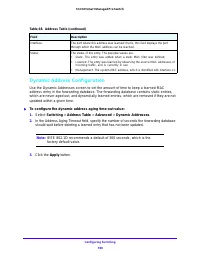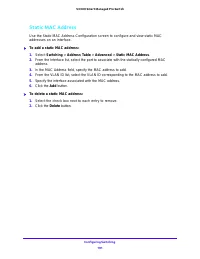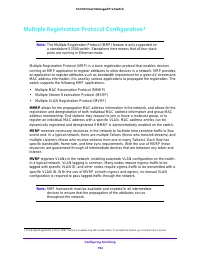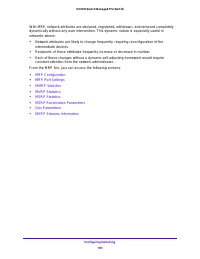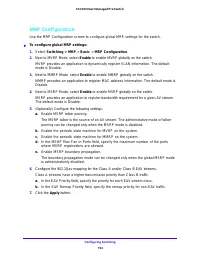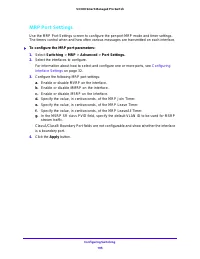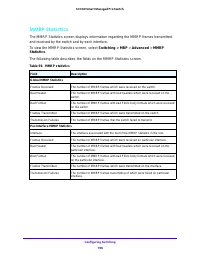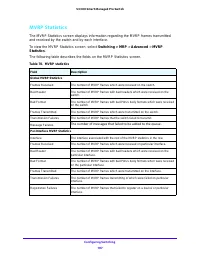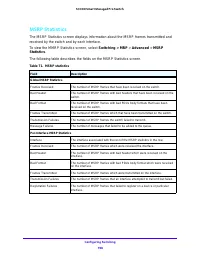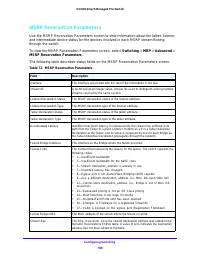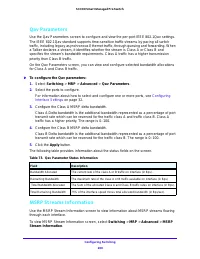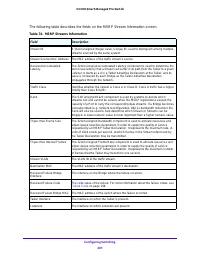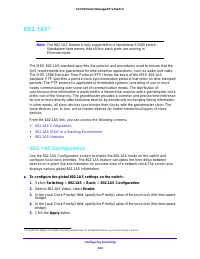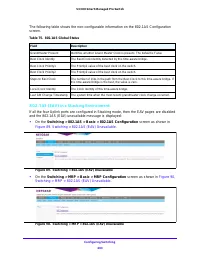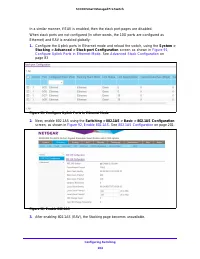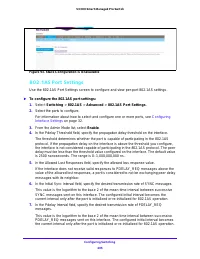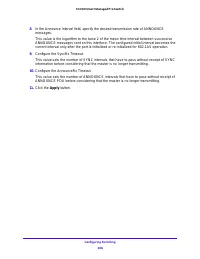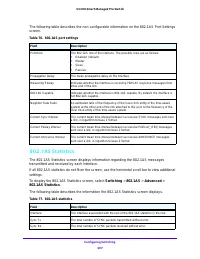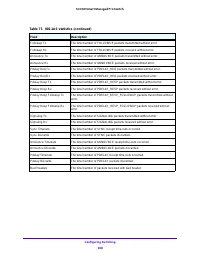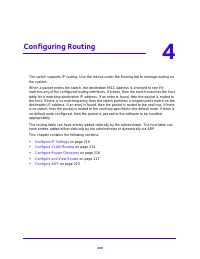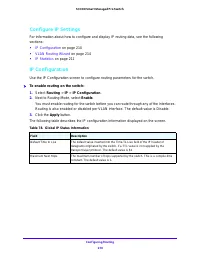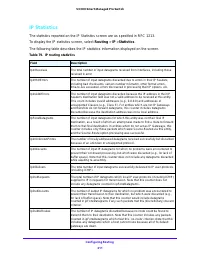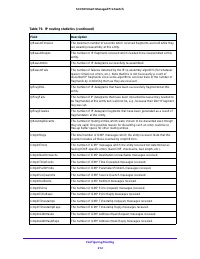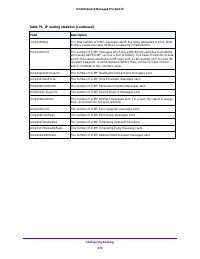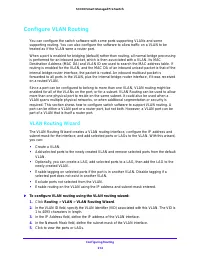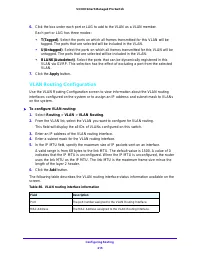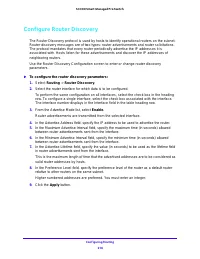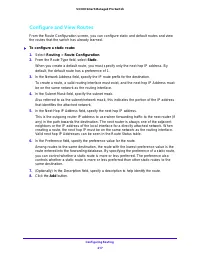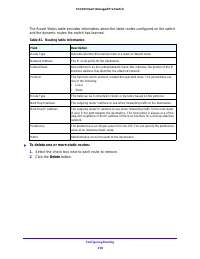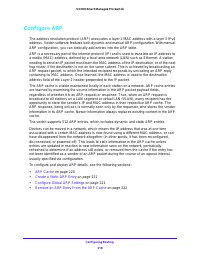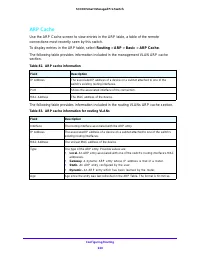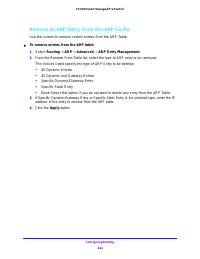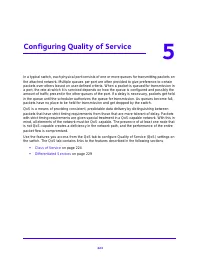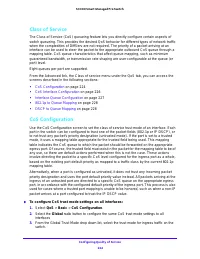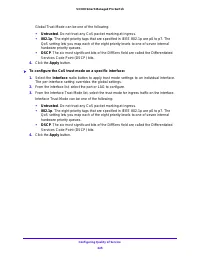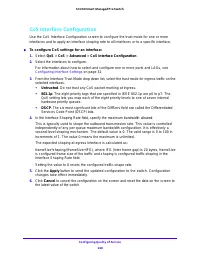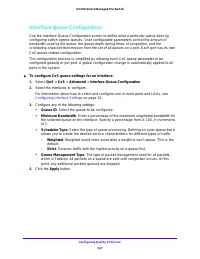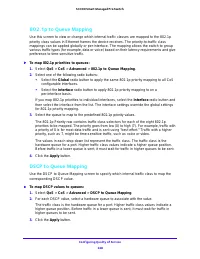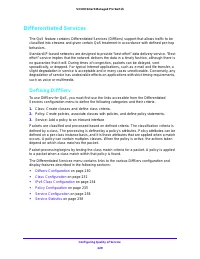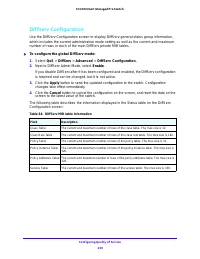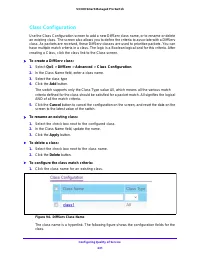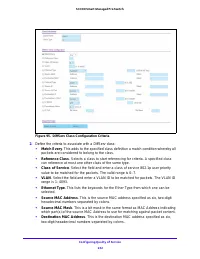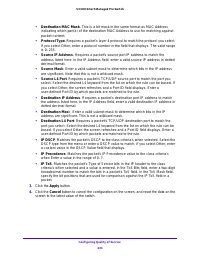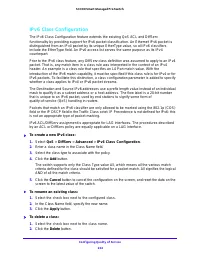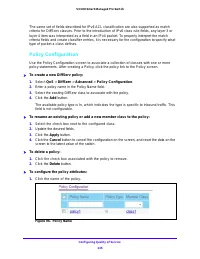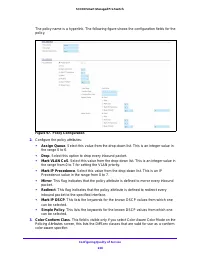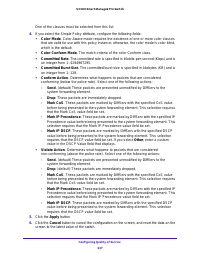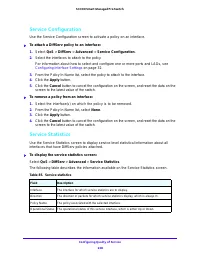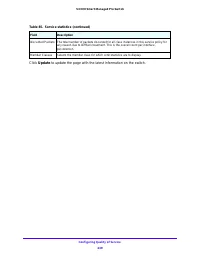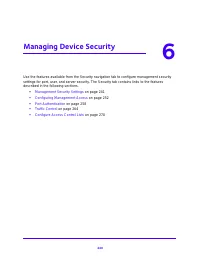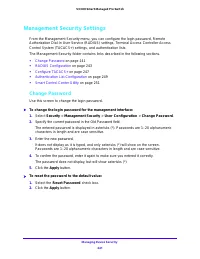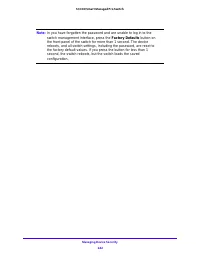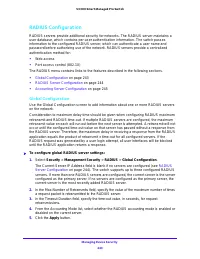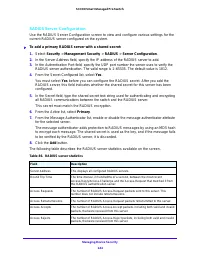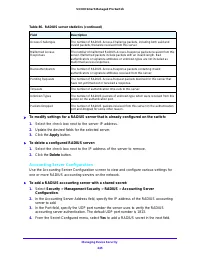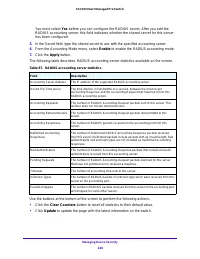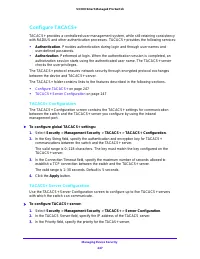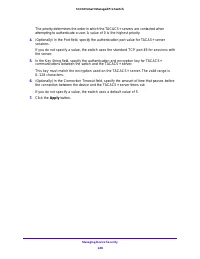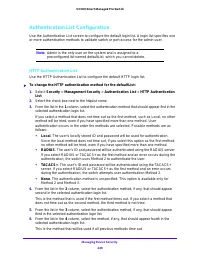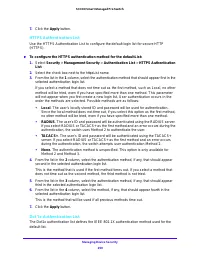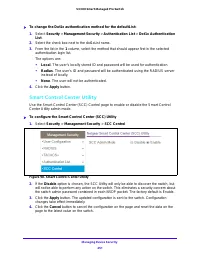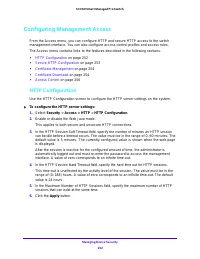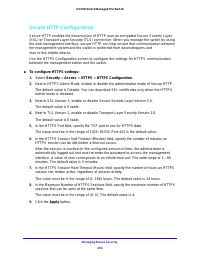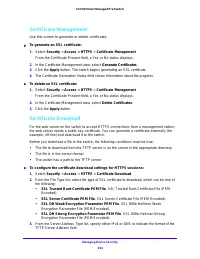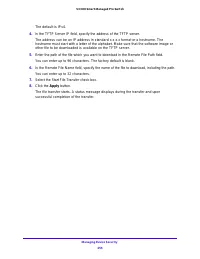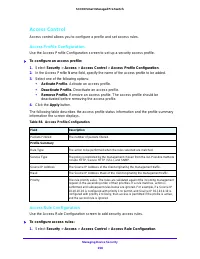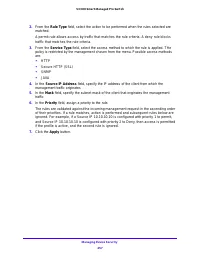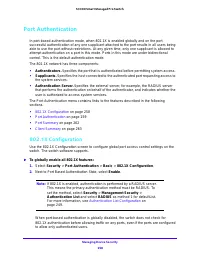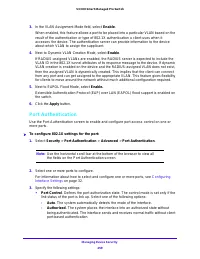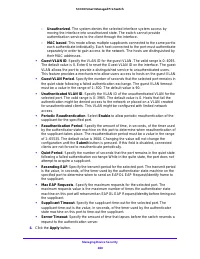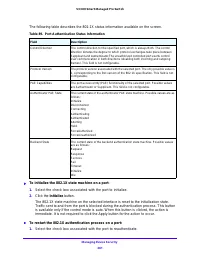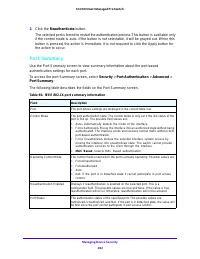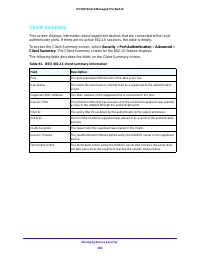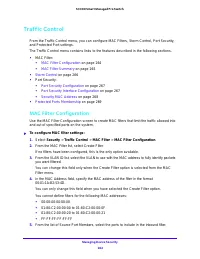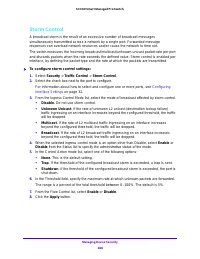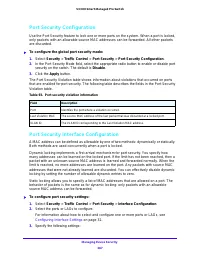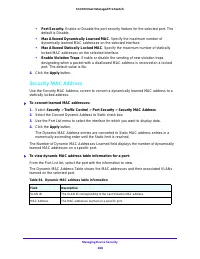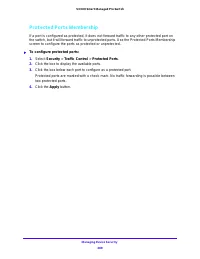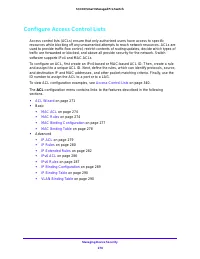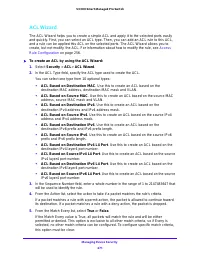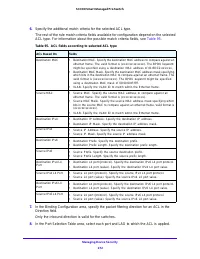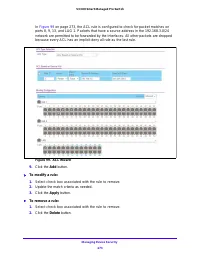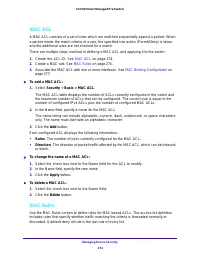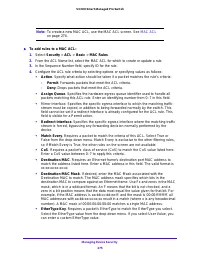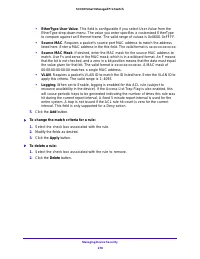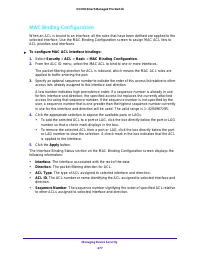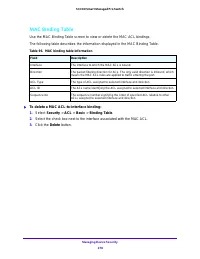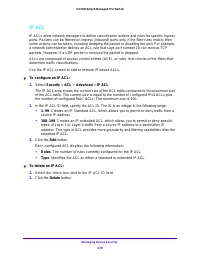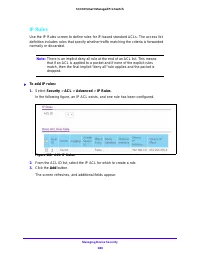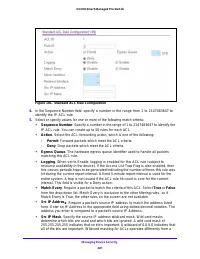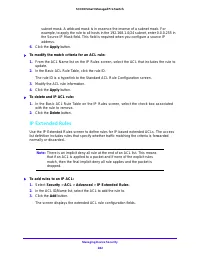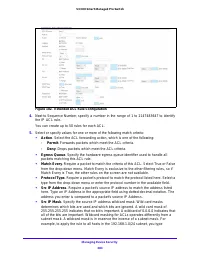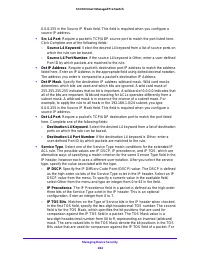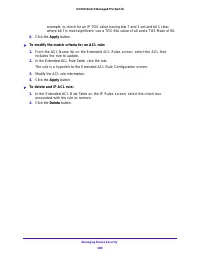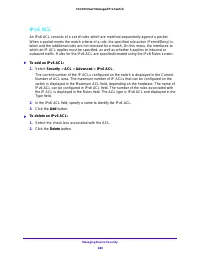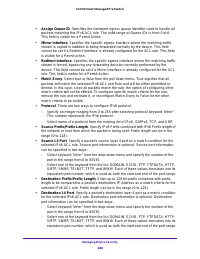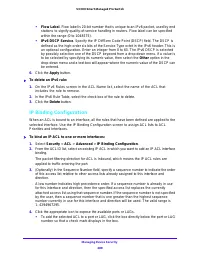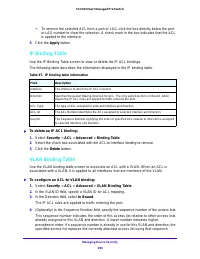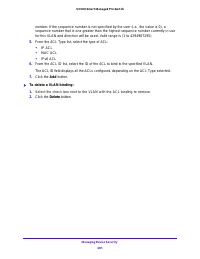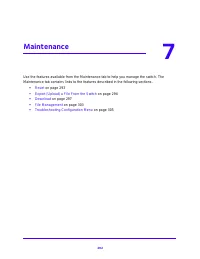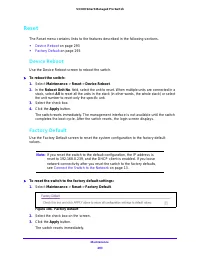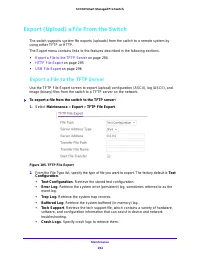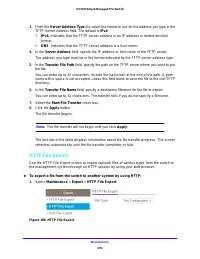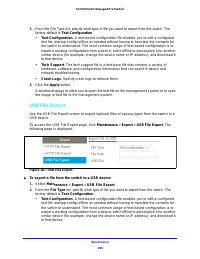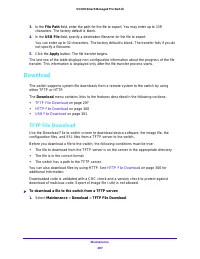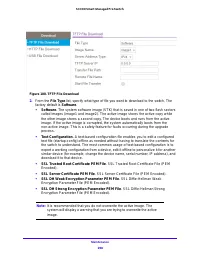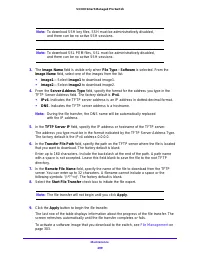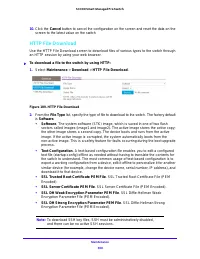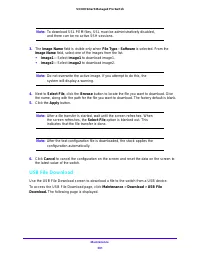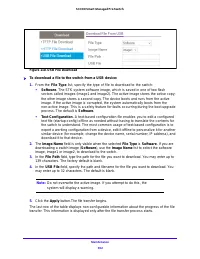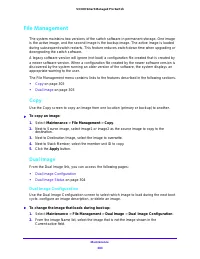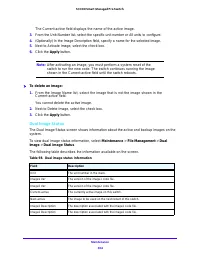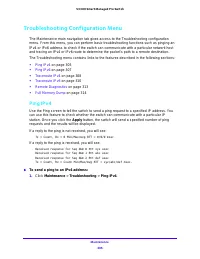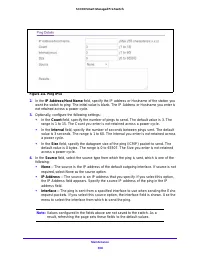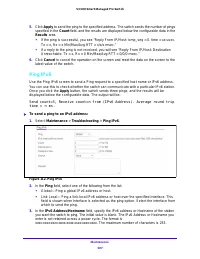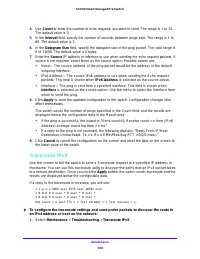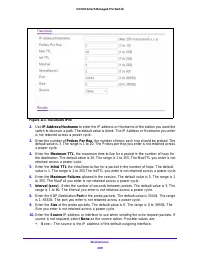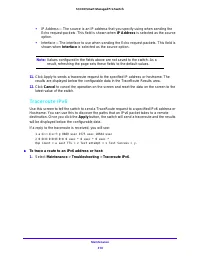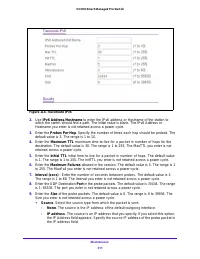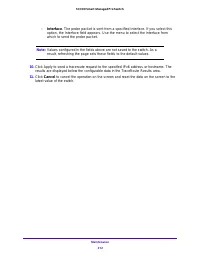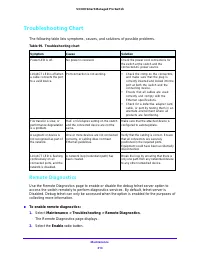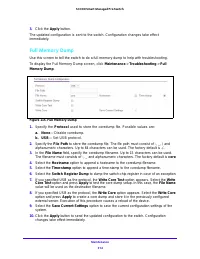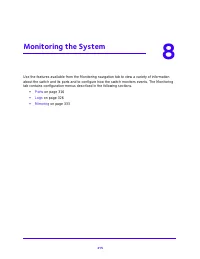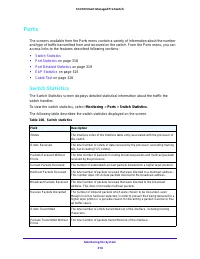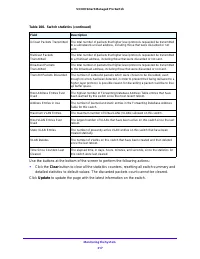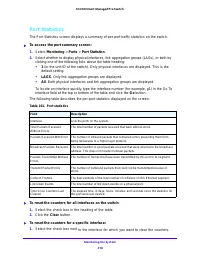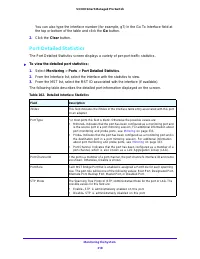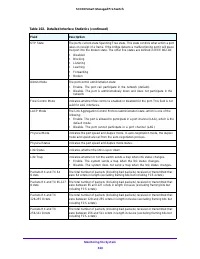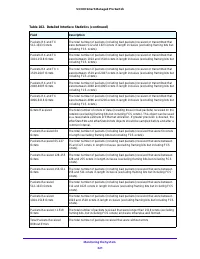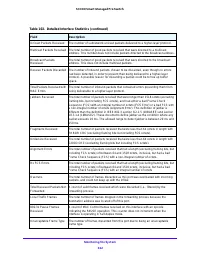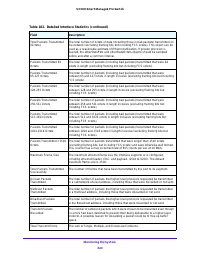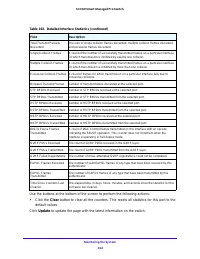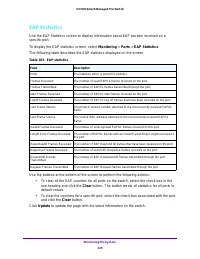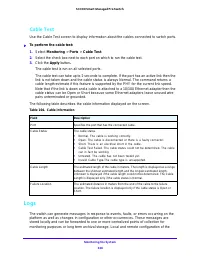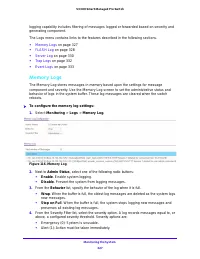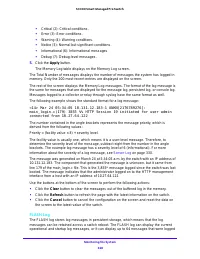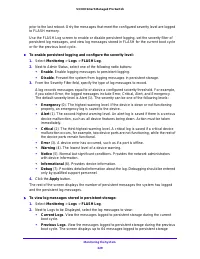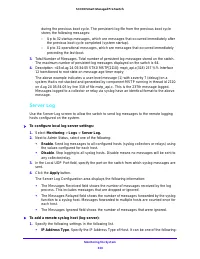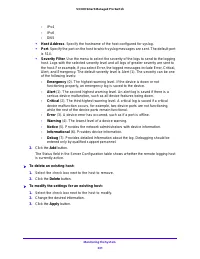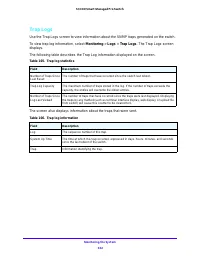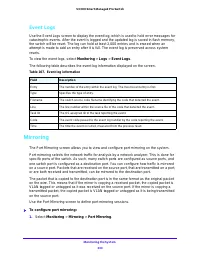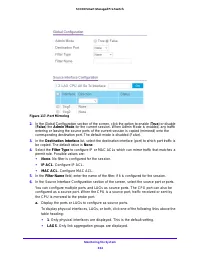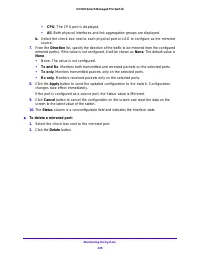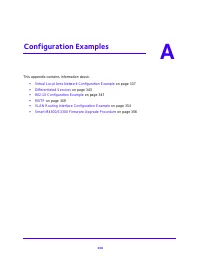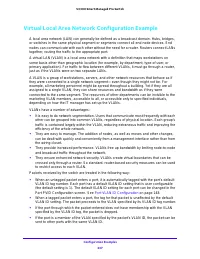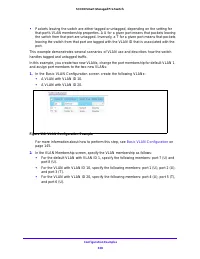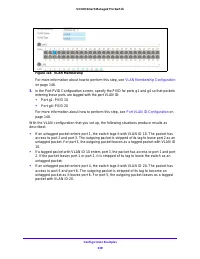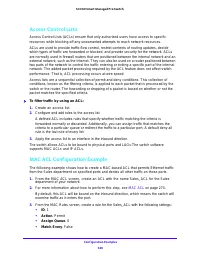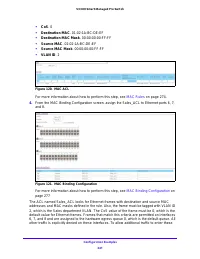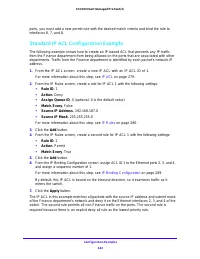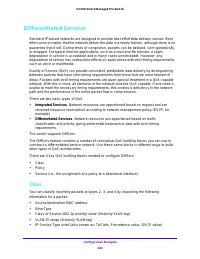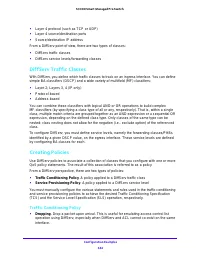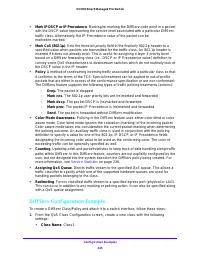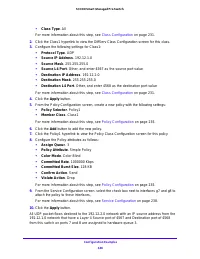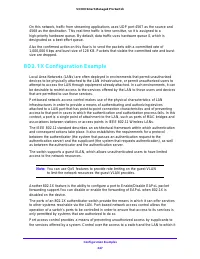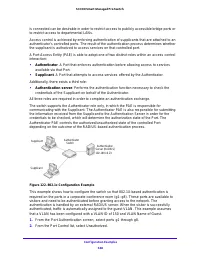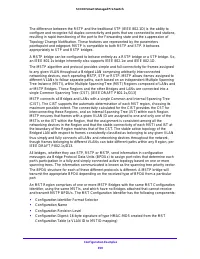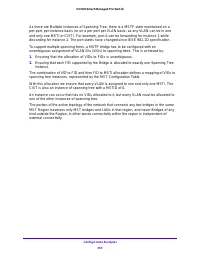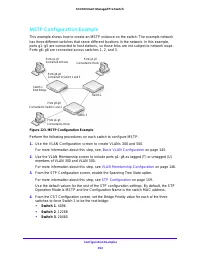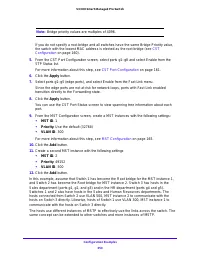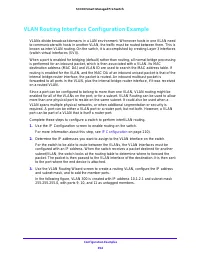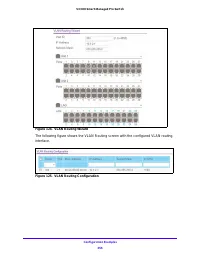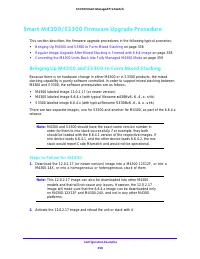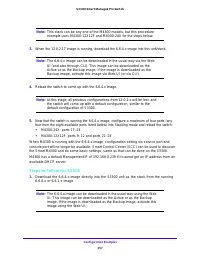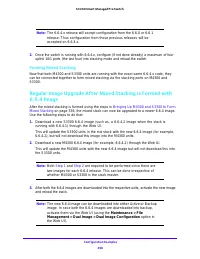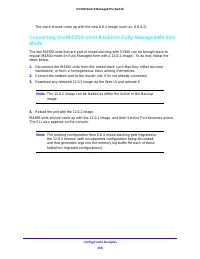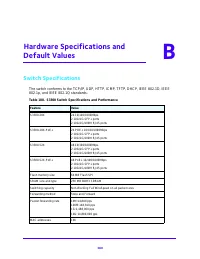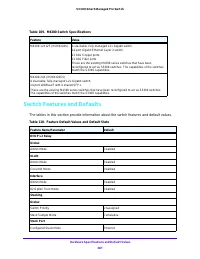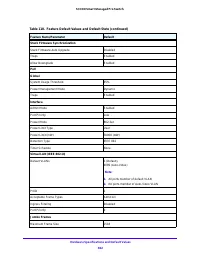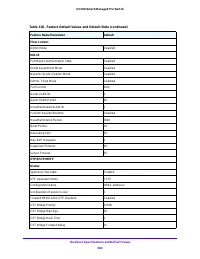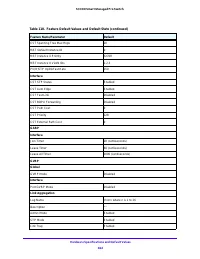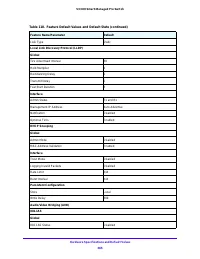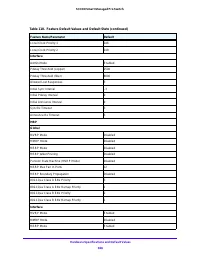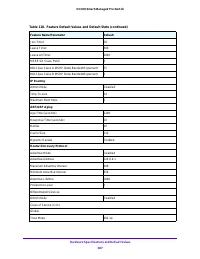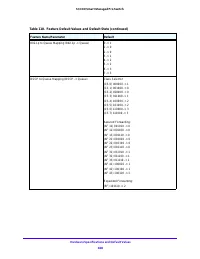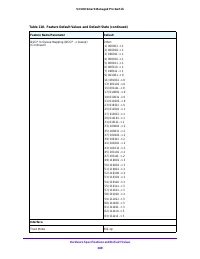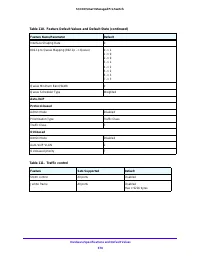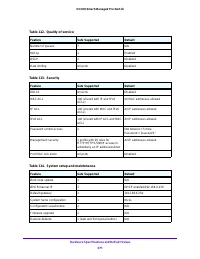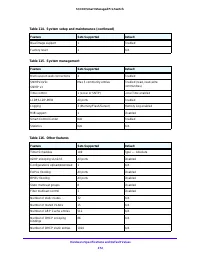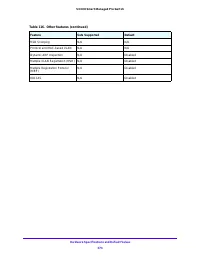Коммутаторы NETGEAR S3300-28X (GS728TX) 24x1GE - инструкция пользователя по применению, эксплуатации и установке на русском языке. Мы надеемся, она поможет вам решить возникшие у вас вопросы при эксплуатации техники.
Если остались вопросы, задайте их в комментариях после инструкции.
"Загружаем инструкцию", означает, что нужно подождать пока файл загрузится и можно будет его читать онлайн. Некоторые инструкции очень большие и время их появления зависит от вашей скорости интернета.
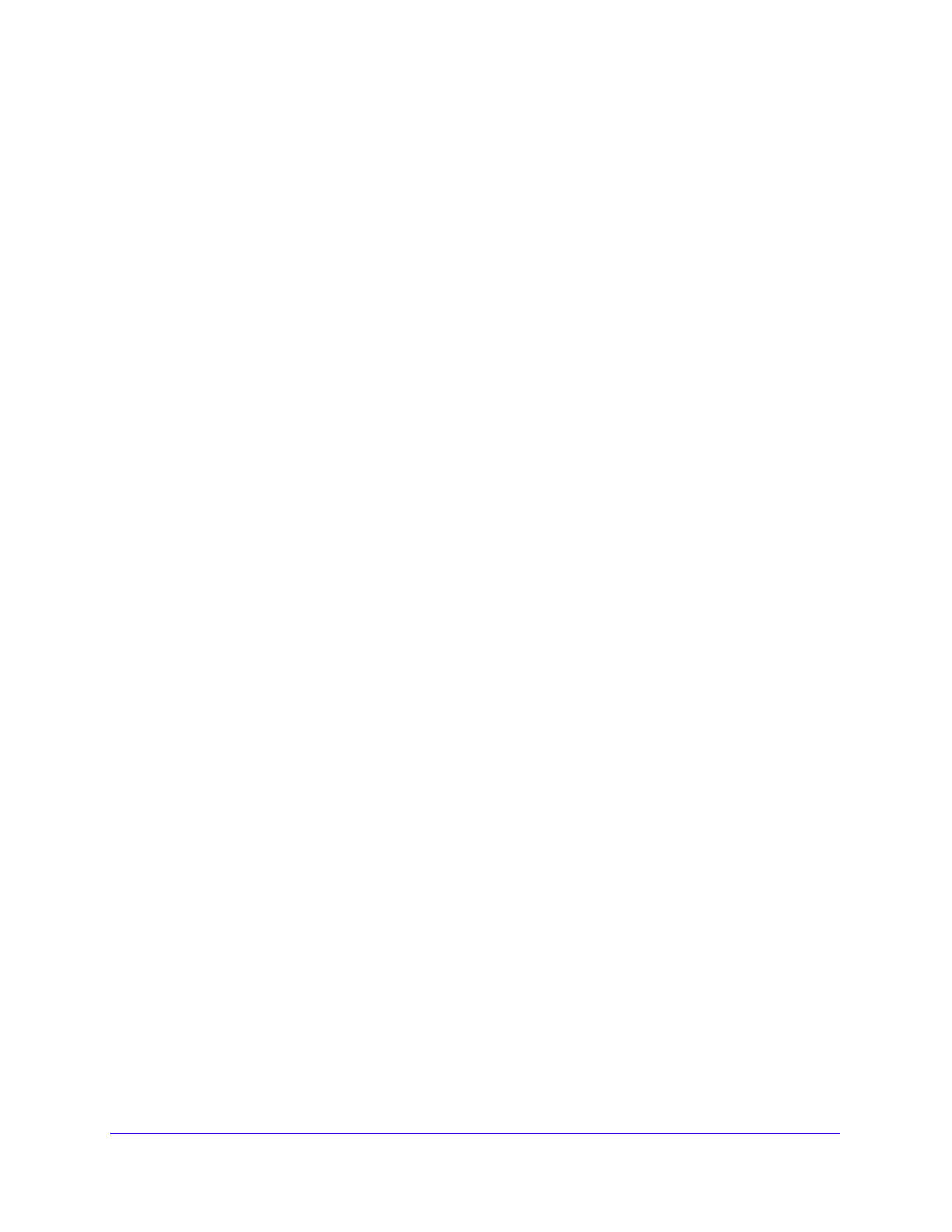
Getting Started
33
S3300 Smart Managed Pro Switch
4.
Configure the desired settings.
5.
Click the
Apply
button.
The settings you configure in the heading row are applied to the selected interface.
To configure a single LAG by using the Go To Interface field:
1.
Click the
LAGS
link or the
All
link to display the LAGs.
2.
In the Go To Interface field, type the LAG number, for example l3.
3.
Click the
Go
button.
The check box associated with the interface is selected, the row for the selected interface
is highlighted, and the interface number appears in the heading row.
4.
Configure the desired settings.
5.
Click the
Apply
button.
The settings you configure in the heading row are applied to the selected interface.
To configure a single port:
1.
Ensure that the screen is displaying all ports, and not only the LAGs.
2.
Select the check box next to the port number.
The row for the selected interface is highlighted, and the interface number appears in the
heading row.
3.
Configure the desired settings.
4.
Click the
Apply
button.
The settings you configure in the heading row are applied to the selected interface.
To configure a single LAG:
1.
Click the
LAGS
link or the
All
link to display the LAGs.
2.
Select the check box next to the LAG number.
The row for the selected interface is highlighted, and the interface number appears in the
heading row.
3.
Configure the desired settings.
4.
Click the
Apply
button.
The settings you configure in the heading row are applied to the selected interface.
To configure multiple ports:
1.
Ensure that the screen is displaying all ports, and not only the LAGs.
2.
Select the check box next to each port to configure.
The row for each selected interface is highlighted.
Характеристики
Остались вопросы?Не нашли свой ответ в руководстве или возникли другие проблемы? Задайте свой вопрос в форме ниже с подробным описанием вашей ситуации, чтобы другие люди и специалисты смогли дать на него ответ. Если вы знаете как решить проблему другого человека, пожалуйста, подскажите ему :)