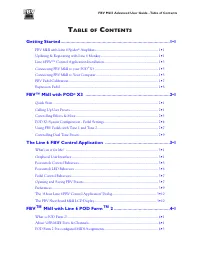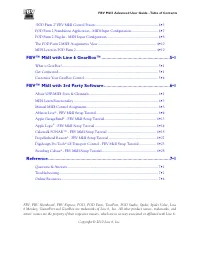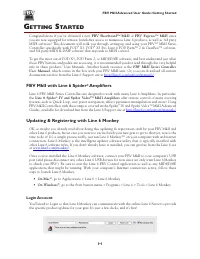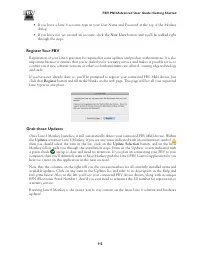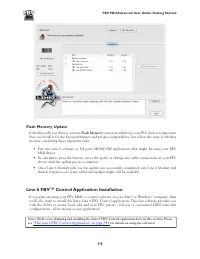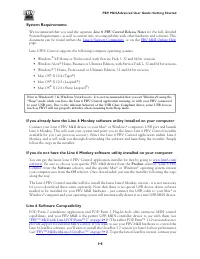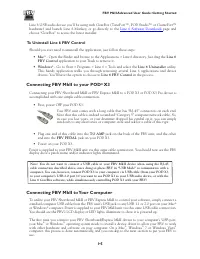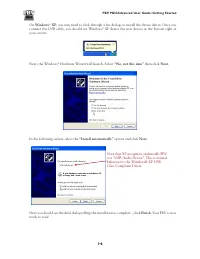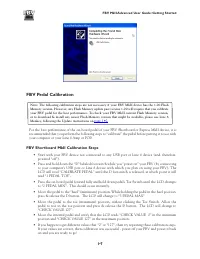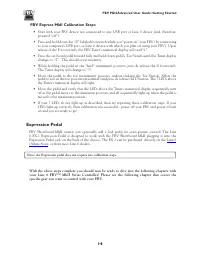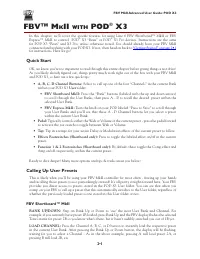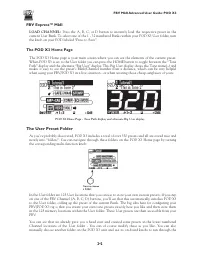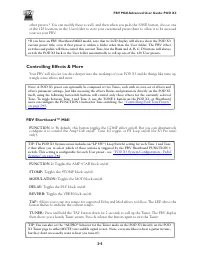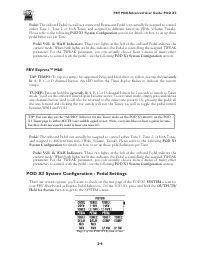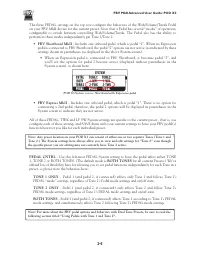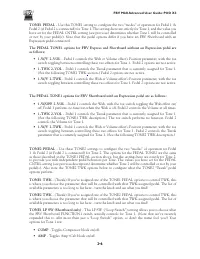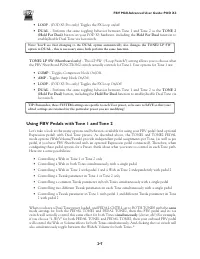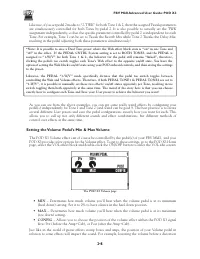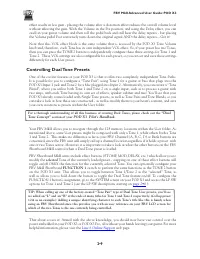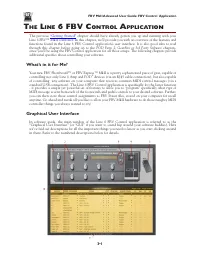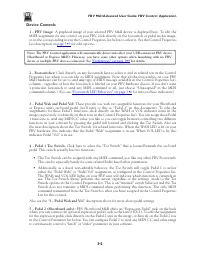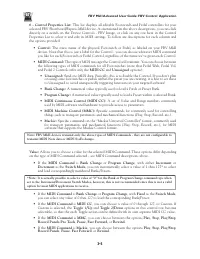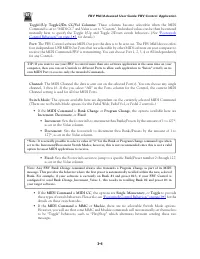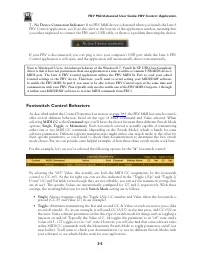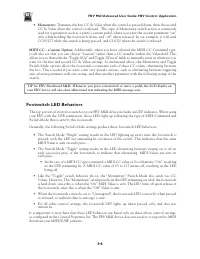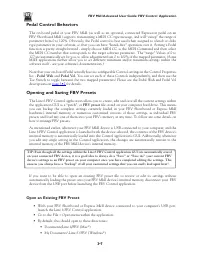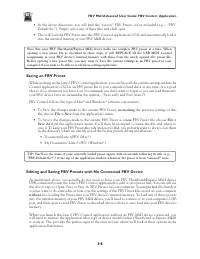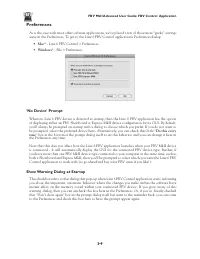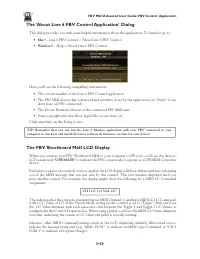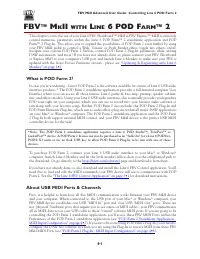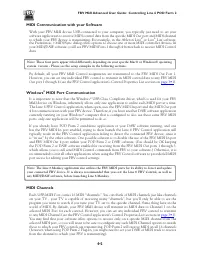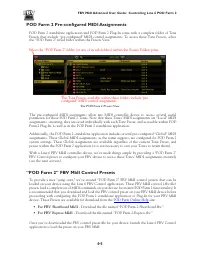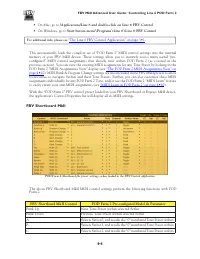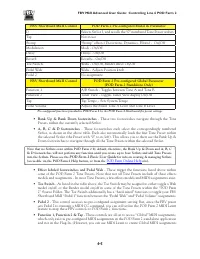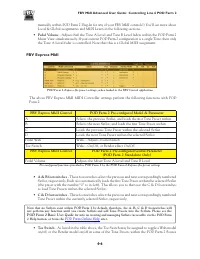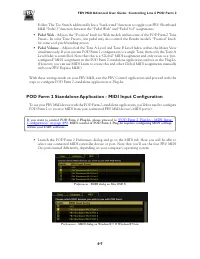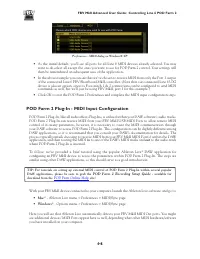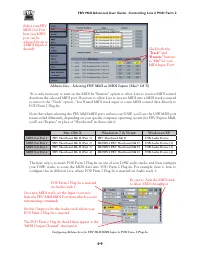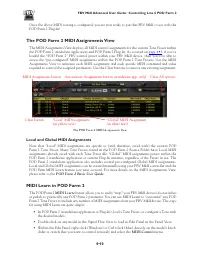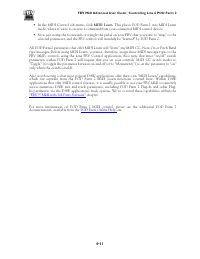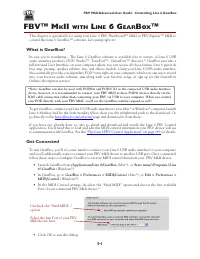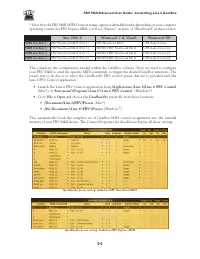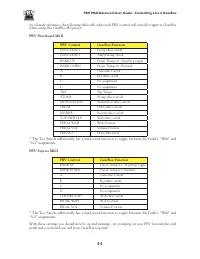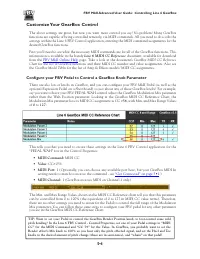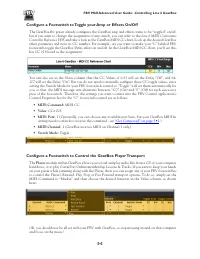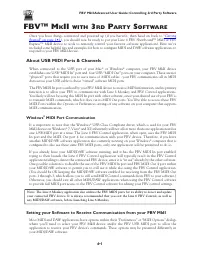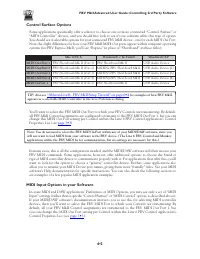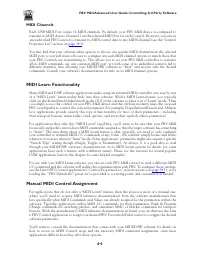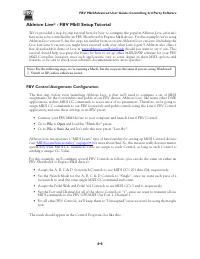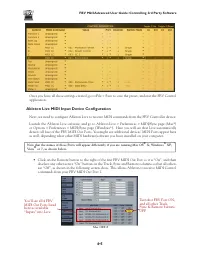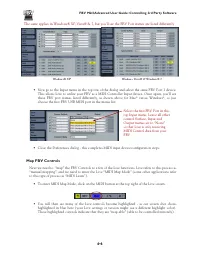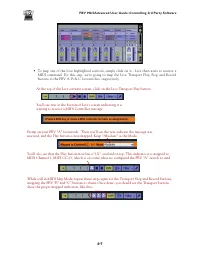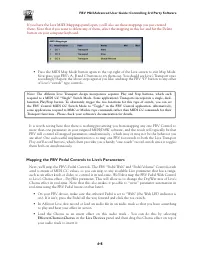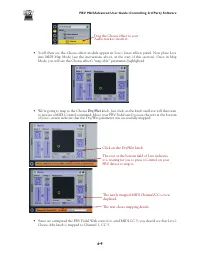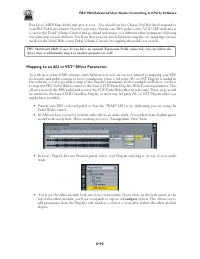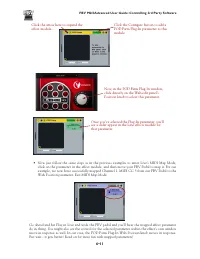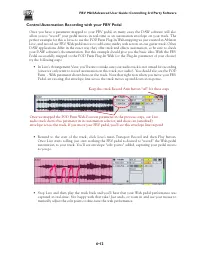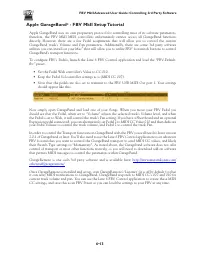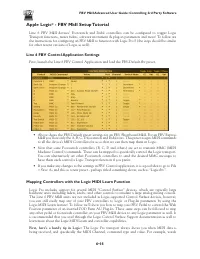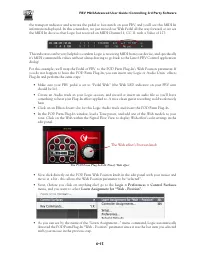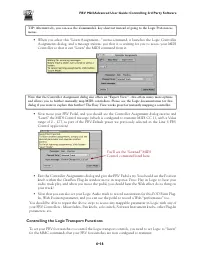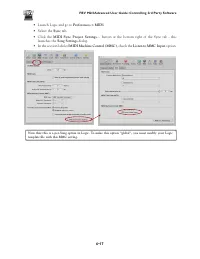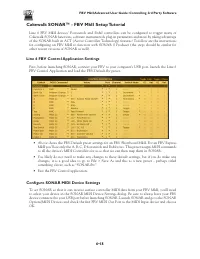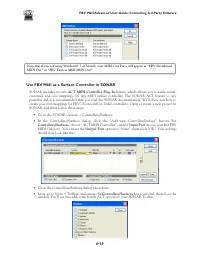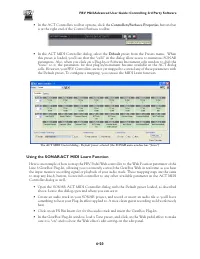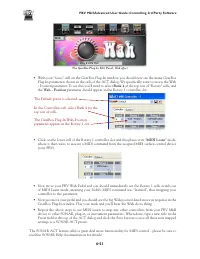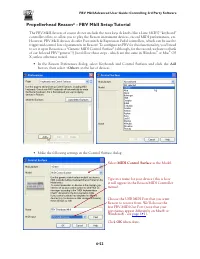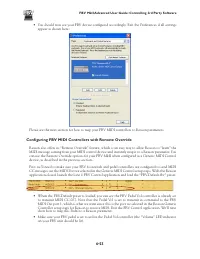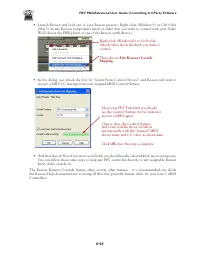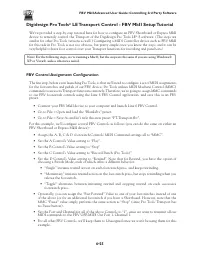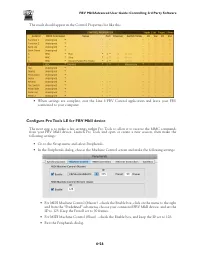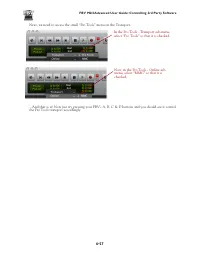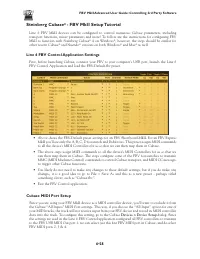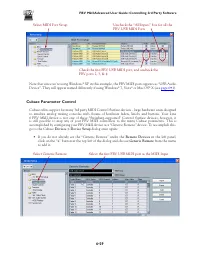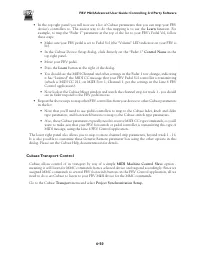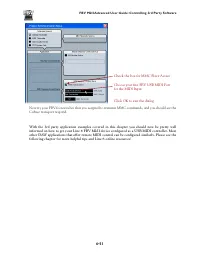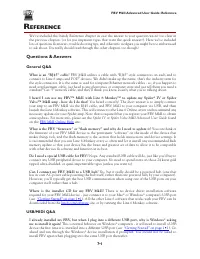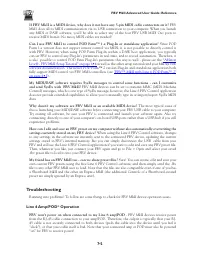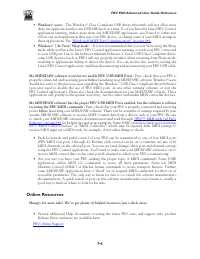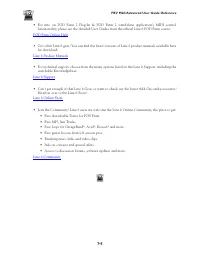Водонагреватели Gorenje TGR65SB6 - инструкция пользователя по применению, эксплуатации и установке на русском языке. Мы надеемся, она поможет вам решить возникшие у вас вопросы при эксплуатации техники.
Если остались вопросы, задайте их в комментариях после инструкции.
"Загружаем инструкцию", означает, что нужно подождать пока файл загрузится и можно будет его читать онлайн. Некоторые инструкции очень большие и время их появления зависит от вашей скорости интернета.
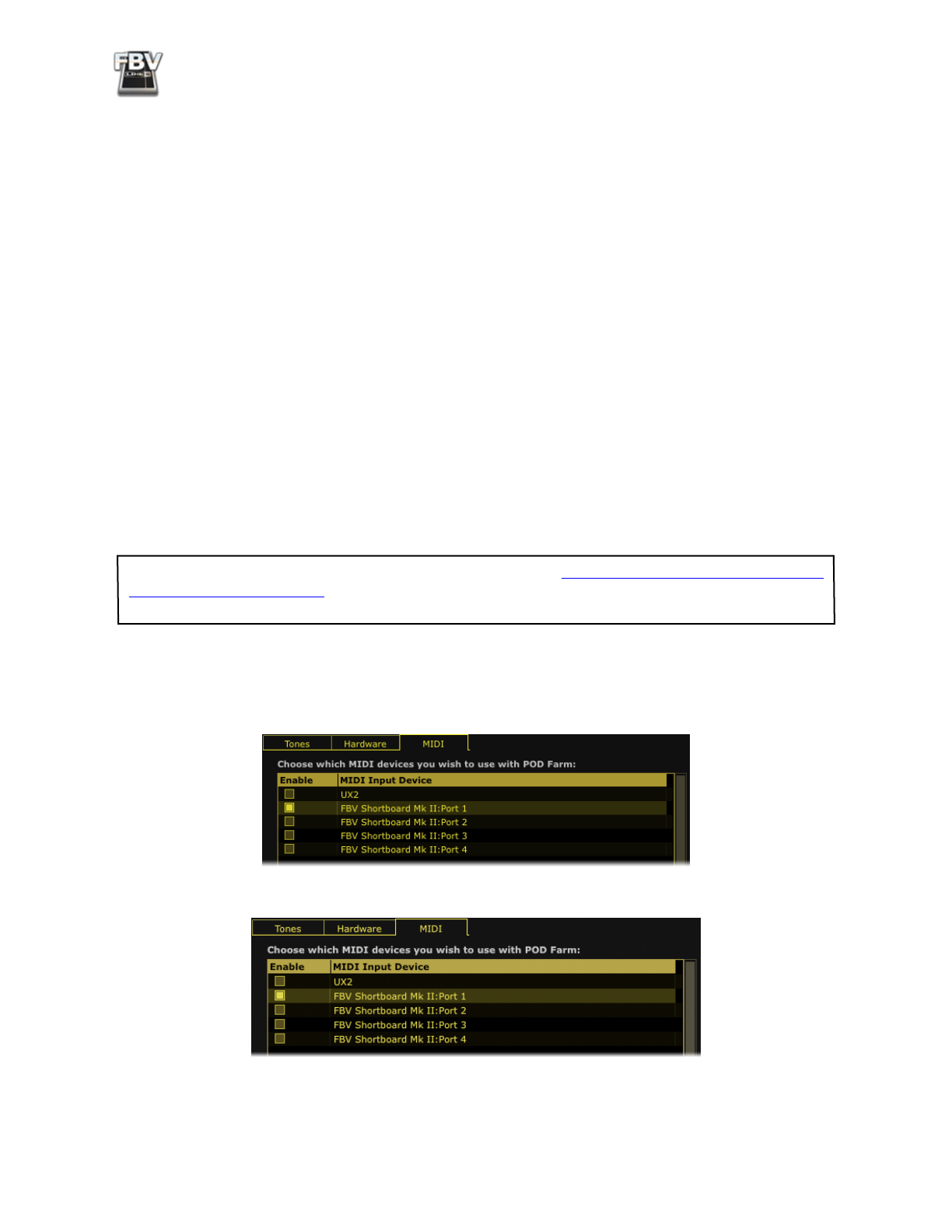
FBV MkII Advanced User Guide: Controlling Line 6 POD Farm 2
4•7
Folder. The Toe Switch additionally has a “hard-wired” function to toggle your FBV Shortboard
MkII “Pedal 1” function between the “Pedal Wah” and “Pedal Vol” assignments.
•
Pedal Wah
- Adjusts the “Position” knob for Wah models within some of the POD Farm 2 Tone
Presets. In a few Tone Presets, one pedal may also control the Bender model’s “Position” knob,
for some cool pitch bending action.
•
Pedal Volume
- Adjusts
both
the Tone A Level and Tone B Level faders within the Mixer View
simultaneously. If your current POD Farm 2 configuration is a single Tone, then only the Tone A
Level fader is controlled. Note that this is a “Global” MIDI assignment and only exists as a “pre-
configured” MIDI assignment in the POD Farm 2 standalone application and not in the Plug-In.
(However, you can use MIDI Learn to create this and other Global MIDI assignments manually
with your FBV Express MkII!)
With these settings made on your FBV MkII, exit the FBV Control application and proceed with the
steps to configure POD Farm 2 standalone application or Plug-In.
POD Farm 2 Standalone Application - MIDI Input Configuration
To use your FBV MkII device with the POD Farm 2 standalone application, you’ll first need to configure
POD Farm 2 to receive MIDI from your connected FBV MkII device’s MIDI port(s).
If you want to control POD Farm 2 Plug-In, please proceed to
“POD Farm 2 Plug-In - MIDI Input
. MIDI control of POD Farm 2 Plug-In requires configuring MIDI settings
within your DAW software.
• Launch the POD Farm 2 Preferences dialog and go to the MIDI tab. Here you will be able to
select any connected MIDI controller device or port. Note that you’ll see the four FBV MIDI
Out ports named differently, depending on your computer’s operating system:
Preferences - MIDI dialog on Mac OS® X
Preferences - MIDI dialog on Windows® 7 & Windows® Vista
Характеристики
Остались вопросы?Не нашли свой ответ в руководстве или возникли другие проблемы? Задайте свой вопрос в форме ниже с подробным описанием вашей ситуации, чтобы другие люди и специалисты смогли дать на него ответ. Если вы знаете как решить проблему другого человека, пожалуйста, подскажите ему :)