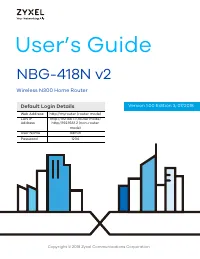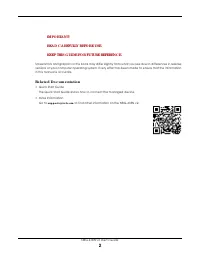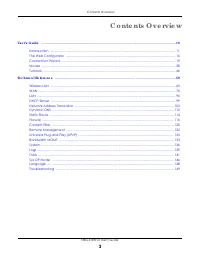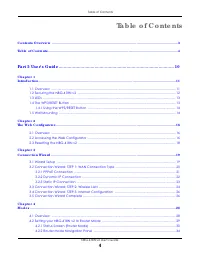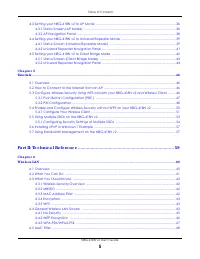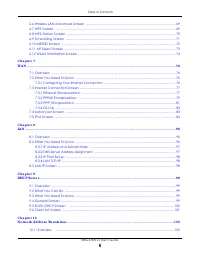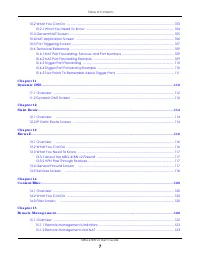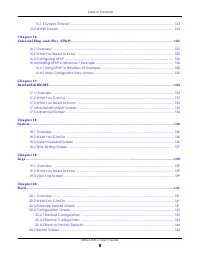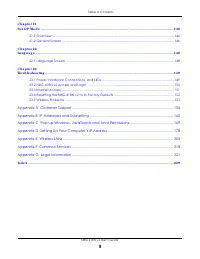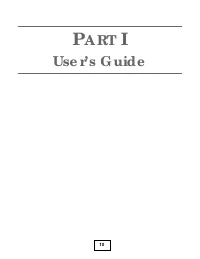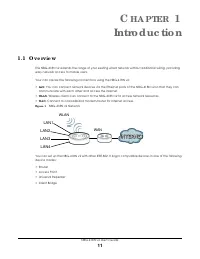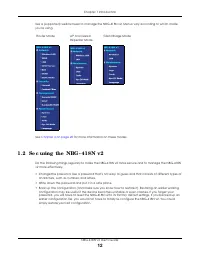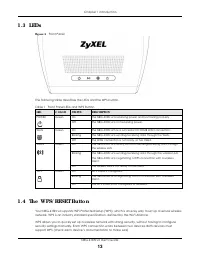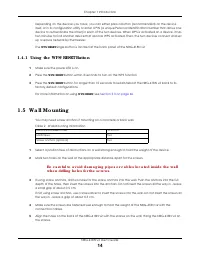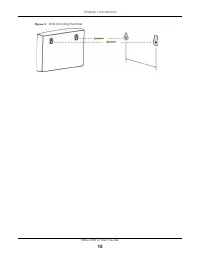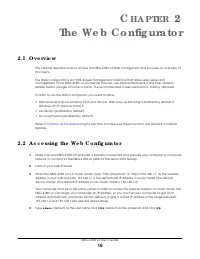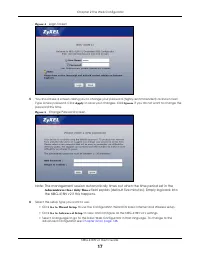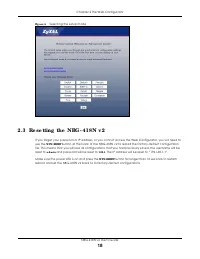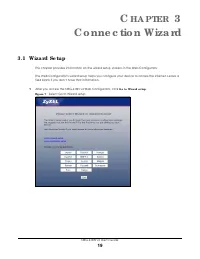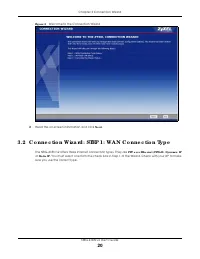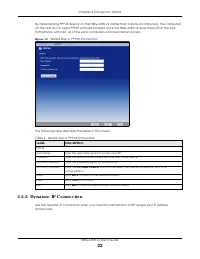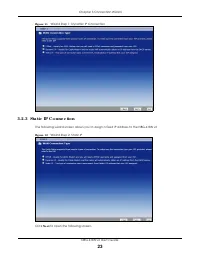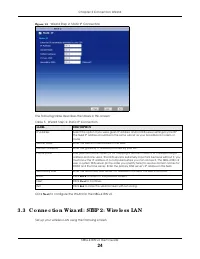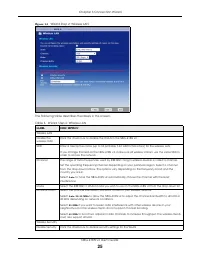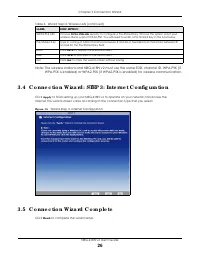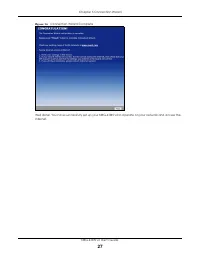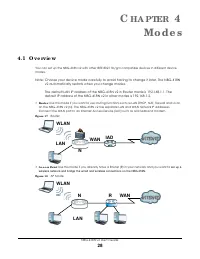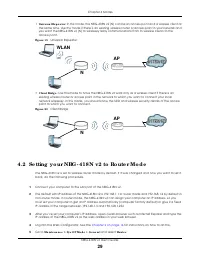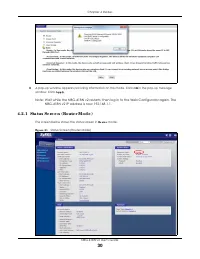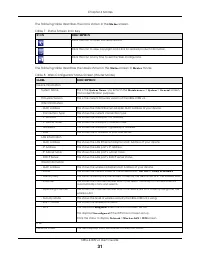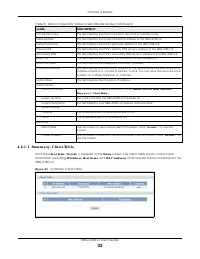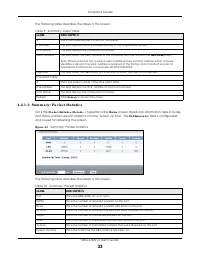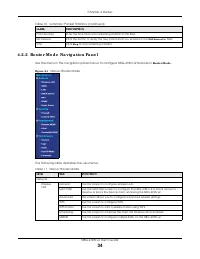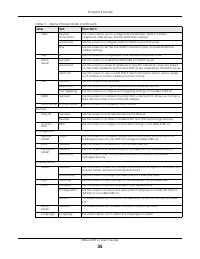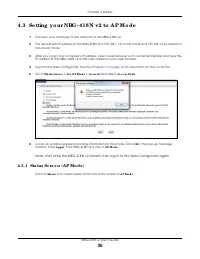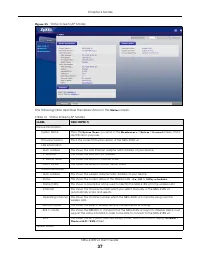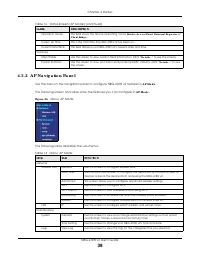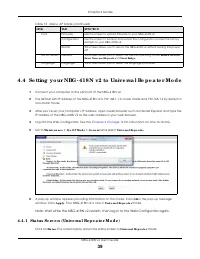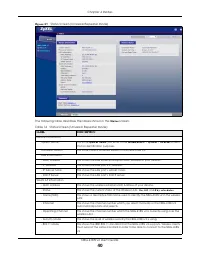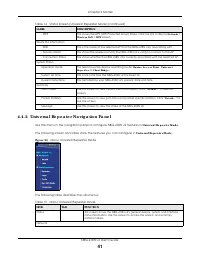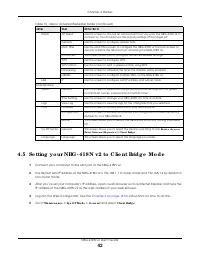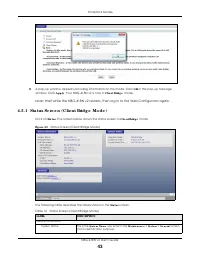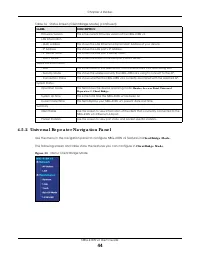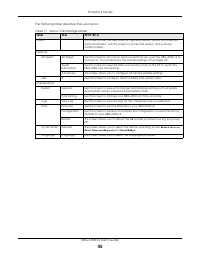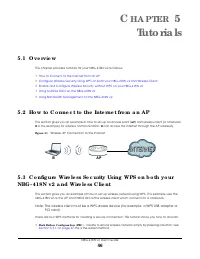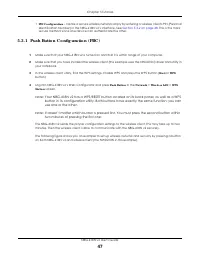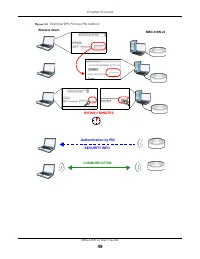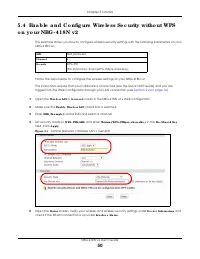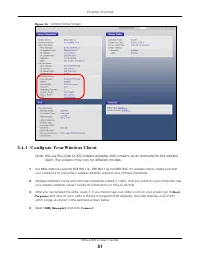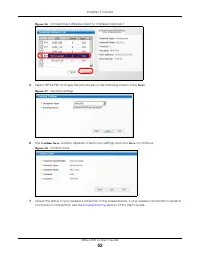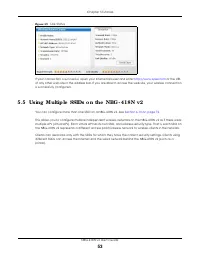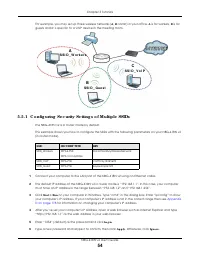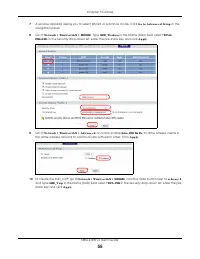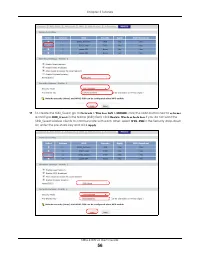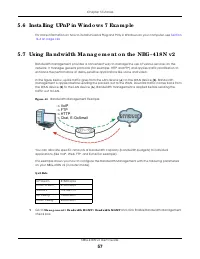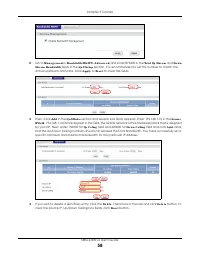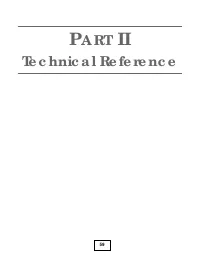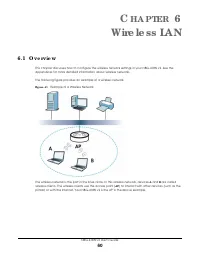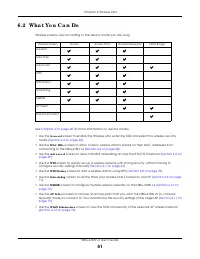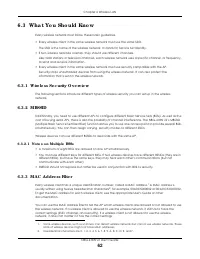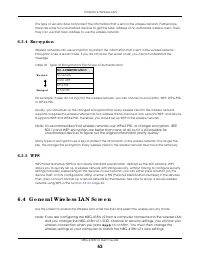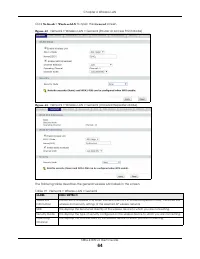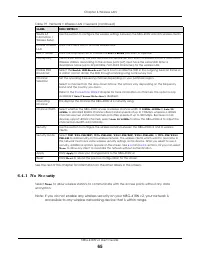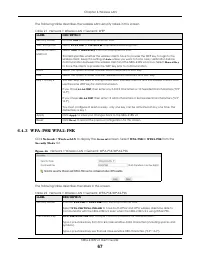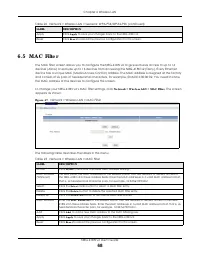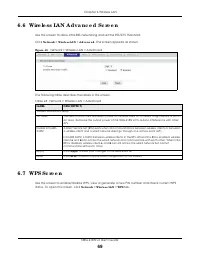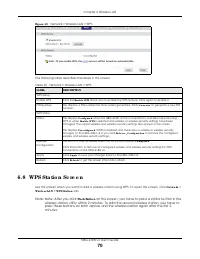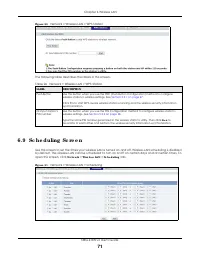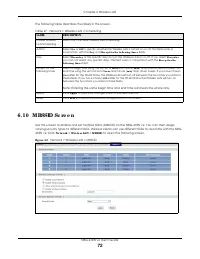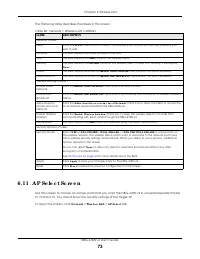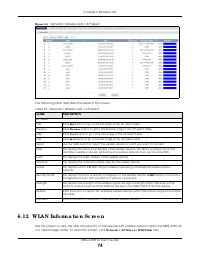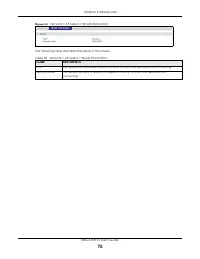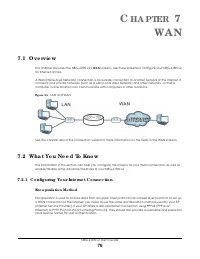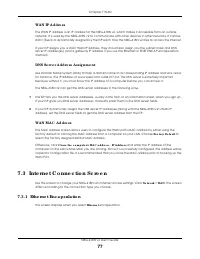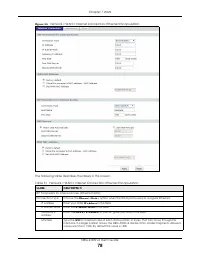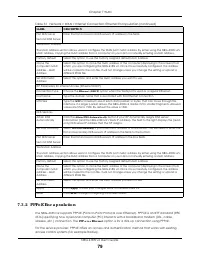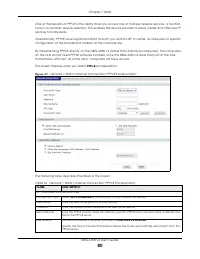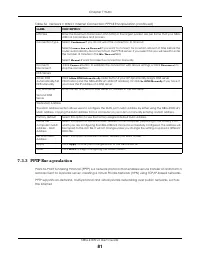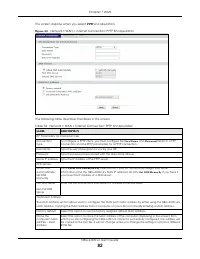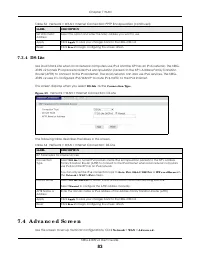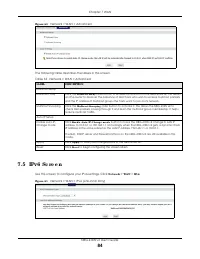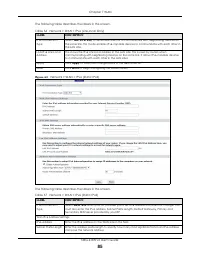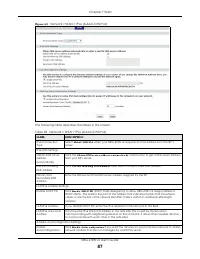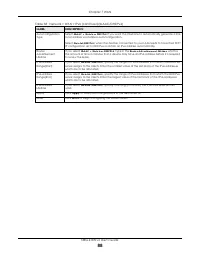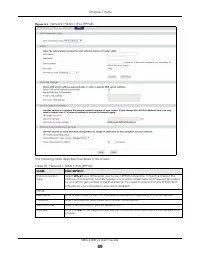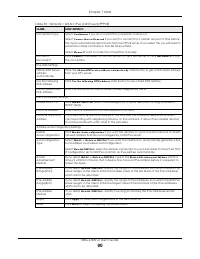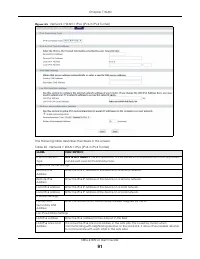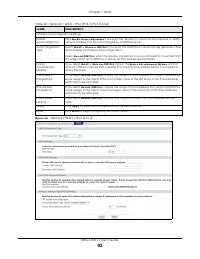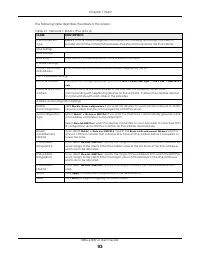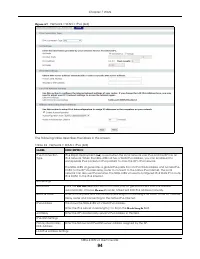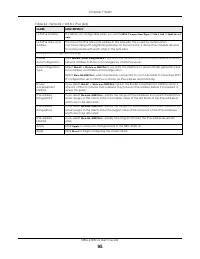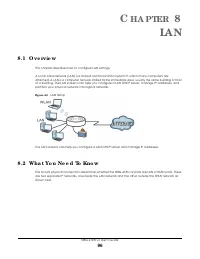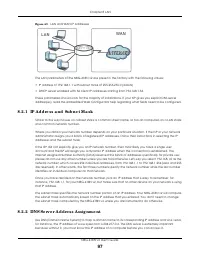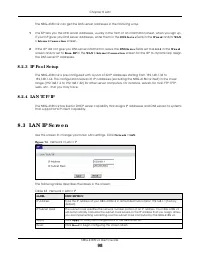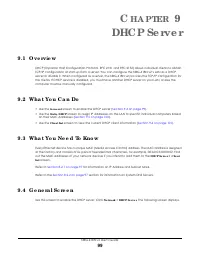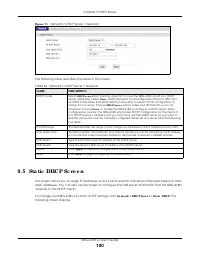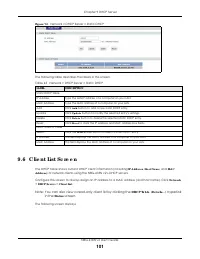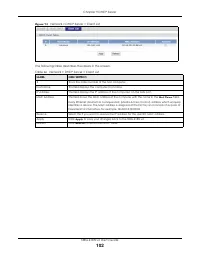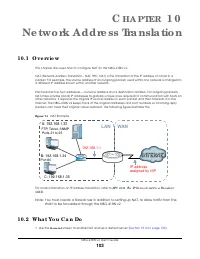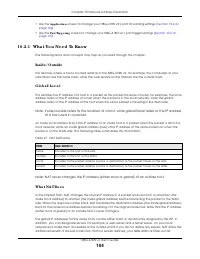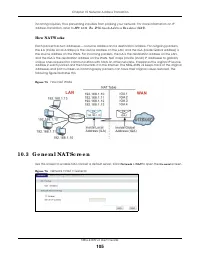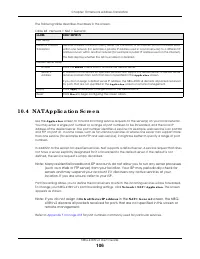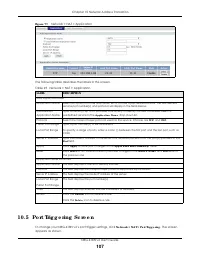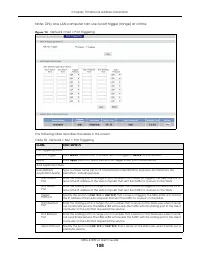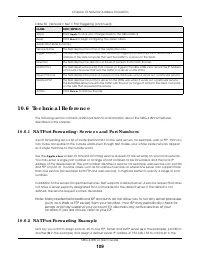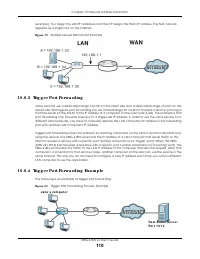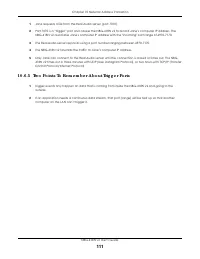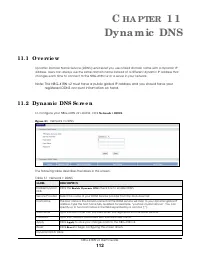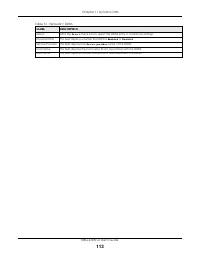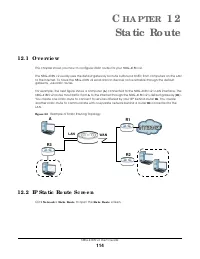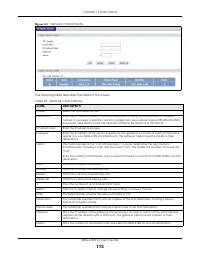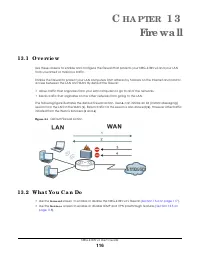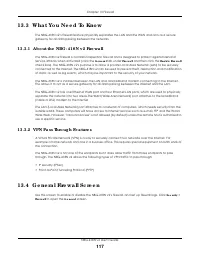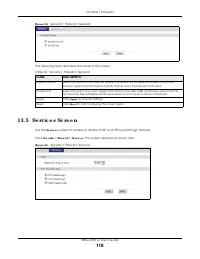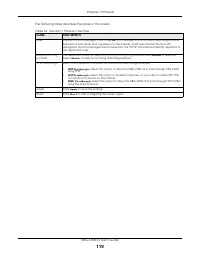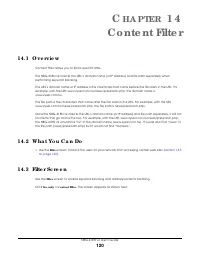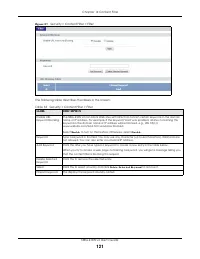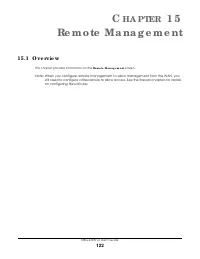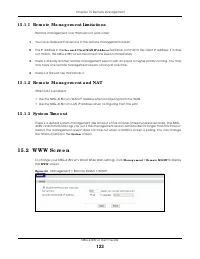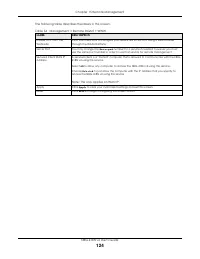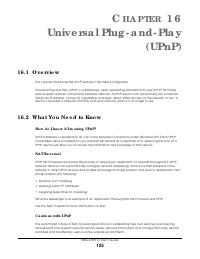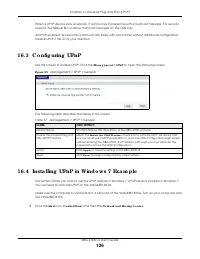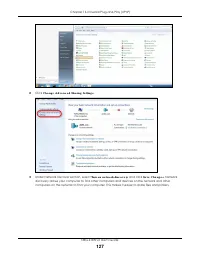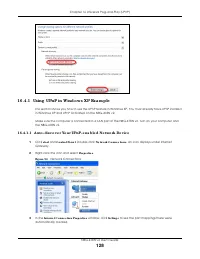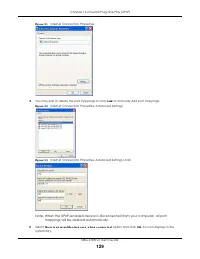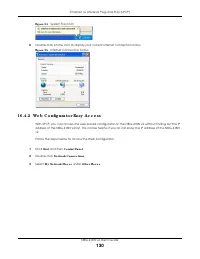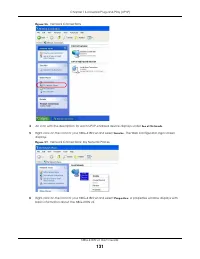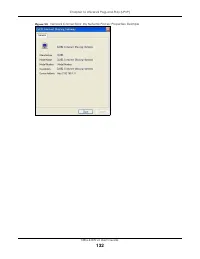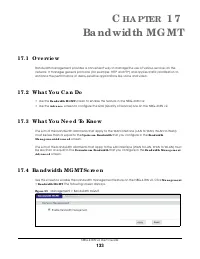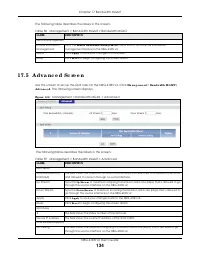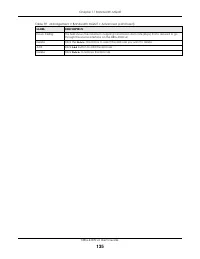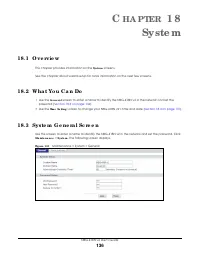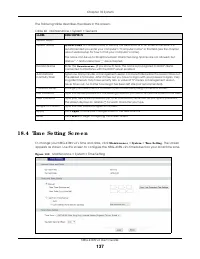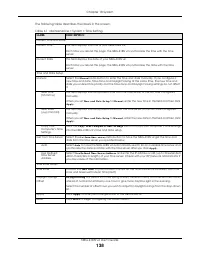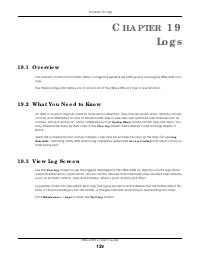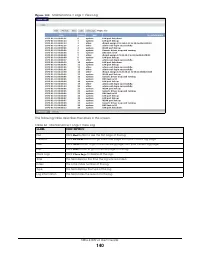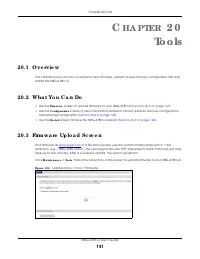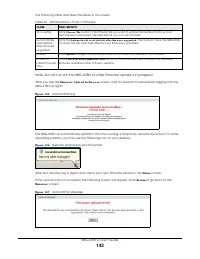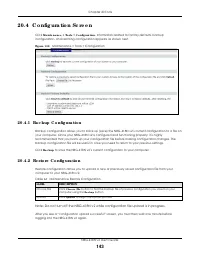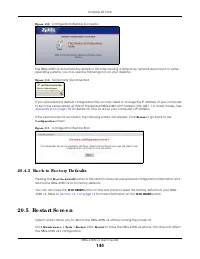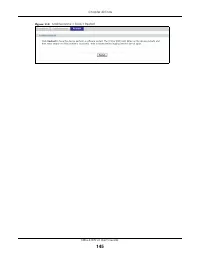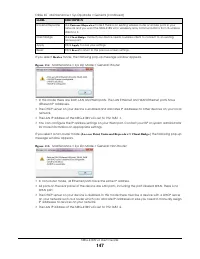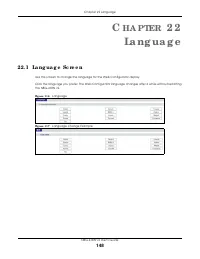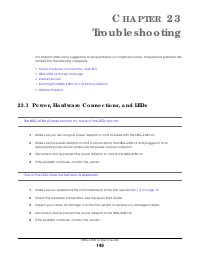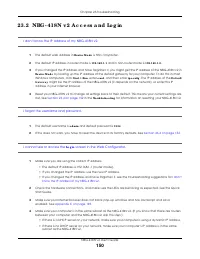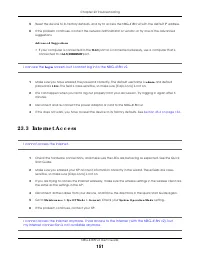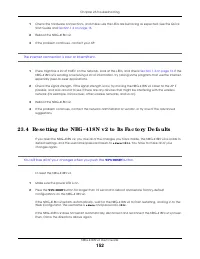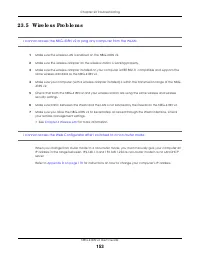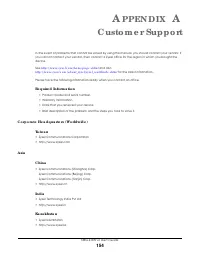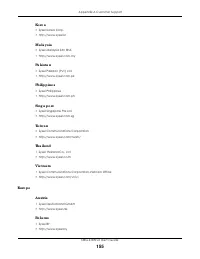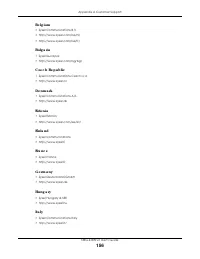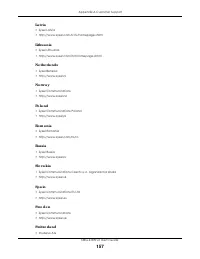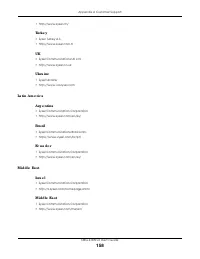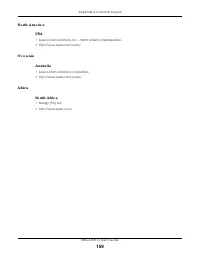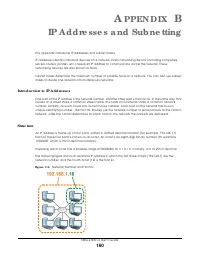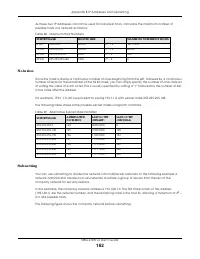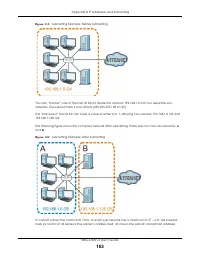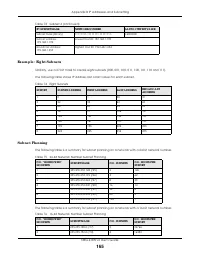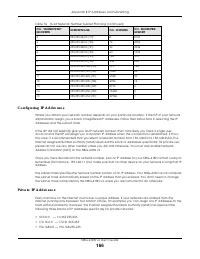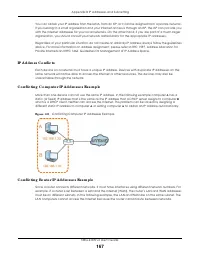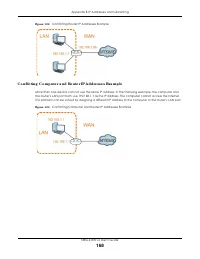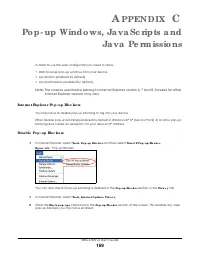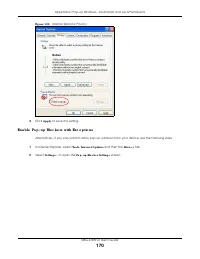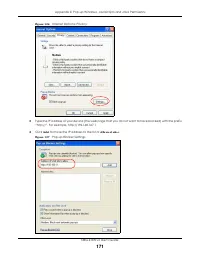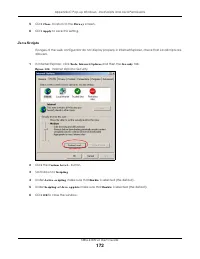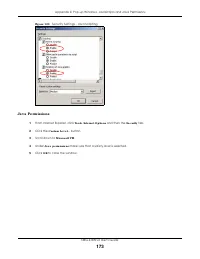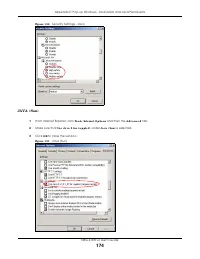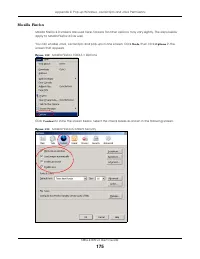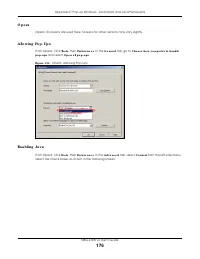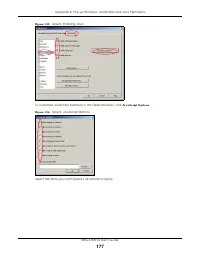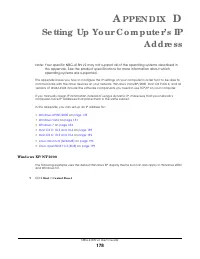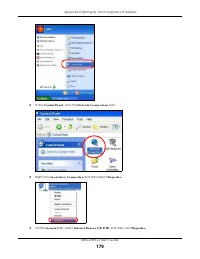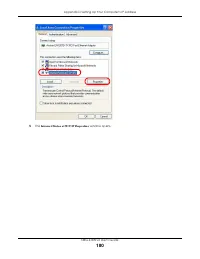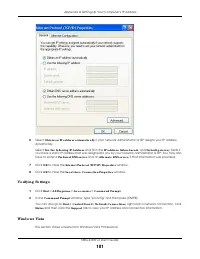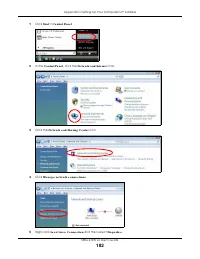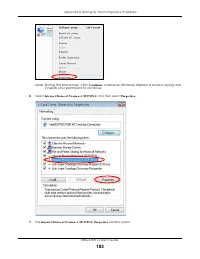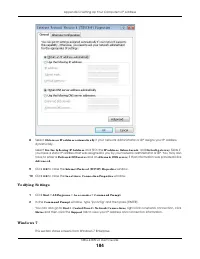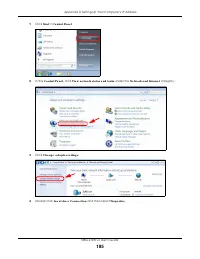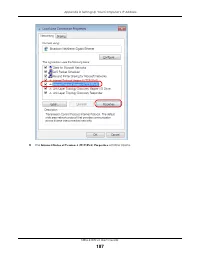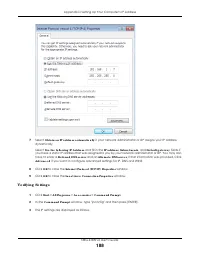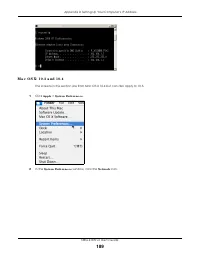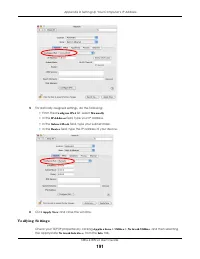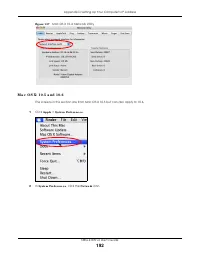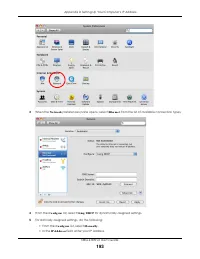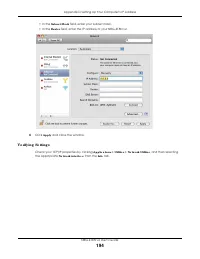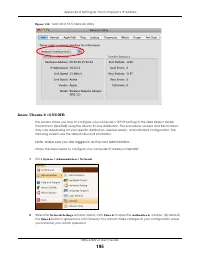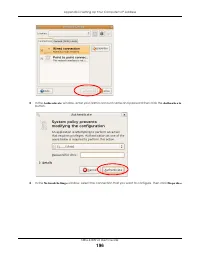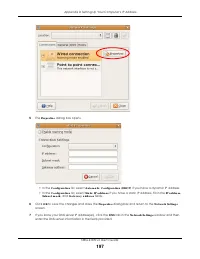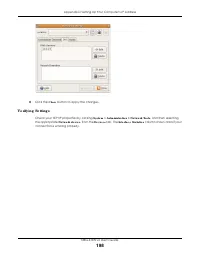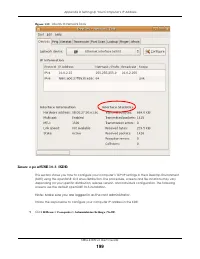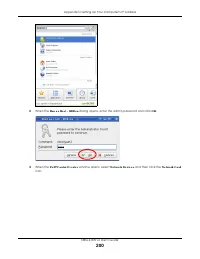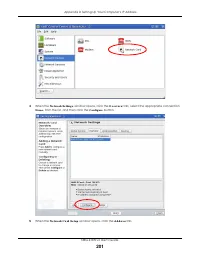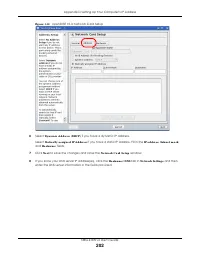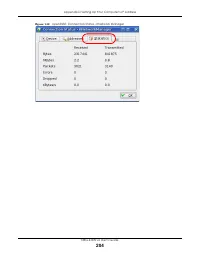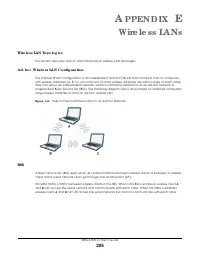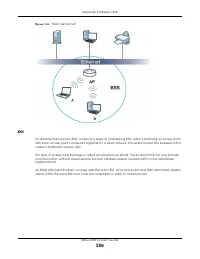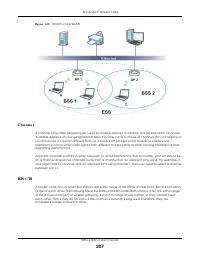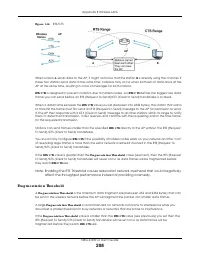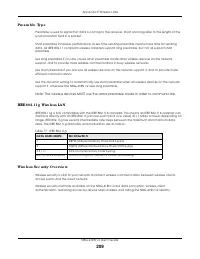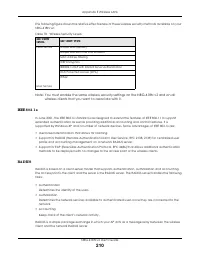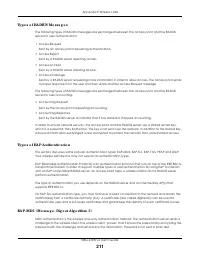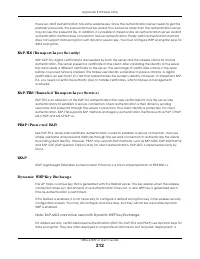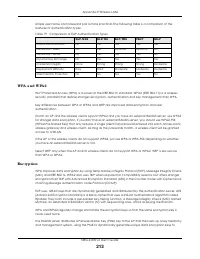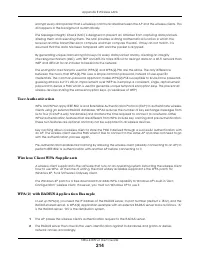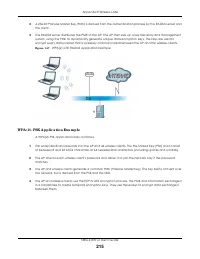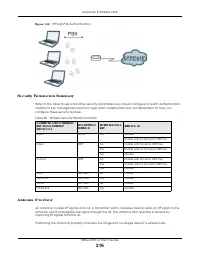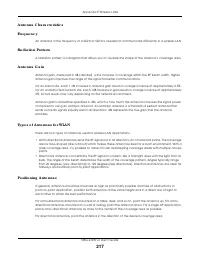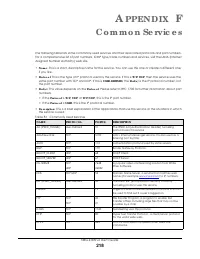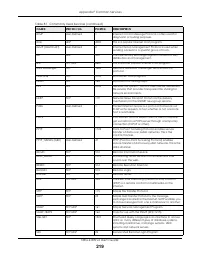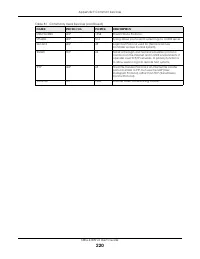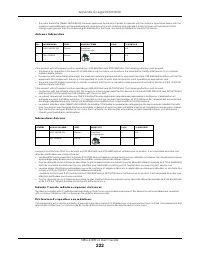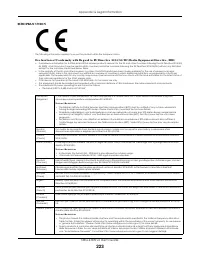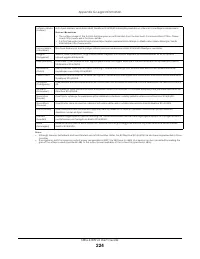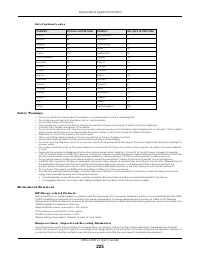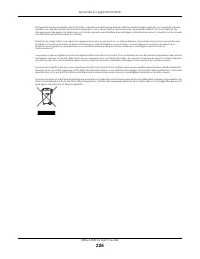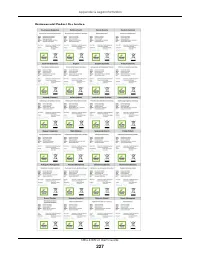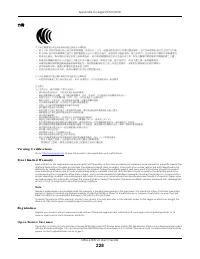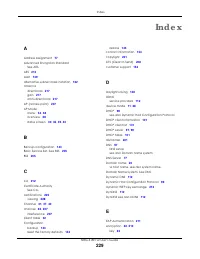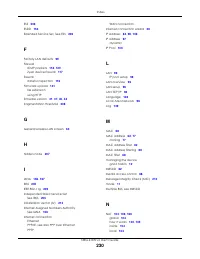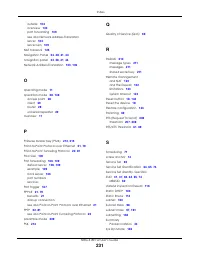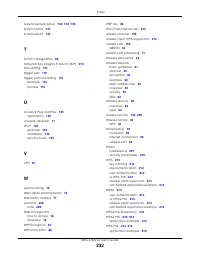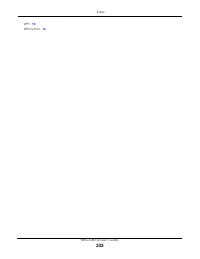Роутеры Zyxel NBG-418N v2 - инструкция пользователя по применению, эксплуатации и установке на русском языке. Мы надеемся, она поможет вам решить возникшие у вас вопросы при эксплуатации техники.
Если остались вопросы, задайте их в комментариях после инструкции.
"Загружаем инструкцию", означает, что нужно подождать пока файл загрузится и можно будет его читать онлайн. Некоторые инструкции очень большие и время их появления зависит от вашей скорости интернета.
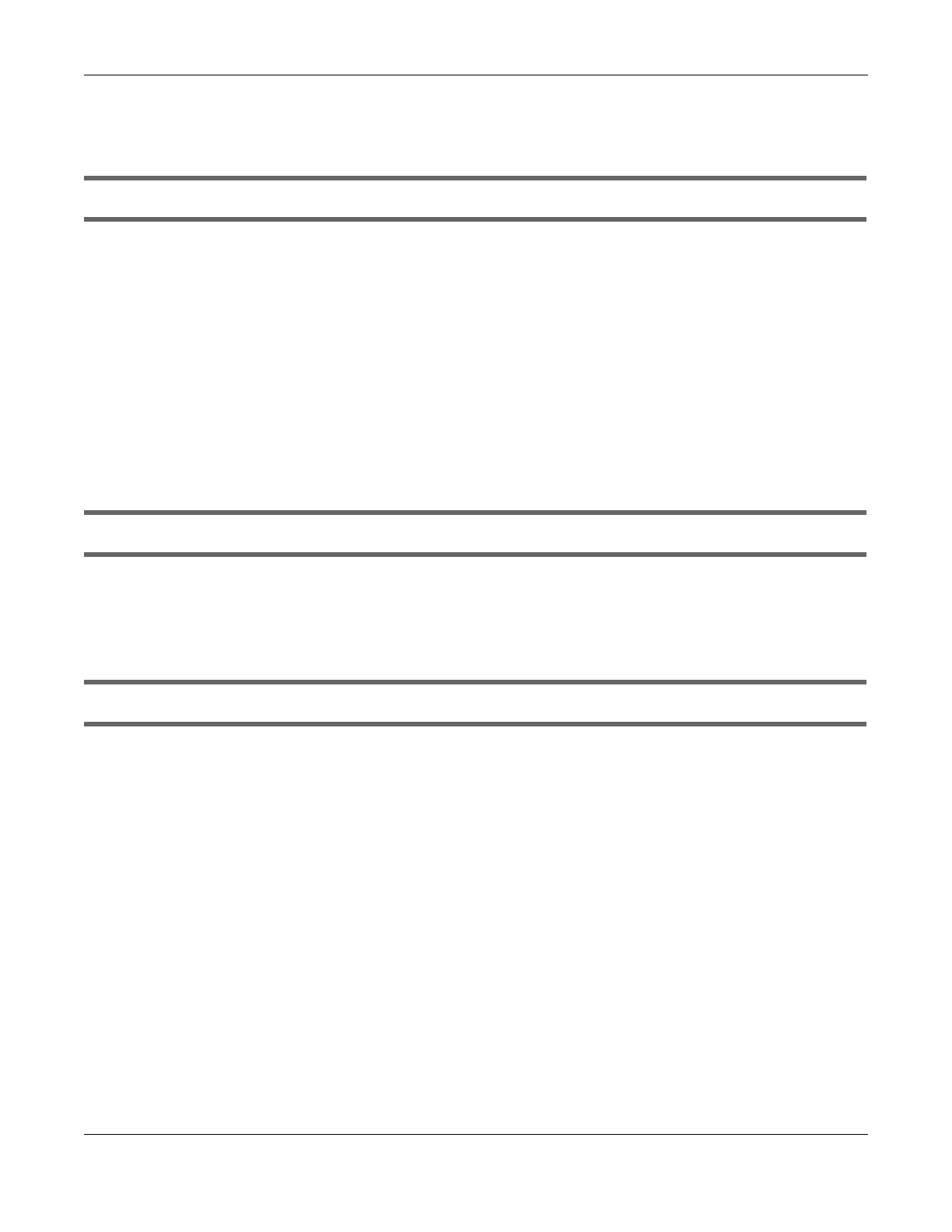
Chapter 23 Troubleshooting
NBG-418N v2 User’s Guide
150
2 3 .2 NBG - 4 1 8 N v2 A c c e ss a nd Lo g in
I don’t know the IP address of my NBG-418N v2.
1
The default web address in
Ro ute r Mo d e
is http://myrouter.
2
The default IP address in router mode is
1 9 2 .1 6 8 .1 .1
and in non-router mode is
1 9 2 .1 6 8 .1 .2
.
3
If you changed the IP address and have forgotten it, you might get the IP address of the NBG-418N v2 in
Ro ute r Mo d e
by looking up the IP address of the default gateway for your computer. To do this in most
Windows computers, click
Sta rt > Run
, enter
c m d
, and then enter
ip c o nfig
. The IP address of the
De fa ult
G a te wa y
might be the IP address of the NBG-418N v2 (it depends on the network), so enter this IP
address in your Internet browser.
4
Reset your NBG-418N v2 to change all settings back to their default. This means your current settings are
lost. See
Section 23.4 on page 152
in the
Tro ub le sho o ting
for information on resetting your NBG-418N v2.
I forgot the username and password.
1
The default username is
a d m in
and default password is
1 2 3 4
.
2
If this does not work, you have to reset the device to its factory defaults. See
Section 23.4 on page 152
.
I cannot see or access the
Lo g in
screen in the Web Configurator.
1
Make sure you are using the correct IP address.
• The default IP address is 192.168.1.1 (router mode).
• If you changed the IP address, use the new IP address.
• If you changed the IP address and have forgotten it, see the troubleshooting suggestions for
I don’t
know the IP address of my NBG-418N v2.
2
Check the hardware connections, and make sure the LEDs are behaving as expected. See the Quick
Start Guide.
3
Make sure your Internet browser does not block pop-up windows and has JavaScript and Java
enabled. See
Appendix C on page 169
.
4
Make sure your computer is in the same subnet as the NBG-418N v2. (If you know that there are routers
between your computer and the NBG-418N v2, skip this step.)
• If there is a DHCP server on your network, make sure your computer is using a dynamic IP address.
• If there is no DHCP server on your network, make sure your computer’s IP address is in the same
subnet as the NBG-418N v2.
Характеристики
Остались вопросы?Не нашли свой ответ в руководстве или возникли другие проблемы? Задайте свой вопрос в форме ниже с подробным описанием вашей ситуации, чтобы другие люди и специалисты смогли дать на него ответ. Если вы знаете как решить проблему другого человека, пожалуйста, подскажите ему :)