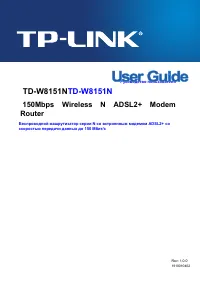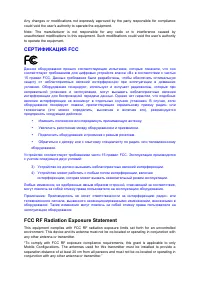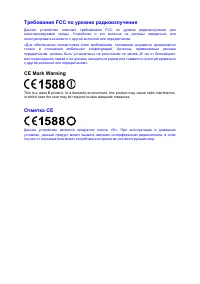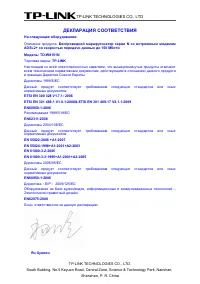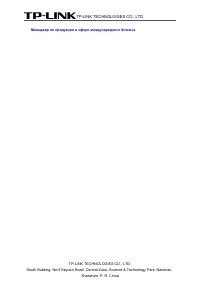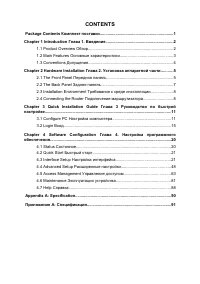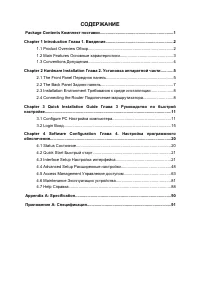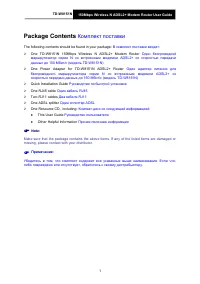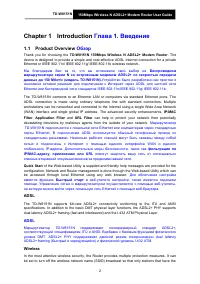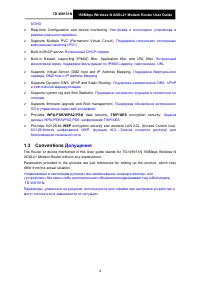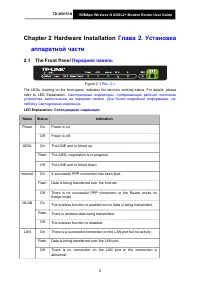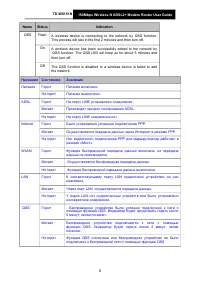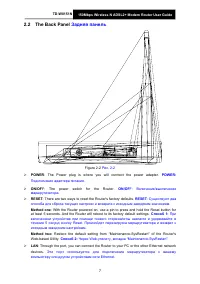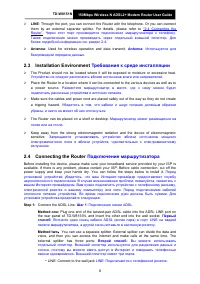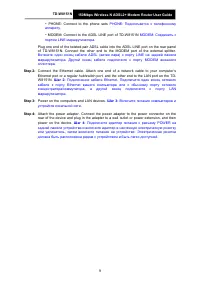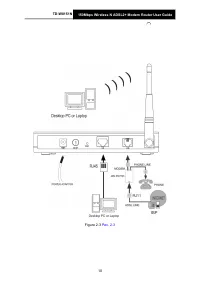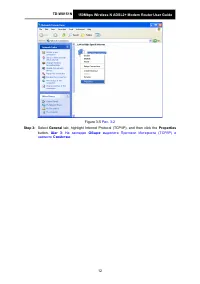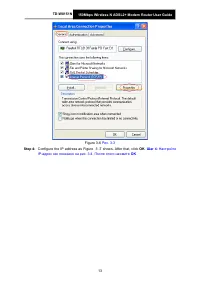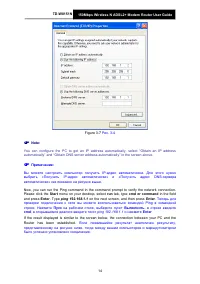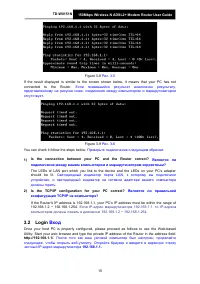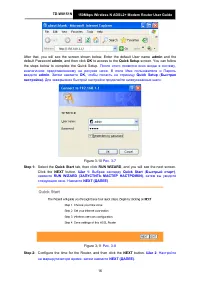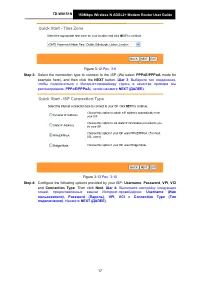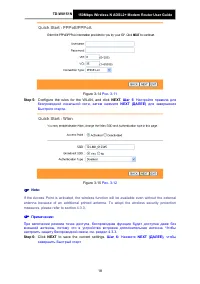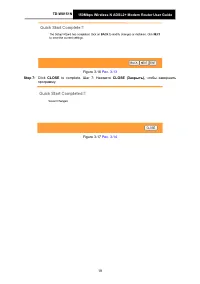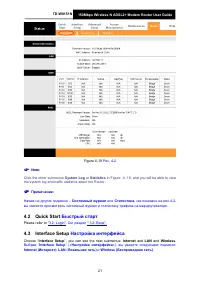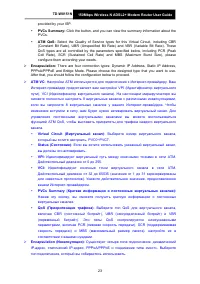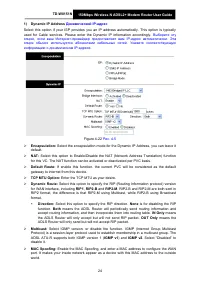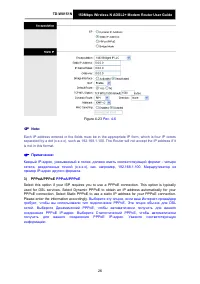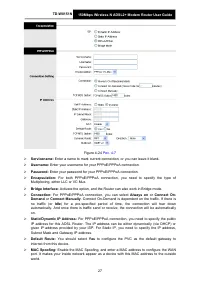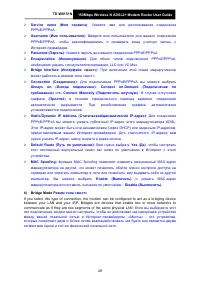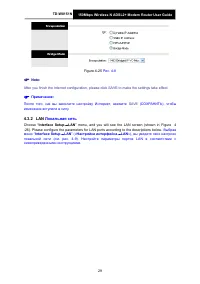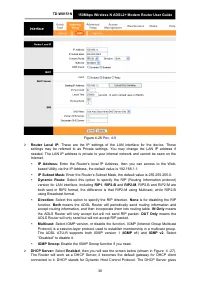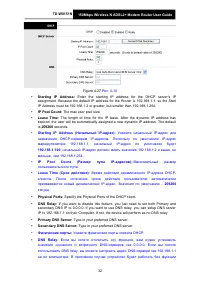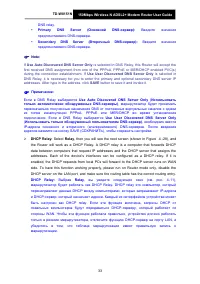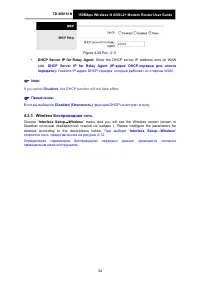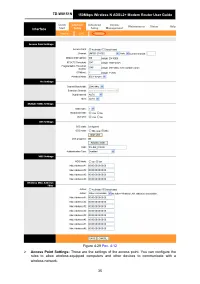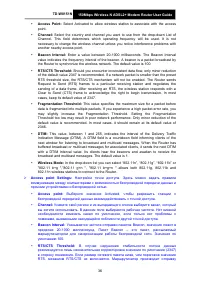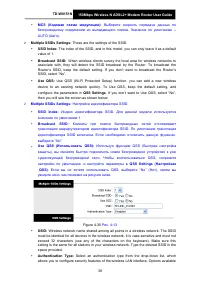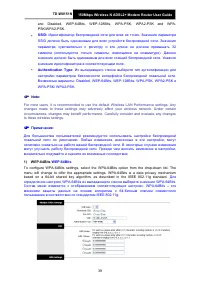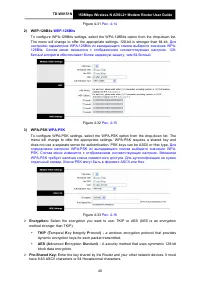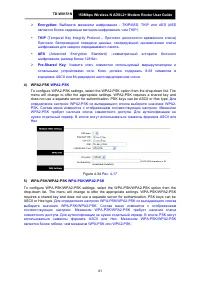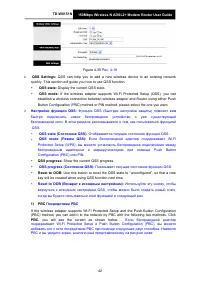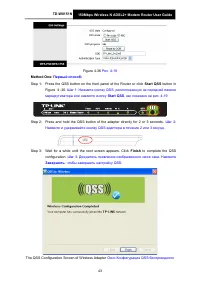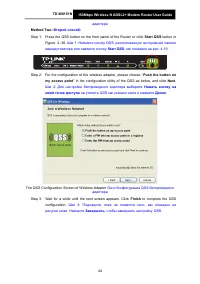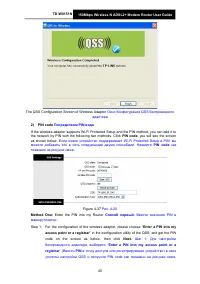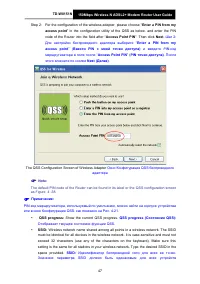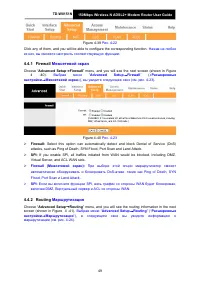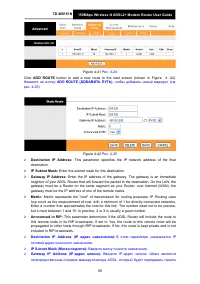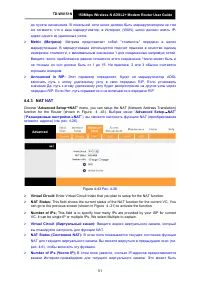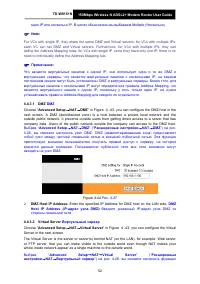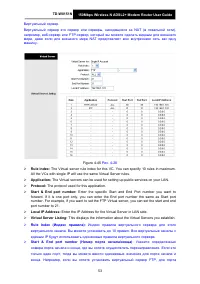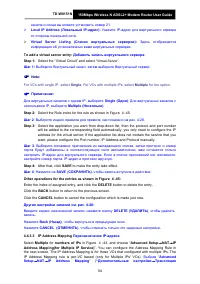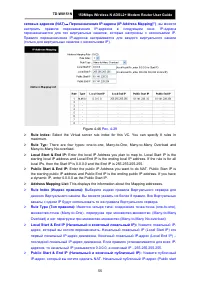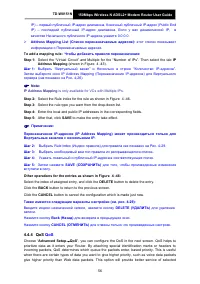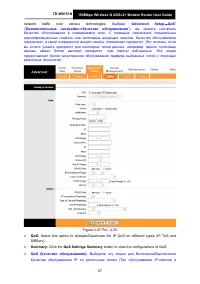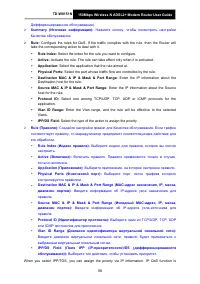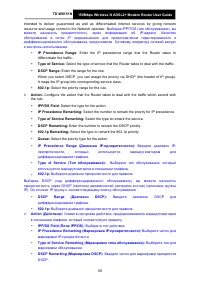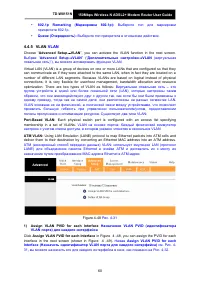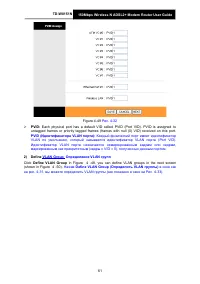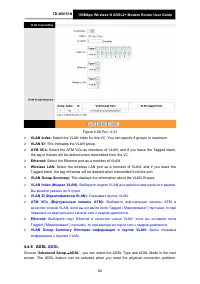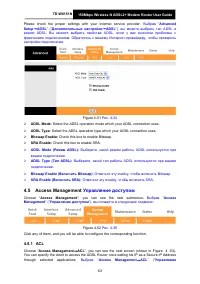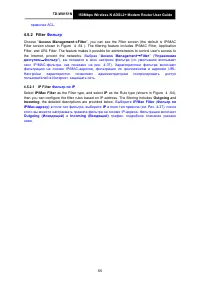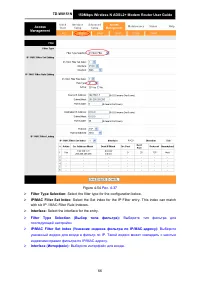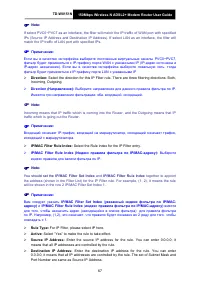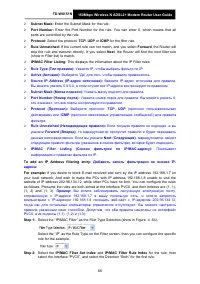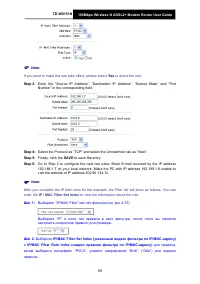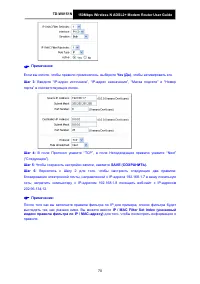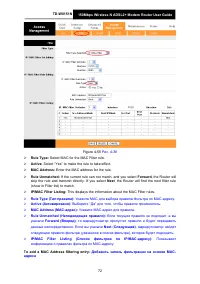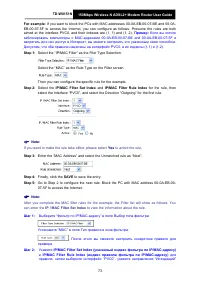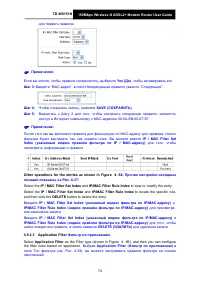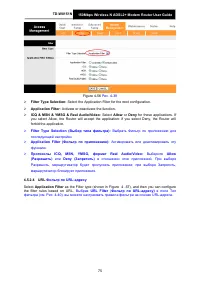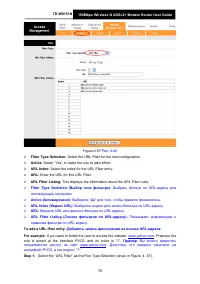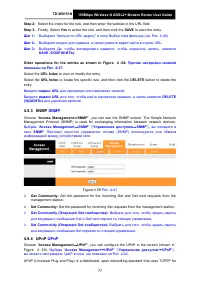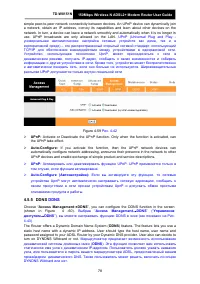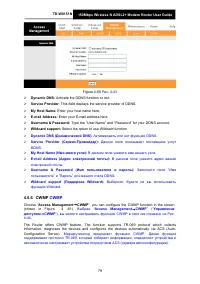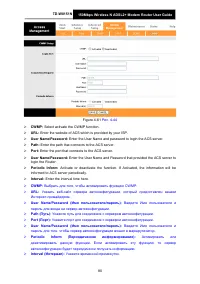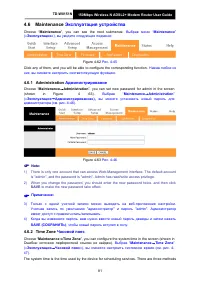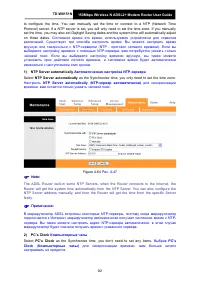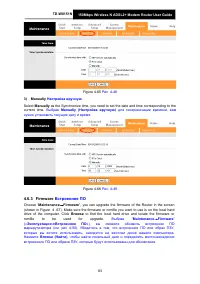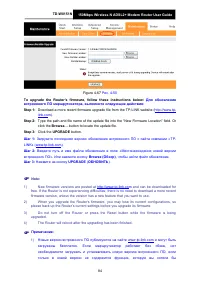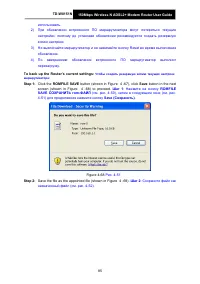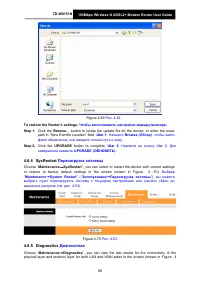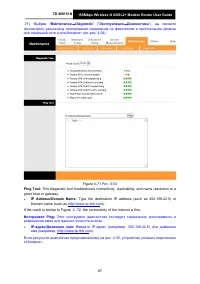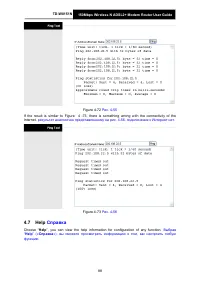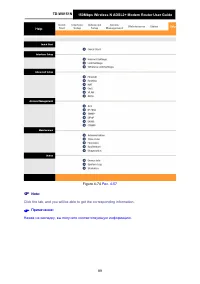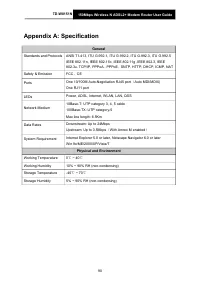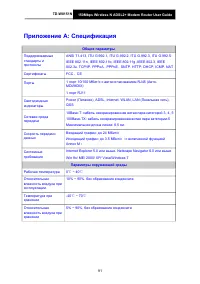Роутеры TP-Link TD-W8151N - инструкция пользователя по применению, эксплуатации и установке на русском языке. Мы надеемся, она поможет вам решить возникшие у вас вопросы при эксплуатации техники.
Если остались вопросы, задайте их в комментариях после инструкции.
"Загружаем инструкцию", означает, что нужно подождать пока файл загрузится и можно будет его читать онлайн. Некоторые инструкции очень большие и время их появления зависит от вашей скорости интернета.
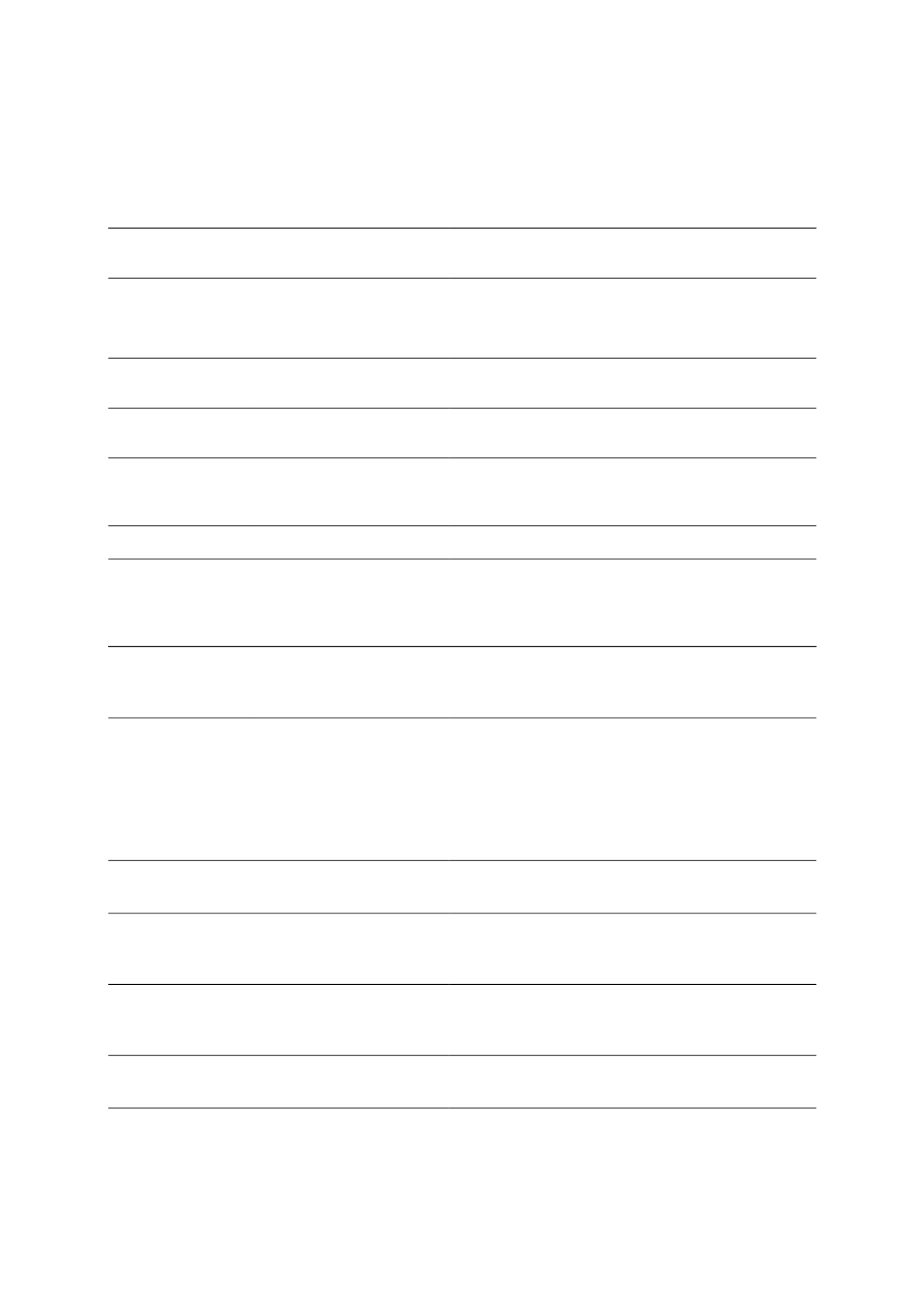
National Restrictions
Ограничения, действующие на
территории различных стран
2400.0-2483.5 MHz
2400,0-2483,5 МГц
Country
Restriction
Reason/remark
Bulgaria
General authorization required for outdoor use
and public service
France
Outdoor use limited to 10
mW e.i.r.p. within the band
2454-2483.5 MHz
Military Radiolocation use. Refarming of the 2.4 GHz
band has been ongoing in recent years to allow current
relaxed regulation. Full implementation planned 2012
Italy
If used outside of own premises, general authorization
is required
Luxembourg
None
General authorization required for network and service
supply(not for spectrum)
Norway
Implemented
This subsection does not apply for the geographical
area within a radius of 20 km from the centre of Ny-
Ålesund
Russian Federation
Only for indoor applications
Note: Please don’t use the product outdoors in France.
Страна
Ограничения
Причина/замечание
Болгария
Отсутствуют
Требуется общее разрешение для
использования за пределами дома и в местах
общественного пользования
Франция
При использовании за
пределами помещения
действует ограничение 10
мВт
эквивалентной
мощности
изотропного
излучения, частота 2454-
2483,5 МГц.
Используется службой радиолокации армии.
Последние несколько лет идет процесс изменения
параметров эксплуатации частоты 2,4 ГГц, что
послужило причиной послаблений в нормативных
документах. Завершение процесса намечено на
2012 год.
Италия
Отсутствуют
Требуется общее разрешение при использовании за
пределами помещения.
Люксембург
Отсутствуют
Требуется общее разрешение для эксплуатации
сети и предоставления услуг (по диапазону
ограничений не имеется).
Норвегия
Введены
Данный подраздел не применяется в отношении
территории, находящейся в радиусе 20 км от центра
Ню-Олесунн.
Российская
Федерация
Отсутствуют
Только для использования в пределах помещения.
Примечание: Не используйте данный продукт за пределами помещения во Франции.
Содержание
- 3 COPYRIGHT & TRADEMARKS; АВТОРСКОЕ ПРАВО И ТОРГОВЫЕ МАРКИ; Спецификации могут меняться без уведомления.; FCC STATEMENT
- 4 СЕРТИФИКАЦИЯ FCC; Изменить положение или передвинуть принимающую антенну.; FCC RF Radiation Exposure Statement
- 6 Country
- 8 ДЕКЛАРАЦИЯ СООТВЕТСТВИЯ; На следующее оборудование:; нормативных документов:; Ян Хунлян
- 9 Менеджер по продукции в сфере международного бизнеса
- 10 CONTENTS
- 11 СОДЕРЖАНИЕ
- 12 50Mbps Wireless N ADSL2+ Modem Router User Guide; Package Contents; Комплект поставки
- 13 Chapter 1 Introduction; Обзор; Thank you for choosing the; Беспроводном; and; фильтрация по; ADSL
- 14 Беспроводная передача данных; Основные характеристики
- 15 Допущения
- 16 Chapter 2 Hardware Installation; Передняя панель; Светодиодные индикаторы, отображающие рабочее состояние; Светодиодная индикация:
- 18 Задняя панель; POWER; : The Power plug is where you will connect the power adapter.; : There are two ways to reset the Router's factory defaults.; RESET; При; Method two; Эти порт используется для подключения маршрутизатора к вашему
- 19 them by an external separate splitter. For details, please refer to; Antenna; Used for wireless operation and data transmit.; Installation Environment; The Router can be placed on a shelf or desktop.; Connecting the Router; Connect the ADSL Line.; Первый; LINE: Connect to the wall jack
- 20 PHONE: Connect to the phone sets; Шаг 2; Power on the computers and LAN devices.; Шаг 4
- 22 Chapter 3 Quick; Настройка компьютера; Click the; Start; menu on your desktop, right click; My Network Places; Right click; Local Area Connection
- 23 Select; General; На закладке; Общие; нажмите; Свойства
- 24 Configure the IP address as Figure 3 -7 shows. After that, click; Настройте; OK
- 25 menu on your desktop, select; run; in the field; on the next screen, and then press; Enter
- 26 Если появившийся результат аналогичен результату,; ) Is the connection between your PC and the Router correct?; Светодиодный индикатор порта LAN, к которому вы подключили; ) Is the TCP/IP configuration for your PC correct?; Вход; После того как ваш узловой компьютер был настроен, проделайте
- 28 Select the connection type to connect to the ISP (We select; Шаг 3; Configure the following options provided by your ISP:; VPI
- 29 Configure the rules for the WLAN, and click; Click; NEXT; to save the current settings.
- 30 CLOSE; чтобы завершить
- 31 Chapter 4 Software; Состояние; Choose “
- 34 provided by your ISP.; ATM VC
- 37 Выберите эту опцию, если ваш Интернет-провайдер
- 40 После того, как вы закончите настройку Интернет, нажмите; Локальная сеть; ” menu, and you will see the LAN screen (shown in Figure 4
- 44 Введите значение; Use Auto Discovered DNS Server Only; is selected in DNS Relay, this Router will accept the; Use User Discovered DNS Server Only; is selected in; SAVE; button to save it and invoke it.; Relay; Выбрав
- 45 Enter the DHCP server IP Address runs on WAN; DHCP Server IP for Relay Agent (IP-адрес DHCP-сервера для агента; If you select; Disabled; , the DHCP function will not take effect.; Беспроводная сеть; ” menu, and you will see the Wireless screen (shown in; Interface Setup→Wireless
- 47 Enter a value between 20-1000 milliseconds. The Beacon Interval; Fragmentation Threshold:; This value specifies the maximum size for a packet before; Access point Settings:; Настройки точки доступа. Здесь можно задать правила
- 48 Select the Bandwidth you want to use from the drop-down List.
- 49 These are the settings of the SSID.; QSS Settings; then you will see the screen as shown below.; Multiple SSIDs Settings:; Select an authentication type from the drop-down list, which
- 50 Из выпадающего списка выберите тип аутентификации для
- 51 Для
- 52 (Advanced Encryption Standard) –симметричный алгоритм блочного
- 58 in the; Access Point PIN
- 59 Расширенные настройки; Advanced Setup
- 60 Межсетевой экран; ” menu, and you will see the next screen (shown in Figure; Маршрутизация; Advanced Setup; ” menu, and you will see the routing information in the next
- 61 button to add a new route in the next screen (shown in Figure 4 -42).; ADD ROUTE; This parameter specifies the IP network address of the final
- 62 NAT; ” menu, you can setup the NAT (Network Address Translation); Advanced Setup; VC. It can be single IP or multiple IPs. We select Multiple to explain.
- 63 Выбрав “
- 64 All the VCs with single IP will use the same Virtual Server rules.; Enter the specific Start and End Port number you want to; Virtual Server Listing:; : Индекс правила виртуального сервера для этого; : Укажите определенные
- 65 For VCs with single IP, select; Single
- 66 Enter the local IP Address you plan to map to. Local Start IP is the; Address Mapping List:; This displays the information about the Mapping addresses.
- 67 is only available for VCs with Multiple IPs.; QoS
- 68 network traffic over various technologies.; Advanced; QoS Settings Summary; button to view the configurations of QoS.
- 71 VLAN; ”, you can activate the VLAN function in the next screen.; ) Assign VLAN PVID for each Interface; Assign VLAN PVID for each Interface; in Figure 4 -48, you can assign the PVID for each
- 72 Каждый физический порт имеет идентификатор; VLAN Group Определение VLAN групп; Define VLAN Group; in Figure 4 -48, you can define VLAN groups in the next screen; Define VLAN Group (Определить VLAN группы); в окне как
- 74 Access Management
- 76 Фильтр
- 77 Select the filter type for the configuration below.
- 78 Выберите направления для данного правила фильтра по IP.; IP/MAC Filter Rule Index; together to appoint; IP/MAC Filter Set Index; вместе; Source IP Address:; means that all IP addresses are controlled by the rule.; Destination IP Address:; Enter the destination IP address for the rule. You can enter
- 80 If you want to make the rule take effect, please select; Yes; Select the Protocol as “TCP” and select the Unmatched rule as “Next”.; to view the information about the rule.
- 81 Если вы хотите, чтобы правило применялось, выберите; порта” в соответствующих полях.; Шаг 6; : Вернитесь к Шагу 2 для того, чтобы настроить следующие два правила:; IP / MAC Filter Set Index; для того, чтобы посмотреть информацию о
- 88 SNMP
- 89 the UPnP take effect.; ”, you can configure the DDNS function in the screen; DDNS; Маршрутизатор предлагает возможность использования
- 90 CWMP; Access Management
- 92 Эксплуатация устройства; Администрирование; Maintenance; to make the new password take effect.; Часовой пояс; Maintenance
- 93 as the Synchronize time, you only need to set the time zone.; NTP Server automatically; PC’s Clock; as the Synchronize time, you don’t need to set any items.; PC’s
- 94 Manually; Встроенное ПО; ”, you can upgrade the firmware of the Router in the screen; Browse; to find the local hard drive and locate the firmware or
- 95 button to locate the update file.; UPGRADE; New firmware versions are posted at
- 96 ROMFILE SAVE; button in the next; Шаг 1; : Нажмите на кнопку; ROMFILE; : Сохраните файл как
- 97 файл обновления, или введите точный путь к нему.; Перезагрузка системы; Диагностика
- 98 given host or gateway.
- 99 Справка; Help; »), вы сможете просмотреть информацию о том, как настроить любую
- 100 Нажав на закладку, вы получите соответствующую информацию.
- 102 Приложение A: Спецификация; Общие параметры