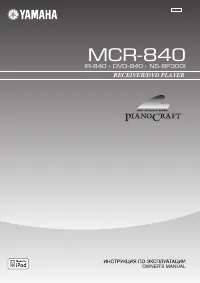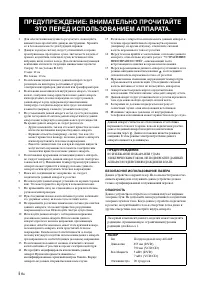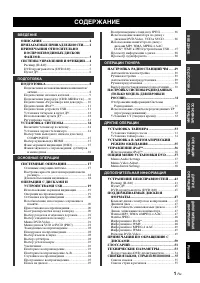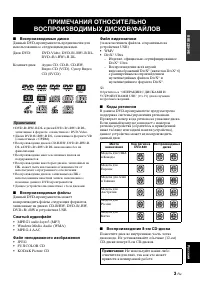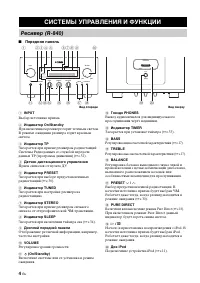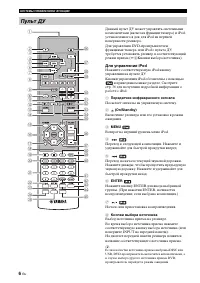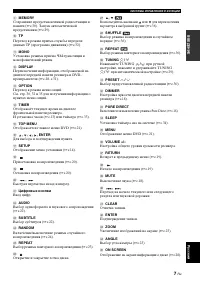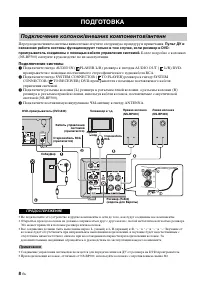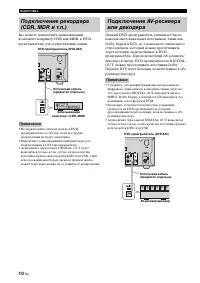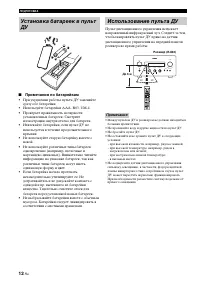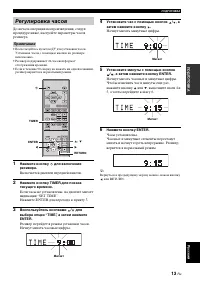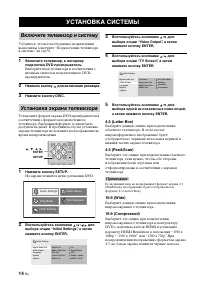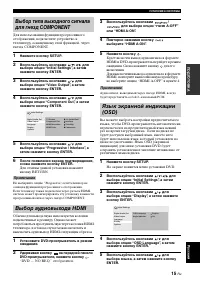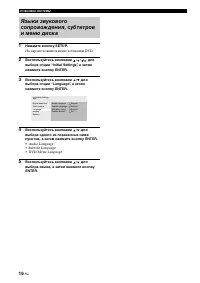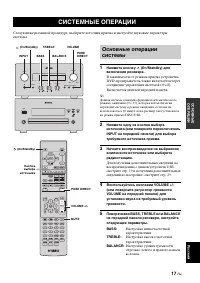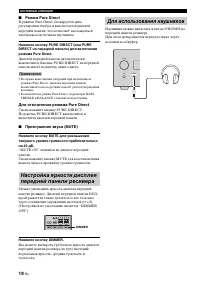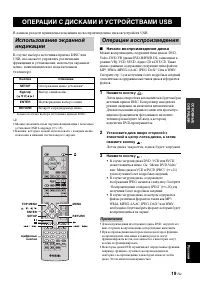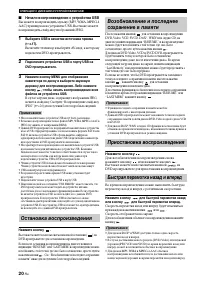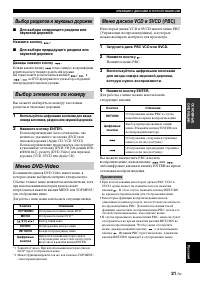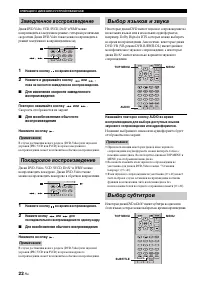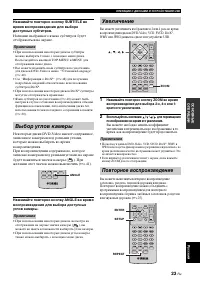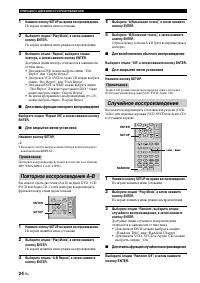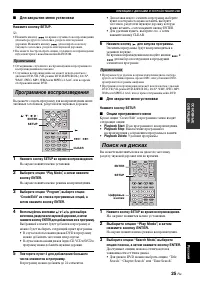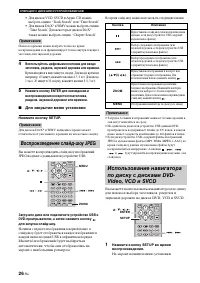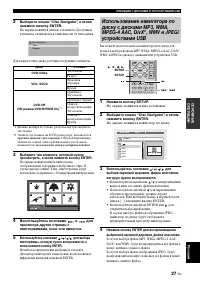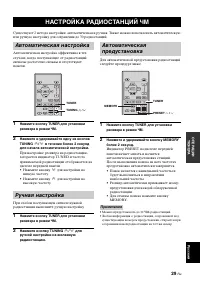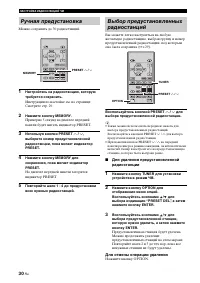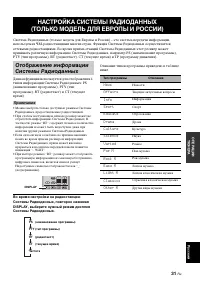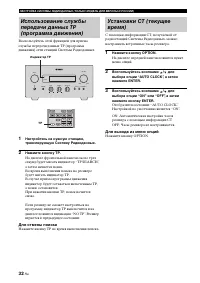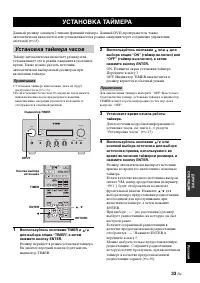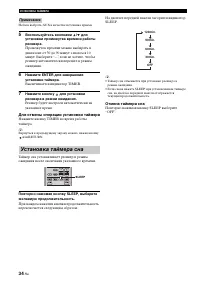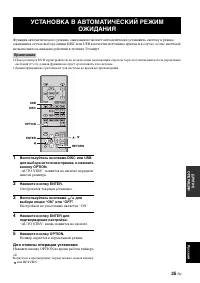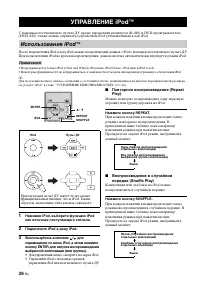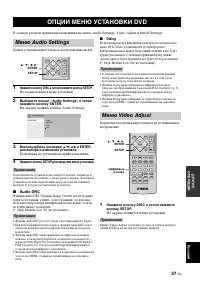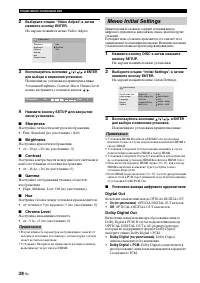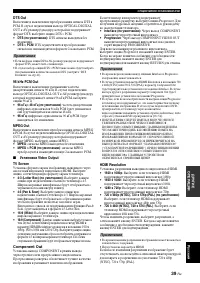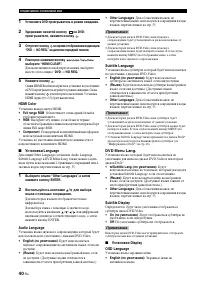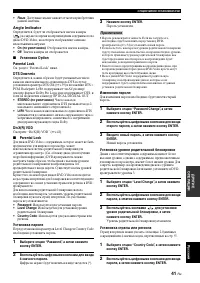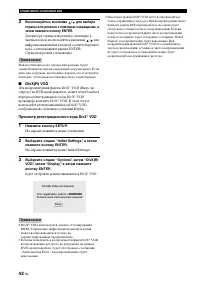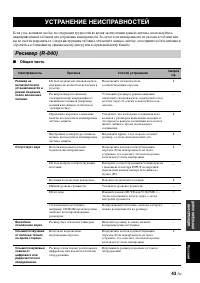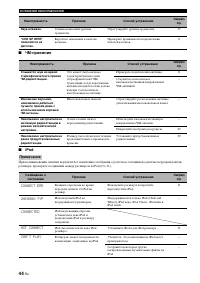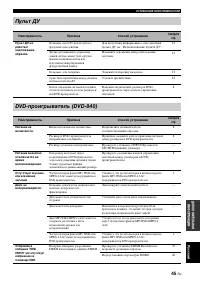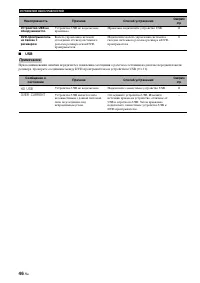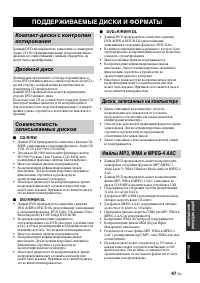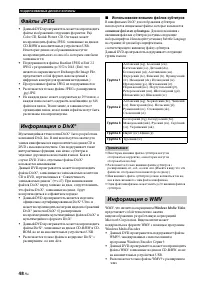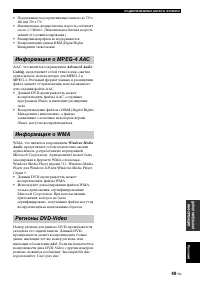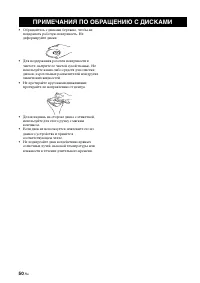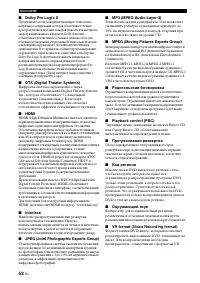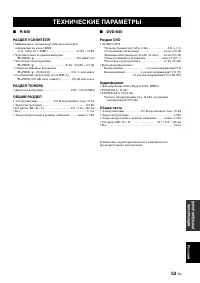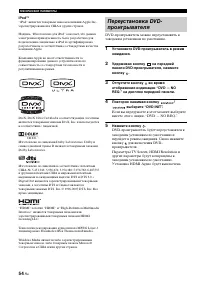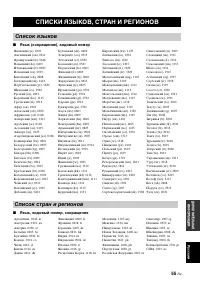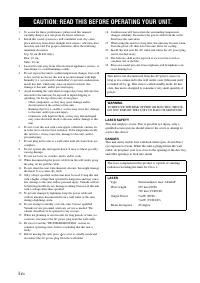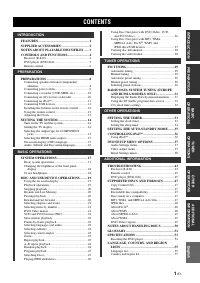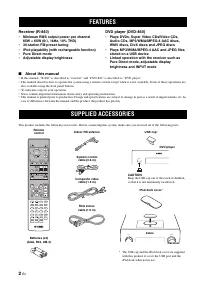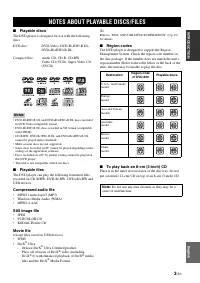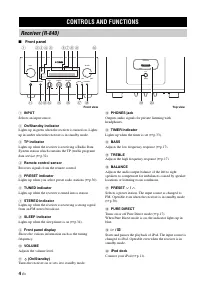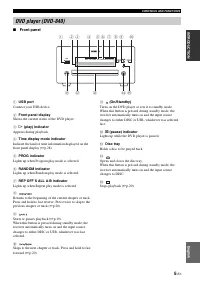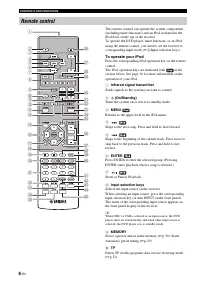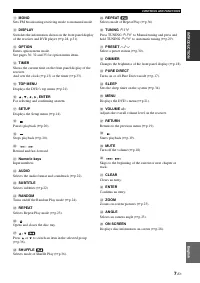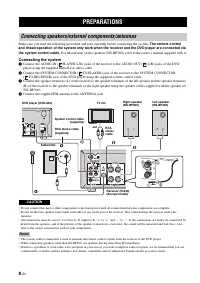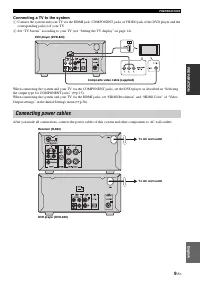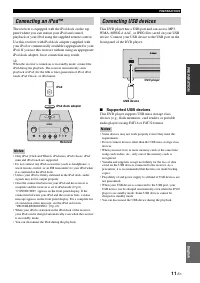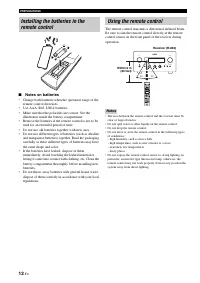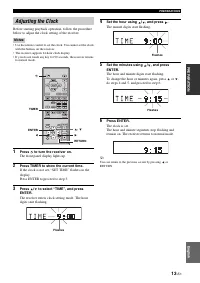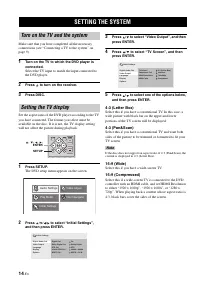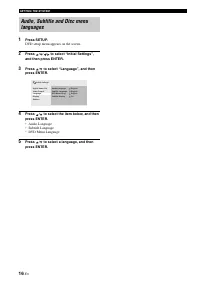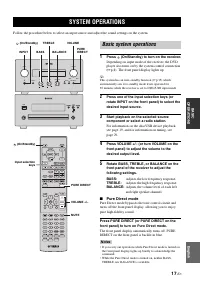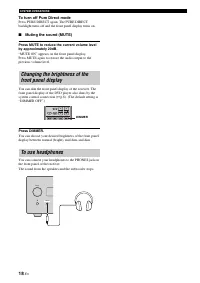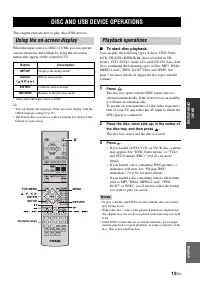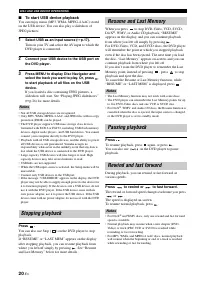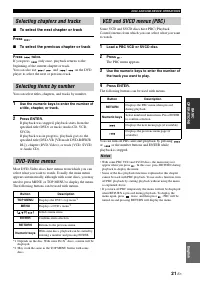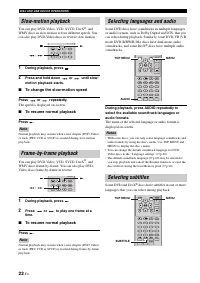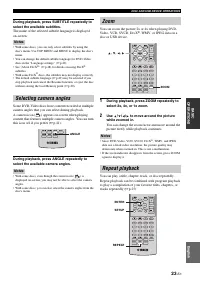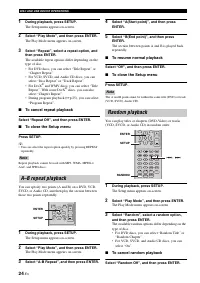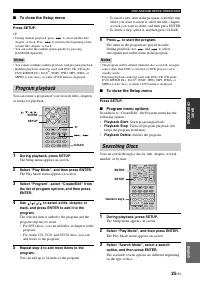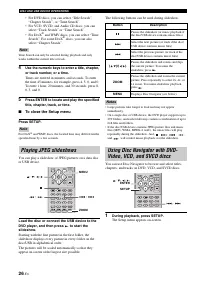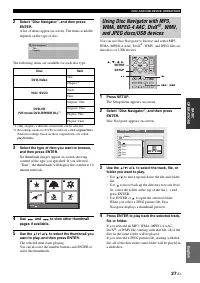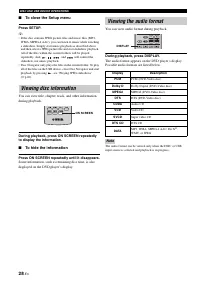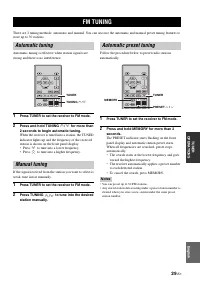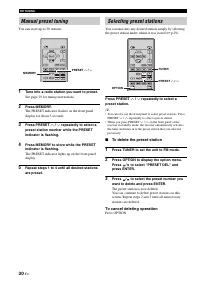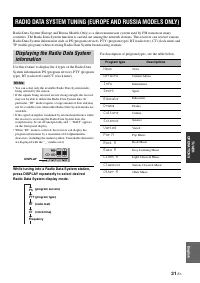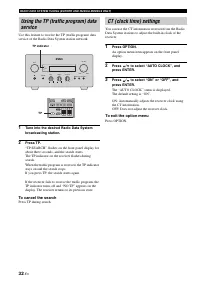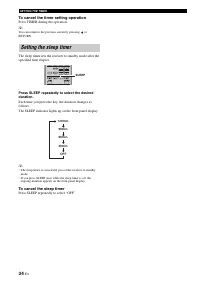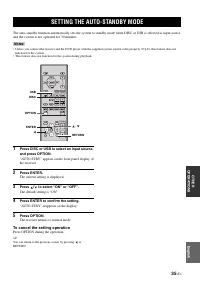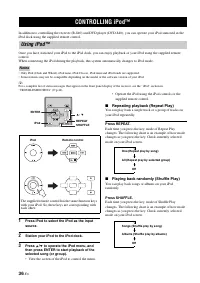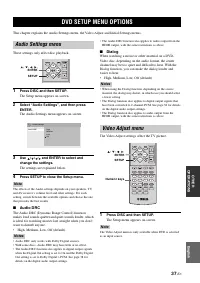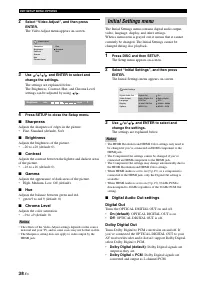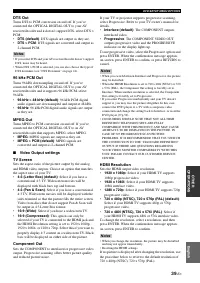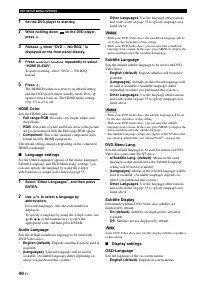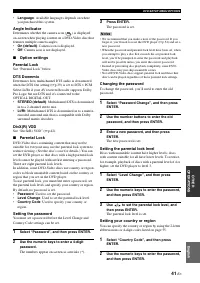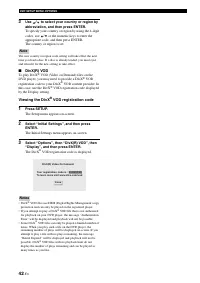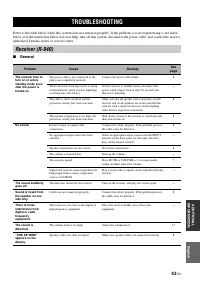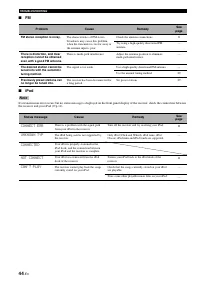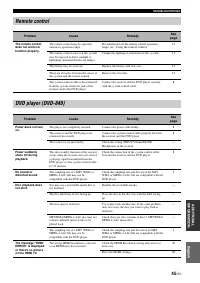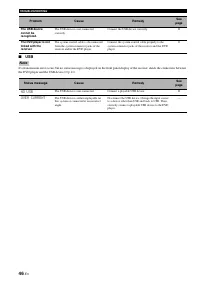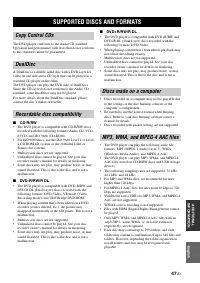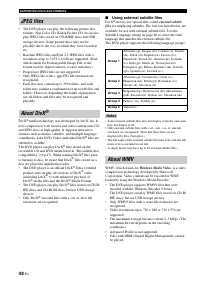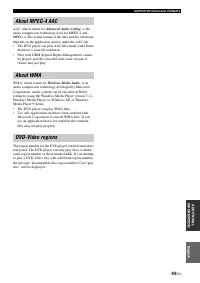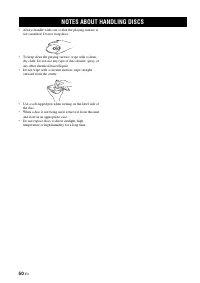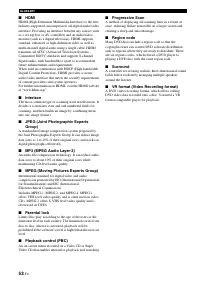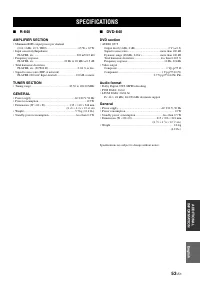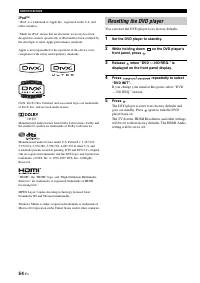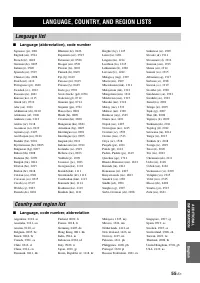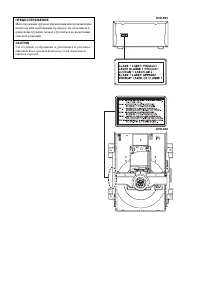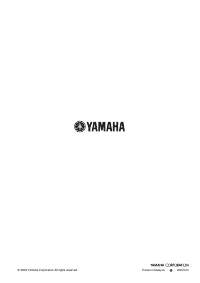Усилители Yamaha R-840 - инструкция пользователя по применению, эксплуатации и установке на русском языке. Мы надеемся, она поможет вам решить возникшие у вас вопросы при эксплуатации техники.
Если остались вопросы, задайте их в комментариях после инструкции.
"Загружаем инструкцию", означает, что нужно подождать пока файл загрузится и можно будет его читать онлайн. Некоторые инструкции очень большие и время их появления зависит от вашей скорости интернета.
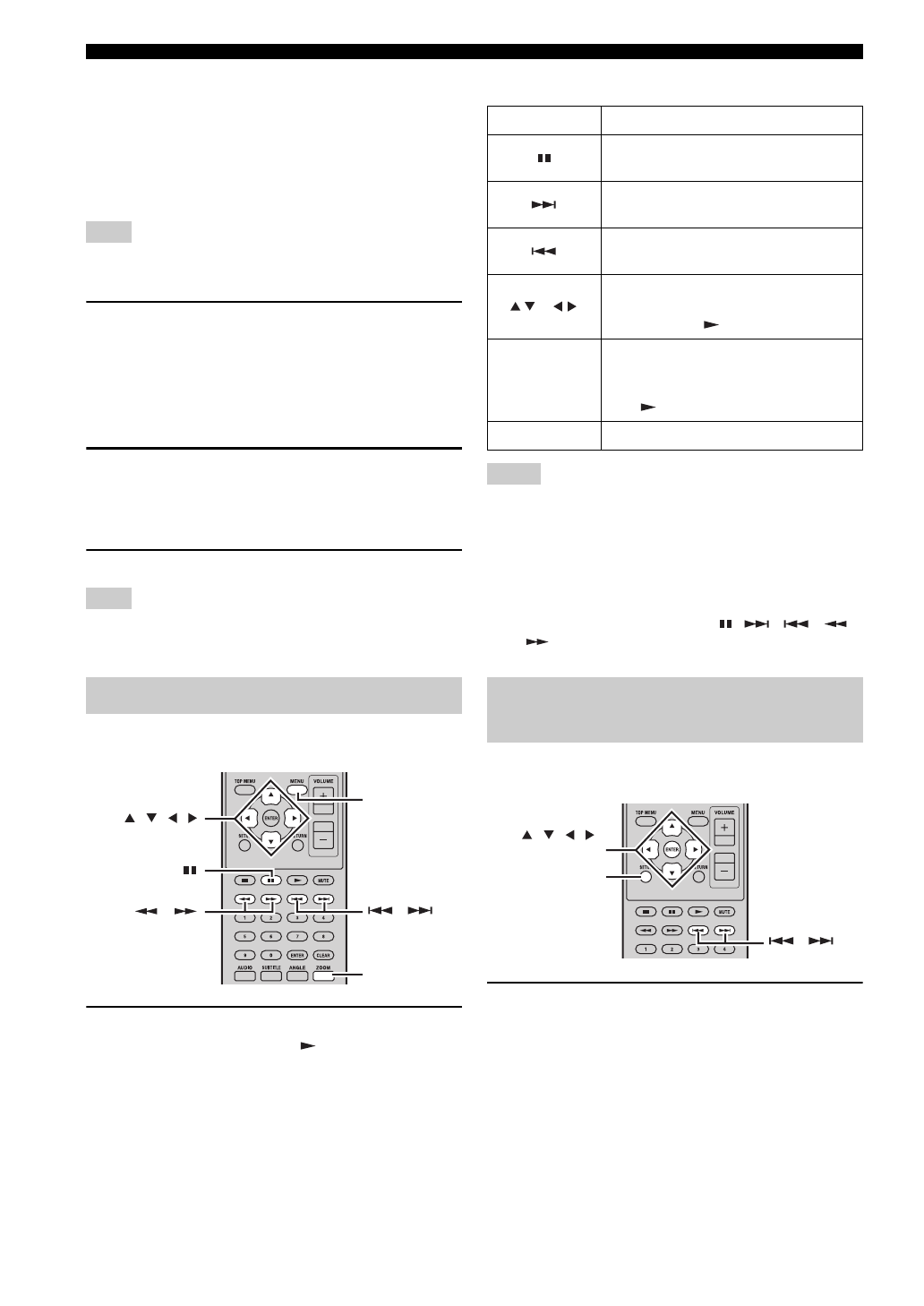
DISC AND USB DEVICE OPERATIONS
26
En
• For DVD discs, you can select “Title Search”,
“Chapter Search”, or “Time Search”.
• For VCD, SVCD, and Audio CD discs, you can
select “Track Search” or “Time Search”.
• For DivX
®
and WMV discs, you can select “Time
Search”. For some DivX
®
discs, you can also
select “Chapter Search”.
Note
Time Search can only be selected during playback and only
works within the current title or track.
4
Use the numeric keys to enter a title, chapter,
or track number, or a time.
Times are entered in minutes and seconds. To enter
the time 45 minutes, for example, press 4, 5, 0, and 0.
To enter 1 hour, 20 minutes, and 30 seconds, press 8,
0, 3, and 0.
5
Press ENTER to locate and play the specified
title, chapter, track, or time.
■
To close the Setup menu
Press SETUP.
Note
For DivX
®
and WMV discs, the located time may differ from the
specified time by a few seconds.
You can play a slideshow of JPEG pictures on a data disc
or USB device.
Load the disc or connect the USB device to the
DVD player, and then press
to start the
slideshow.
Starting with the first picture in the first folder, the
slideshow displays every picture in every folder on the
disc/USB in alphabetical order.
The pictures will be scaled automatically so that they
appear on-screen at the largest size possible.
The following buttons can be used during slideshow.
Notes
• Large pictures take longer to load and may not appear
immediately.
• On a single disc or USB device, the DVD player supports up to
299 folders, and each folder may contain a combination of up to
648 files and folders.
• If the disc/USB device contains JPEG picture files and music
files (MP3, WMA, MPEG-4 AAC), the music files will play
repeatedly during the slideshow. And,
,
,
,
,
and
will control music playback, not the slideshow.
You can use Disc Navigator to browse and select titles,
chapters, and tracks on DVD, VCD, and SVCD discs.
1
During playback, press SETUP.
The Setup menu appears on-screen.
Playing JPEG slideshows
,
ZOOM
,
, , ,
MENU
Button
Description
Pauses the slideshow (or music playback if
the disc/USB device contains music files)
Select the next picture (or track if the disc/
USB device contains music files)
Select the previous picture (or track if the
disc/USB device contains music files)
(
)/(
)
Pauses the slideshow and rotates and flips
the current picture. To resume the
slideshow, press
.
ZOOM
Pauses the slideshow and zooms the current
picture. Press repeatedly to select 2x, 4x, or
1x zoom. To resume slideshow playback,
press .
MENU
Displays Disc Navigator (see below)
Using Disc Navigator with DVD-
Video, VCD, and SVCD discs
,
SETUP
, , , ,
ENTER
Содержание
- 3 НАЯ; СОДЕРЖАНИЕ
- 4 Минимальное; О настоящем руководстве; ОПИСАНИЕ
- 5 ВВЕДЕНИ; Примечания; – Изделие, официально сертифицированное; ПРИМЕЧАНИЯ ОТНОСИТЕЛЬНО; Не используйте какие-либо
- 6 Передняя панель; СИСТЕМЫ УПРАВЛЕНИЯ И ФУНКЦИИ; BC D
- 7 Подключение устройства USB.; D E
- 8 Для управления iPod; в приведенном ниже разделе. Смотрите; Передатчик инфракрасного сигнала; Посылает сигналы на управляемую систему.; MENU; Возврат на верхний уровень меню iPod.; ENTER; Начало или приостановка воспроизведения.; Кнопки выбора источника; Пульт ДУ
- 10 Пульт ДУ и; Более подробно о колонках; Подключение системы; Подключите гнезда AUDIO IN (; ПОДГОТОВКА; Подключение колонок/внешних компонентов/антенн; ПРЕДОСТЕРЕЖЕНИЕ
- 11 ПОД; Подключение телевизора к системе; Подключение силовых кабелей
- 13 ПОДГ; Поддерживаемые устройства USB; Подключение iPodTM
- 14 Примечания по батарейкам; Использование пульта ДУ
- 15 Включается дисплей передней панели.; Установите минуты с помощью кнопок; Регулировка часов
- 16 На экране появится меню установки DVD.; УСТАНОВКА СИСТЕМЫ; Включите телевизор и систему
- 17 Примечание; Выбор аудиовыхода HDMI
- 19 ОСНО; BASS; СИСТЕМНЫЕ ОПЕРАЦИИ
- 20 Режим Pure Direct; Для отключения режима Pure Direct; Нажмите кнопку DIMMER.; Для использования наушников
- 21 ОСНОВ; Начало воспроизведения диска; Нажмите кнопку; ОПЕРАЦИИ С ДИСКАМИ И УСТРОЙСТВАМИ USB; Операции воспроизведения
- 22 Начало воспроизведения с устройства USB; Остановка воспроизведения
- 23 Если вы нажмете кнопку; Выбор разделов и звуковых дорожек
- 24 Скорость отображается на экране.; Для возобновления обычного воспроизведения; Замедленное воспроизведение
- 25 Воспользуйтесь кнопками; Выбор углов камеры; Увеличение
- 26 Для отмены функции повторного воспроизведения; Для отмены функции случайного воспроизведения; Повторное воспроизведение A–B; Случайное воспроизведение
- 27 Для закрытия меню установки; Программное воспроизведения
- 28 • Для дисков VCD, SVCD и Аудио CD можно; Нажмите кнопку SETUP.; На экране появится меню установки.; Воспроизведение слайд-шоу JPEG
- 29 Воспользуйтесь кнопками
- 30 Для скрытия данной информации; Просмотр аудиоформата; DTS CD
- 31 ОПЕ; в течение более 2 секунд; для настройки на; Нажмите кнопку TUNING; • Ресивер автоматически присваивает номер; НАСТРОЙКА РАДИОСТАНЦИЙ ЧМ; Автоматическая настройка
- 32 Можно сохранять до 30 радиостанций.; Для отмены операции удаления; Нажмите кнопку OPTION.; Ручная предустановка
- 33 ОПЕР
- 34 Для отмены поиска; Нажмите кнопку TP во время выполнения поиска.; Для выхода из меню опций
- 35 Воспользуйтесь; УСТАНОВКА ТАЙМЕРА; Установка таймера часов
- 36 Высвечивается индикатор TIMER.; Для отмены операции установки таймера; Отмена таймера сна; Установка таймера сна
- 37 Нажмите кнопку ENTER.; Отобразится текущая установка.; Ресивер вернется в нормальный режим.; Для отмены операции установки; Нажмите кнопку OPTION во время работы таймера.; УСТАНОВКА В АВТОМАТИЧЕСКИЙ РЕЖИМ
- 38 Подключите iPod к доку iPod.; управления iPod или поставляемого пульта ДУ.; Нажмите кнопку REPEAT.; УПРАВЛЕНИЕ iPodTM; Использование iPodTM
- 39 Данные установки влияют только на воспроизведение дисков.; Нажмите кнопку DISC а затем нажмите кнопку SETUP.; Пояснения по установкам приведены ниже.; Нажмите кнопку SETUP для закрытия меню установки.; Audio DRC; ОПЦИИ МЕНЮ УСТАНОВКИ DVD; Меню Audio Settings; Меню Video Adjust
- 40 Off; Меню Initial Settings
- 41 MPEG
- 44 Просмотр регистрационного кода DivX® VOD
- 45 Общая часть; УСТРАНЕНИЕ НЕИСПРАВНОСТЕЙ
- 46 CONNECT ERR
- 48 NO USB; OVER CURRENT
- 49 ПОДДЕРЖИВАЕМЫЕ ДИСКИ И ФОРМАТЫ; Двойной диск
- 50 заголовками; Использование внешних файлов субтитров; внешними файлами субтитров; Windows Media Video; Файлы JPEG; Информация о WMV
- 51 Advanced Audio; Информация о MPEG-4 AAC
- 52 ПРИМЕЧАНИЯ ПО ОБРАЩЕНИЮ С ДИСКАМИ
- 53 высококачественный видеосигнал.; ГЛОССАРИЙ
- 55 ТЕХНИЧЕСКИЕ ПАРАМЕТРЫ
- 56 iPodTM
- 57 СПИСКИ ЯЗЫКОВ, СТРАН И РЕГИОНОВ; Список языков