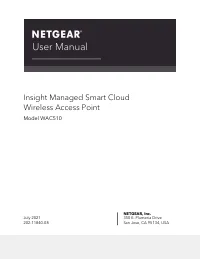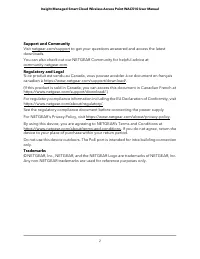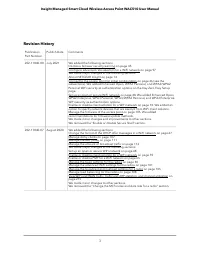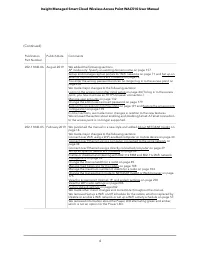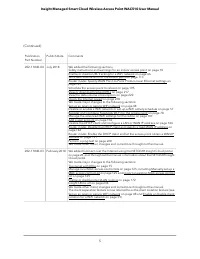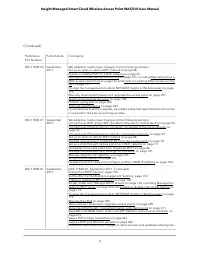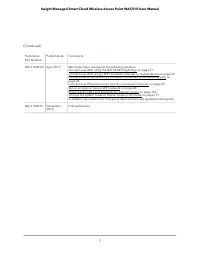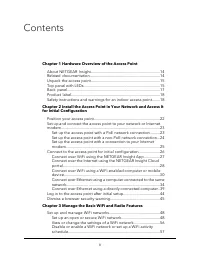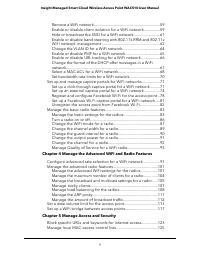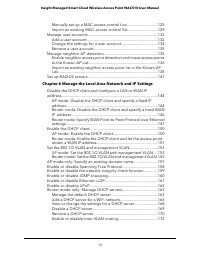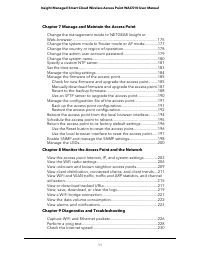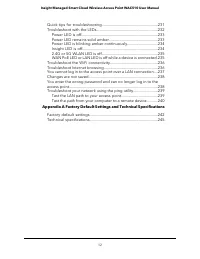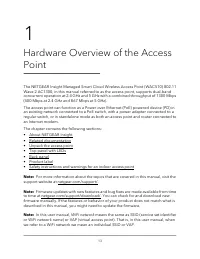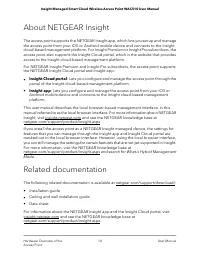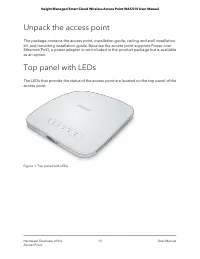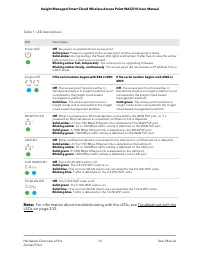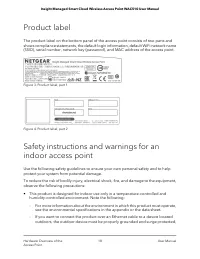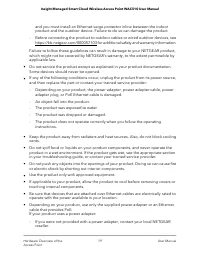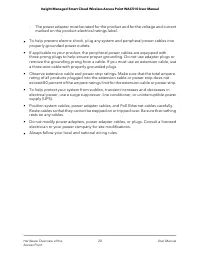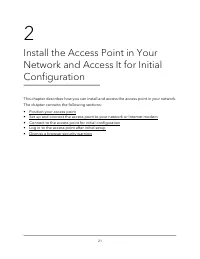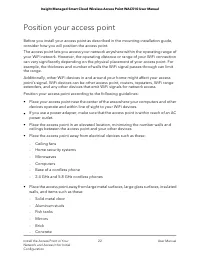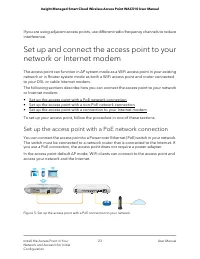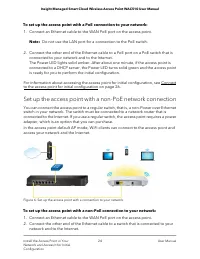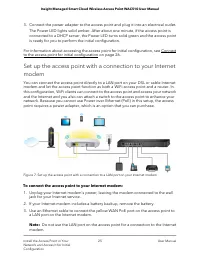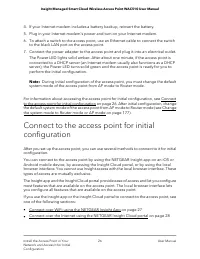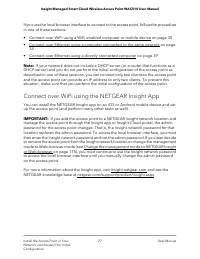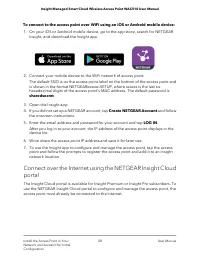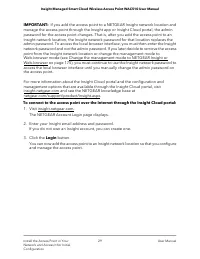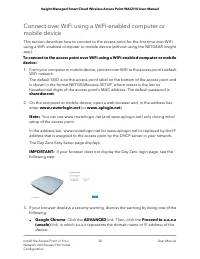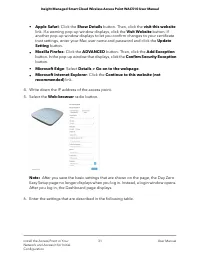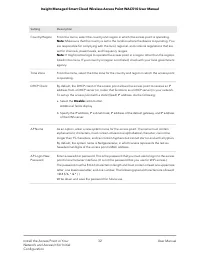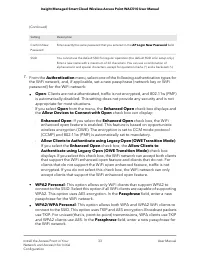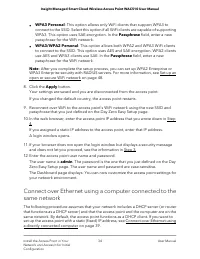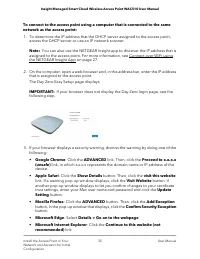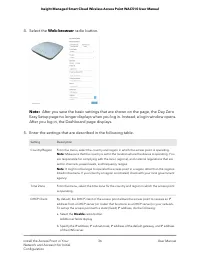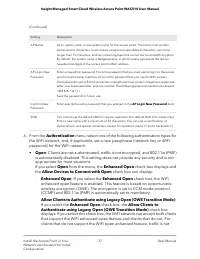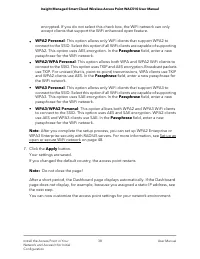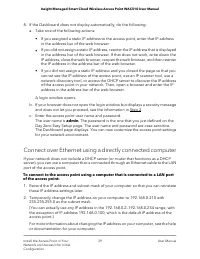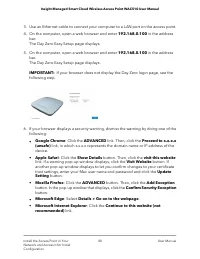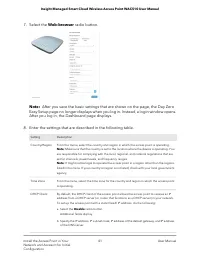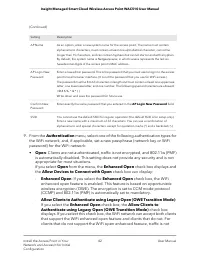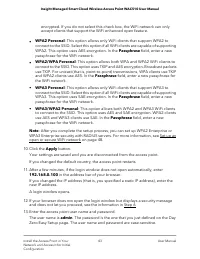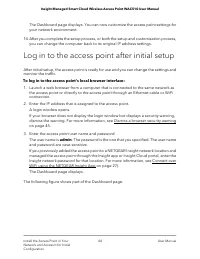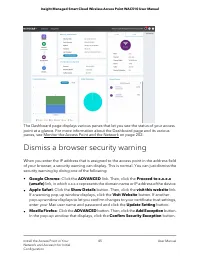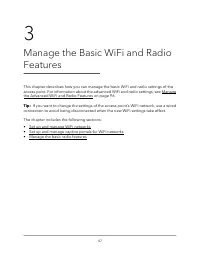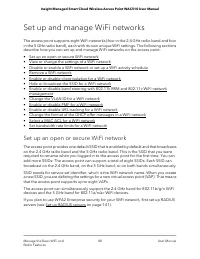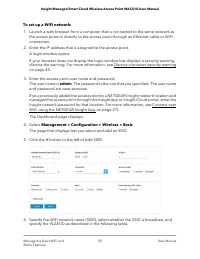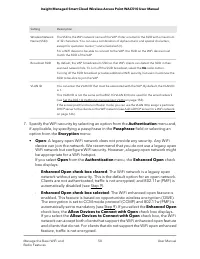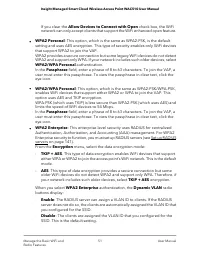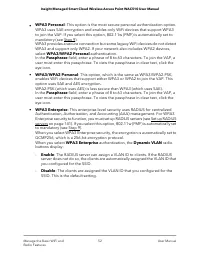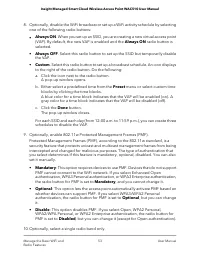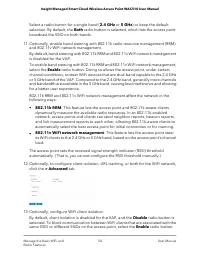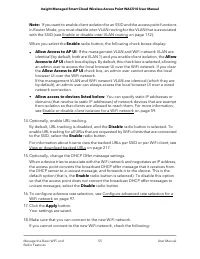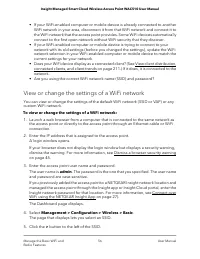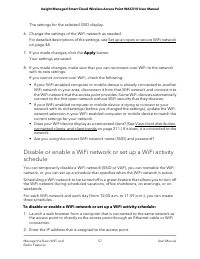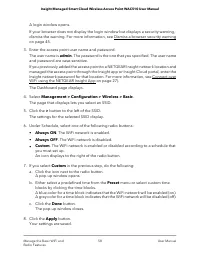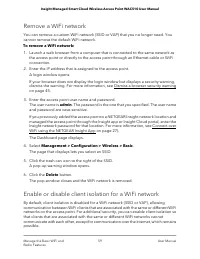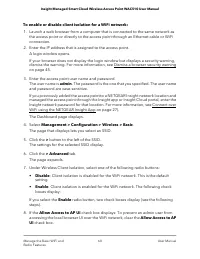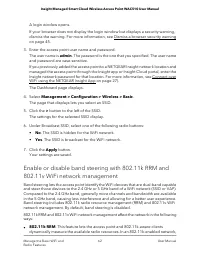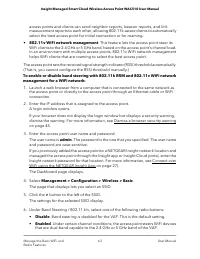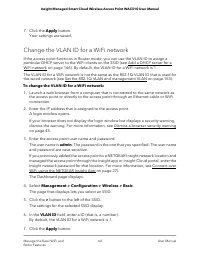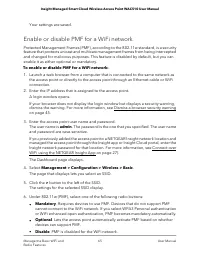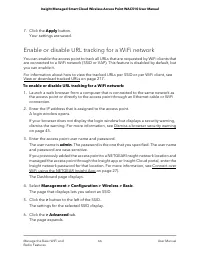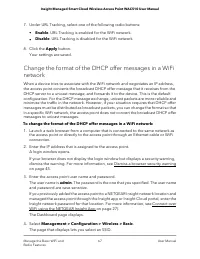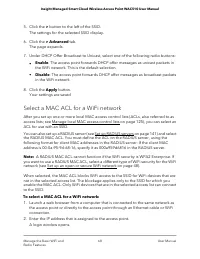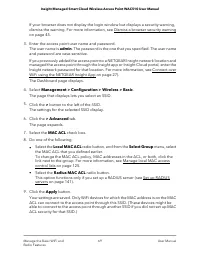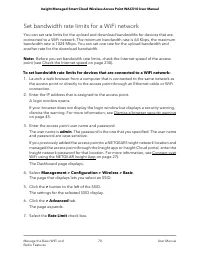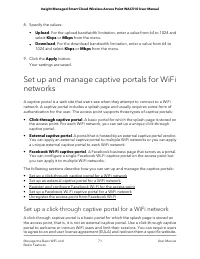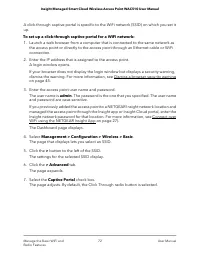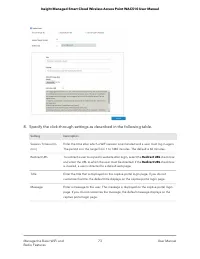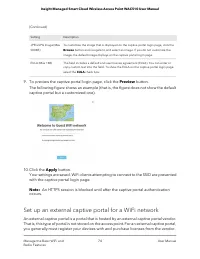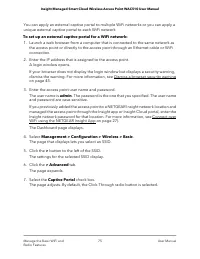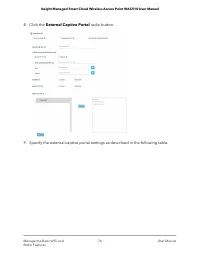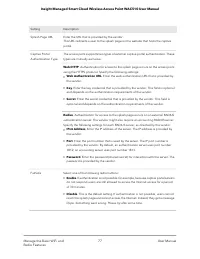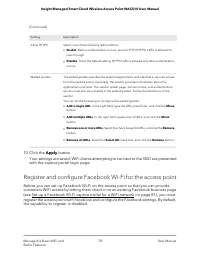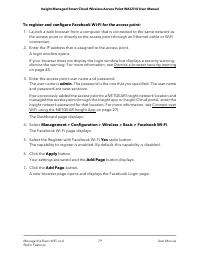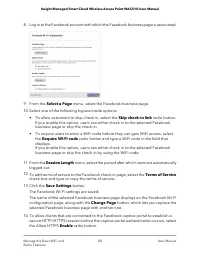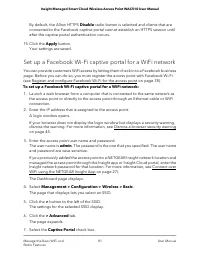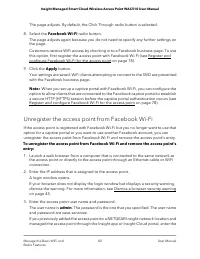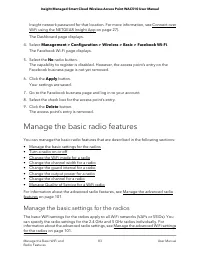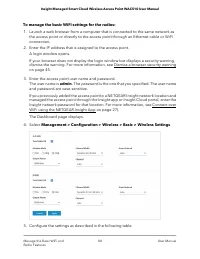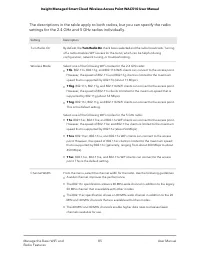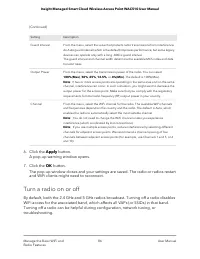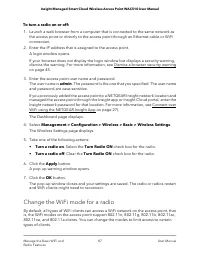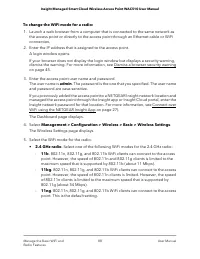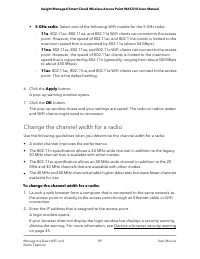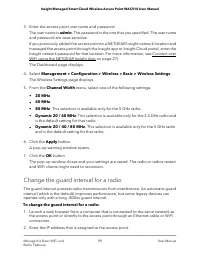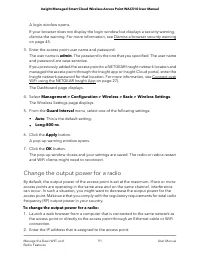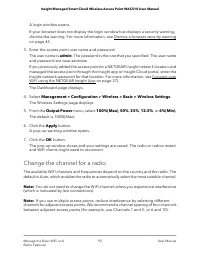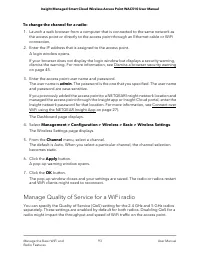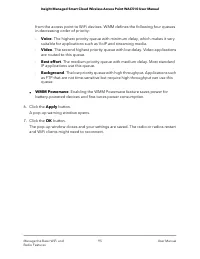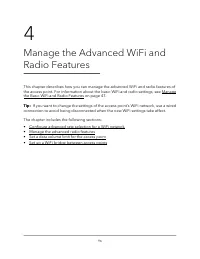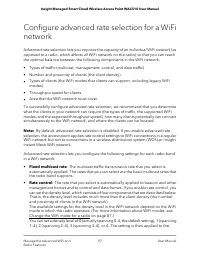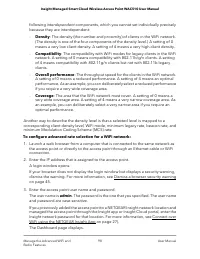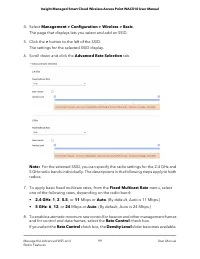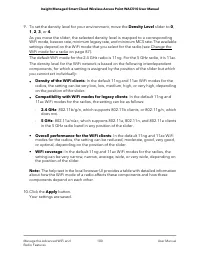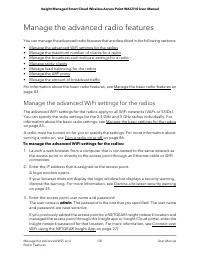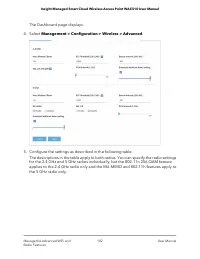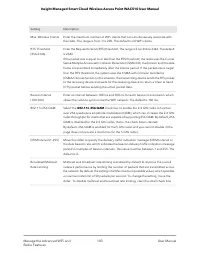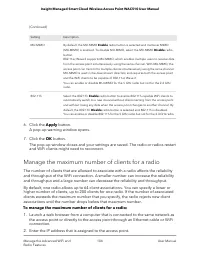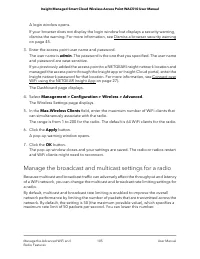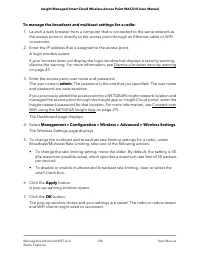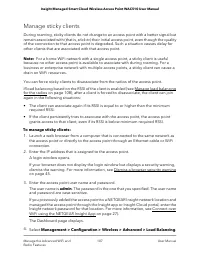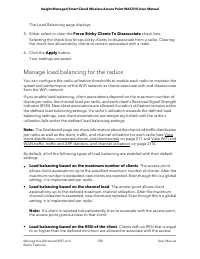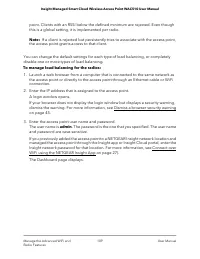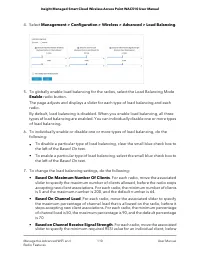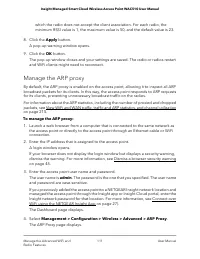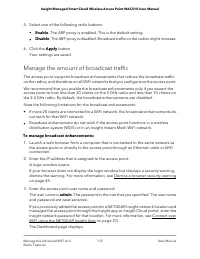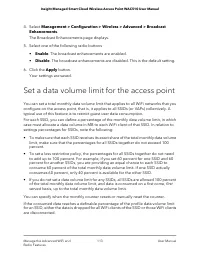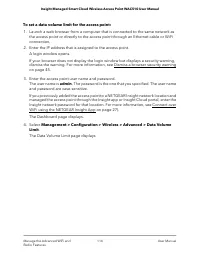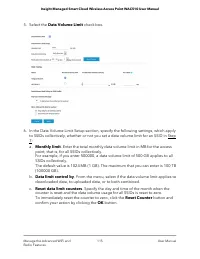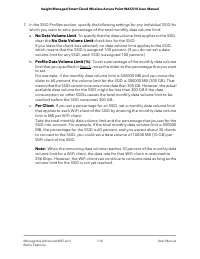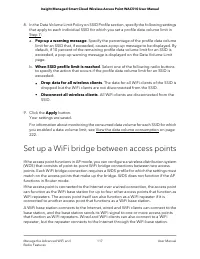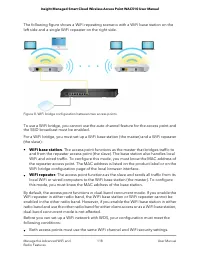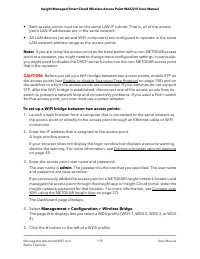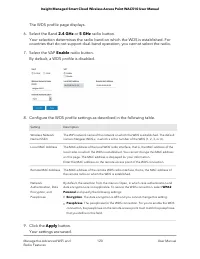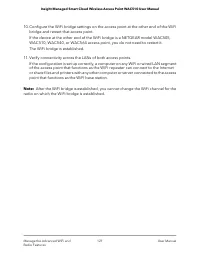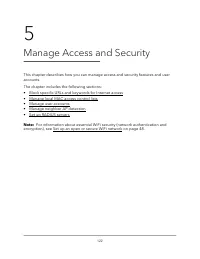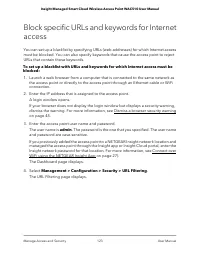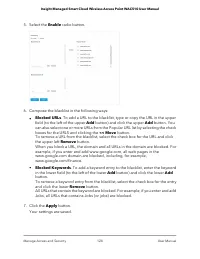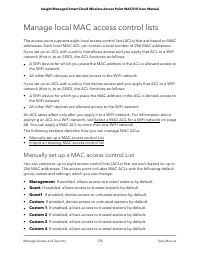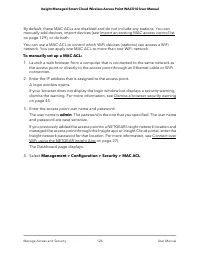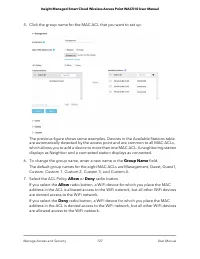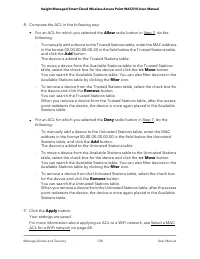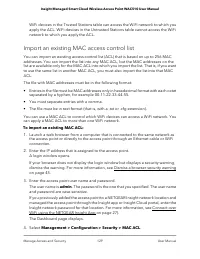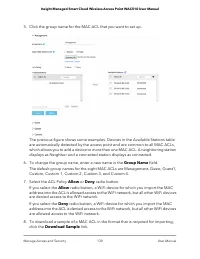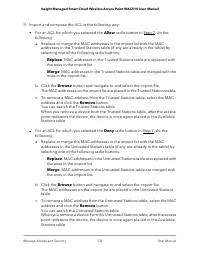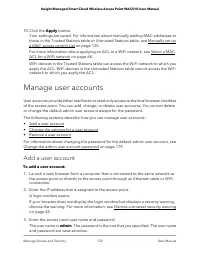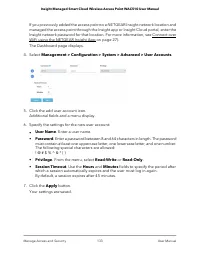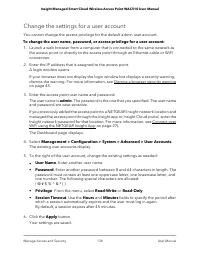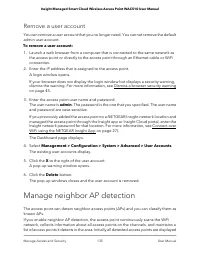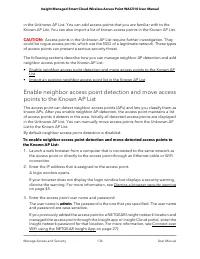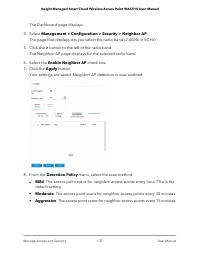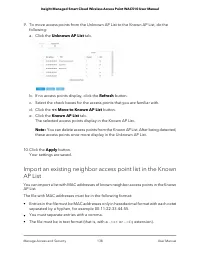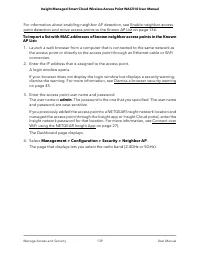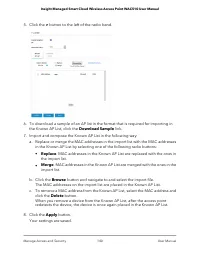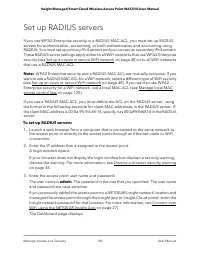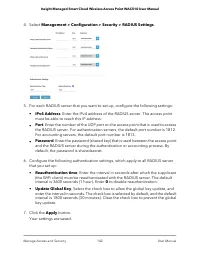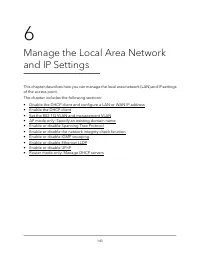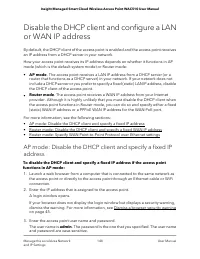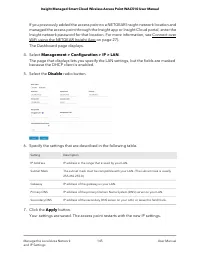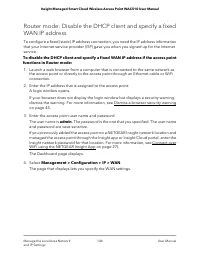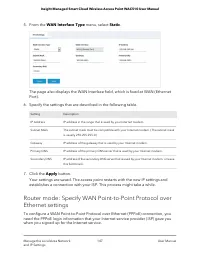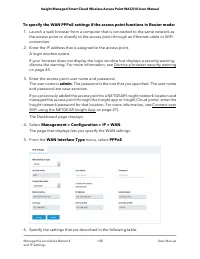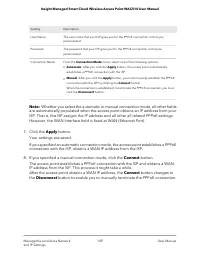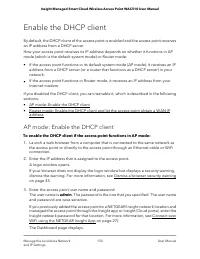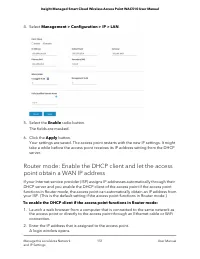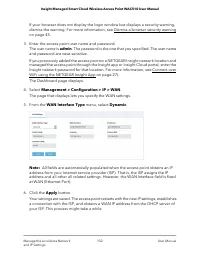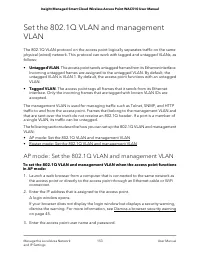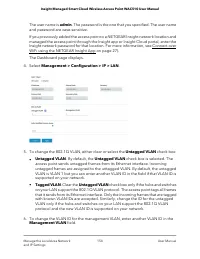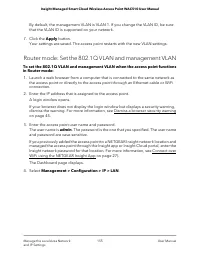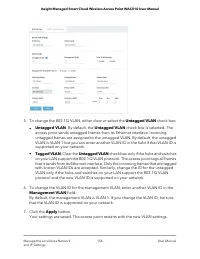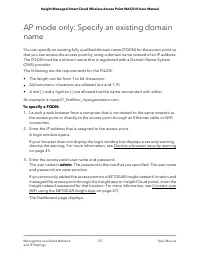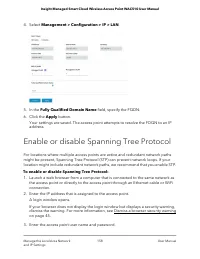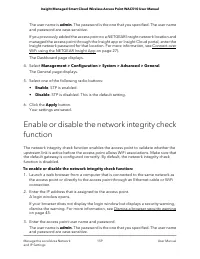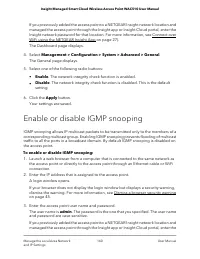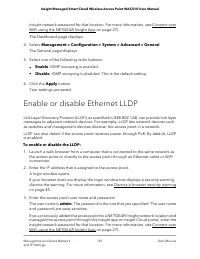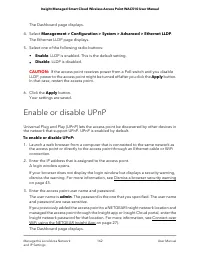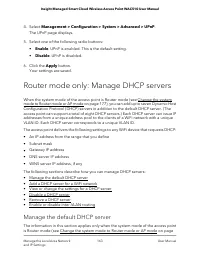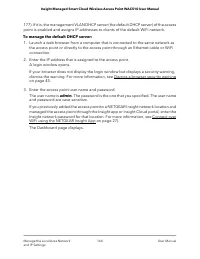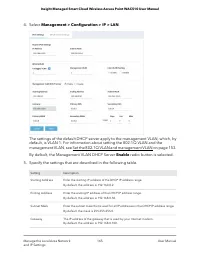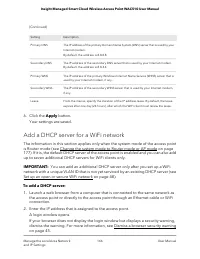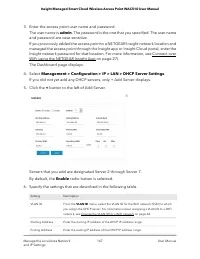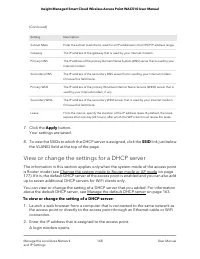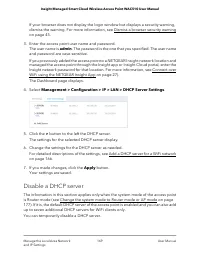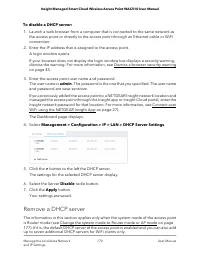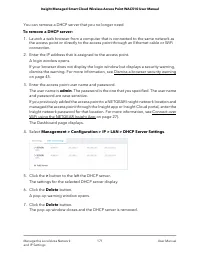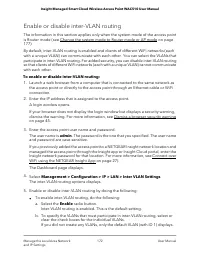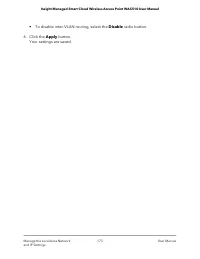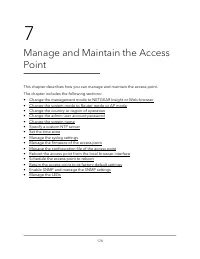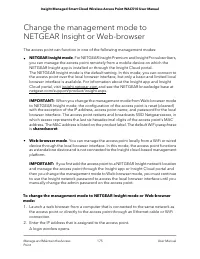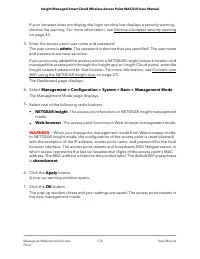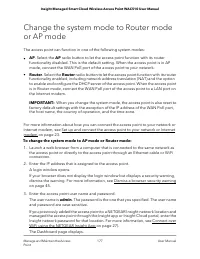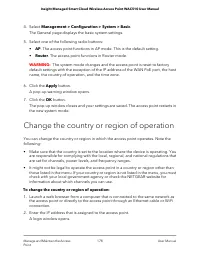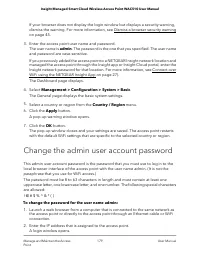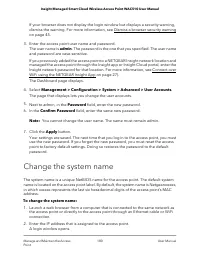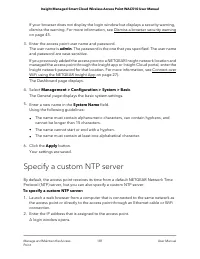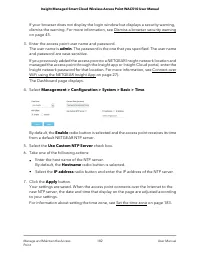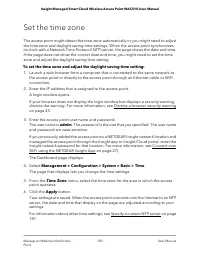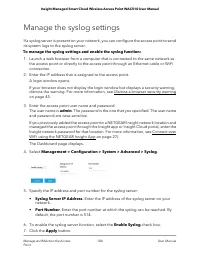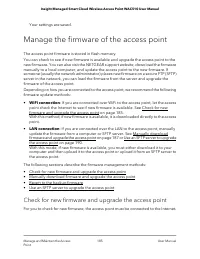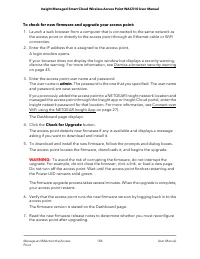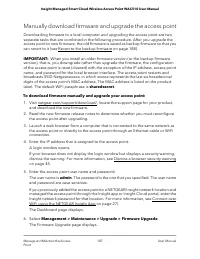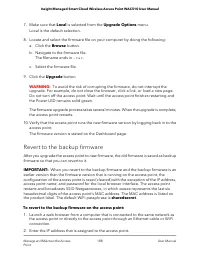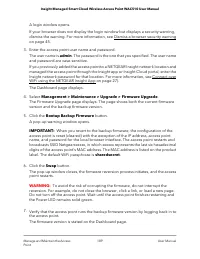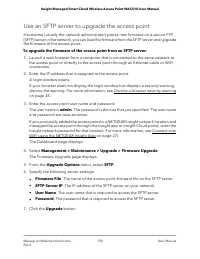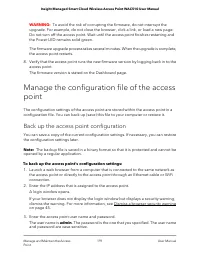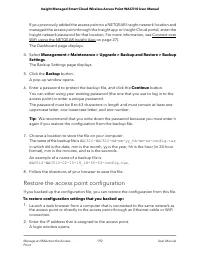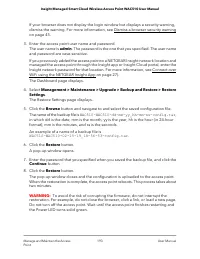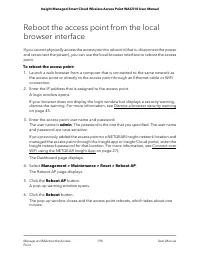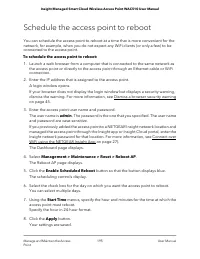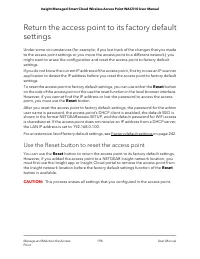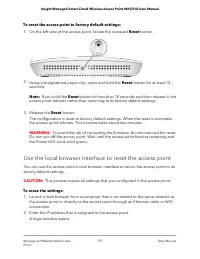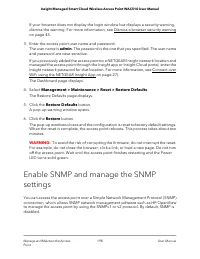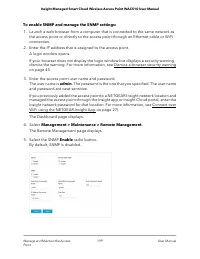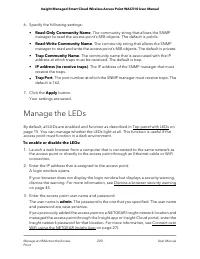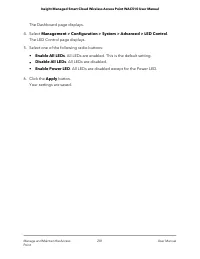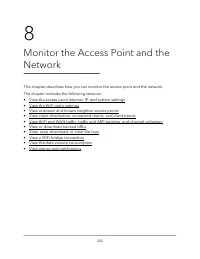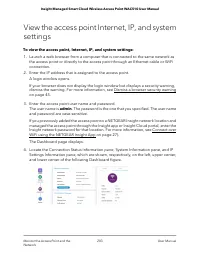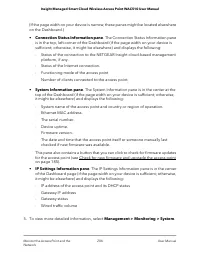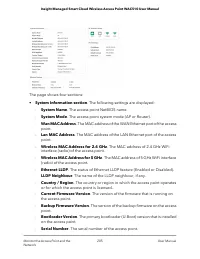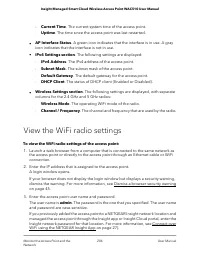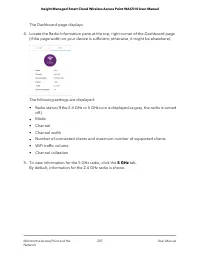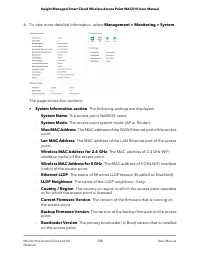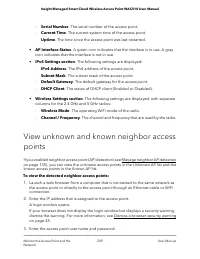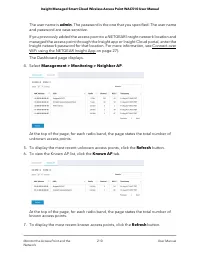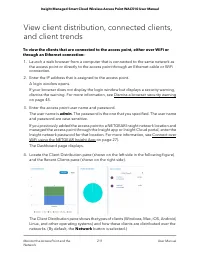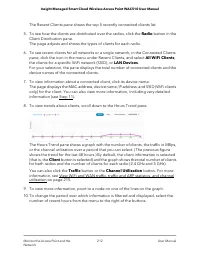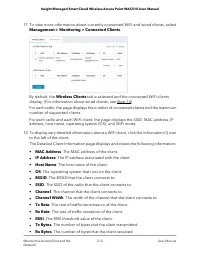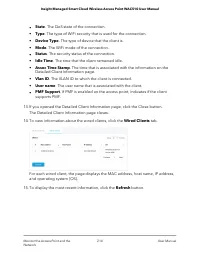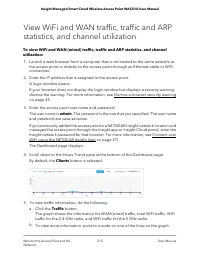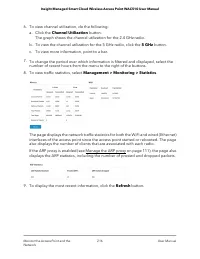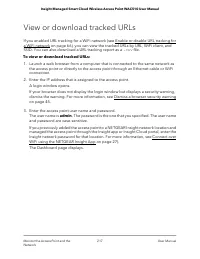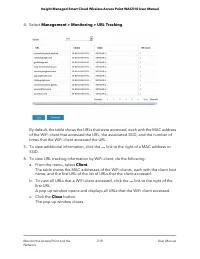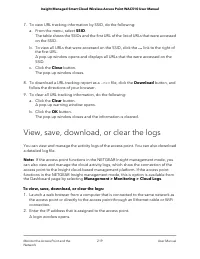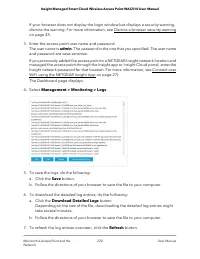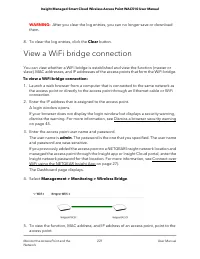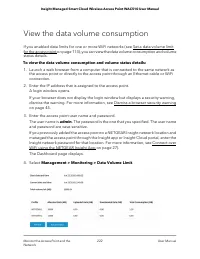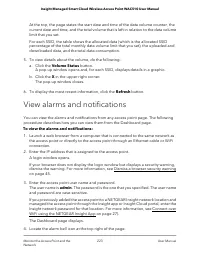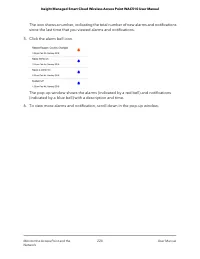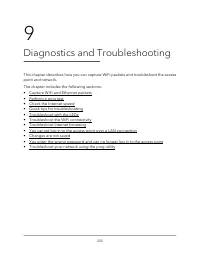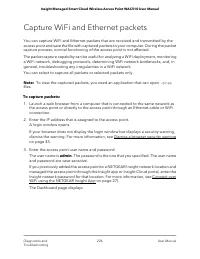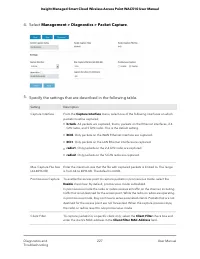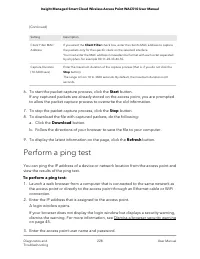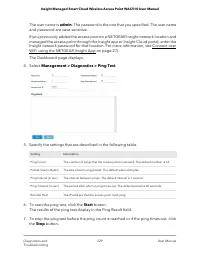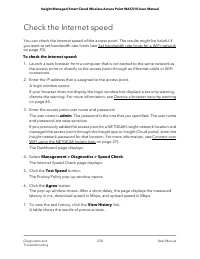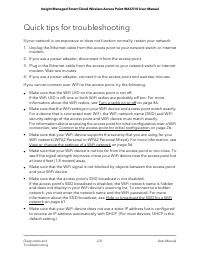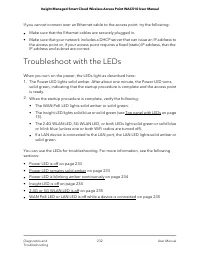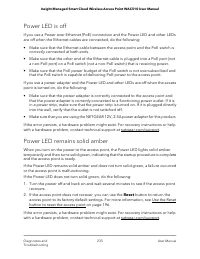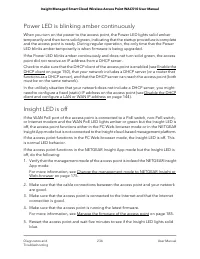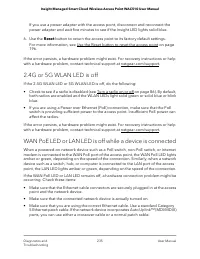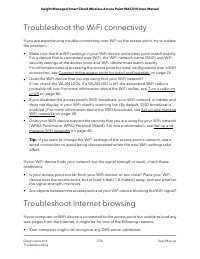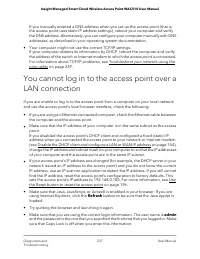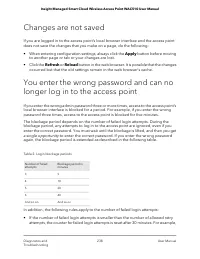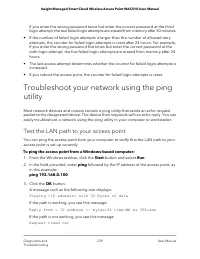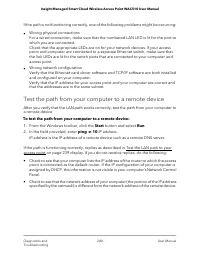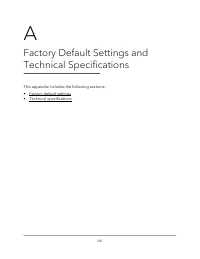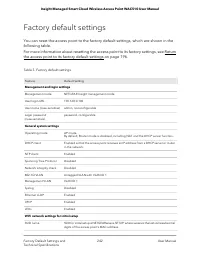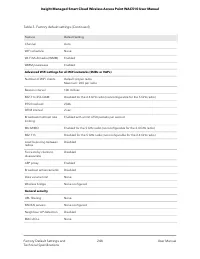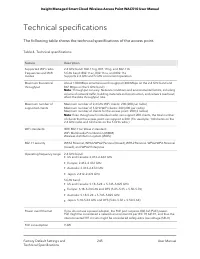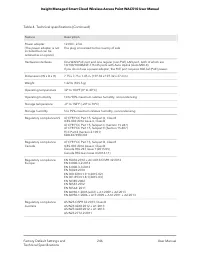Точки доступа NETGEAR WAC510 Smart Cloud AC1300 6, 2xGE LAN / WAN - инструкция пользователя по применению, эксплуатации и установке на русском языке. Мы надеемся, она поможет вам решить возникшие у вас вопросы при эксплуатации техники.
Если остались вопросы, задайте их в комментариях после инструкции.
"Загружаем инструкцию", означает, что нужно подождать пока файл загрузится и можно будет его читать онлайн. Некоторые инструкции очень большие и время их появления зависит от вашей скорости интернета.
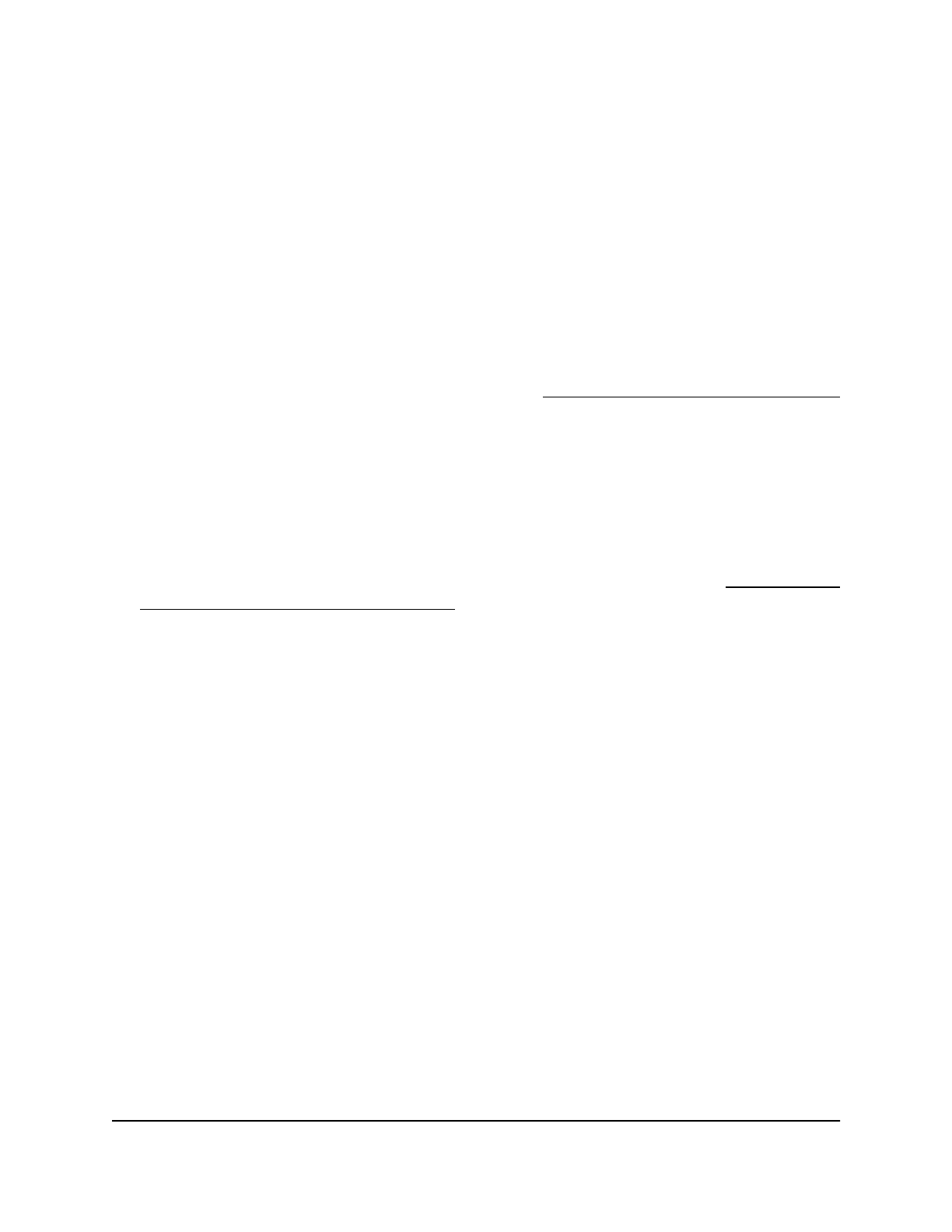
Change the settings for a user account
You cannot change the access privilege for the default admin user account.
To change the user name, password, or access privilege for a user account:
1. Launch a web browser from a computer that is connected to the same network as
the access point or directly to the access point through an Ethernet cable or WiFi
connection.
2. Enter the IP address that is assigned to the access point.
A login window opens.
If your browser does not display the login window but displays a security warning,
dismiss the warning. For more information, see Dismiss a browser security warning
on page 45.
3. Enter the access point user name and password.
The user name is admin. The password is the one that you specified. The user name
and password are case-sensitive.
If you previously added the access point to a NETGEAR Insight network location and
managed the access point through the Insight app or Insight Cloud portal, enter the
Insight network password for that location. For more information, see Connect over
WiFi using the NETGEAR Insight App on page 27).
The Dashboard page displays.
4. Select Management > Configuration > System > Advanced > User Accounts.
The existing user accounts display.
5. To the right of the user account, change the existing settings as needed:
•
User Name. Enter another user name.
•
Password. Enter another password between 8 and 64 characters in length. The
password must contain at least one uppercase letter, one lowercase letter, and
one number. The following special characters are allowed:
! @ # $ % ^ & * ( )
•
Privilege. From the menu, select Read-Write or Read-Only.
•
Session Timeout. Use the Hours and Minutes fields to specify the period after
which a session automatically expires and the user must log in again.
By default, a session expires after 45 minutes.
6. Click the Apply button.
Your settings are saved.
User Manual
134
Manage Access and Security
Insight Managed Smart Cloud Wireless Access Point WAC510 User Manual
Характеристики
Остались вопросы?Не нашли свой ответ в руководстве или возникли другие проблемы? Задайте свой вопрос в форме ниже с подробным описанием вашей ситуации, чтобы другие люди и специалисты смогли дать на него ответ. Если вы знаете как решить проблему другого человека, пожалуйста, подскажите ему :)