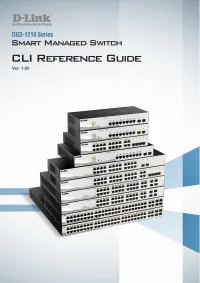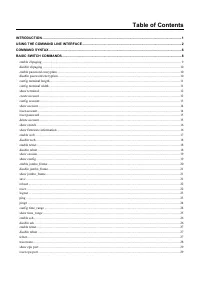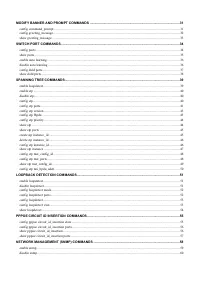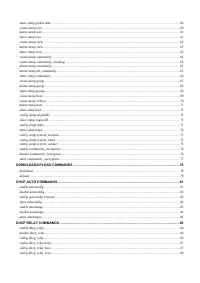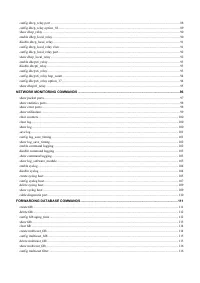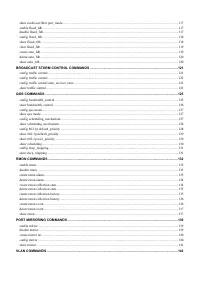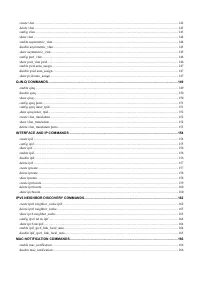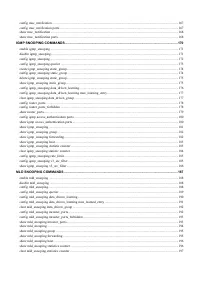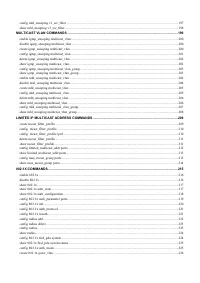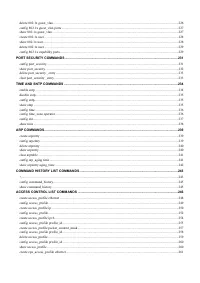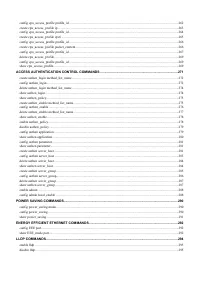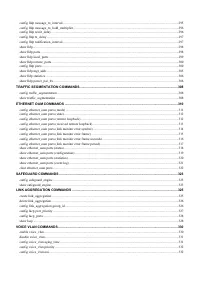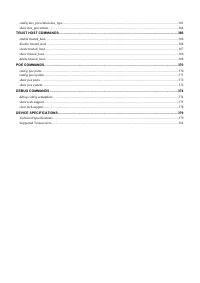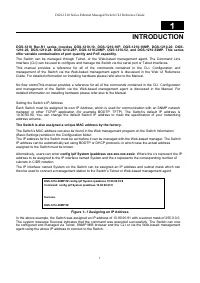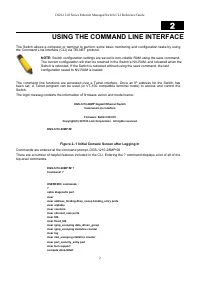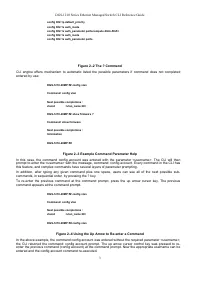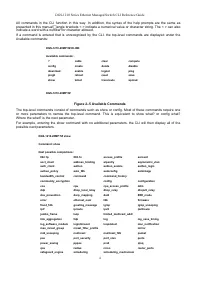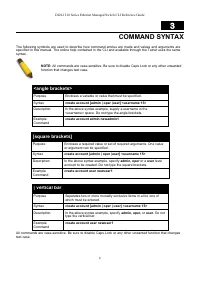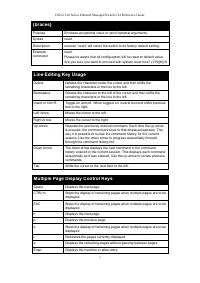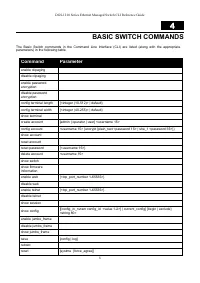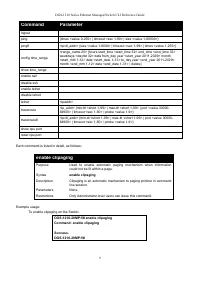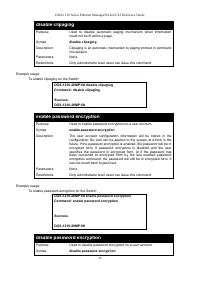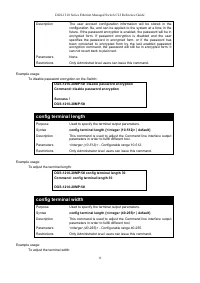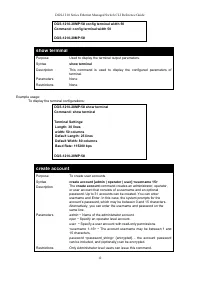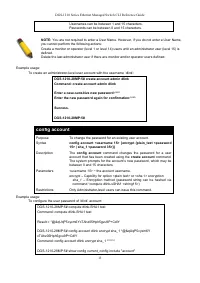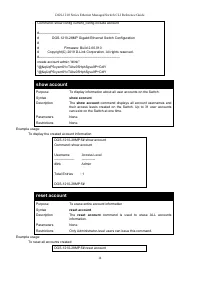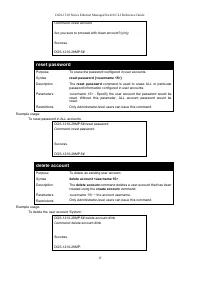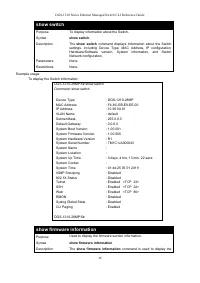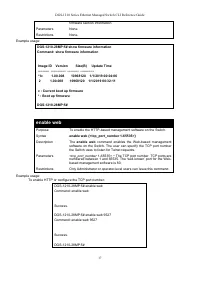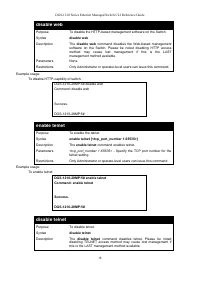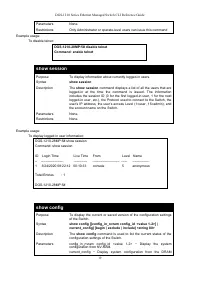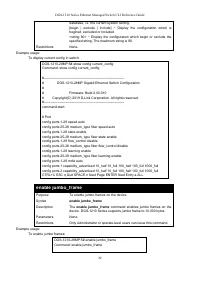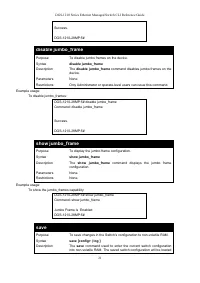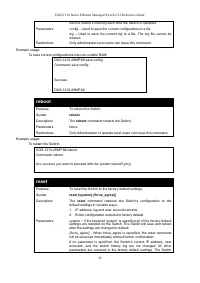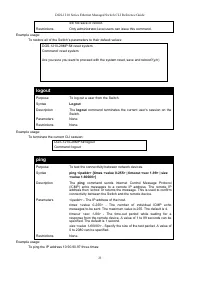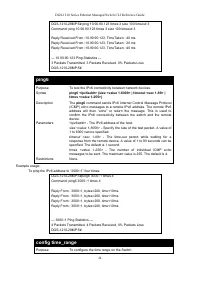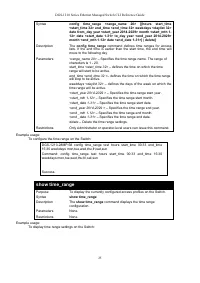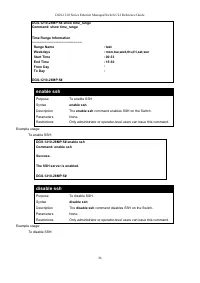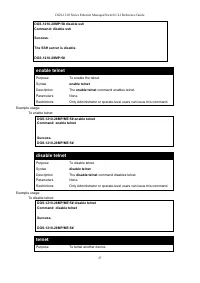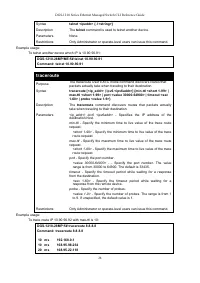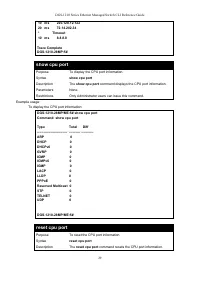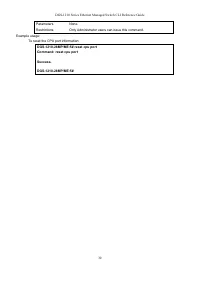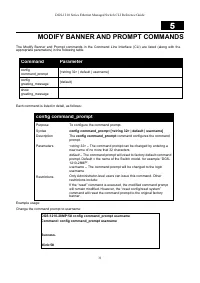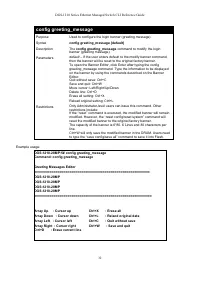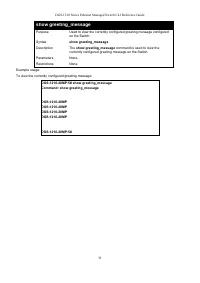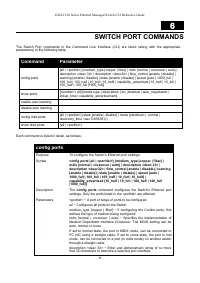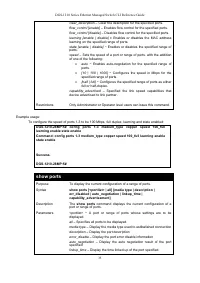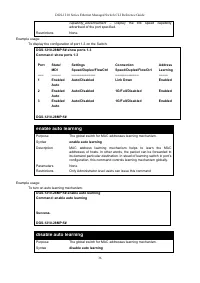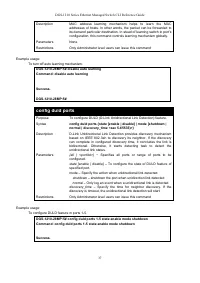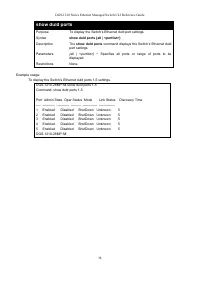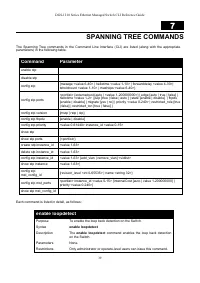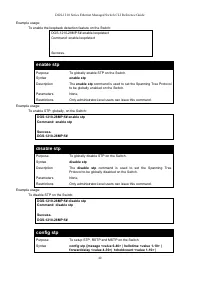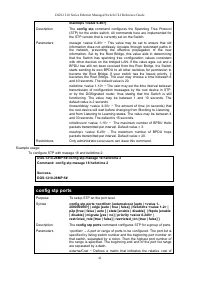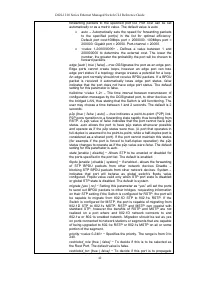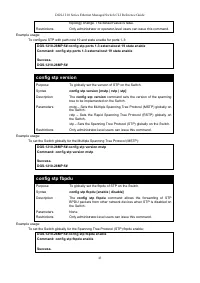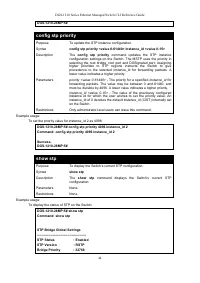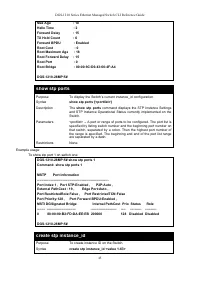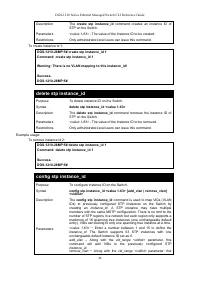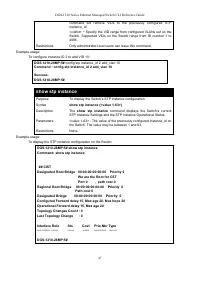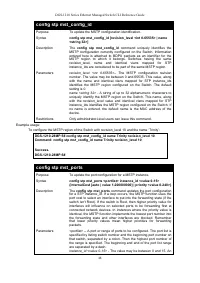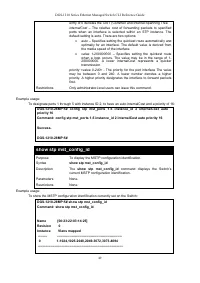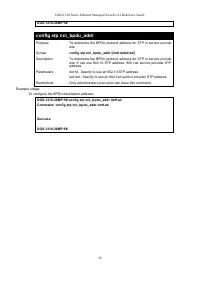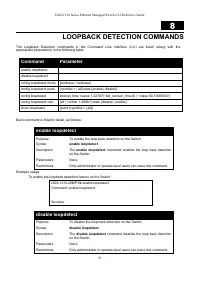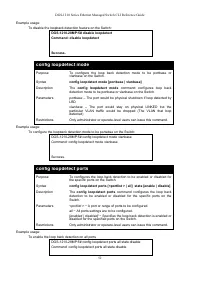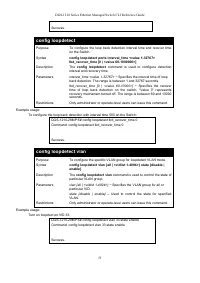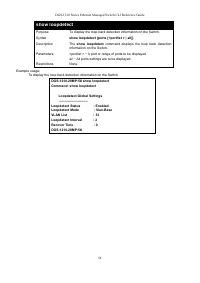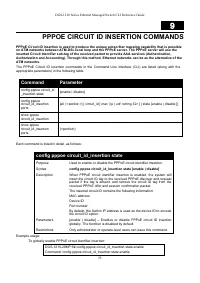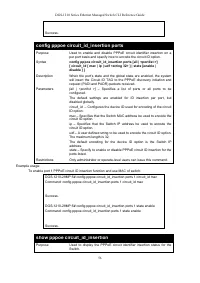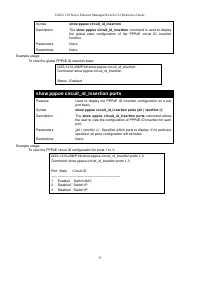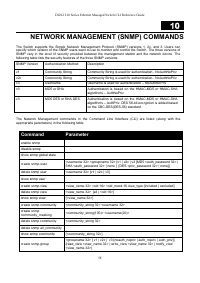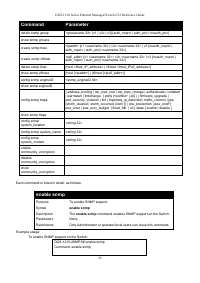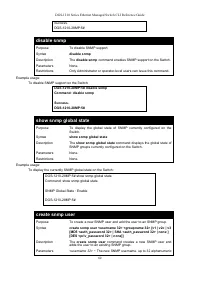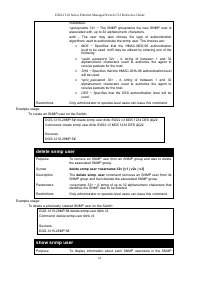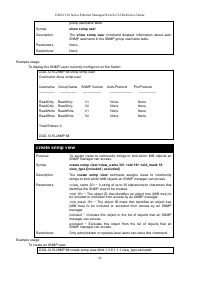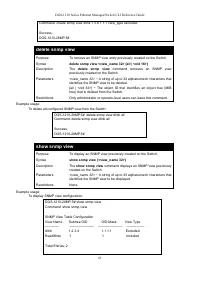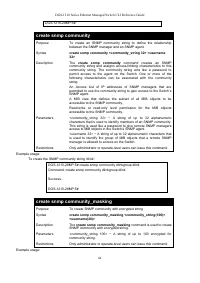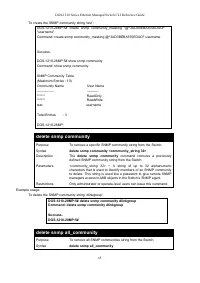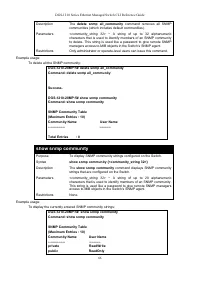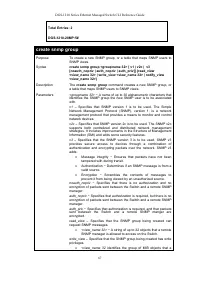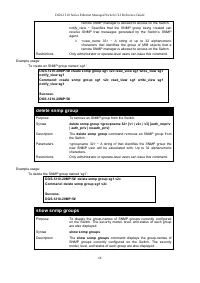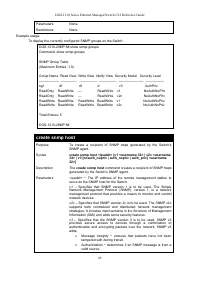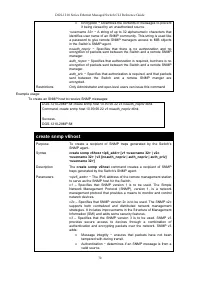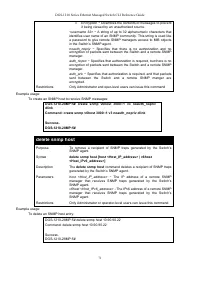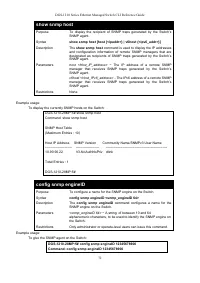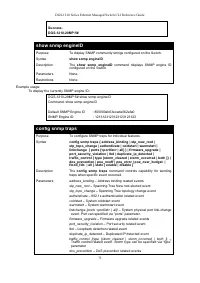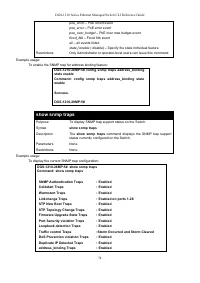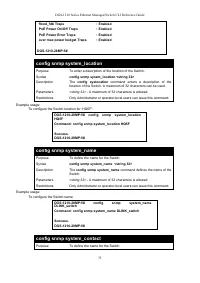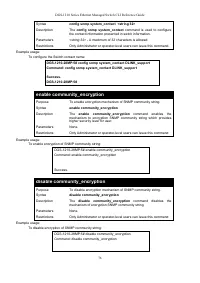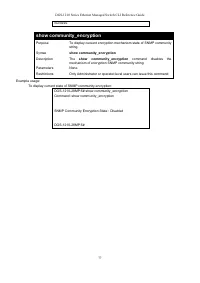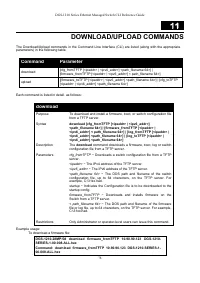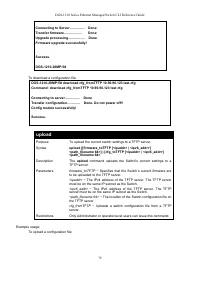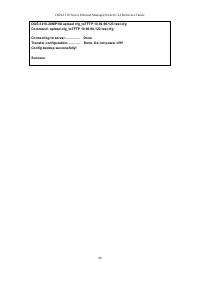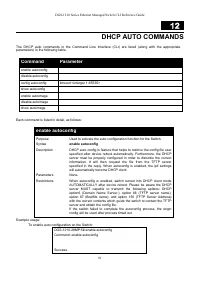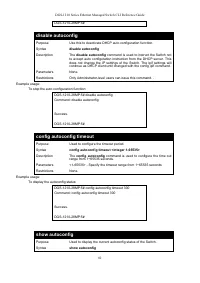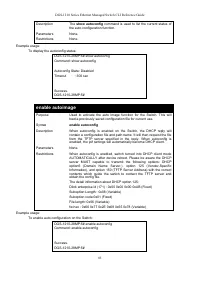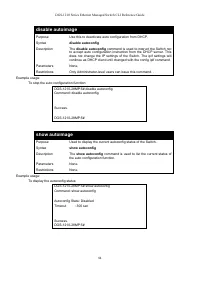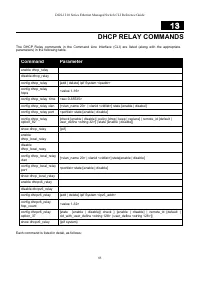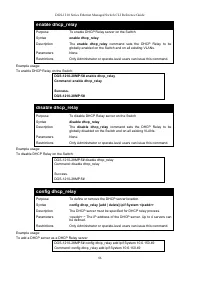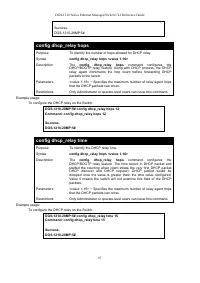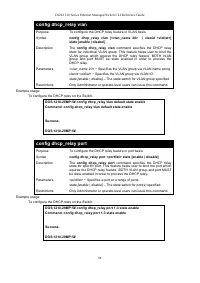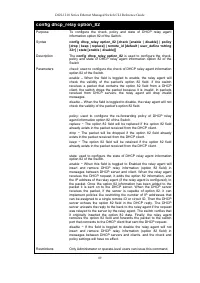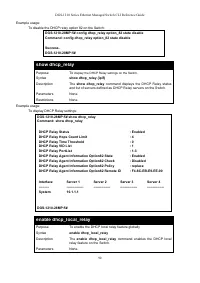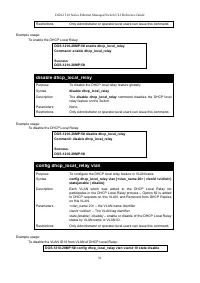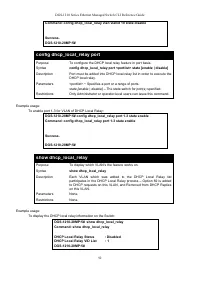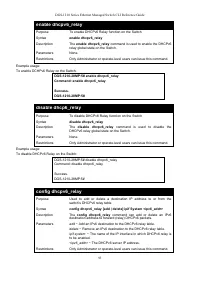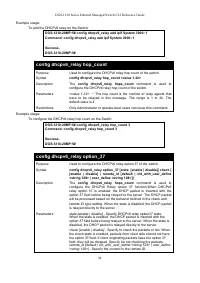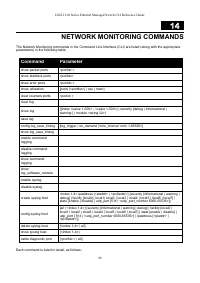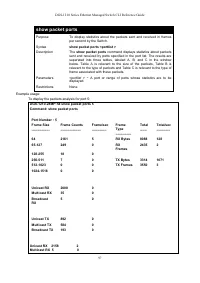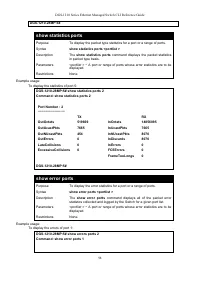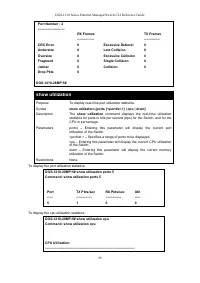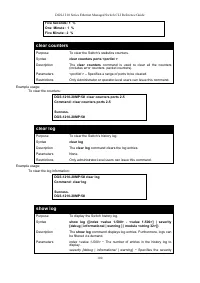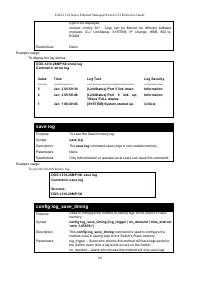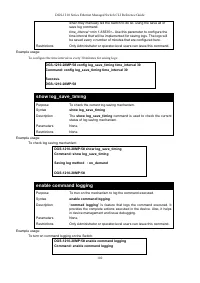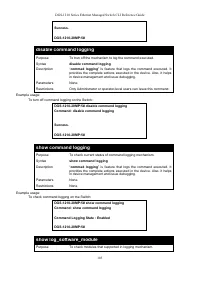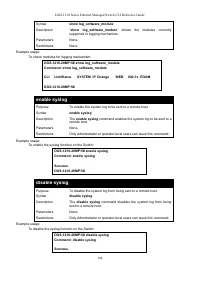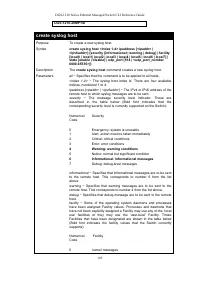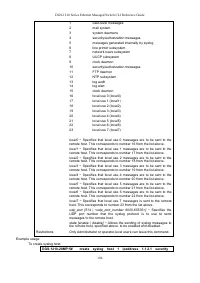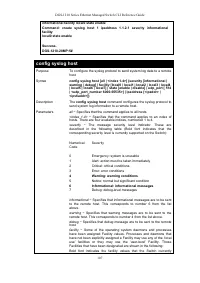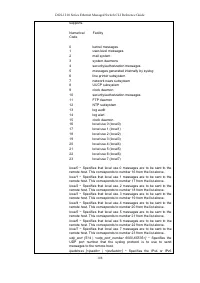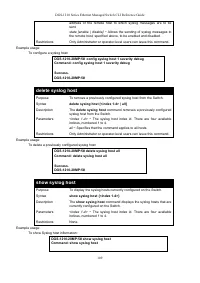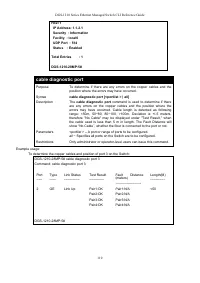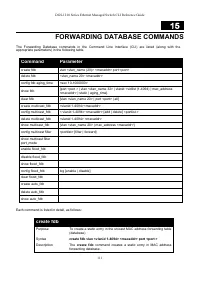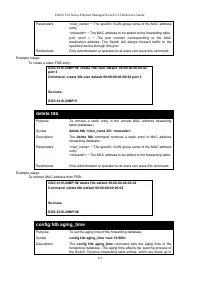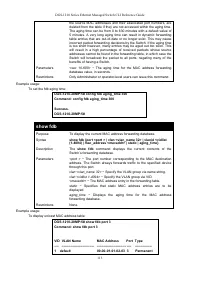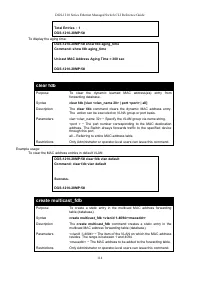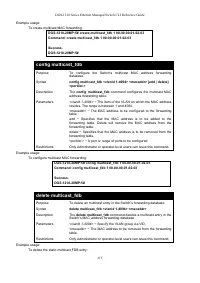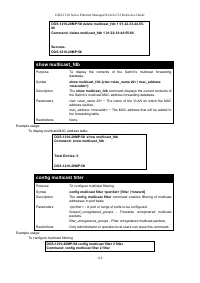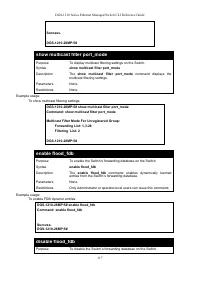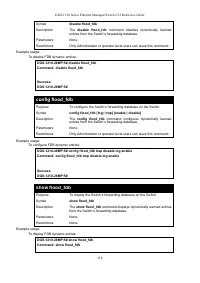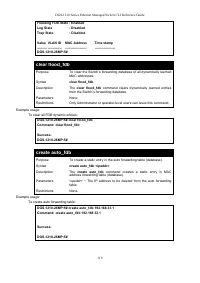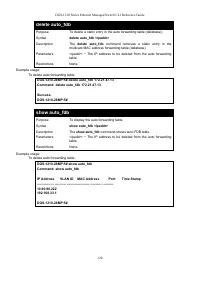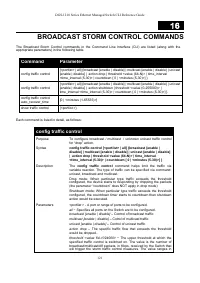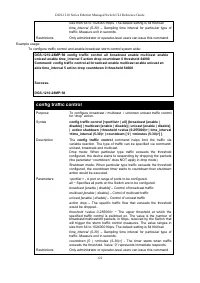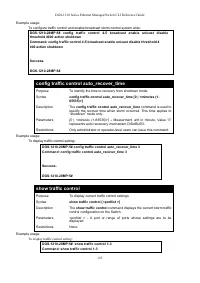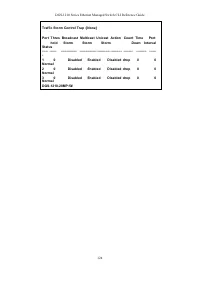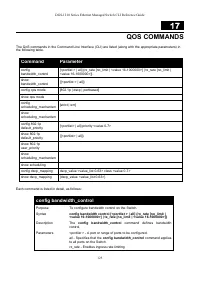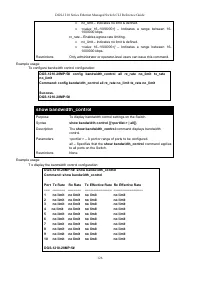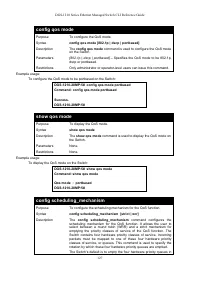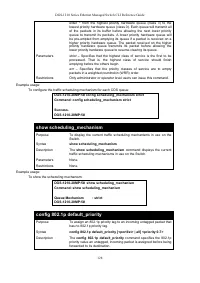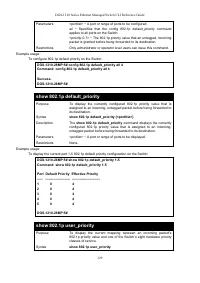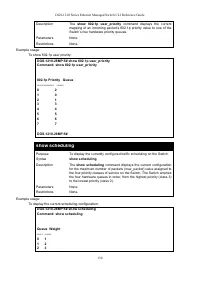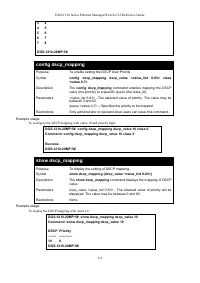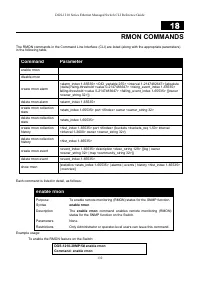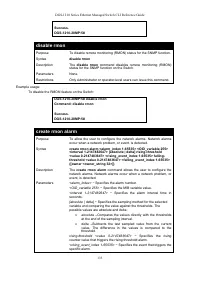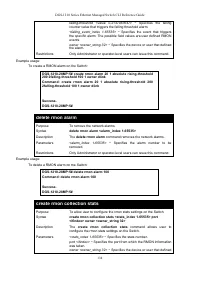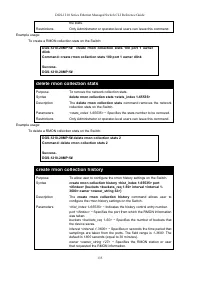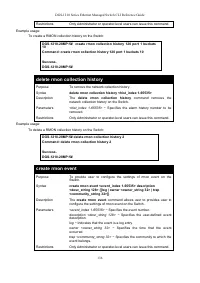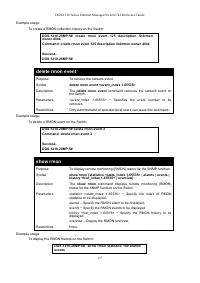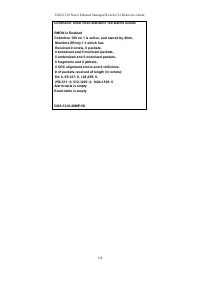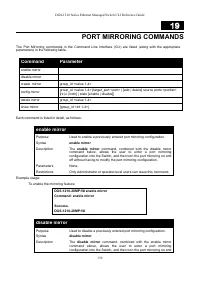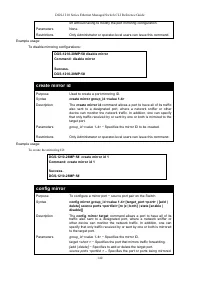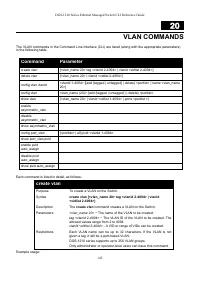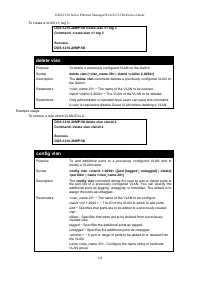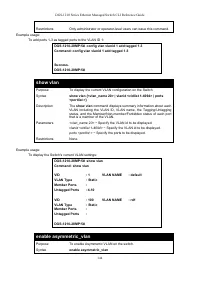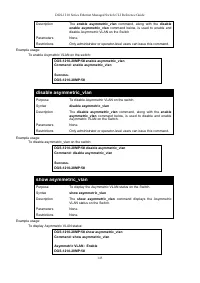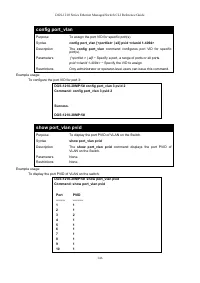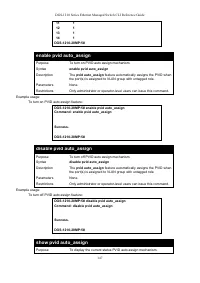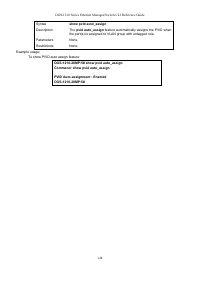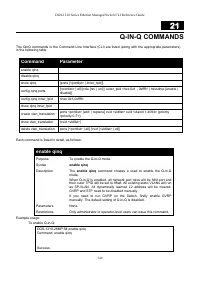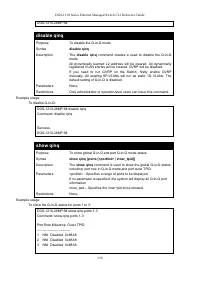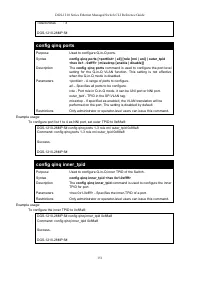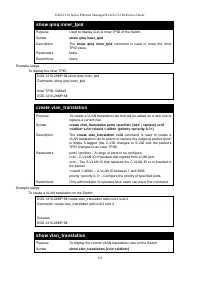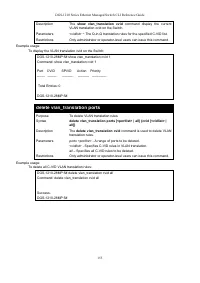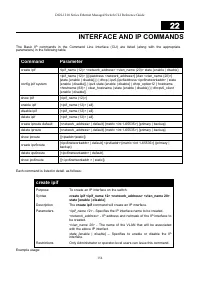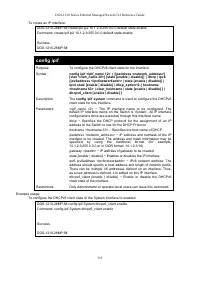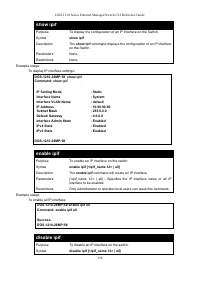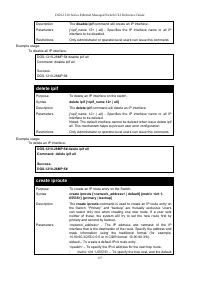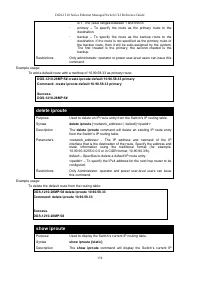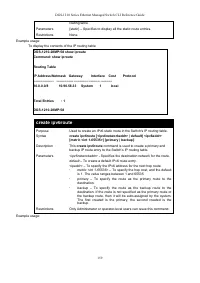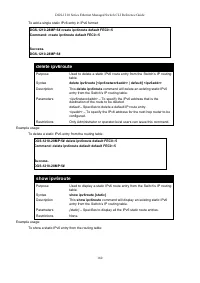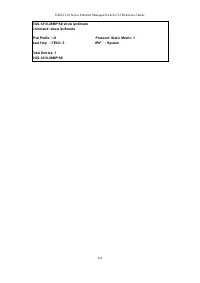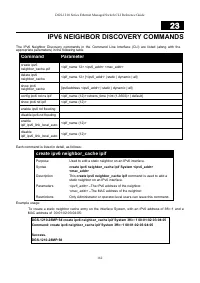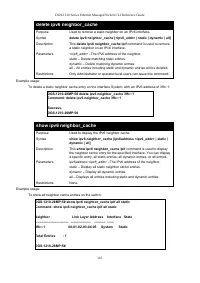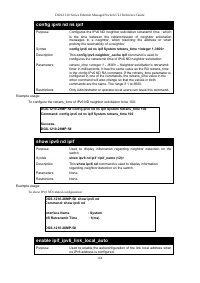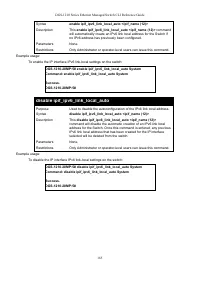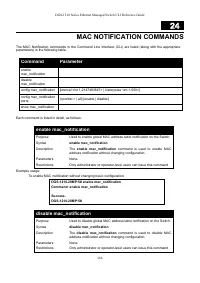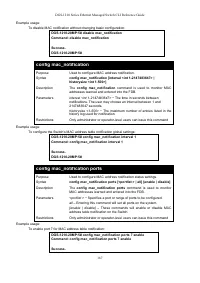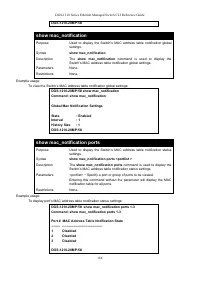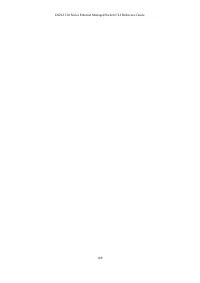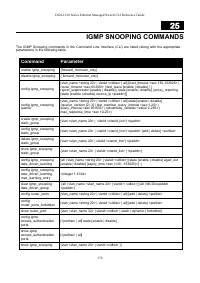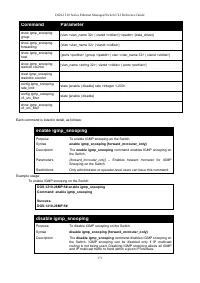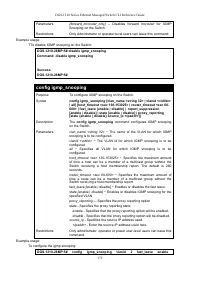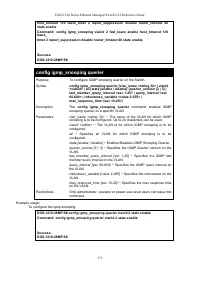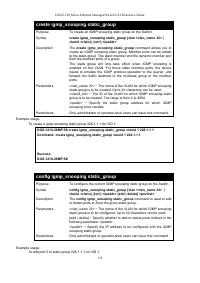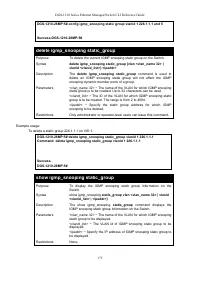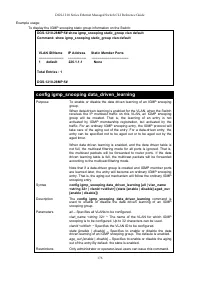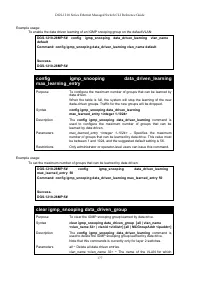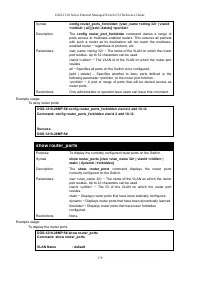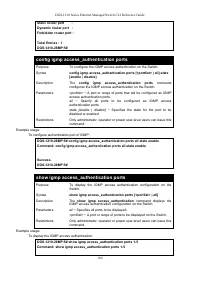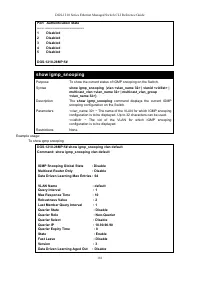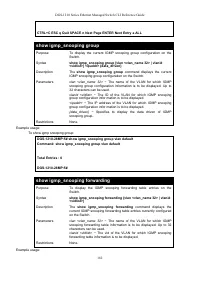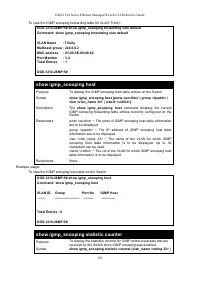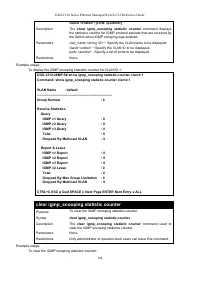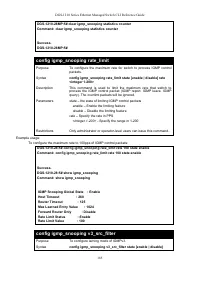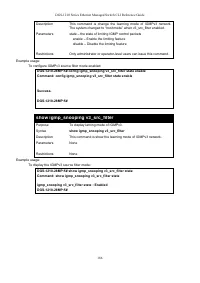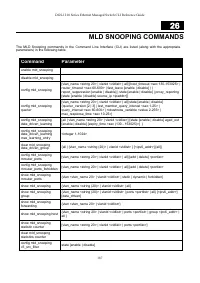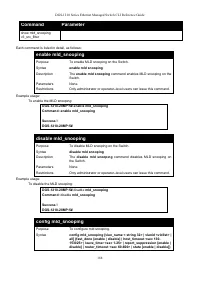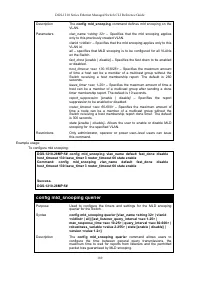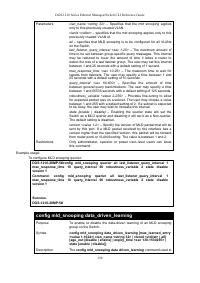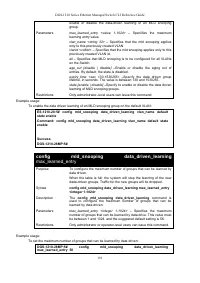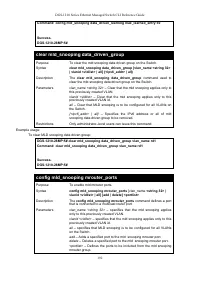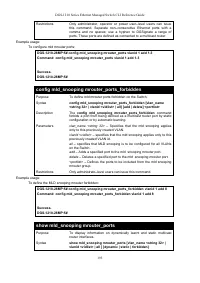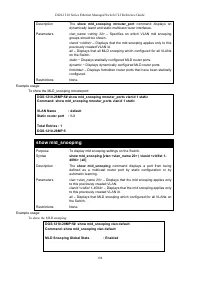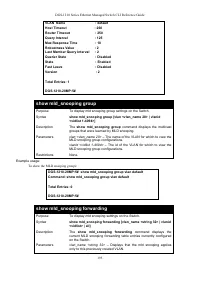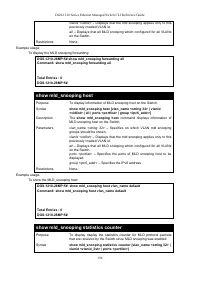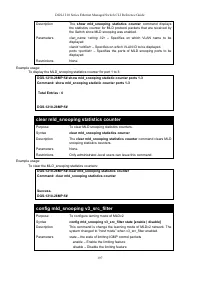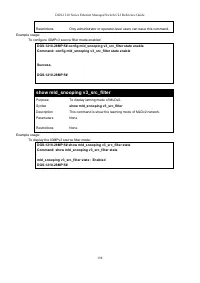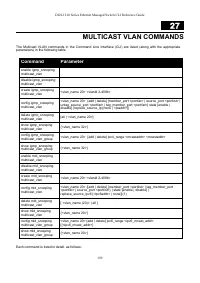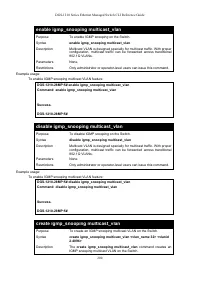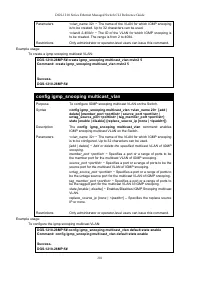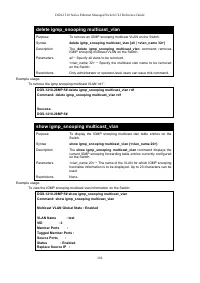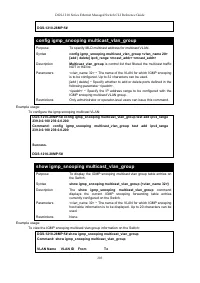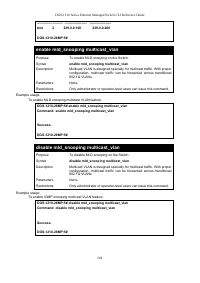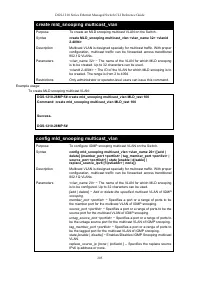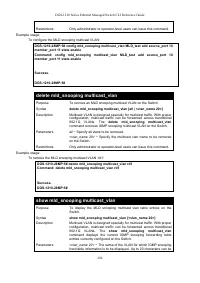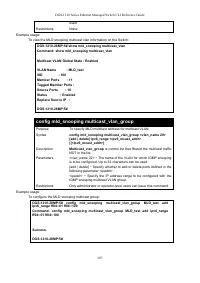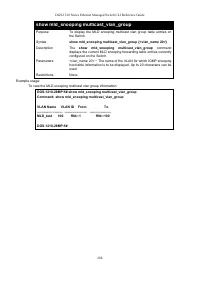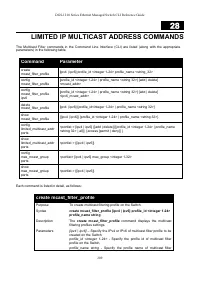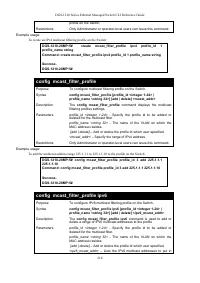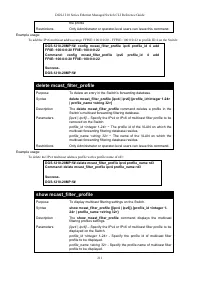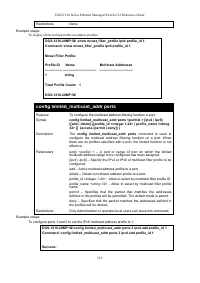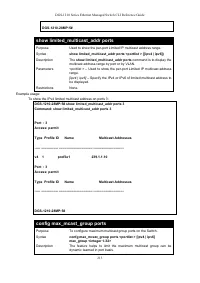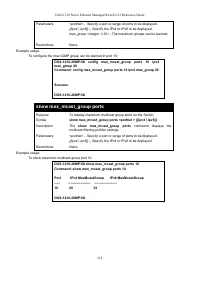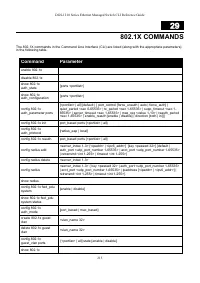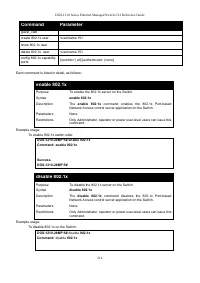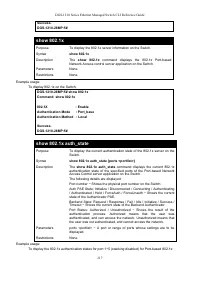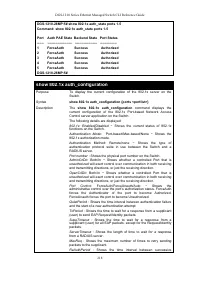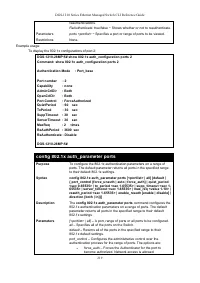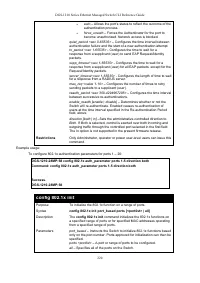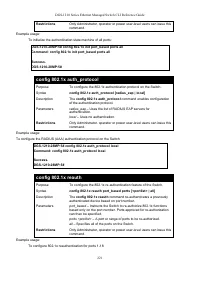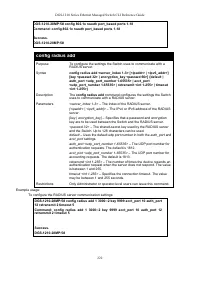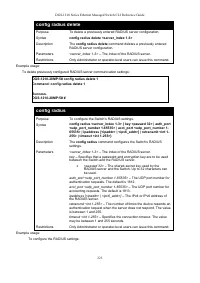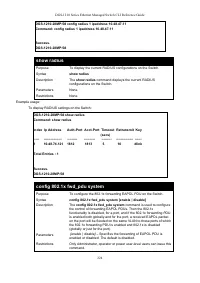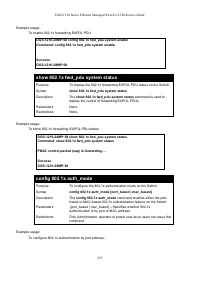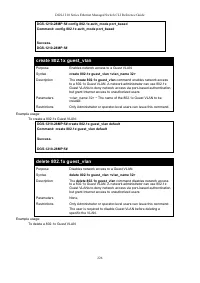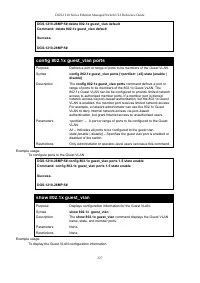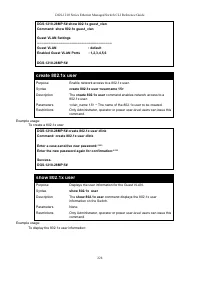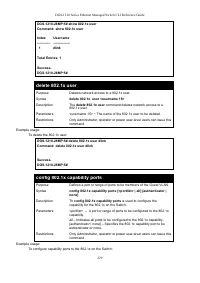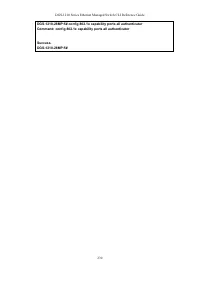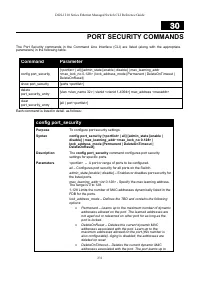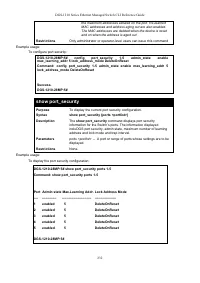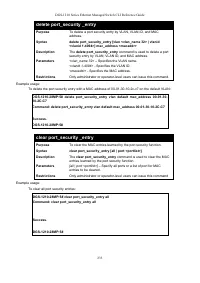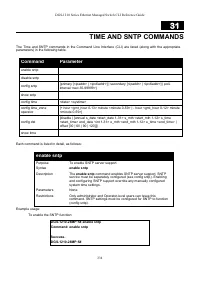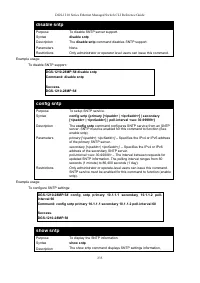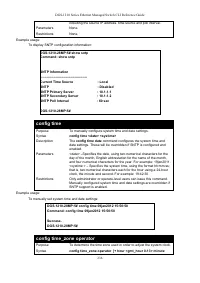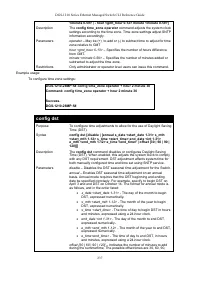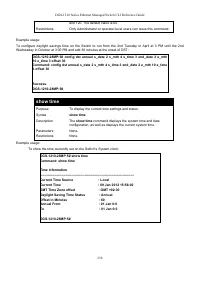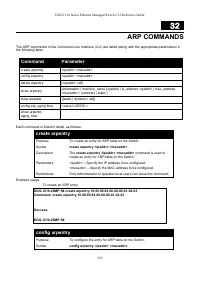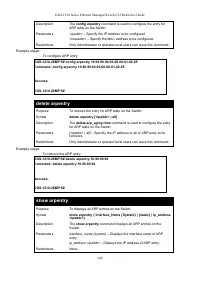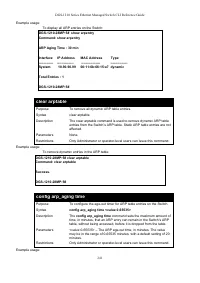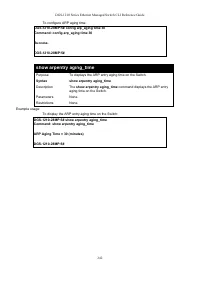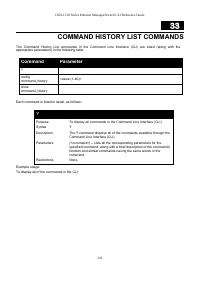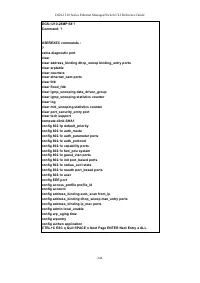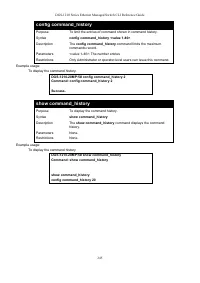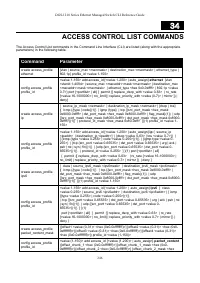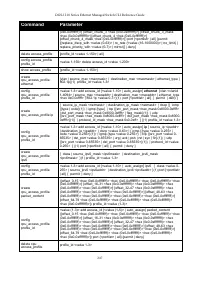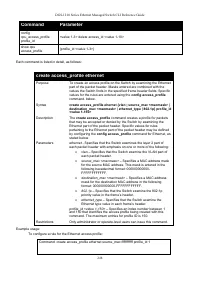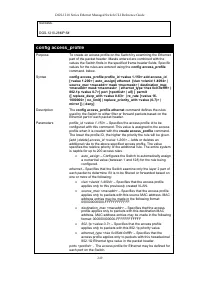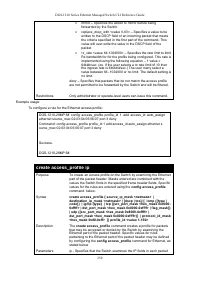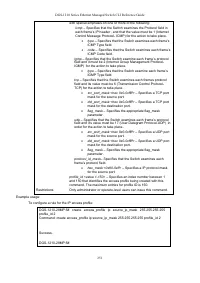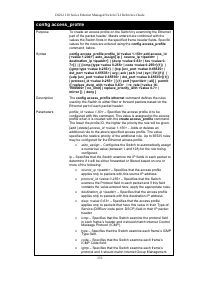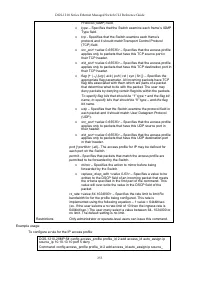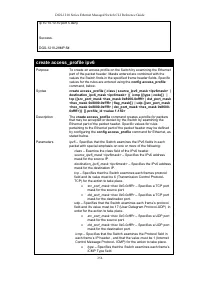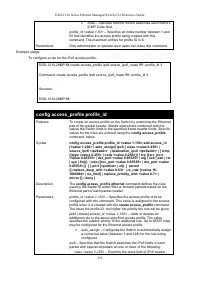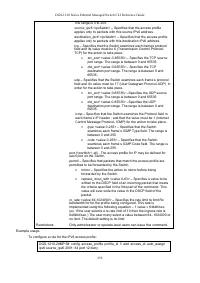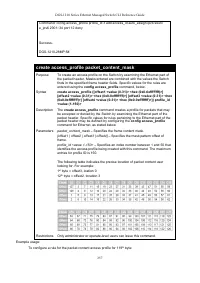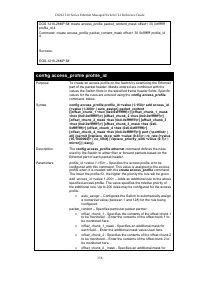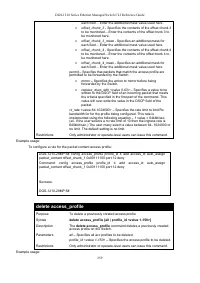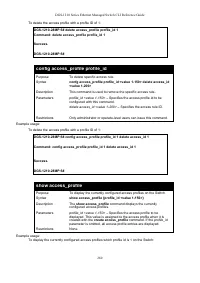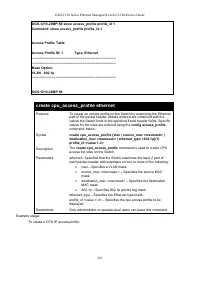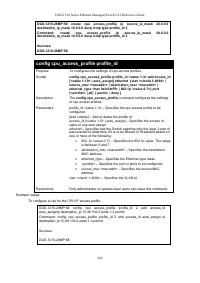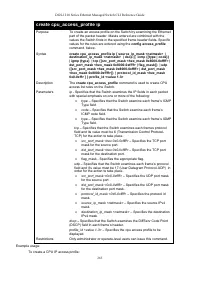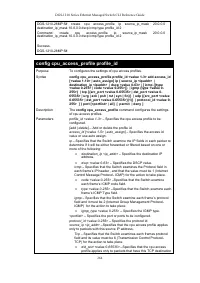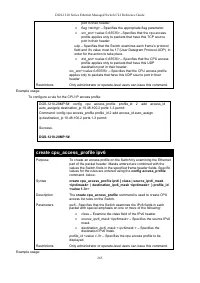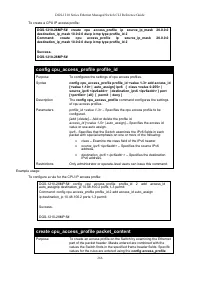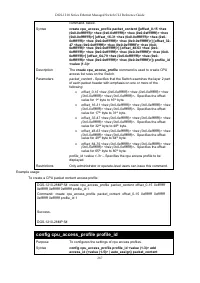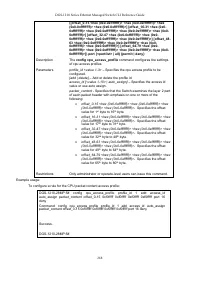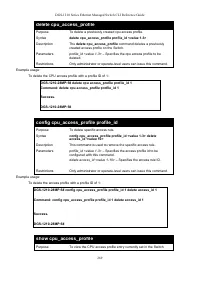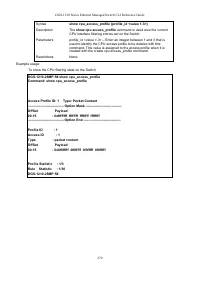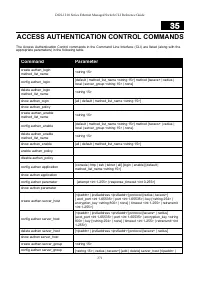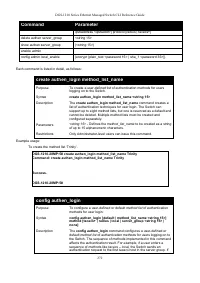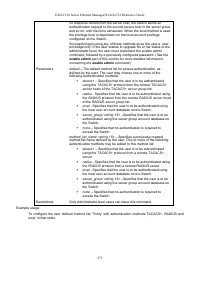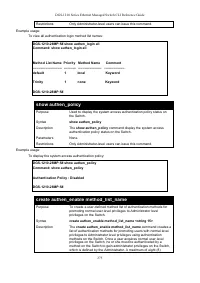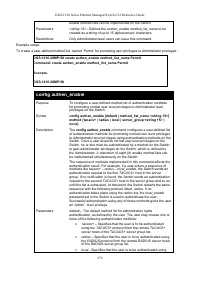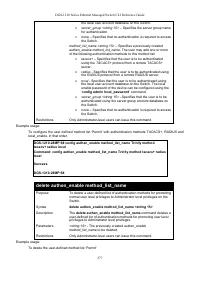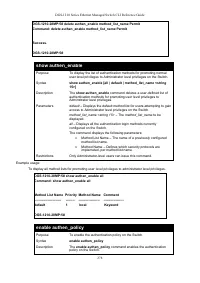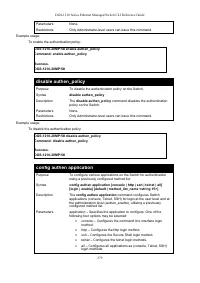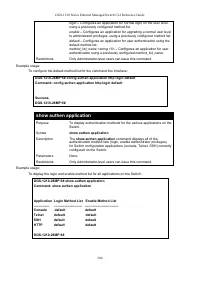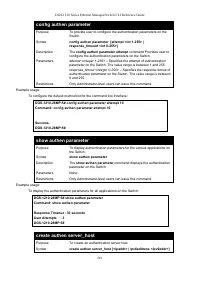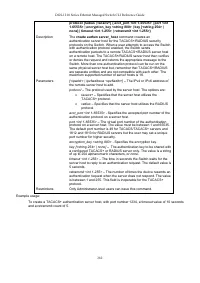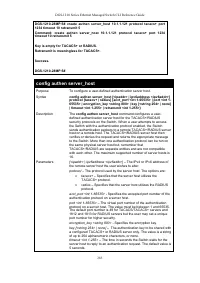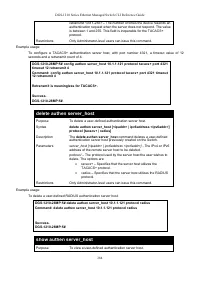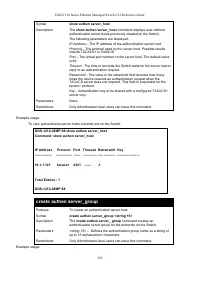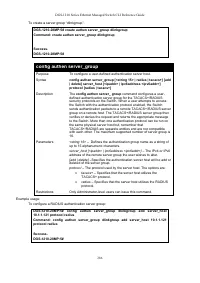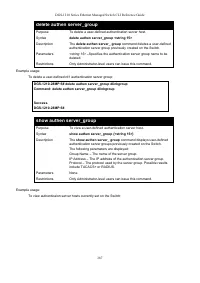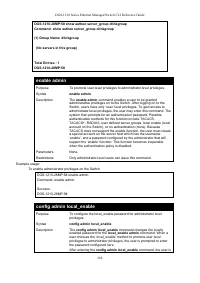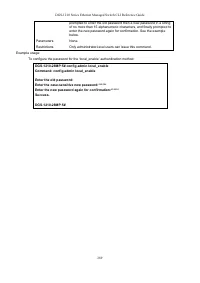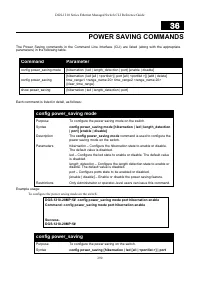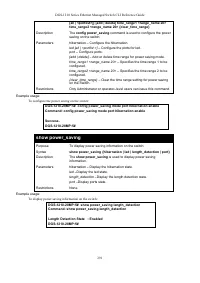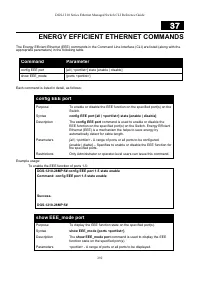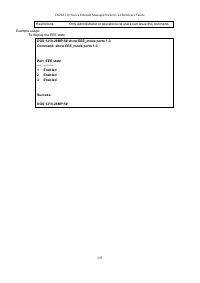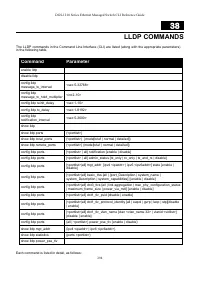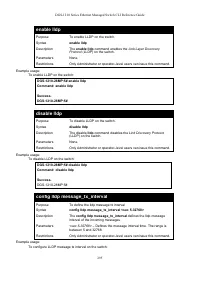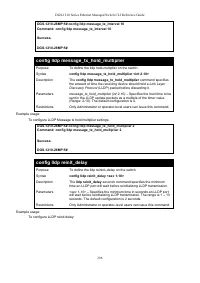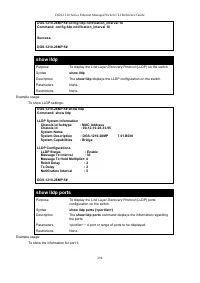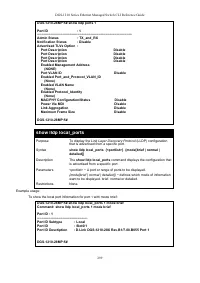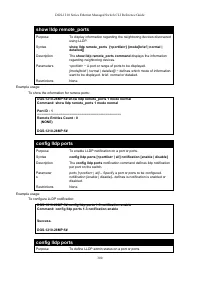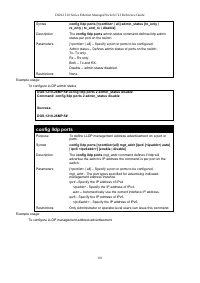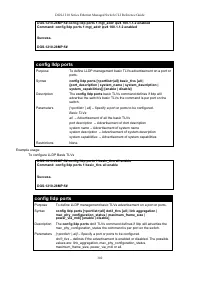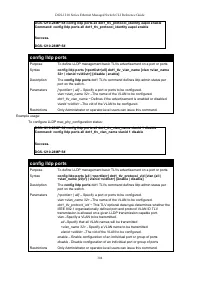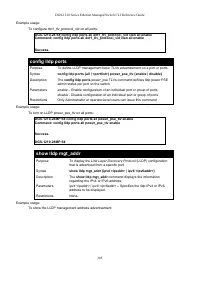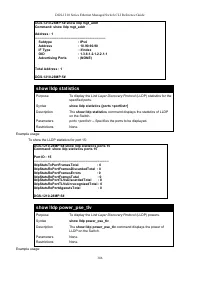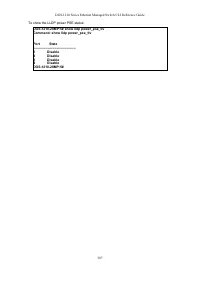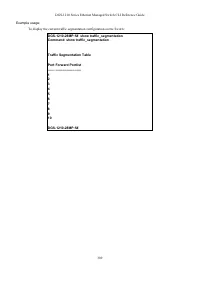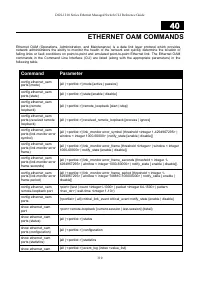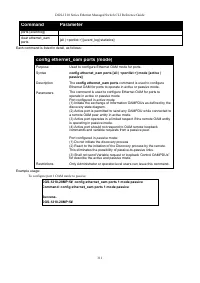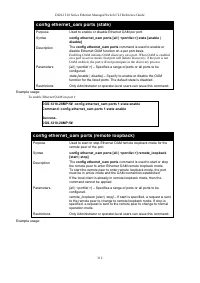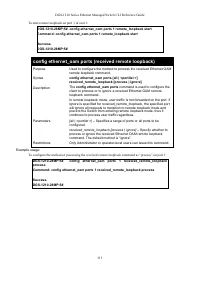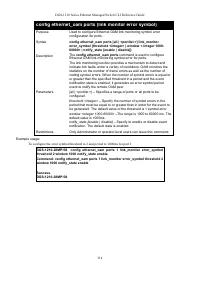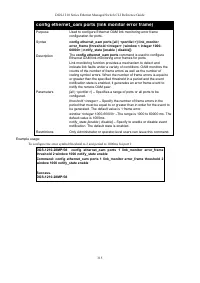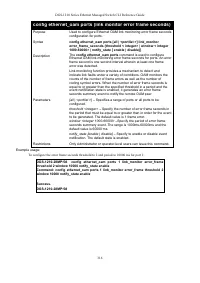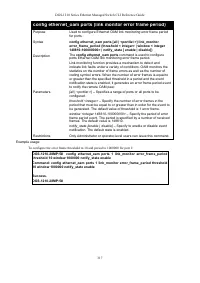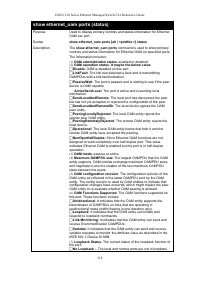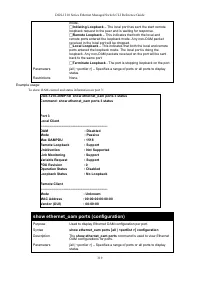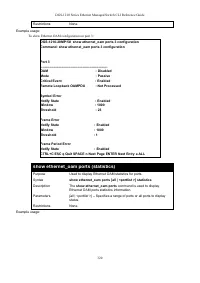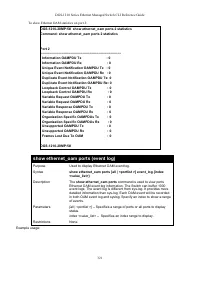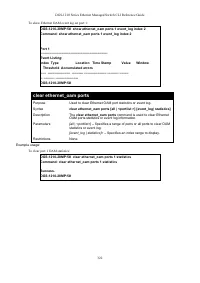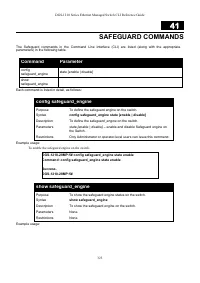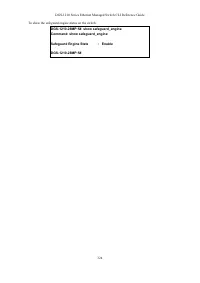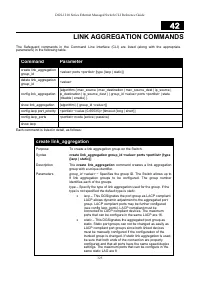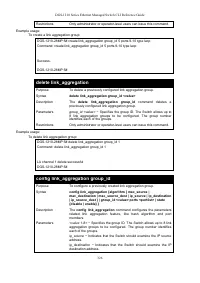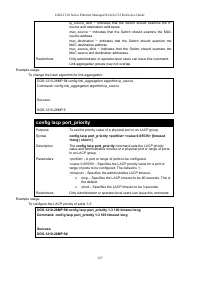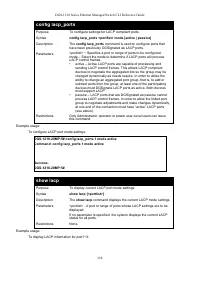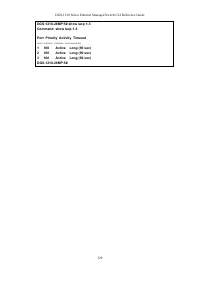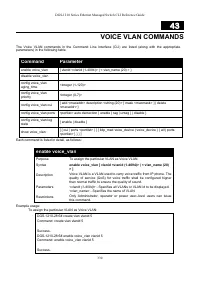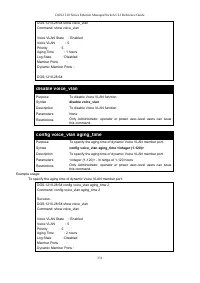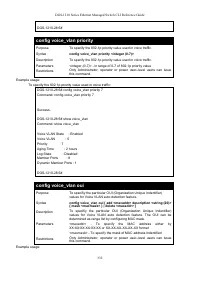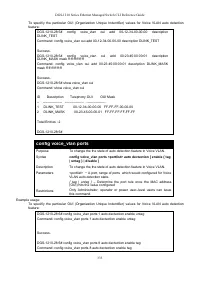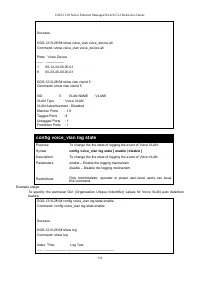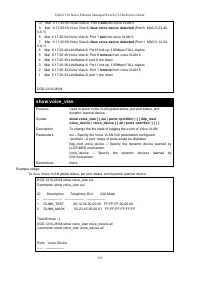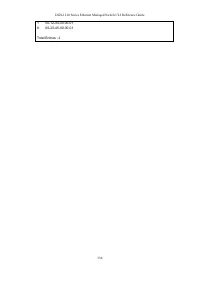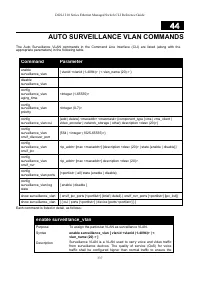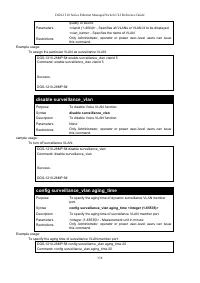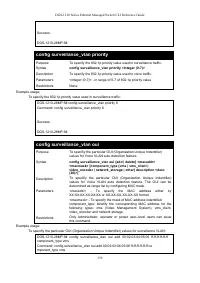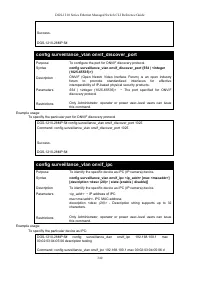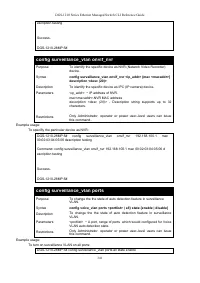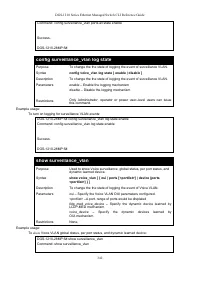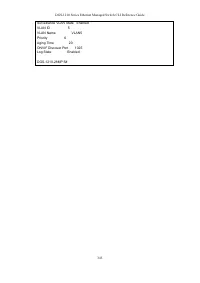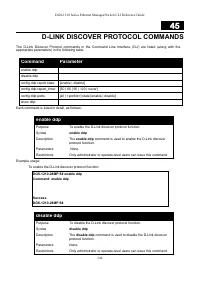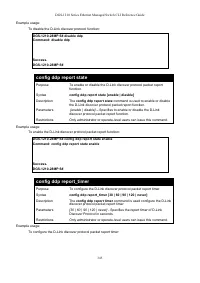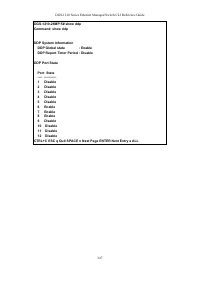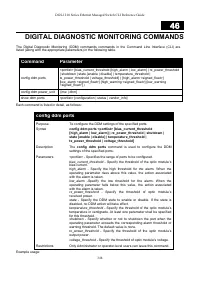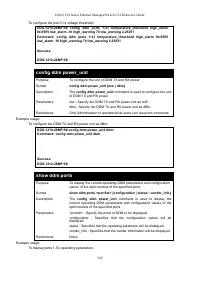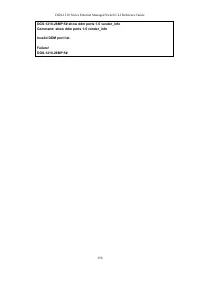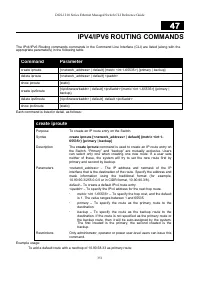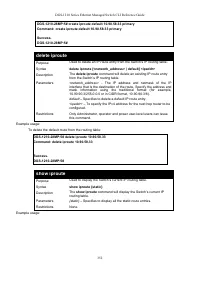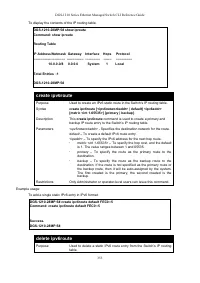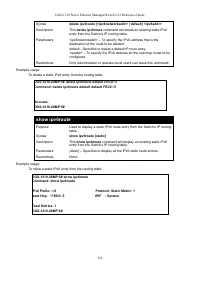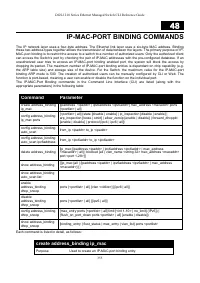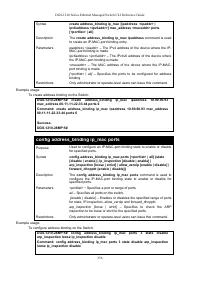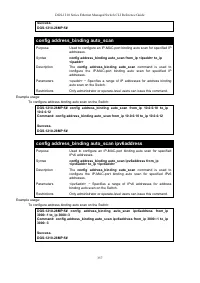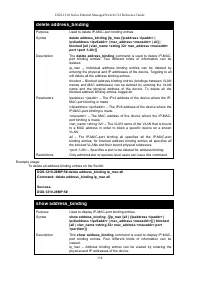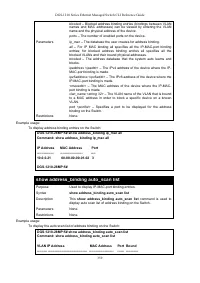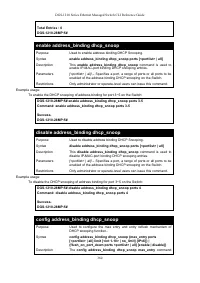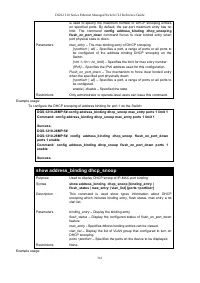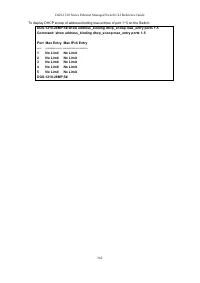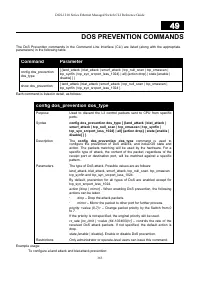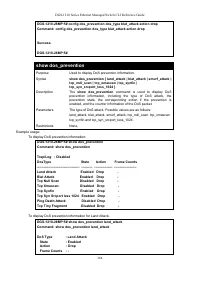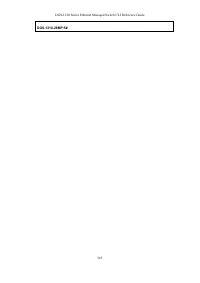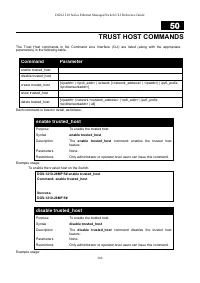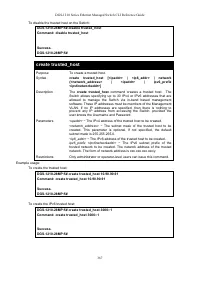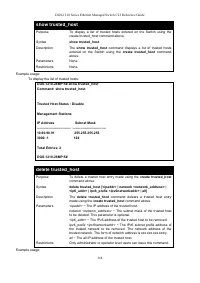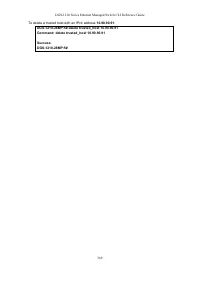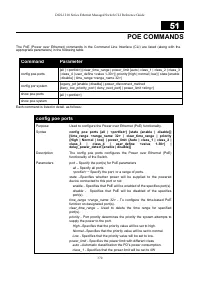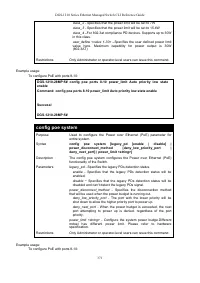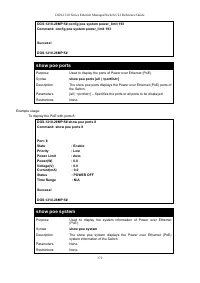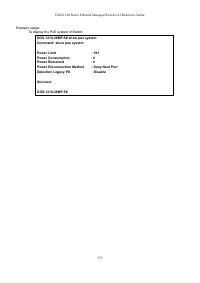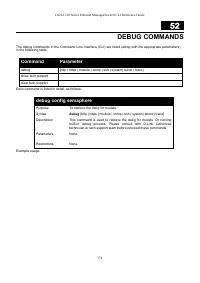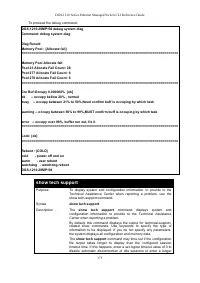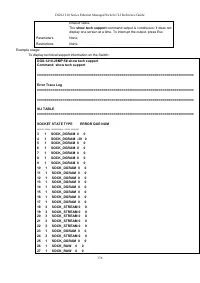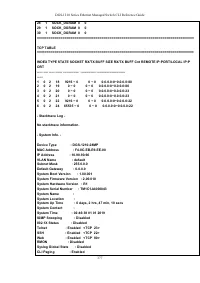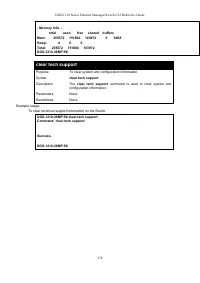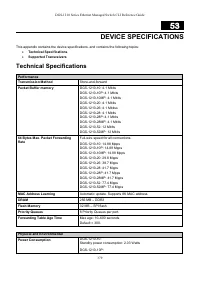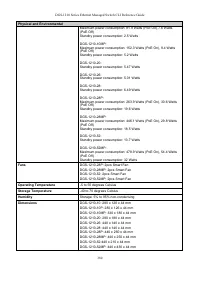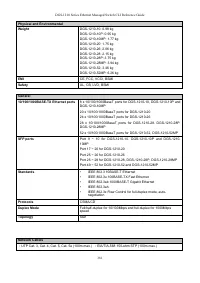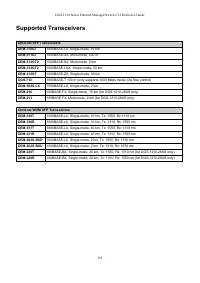Коммутаторы D-Link DGS-1210-28/FL 24xGE, 2xSFP, L2 - инструкция пользователя по применению, эксплуатации и установке на русском языке. Мы надеемся, она поможет вам решить возникшие у вас вопросы при эксплуатации техники.
Если остались вопросы, задайте их в комментариях после инструкции.
"Загружаем инструкцию", означает, что нужно подождать пока файл загрузится и можно будет его читать онлайн. Некоторые инструкции очень большие и время их появления зависит от вашей скорости интернета.
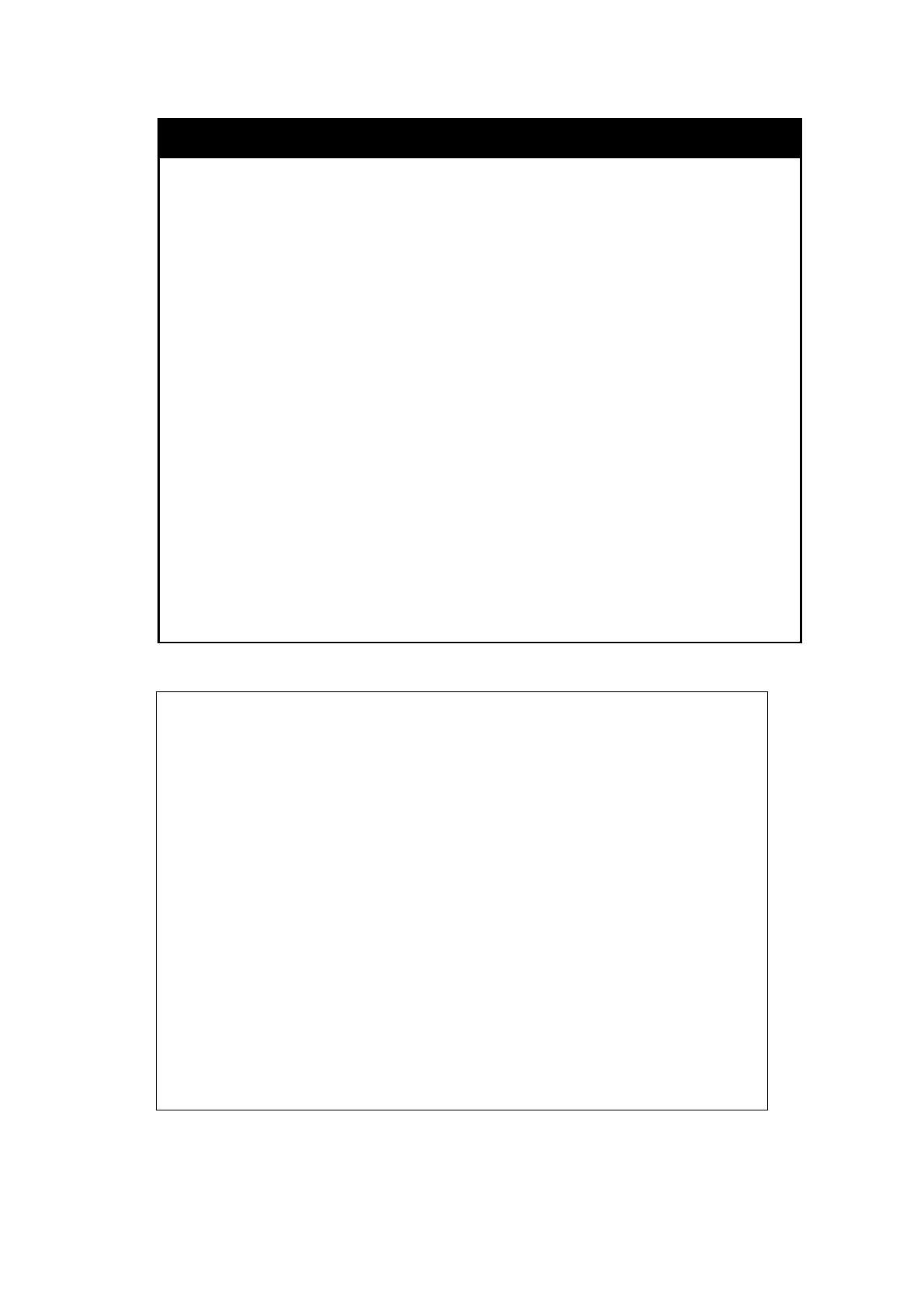
DGS-1210 Series Ethernet Managed Switch CLI Reference Guide
32
config greeting_message
Purpose
Used to configure the login banner (greeting message).
Syntax
config greeting_message {default}
Description
The
config greeting_message
command to modify the login
banner (greeting message).
Parameters
default –
If the user enters default to the modify banner command,
then the banner will be reset to the original factory banner.
To open the Banner Editor, click Enter after typing the config
greeting_message command. Type the information to be displayed
on the banner by using the commands described on the Banner
Editor:
Quit without save: Ctrl+C
Save and quit: Ctrl+W
Move cursor: Left/Right/Up/Down
Delete line: Ctrl+D
Erase all setting: Ctrl+X
Reload original setting: Ctrl+L
Restrictions
Only Administrator-level users can issue this command. Other
restrictions include:
If the “reset” command is executed, the modified banner will remain
modified. However, the “reset config/reset system” command will
reset the modified banner to the original factory banner.
The capacity of the banner is 6*80. 6 Lines and 80 characters per
line.
Ctrl+W will only save the modified banner in the DRAM. Users need
to type the “save config/save all” command to save it into Flash.
Example usage:
DGS-1210-28MP:5# config greeting_message
Command: config greeting_message
Greeting Messages Editor
===========================================================
DGS-1210-28MP
DGS-1210-28MP
DGS-1210-28MP
DGS-1210-28MP
============================================================
Array Up : Cursor up Ctrl+X : Erase all
Array Down : Cursor down Ctrl+L : Relaod original data
Array Left : Cursor left Ctrl+C : Quit without save
Array Right : Cursor right Ctrl+W : Save and quit
Ctrl+D : Erase current line
Характеристики
Остались вопросы?Не нашли свой ответ в руководстве или возникли другие проблемы? Задайте свой вопрос в форме ниже с подробным описанием вашей ситуации, чтобы другие люди и специалисты смогли дать на него ответ. Если вы знаете как решить проблему другого человека, пожалуйста, подскажите ему :)