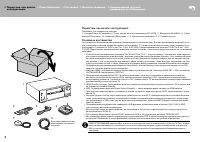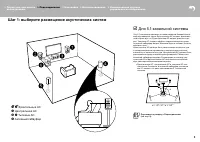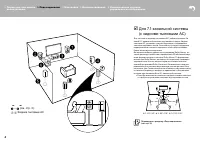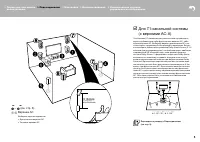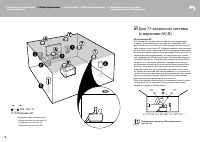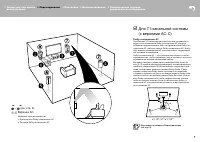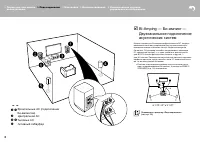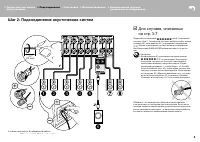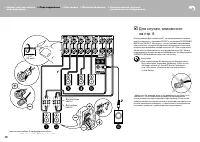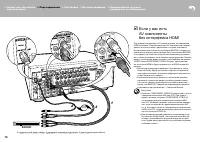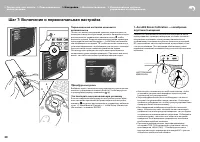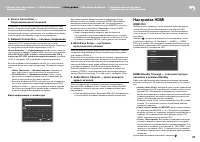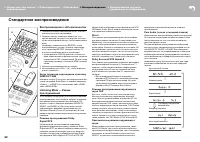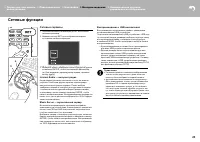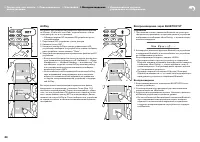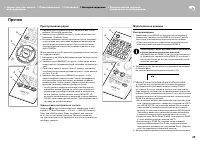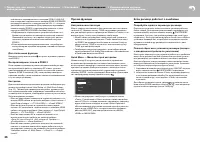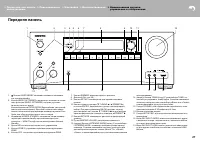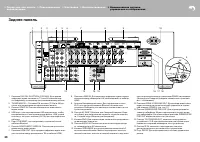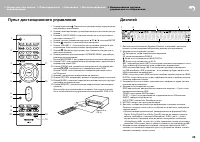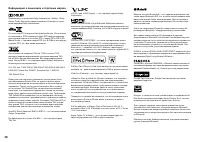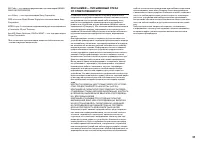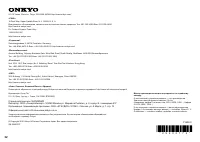Усилители Onkyo TX-RZ710 - инструкция пользователя по применению, эксплуатации и установке на русском языке. Мы надеемся, она поможет вам решить возникшие у вас вопросы при эксплуатации техники.
Если остались вопросы, задайте их в комментариях после инструкции.
"Загружаем инструкцию", означает, что нужно подождать пока файл загрузится и можно будет его читать онлайн. Некоторые инструкции очень большие и время их появления зависит от вашей скорости интернета.

24
> Перед тем, как начать
эксплуатацию
> Подсоединение > Настройка
> Воспроизведение
> Наименования органов
управления и отображения
24
> Before start
> Hookup
> Setup
> Playback
> Part Names
AirPlay
You can wirelessly enjoy the music files on an iPhone
®
,
iPod touch
®
, or iPad
®
connected to the same access point
as this unit.
0
Update the OS version on your iOS device to the latest
version.
1. Connect the iOS device to the access point.
2. Press NET.
3. Tap the AirPlay icon in the control center of the iOS
device and select this unit from the list of devices
displayed, and tap "Done".
4. Play the music files on the iOS device.
0
The default status is for the Network Standby feature to
be on, so when you do steps 3 and 4 above, this unit
automatically comes on and input switches to "NET". To
reduce the amount of power consumed in standby
mode, press the button on the remote controller,
then in the Setup menu displayed set "5. Hardware" –
"Power Management" – "Network Standby" to "Off".
0
Due to the characteristics of AirPlay wireless
technology, the sound produced on this unit may slightly
be behind the sound played on the AirPlay-enabled
device.
You can also play back music files on the computer with
iTunes (Ver. 10.2 or later). Before operation, make sure
this unit and the PC are connected to the same network,
then press NET on this unit. Next, click the AirPlay icon
in iTunes, select this unit from the list of devices displayed,
and start play of a music file.
Onkyo TX-XXX
iPhone
BLUETOOTH
®
Playback
Pairing
1. When you press the button on the remote controller,
"Now Pairing..." is displayed on this unit's display, and
the pairing mode is enabled.
2. Enable (turn on) the BLUETOOTH function of the
BLUETOOTH enabled device, then select this unit from
amongst the devices displayed.
If a password is requested, enter "0000".
0
To connect another BLUETOOTH enabled device, press
and hold the button until "Now Pairing..." is
displayed, then perform step 2 above. This unit can
store the data of up to 8 paired devices.
0
The coverage area is 48 feet (15 meters). Note that
connection is not always guaranteed with all
BLUETOOTH enabled devices.
Playing Back
1. When the unit is on, connect the BLUETOOTH enabled
device.
2. The input selector of this unit will be automatically
switched to "BLUETOOTH".
3. Play music. Increase the volume of the BLUETOOTH
enabled device to an appropriate level.
0
Due to the characteristics of BLUETOOTH wireless
technology, the sound produced on this unit may slightly
be behind the sound played on the BLUETOOTH
enabled device.
Onkyo TX-XXX
SN29402172_TX-RZ710_BAS_En.book 24 ページ 2016年2月17日 水曜日 午後7時25分
Воспроизведение через BLUETOOTH
®
Сопряжение
1. При нажатии кнопки с символом Bluetooth на пульте дис-
танционного управления, на дисплее данного устройства
отображается сообщение «Now Pairing…» и режим сопря-
жения активируется.
24
> Before start
> Hookup
> Setup
> Playback
> Part Names
AirPlay
You can wirelessly enjoy the music files on an iPhone
®
,
iPod touch
®
, or iPad
®
connected to the same access point
as this unit.
0
Update the OS version on your iOS device to the latest
version.
1. Connect the iOS device to the access point.
2. Press NET.
3. Tap the AirPlay icon in the control center of the iOS
device and select this unit from the list of devices
displayed, and tap "Done".
4. Play the music files on the iOS device.
0
The default status is for the Network Standby feature to
be on, so when you do steps 3 and 4 above, this unit
automatically comes on and input switches to "NET". To
reduce the amount of power consumed in standby
mode, press the button on the remote controller,
then in the Setup menu displayed set "5. Hardware" –
"Power Management" – "Network Standby" to "Off".
0
Due to the characteristics of AirPlay wireless
technology, the sound produced on this unit may slightly
be behind the sound played on the AirPlay-enabled
device.
You can also play back music files on the computer with
iTunes (Ver. 10.2 or later). Before operation, make sure
this unit and the PC are connected to the same network,
then press NET on this unit. Next, click the AirPlay icon
in iTunes, select this unit from the list of devices displayed,
and start play of a music file.
Onkyo TX-XXX
iPhone
BLUETOOTH
®
Playback
Pairing
1. When you press the button on the remote controller,
"Now Pairing..." is displayed on this unit's display, and
the pairing mode is enabled.
2. Enable (turn on) the BLUETOOTH function of the
BLUETOOTH enabled device, then select this unit from
amongst the devices displayed.
If a password is requested, enter "0000".
0
To connect another BLUETOOTH enabled device, press
and hold the button until "Now Pairing..." is
displayed, then perform step 2 above. This unit can
store the data of up to 8 paired devices.
0
The coverage area is 48 feet (15 meters). Note that
connection is not always guaranteed with all
BLUETOOTH enabled devices.
Playing Back
1. When the unit is on, connect the BLUETOOTH enabled
device.
2. The input selector of this unit will be automatically
switched to "BLUETOOTH".
3. Play music. Increase the volume of the BLUETOOTH
enabled device to an appropriate level.
0
Due to the characteristics of BLUETOOTH wireless
technology, the sound produced on this unit may slightly
be behind the sound played on the BLUETOOTH
enabled device.
Onkyo TX-XXX
SN29402172_TX-RZ710_BAS_En.book 24 ページ 2016年2月17日 水曜日 午後7時25分
2. Активируйте (включите) функцию Bluetooth на устройстве
с поддержкой Bluetooth, а затем выберите это устройство
из отображаемых устройств.
если запрашивается пароль, введите «0000».
•
Для подключения к другому устройству с поддержкой
Bluetooth, нажмите и удержите кнопку , пока не появится
сообщение «Now Pairing…», затем перейдите к шагу 2,
описанному выше. Этот ресивер может хранить данные
до 8 сопряженных устройств.
•
Площадь покрытия составляет 48 футов (15 метров).
Обратите внимание на то, что связь не всегда гарантиро-
вана для всех устройств с поддержкой Bluetooth.
Воспроизведение
1. Когда ресивер включен, подключите BLUETOOTH осна-
щенное устройство.
2. селектор входов этого ресивера будет автоматически
переключаться на «Bluetooth».
3.
Запустите воспроизведение музыки. Увеличьте громкость
в Bluetooth устройстве до должного уровня.
•
из-за особенностей беспроводной технологии Bluetooth,
звук, выдаваемый этим ресивером, может воспроиз-
водиться с незначительной задержкой по сравнению
со звуком, воспроизводимым на устройстве с поддерж-
кой Bluetooth.
AirPlay
вы можете без проводов наслаж даться музыкой из файлов
на iPhone
®
, iPod touch
®
, или iPad
®
, подключенных к той же
точке доступа, что и этот ресивер.
•
Обновите версию Ос на вашем iOS устройстве до по-
следней версии.
1. Подключите iOS-устройство к точке доступа.
2. Нажмите кнопку NET.
3.
Коснитесь значка AirPlay в центре управления в iOS
устройстве и выберите это устройство в списке отобража-
емых устройств, затем нажмите " Done ".
4. Запустите воспроизведение музыкальных файлов на iOS
устройстве.
•
если в меню Настройки на кнопку на пульте дистанцион-
ного управления отображается «5. Hardware» — «Power
Management» — «Network Standby» — в положении " On»
при нажатии, тогда как только AirPlay начинает работу,
этот ресивер включается автоматически и выбирает
входной источник «NET».
•
из-за особенностей беспроводной технологии AirPlay,
звук, выдаваемый этим ресивером, может воспроиз-
водиться с незначительной задержкой по сравнению
со звуком, воспроизводимым на устройстве с поддерж-
кой AirPlay.
вы так же можете воспроизводить музыкальные файлы,
хранящиеся на компьютере с помощью iTunes (вер. 10.2
или более поздней версии). Перед началом работы, убеди-
тесь, что это устройство и ПК подключены к одной и той же
сети, затем нажмите кнопку NET на этом ресивере. Далее,
нажмите на значок AirPlay в iTunes, выберите это устройство
из списка устройств, и начните воспроизведение музыкаль-
ных файлов.
24
> Before start
> Hookup
> Setup
> Playback
> Part Names
AirPlay
You can wirelessly enjoy the music files on an iPhone
®
,
iPod touch
®
, or iPad
®
connected to the same access point
as this unit.
0
Update the OS version on your iOS device to the latest
version.
1. Connect the iOS device to the access point.
2. Press NET.
3. Tap the AirPlay icon in the control center of the iOS
device and select this unit from the list of devices
displayed, and tap "Done".
4. Play the music files on the iOS device.
0
The default status is for the Network Standby feature to
be on, so when you do steps 3 and 4 above, this unit
automatically comes on and input switches to "NET". To
reduce the amount of power consumed in standby
mode, press the button on the remote controller,
then in the Setup menu displayed set "5. Hardware" –
"Power Management" – "Network Standby" to "Off".
0
Due to the characteristics of AirPlay wireless
technology, the sound produced on this unit may slightly
be behind the sound played on the AirPlay-enabled
device.
You can also play back music files on the computer with
iTunes (Ver. 10.2 or later). Before operation, make sure
this unit and the PC are connected to the same network,
then press NET on this unit. Next, click the AirPlay icon
in iTunes, select this unit from the list of devices displayed,
and start play of a music file.
Onkyo TX-XXX
iPhone
BLUETOOTH
®
Playback
Pairing
1. When you press the button on the remote controller,
"Now Pairing..." is displayed on this unit's display, and
the pairing mode is enabled.
2. Enable (turn on) the BLUETOOTH function of the
BLUETOOTH enabled device, then select this unit from
amongst the devices displayed.
If a password is requested, enter "0000".
0
To connect another BLUETOOTH enabled device, press
and hold the button until "Now Pairing..." is
displayed, then perform step 2 above. This unit can
store the data of up to 8 paired devices.
0
The coverage area is 48 feet (15 meters). Note that
connection is not always guaranteed with all
BLUETOOTH enabled devices.
Playing Back
1. When the unit is on, connect the BLUETOOTH enabled
device.
2. The input selector of this unit will be automatically
switched to "BLUETOOTH".
3. Play music. Increase the volume of the BLUETOOTH
enabled device to an appropriate level.
0
Due to the characteristics of BLUETOOTH wireless
technology, the sound produced on this unit may slightly
be behind the sound played on the BLUETOOTH
enabled device.
Onkyo TX-XXX
SN29402172_TX-RZ710_BAS_En.book 24 ページ 2016年2月17日 水曜日 午後7時25分
Содержание
- 2 Перед тем, как начать эксплуатацию; Main features
- 3 Шаг 1: выберите размещение акустических систем; Фронтальные Ас; Step1: Choose your Speaker Layout
- 4 Surround Back Speakers); Surround Back Speakers; Surround Back Speakers)
- 5 верхние Ас
- 8 Speakers; Двухканальное подключение; Center Speaker; Speakers
- 9 Для случаев, описанных; Step2: Connect the Speakers
- 10 Для случая, описанного
- 11 Шаг 3: Подсоединение телевизора; если у вас есть телевизор; TV; Step3: Connect the TV; ARC TV
- 12 если у вас телевизор
- 13 GAME; если у вас есть; GAME; HDMI AV Components; Приставка кабельного /
- 14 OR; Non-HDMI AV Components
- 15 Audio Components; если у вас есть аудио; Audio Components
- 16 MAIN ROOM; ZONE 2 TV; если вы хотите подключить; Шаг 5: Мультизонные соединения
- 18 ZONE 2B; ZONE 2 SPEAKER
- 19 Шаг 6: Подсоединение остальных кабелей; Сетевое соединение; Step6: Connect Other Cables
- 20 Шаг 7: Включение и первоначальная настройка; AccuEQ Room Calibration; SETUP MIC; AccuEQ Room Calibration; SETUP MIC
- 21 HDMI Setup; Network Connection; Audio Return Channel
- 22 Воспроизведение с AV-компонентов; AV Component Playback; AV Component Playback; Стандартное воспроизведение
- 23 Network Services; Network Functions; Network Services; Сетевые функции
- 24 Воспроизведение через BLUETOOTH; AirPlay
- 25 Прослушивание радио; Мультизонные режимы; Listening To the Radio; Прочее; Listening To the Radio; Others; Listening To the Radio
- 26 Прочие функции; Если ресивер работает с ошибками
- 27 Front Panel; Передняя панель
- 28 Rear Panel; Задняя панель
- 29 Пульт дистанционного управления
- 30 Информация о лицензиях и торговых марках