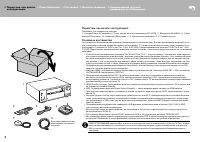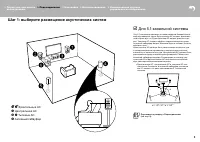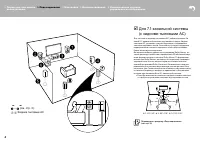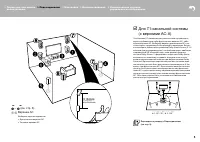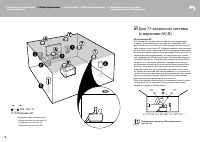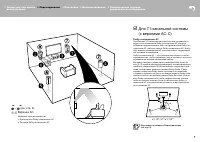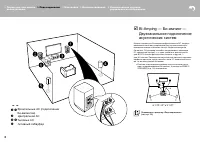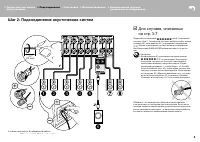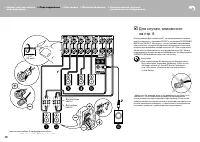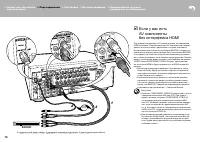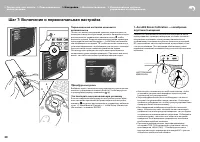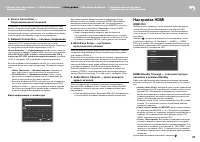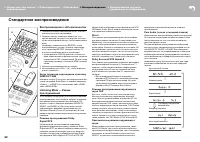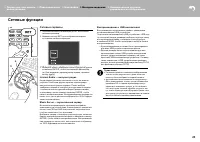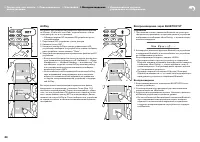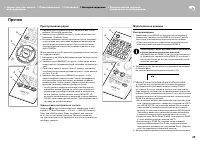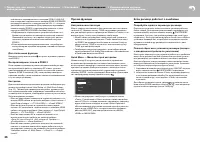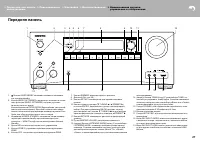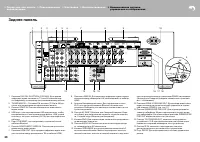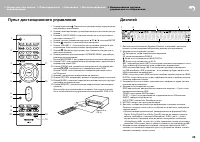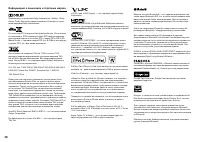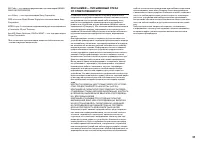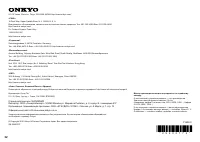Усилители Onkyo TX-RZ710 - инструкция пользователя по применению, эксплуатации и установке на русском языке. Мы надеемся, она поможет вам решить возникшие у вас вопросы при эксплуатации техники.
Если остались вопросы, задайте их в комментариях после инструкции.
"Загружаем инструкцию", означает, что нужно подождать пока файл загрузится и можно будет его читать онлайн. Некоторые инструкции очень большие и время их появления зависит от вашей скорости интернета.
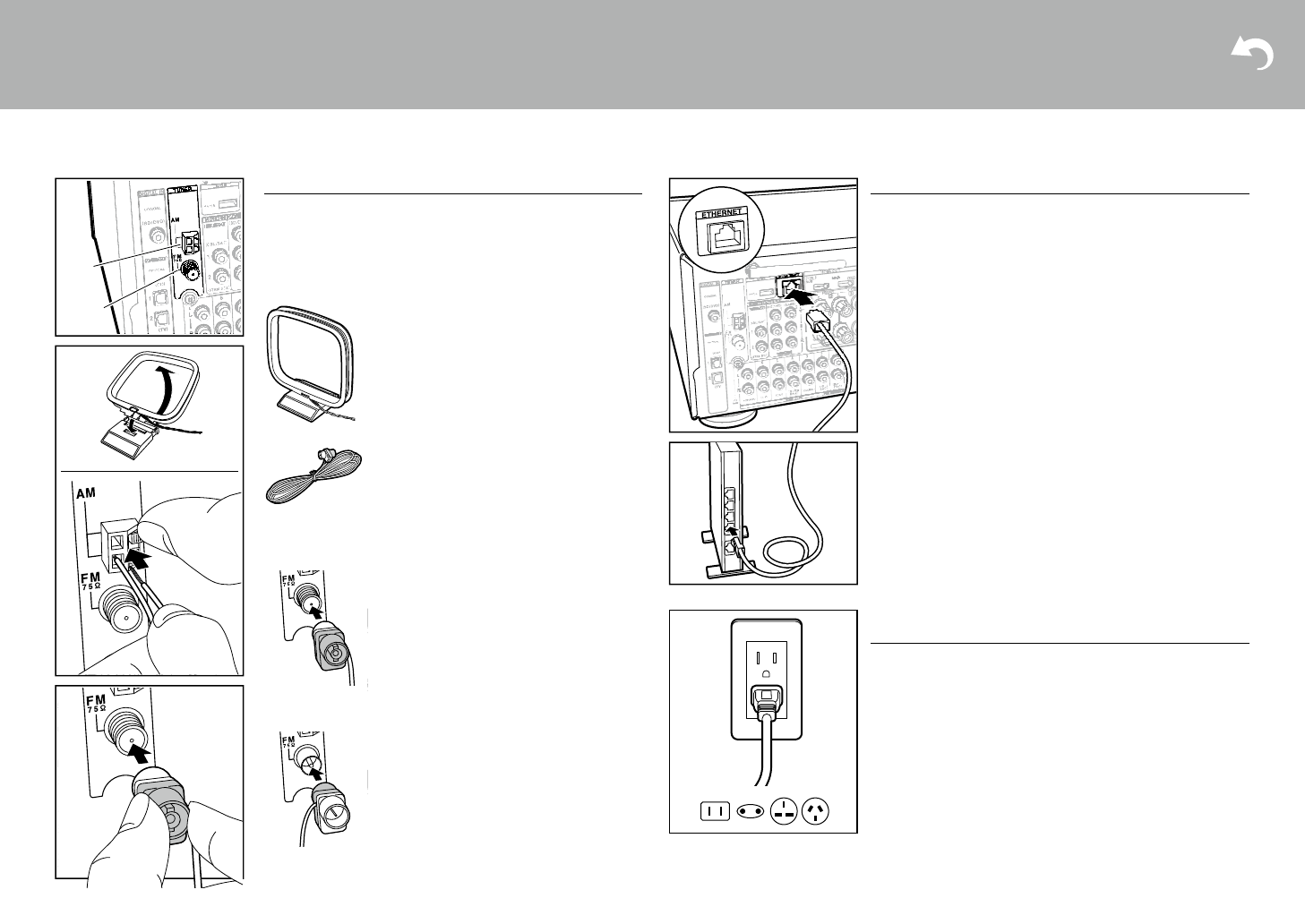
19
> Перед тем, как начать
эксплуатацию
> Подсоединение
> Настройка > Воспроизведение > Наименования органов
управления и отображения
Шаг 6: Подсоединение остальных кабелей
Сетевое соединение
Подключите ресивер к сети через проводное соединение
или Wi-Fi (беспроводная сеть). вы можете использовать
сетевые функции, такие как интернет-радио, музыкальные
серверы и AirPlay, подключив ресивер к сети.
если вы подключаетесь к проводной локальной сети,
то подключите Ethernet кабель к порту ETHERNET, как пока-
зано на рисунке. Для подключения по Wi-Fi, после выбора
«Wireless» в меню «3 Network Connection» (стр. 19) в меню
начальной настройки, выберите нужный способ установки
и следуйте указаниям на экране в инструкции по настройке
и подключению.
Подсоединение сетевого шнура
электропитания
Подсоедините сетевой шнур к настенной розетке после заве-
решения всех остальных соединений.
•
североамериканские, европейские и азиатские модели
модели оснащаются съемным сетевым шнуром. Под-
соединяйте сетевой шнур сначала к разъему AC INLET
на ресивере, а потом к настенной розетке. всегда пер-
вым отсоединяйте вилку от настенной розетки при отсое-
динении ресивера от питания.
Подсоединение антенн
Перемещайте антенну вокруг ресивера, пока играет радио,
чтобы найти ее положение для наилучшего приема. ис-
пользуйте кнопки или что-либо похожее, чтобы закрепить
комнатную FM-антенну к стене.
19
> Before start
> Hookup
> Setup
> Playback
> Part Names
Step6: Connect Other Cables
Antenna Hookup
Move the antenna around while playing the radio to find
the position with the best reception. Use a thumb tack or
similar to attach the indoor FM antenna to a wall.
(North American models)
(European, Australian and Asian models)
AM loop antenna
Indoor FM antenna
AM
FM
Network Hookup
Connect this unit to the network using wired LAN or Wi-Fi
(wireless LAN). You can enjoy network features such as
internet radio, Music Server, and AirPlay by connecting the
unit to the network.
If you connect by wired LAN, connect with an Ethernet
cable to the ETHERNET port as shown in the illustration.
To connect by Wi-Fi, then after selecting "Wireless" in "3.
Network Connection" (
P21) in Initial Setup, select the
desired setting method and follow the onscreen
instructions to configure the connection.
Power Cord Hookup
Connect the power cord to the power outlet after
completing all other connections.
0
North American, European and Asian models include
removable power cords. Connect the power cord to AC
INLET of the unit and then connect to the outlet. Always
disconnect the outlet side first when disconnecting the
power cord.
SN29402172_TX-RZ710_BAS_En.book 19 ページ 2016年2月17日 水曜日 午後7時25分
19
> Before start
> Hookup
> Setup
> Playback
> Part Names
Step6: Connect Other Cables
Antenna Hookup
Move the antenna around while playing the radio to find
the position with the best reception. Use a thumb tack or
similar to attach the indoor FM antenna to a wall.
(North American models)
(European, Australian and Asian models)
AM loop antenna
Indoor FM antenna
AM
FM
Network Hookup
Connect this unit to the network using wired LAN or Wi-Fi
(wireless LAN). You can enjoy network features such as
internet radio, Music Server, and AirPlay by connecting the
unit to the network.
If you connect by wired LAN, connect with an Ethernet
cable to the ETHERNET port as shown in the illustration.
To connect by Wi-Fi, then after selecting "Wireless" in "3.
Network Connection" (
P21) in Initial Setup, select the
desired setting method and follow the onscreen
instructions to configure the connection.
Power Cord Hookup
Connect the power cord to the power outlet after
completing all other connections.
0
North American, European and Asian models include
removable power cords. Connect the power cord to AC
INLET of the unit and then connect to the outlet. Always
disconnect the outlet side first when disconnecting the
power cord.
SN29402172_TX-RZ710_BAS_En.book 19 ページ 2016年2月17日 水曜日 午後7時25分
рамочная антенна АМ диапазона
Комнатная FM-антенна
(североамериканские и тайваньские модели)
(европейские, австралийские и азиатские модели)
19
> Before start
> Hookup
> Setup
> Playback
> Part Names
Step6: Connect Other Cables
Antenna Hookup
Move the antenna around while playing the radio to find
the position with the best reception. Use a thumb tack or
similar to attach the indoor FM antenna to a wall.
(North American models)
(European, Australian and Asian models)
AM loop antenna
Indoor FM antenna
AM
FM
Network Hookup
Connect this unit to the network using wired LAN or Wi-Fi
(wireless LAN). You can enjoy network features such as
internet radio, Music Server, and AirPlay by connecting the
unit to the network.
If you connect by wired LAN, connect with an Ethernet
cable to the ETHERNET port as shown in the illustration.
To connect by Wi-Fi, then after selecting "Wireless" in "3.
Network Connection" (
P21) in Initial Setup, select the
desired setting method and follow the onscreen
instructions to configure the connection.
Power Cord Hookup
Connect the power cord to the power outlet after
completing all other connections.
0
North American, European and Asian models include
removable power cords. Connect the power cord to AC
INLET of the unit and then connect to the outlet. Always
disconnect the outlet side first when disconnecting the
power cord.
SN29402172_TX-RZ710_BAS_En.book 19 ページ 2016年2月17日 水曜日 午後7時25分
Содержание
- 2 Перед тем, как начать эксплуатацию; Main features
- 3 Шаг 1: выберите размещение акустических систем; Фронтальные Ас; Step1: Choose your Speaker Layout
- 4 Surround Back Speakers); Surround Back Speakers; Surround Back Speakers)
- 5 верхние Ас
- 8 Speakers; Двухканальное подключение; Center Speaker; Speakers
- 9 Для случаев, описанных; Step2: Connect the Speakers
- 10 Для случая, описанного
- 11 Шаг 3: Подсоединение телевизора; если у вас есть телевизор; TV; Step3: Connect the TV; ARC TV
- 12 если у вас телевизор
- 13 GAME; если у вас есть; GAME; HDMI AV Components; Приставка кабельного /
- 14 OR; Non-HDMI AV Components
- 15 Audio Components; если у вас есть аудио; Audio Components
- 16 MAIN ROOM; ZONE 2 TV; если вы хотите подключить; Шаг 5: Мультизонные соединения
- 18 ZONE 2B; ZONE 2 SPEAKER
- 19 Шаг 6: Подсоединение остальных кабелей; Сетевое соединение; Step6: Connect Other Cables
- 20 Шаг 7: Включение и первоначальная настройка; AccuEQ Room Calibration; SETUP MIC; AccuEQ Room Calibration; SETUP MIC
- 21 HDMI Setup; Network Connection; Audio Return Channel
- 22 Воспроизведение с AV-компонентов; AV Component Playback; AV Component Playback; Стандартное воспроизведение
- 23 Network Services; Network Functions; Network Services; Сетевые функции
- 24 Воспроизведение через BLUETOOTH; AirPlay
- 25 Прослушивание радио; Мультизонные режимы; Listening To the Radio; Прочее; Listening To the Radio; Others; Listening To the Radio
- 26 Прочие функции; Если ресивер работает с ошибками
- 27 Front Panel; Передняя панель
- 28 Rear Panel; Задняя панель
- 29 Пульт дистанционного управления
- 30 Информация о лицензиях и торговых марках