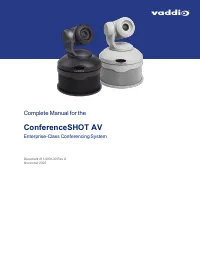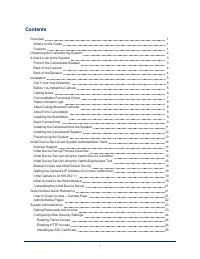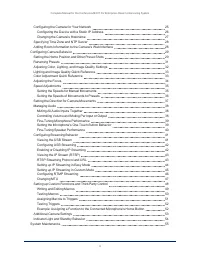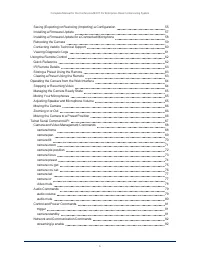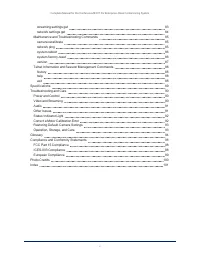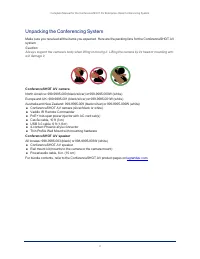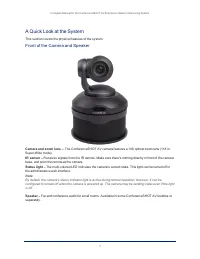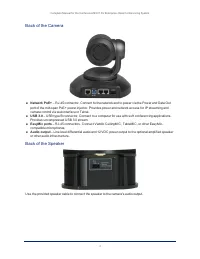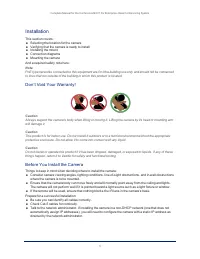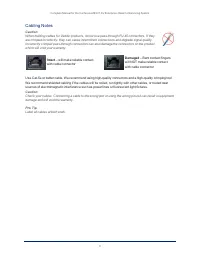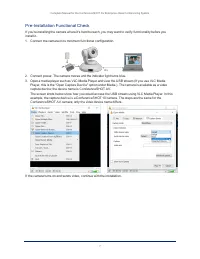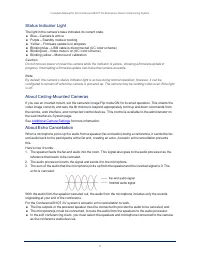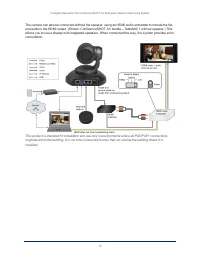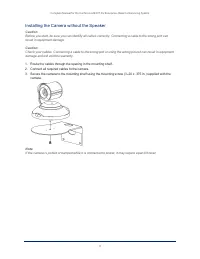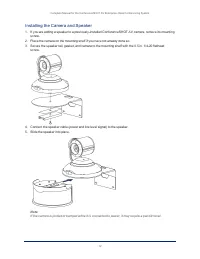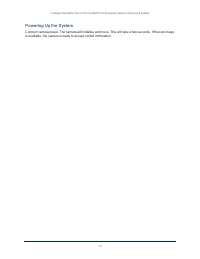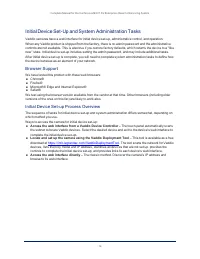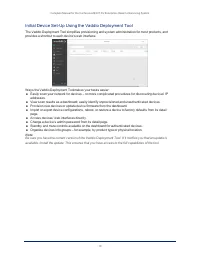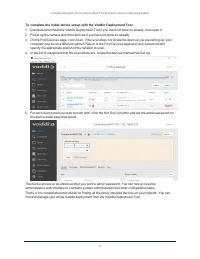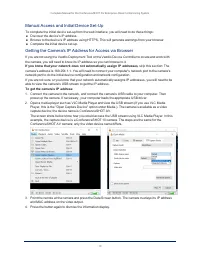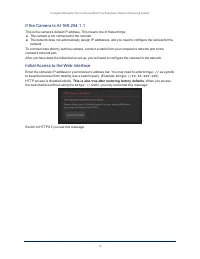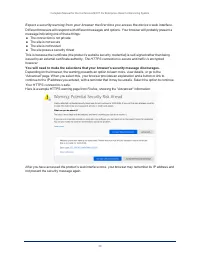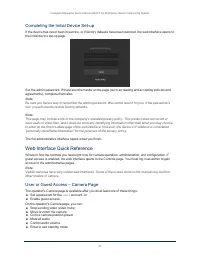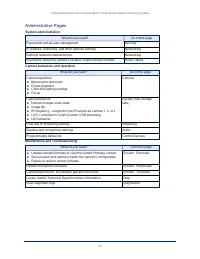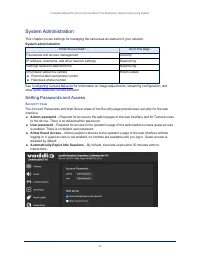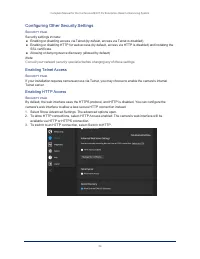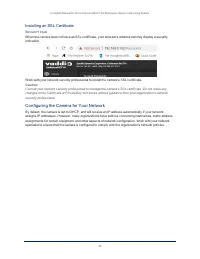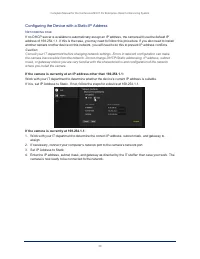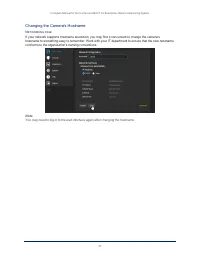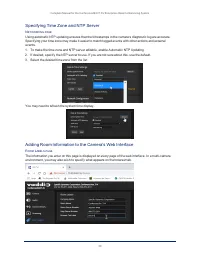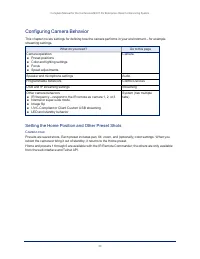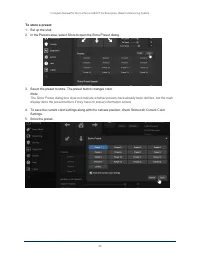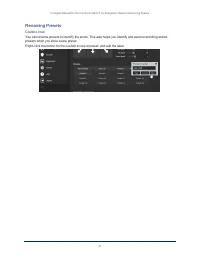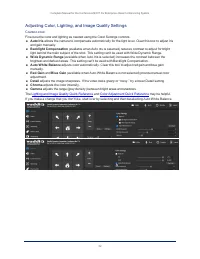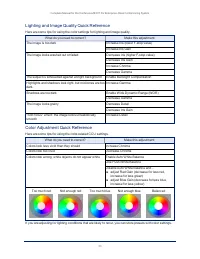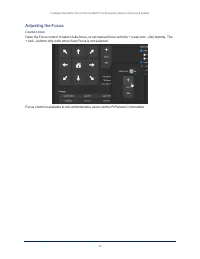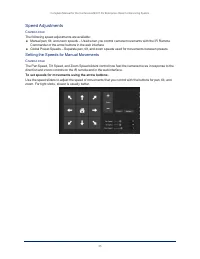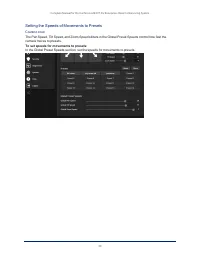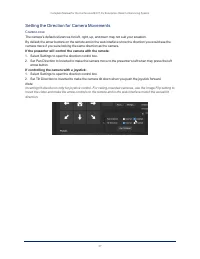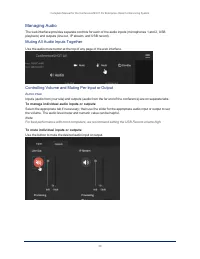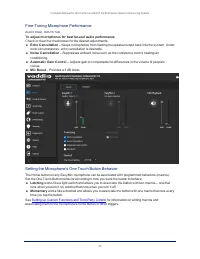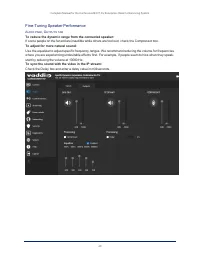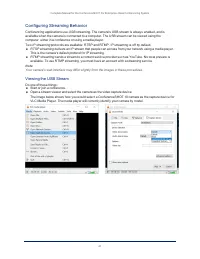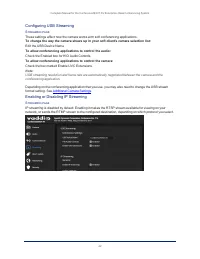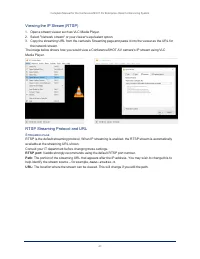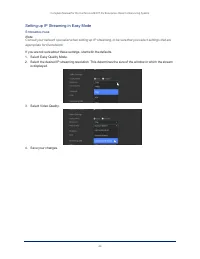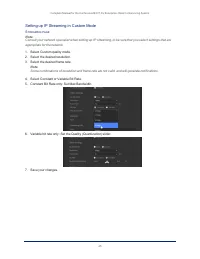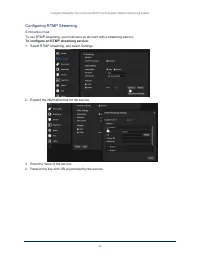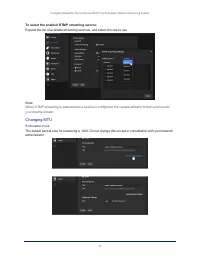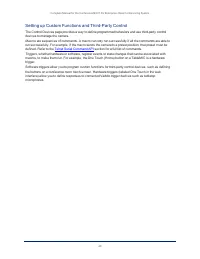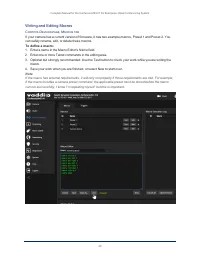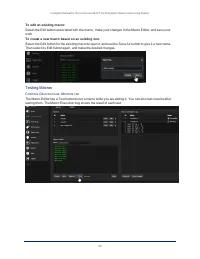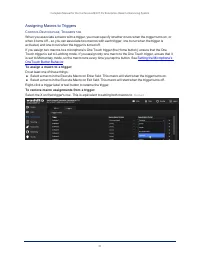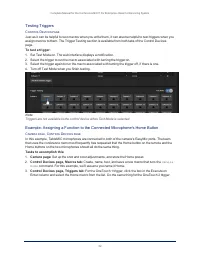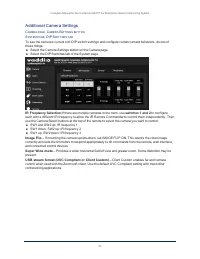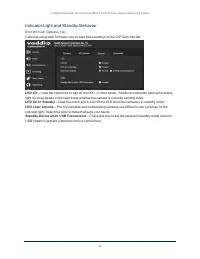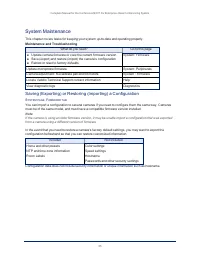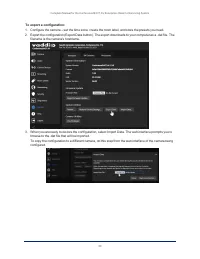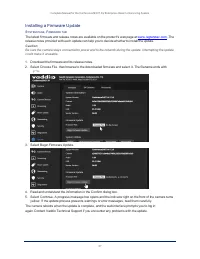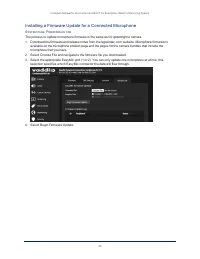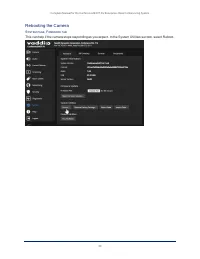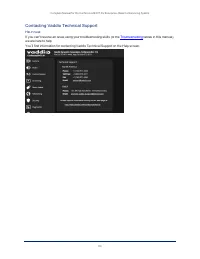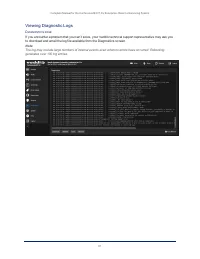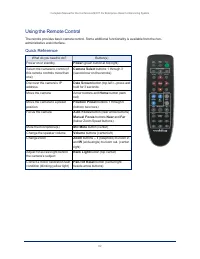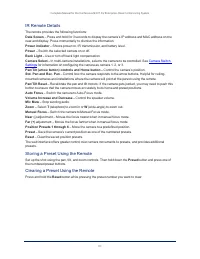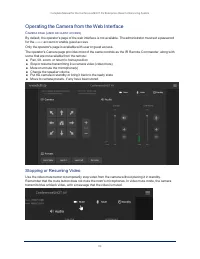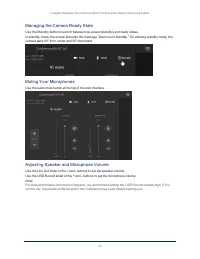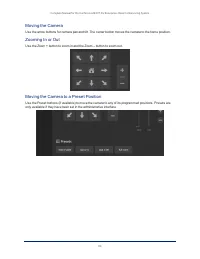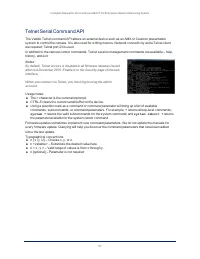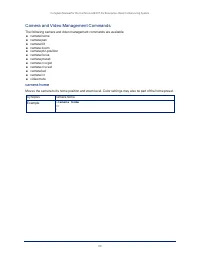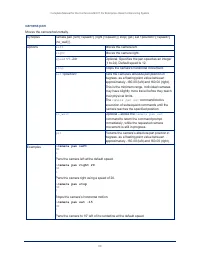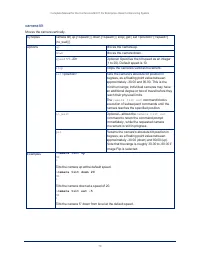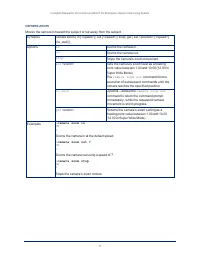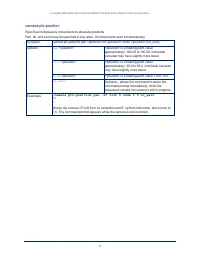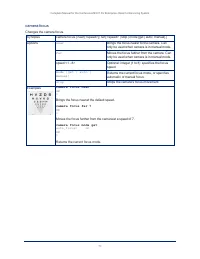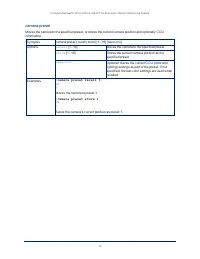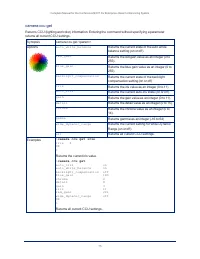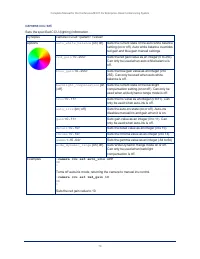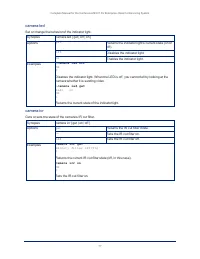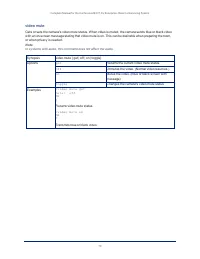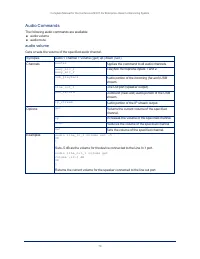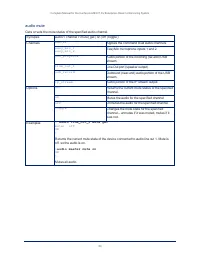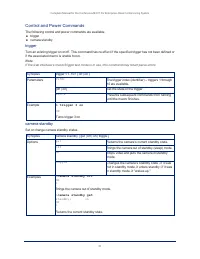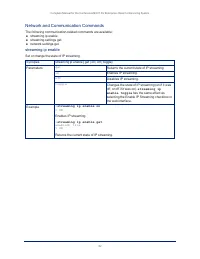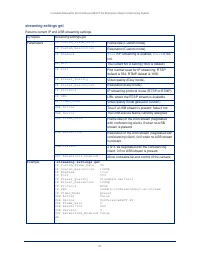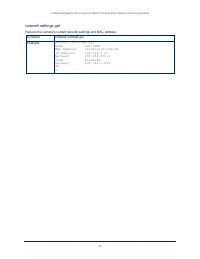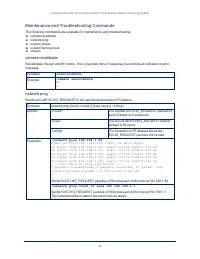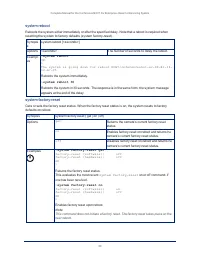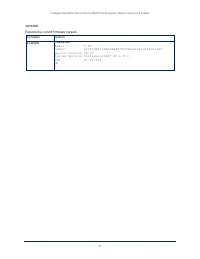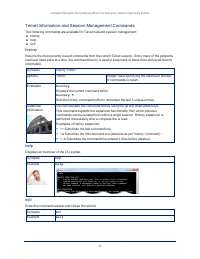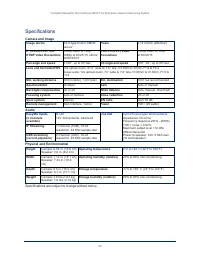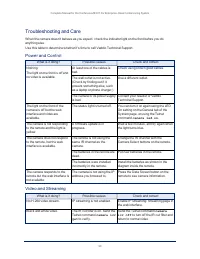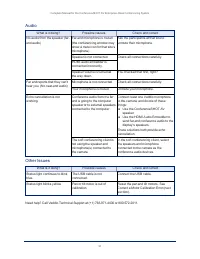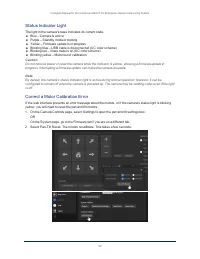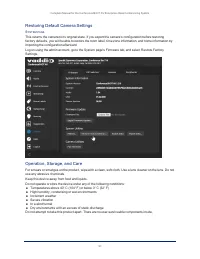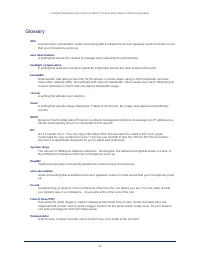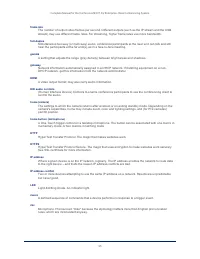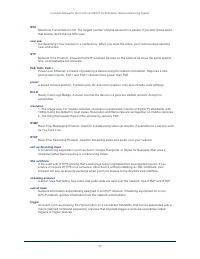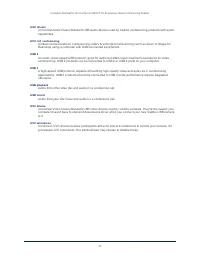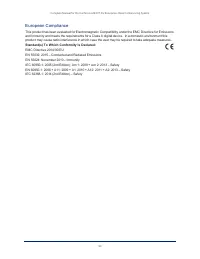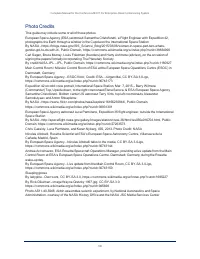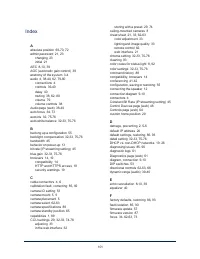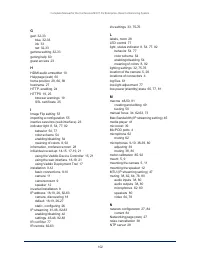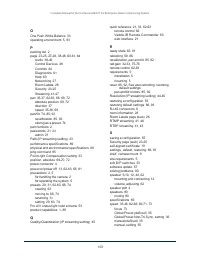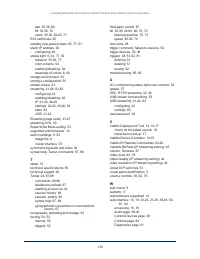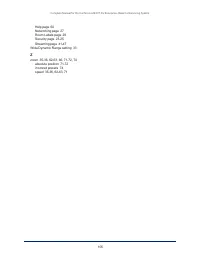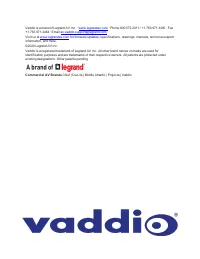Веб-камеры Vaddio (999-99950) - инструкция пользователя по применению, эксплуатации и установке на русском языке. Мы надеемся, она поможет вам решить возникшие у вас вопросы при эксплуатации техники.
Если остались вопросы, задайте их в комментариях после инструкции.
"Загружаем инструкцию", означает, что нужно подождать пока файл загрузится и можно будет его читать онлайн. Некоторые инструкции очень большие и время их появления зависит от вашей скорости интернета.
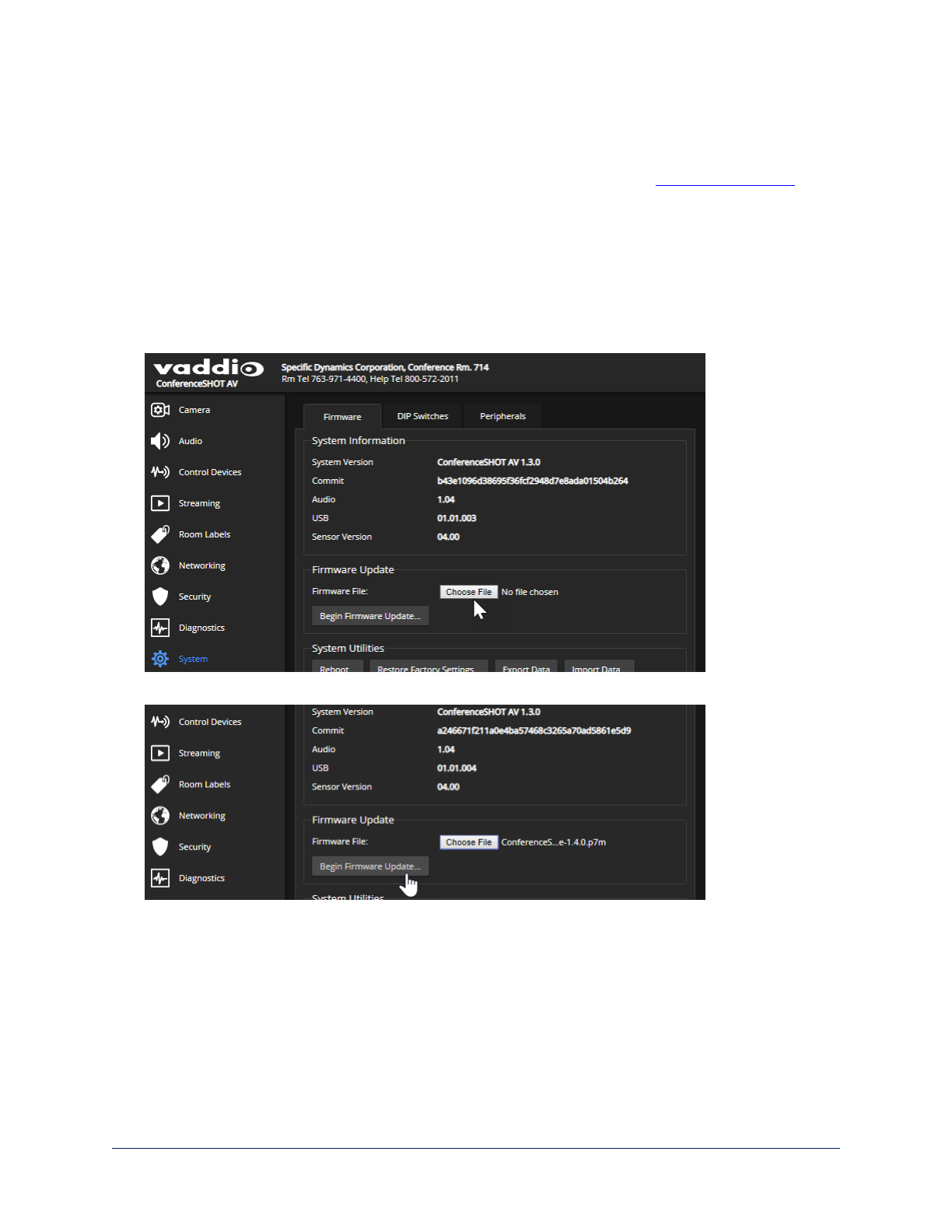
Installing a Firmware Update
S
YSTEM PAGE
, F
IRMWARE TAB
The latest firmware and release notes are available on the product's web page at
. The
release notes provided with each update can help you to decide whether to install the update.
Caution
Be sure the camera stays connected to power and to the network during the update. Interrupting the update
could make it unusable.
1. Download the firmware and its release notes.
2. Select Choose File, then browse to the downloaded firmware and select it. The filename ends with
.p7m
.
3. Select Begin Firmware Update.
4. Read and understand the information in the Confirm dialog box.
5. Select Continue. A progress message box opens and the indicator light on the front of the camera turns
yellow. If the update process presents warnings or error messages, read them carefully.
The camera reboots when the update is complete, and the web interface prompts you to log in
again.Contact Vaddio Technical Support if you encounter any problems with the update.
57
Complete Manual for the ConferenceSHOT AV Enterprise-Class Conferencing System
Характеристики
Остались вопросы?Не нашли свой ответ в руководстве или возникли другие проблемы? Задайте свой вопрос в форме ниже с подробным описанием вашей ситуации, чтобы другие люди и специалисты смогли дать на него ответ. Если вы знаете как решить проблему другого человека, пожалуйста, подскажите ему :)