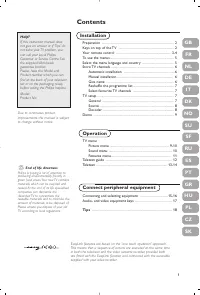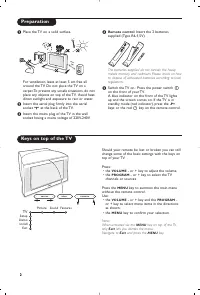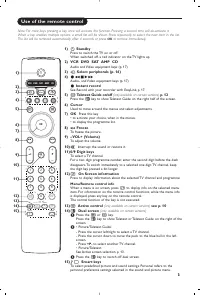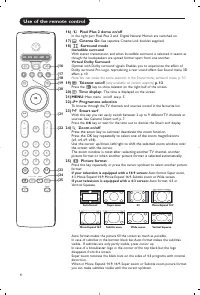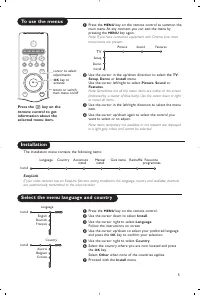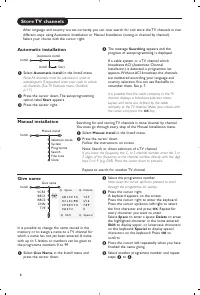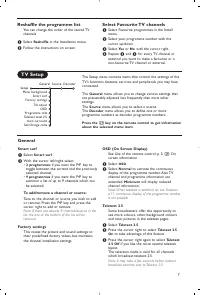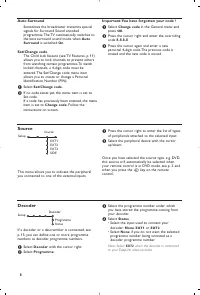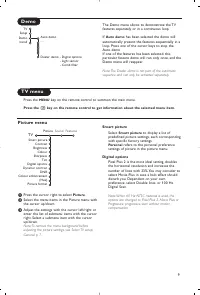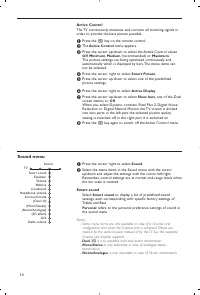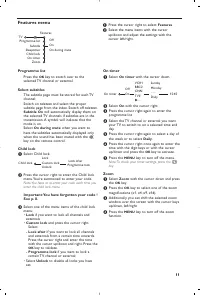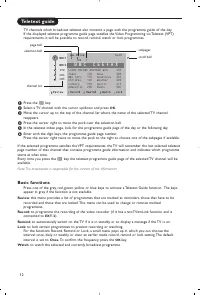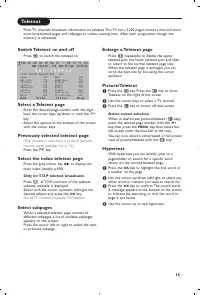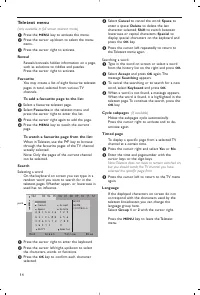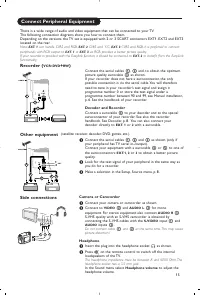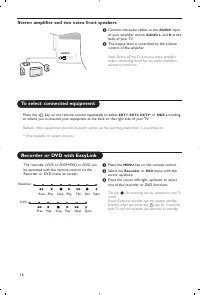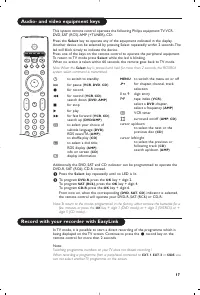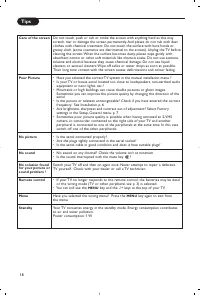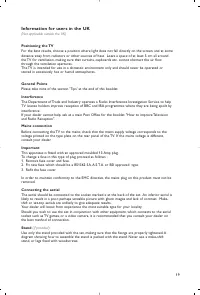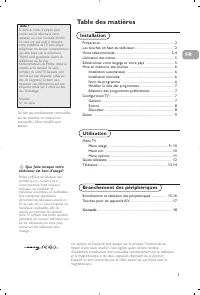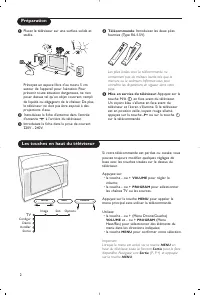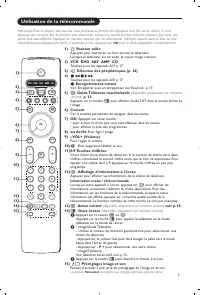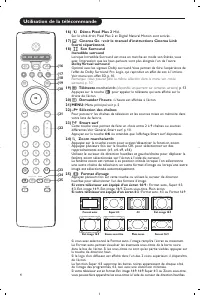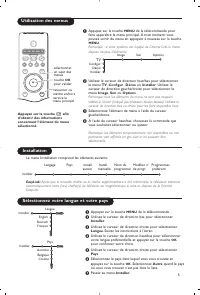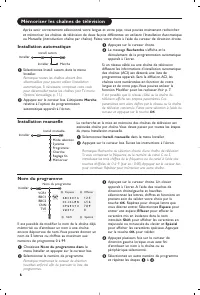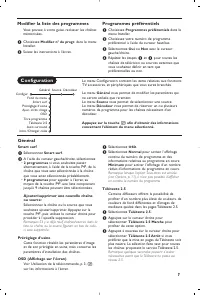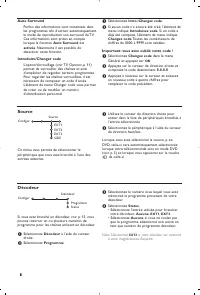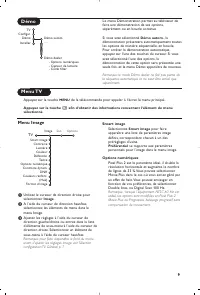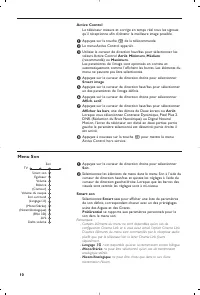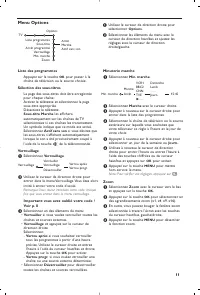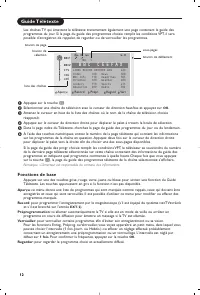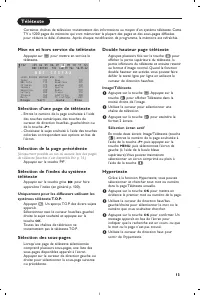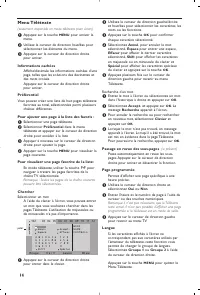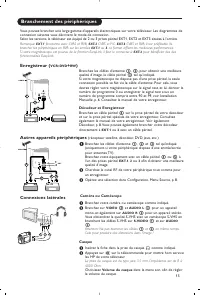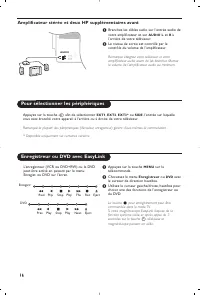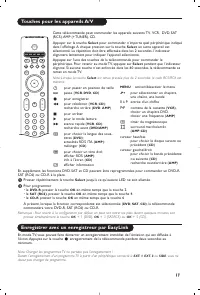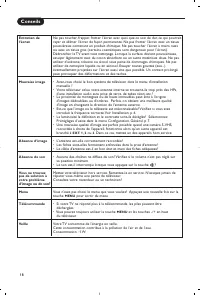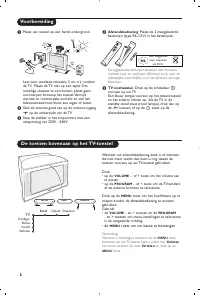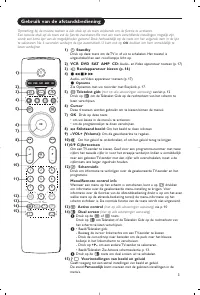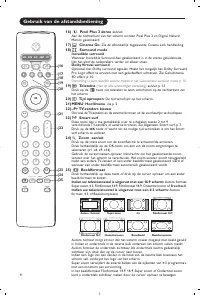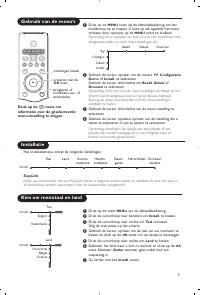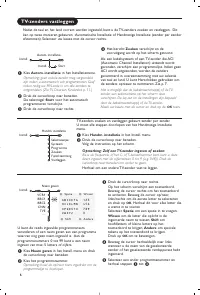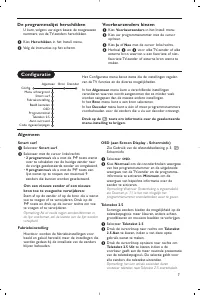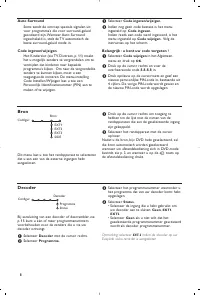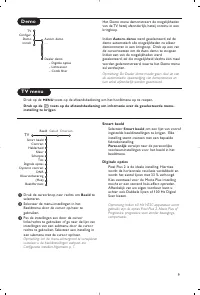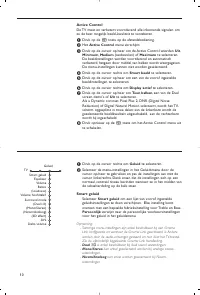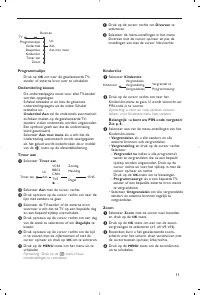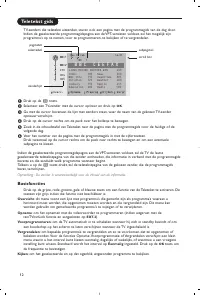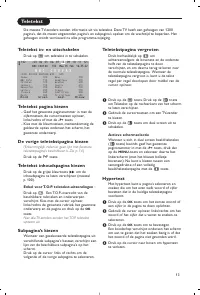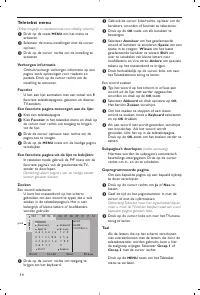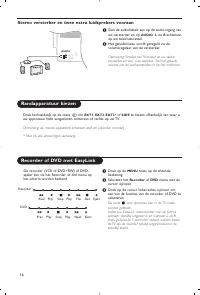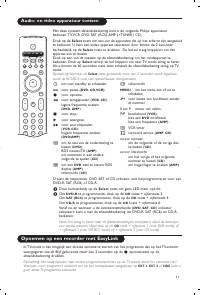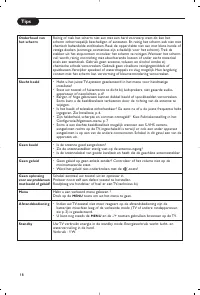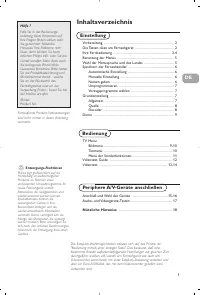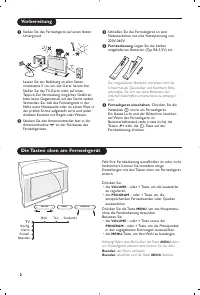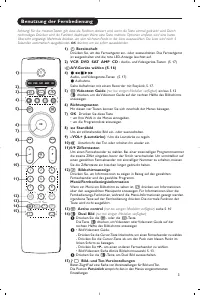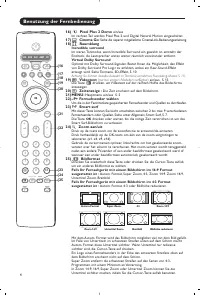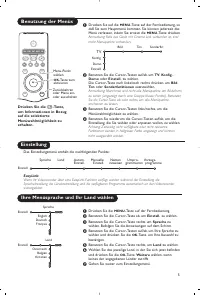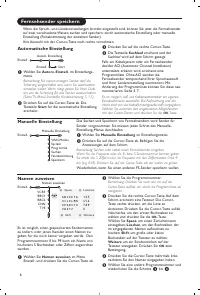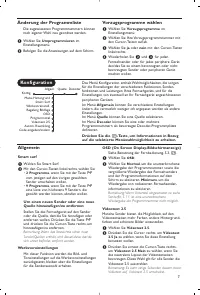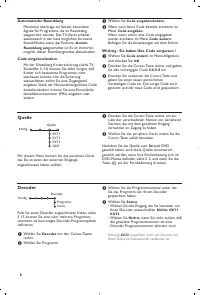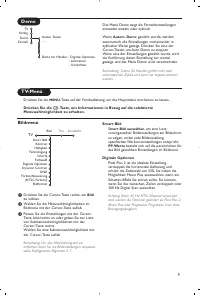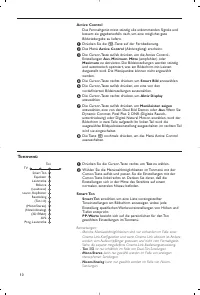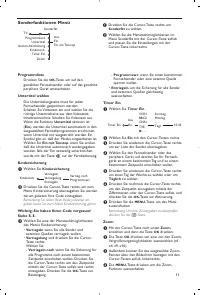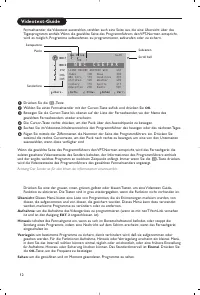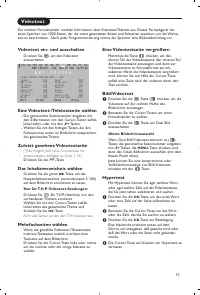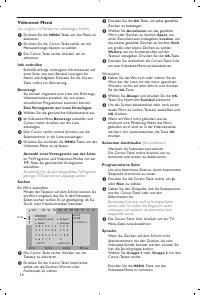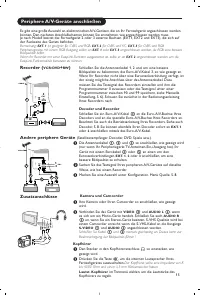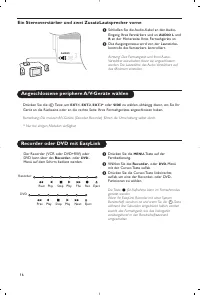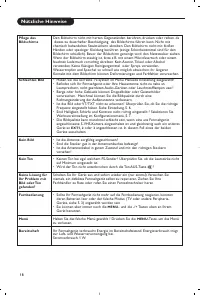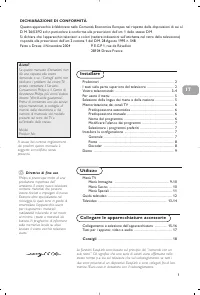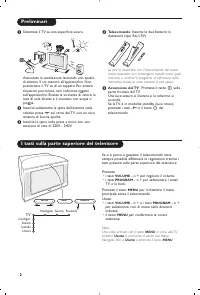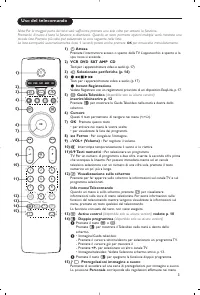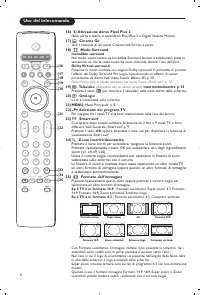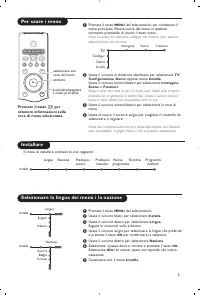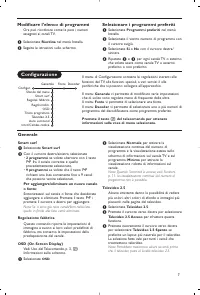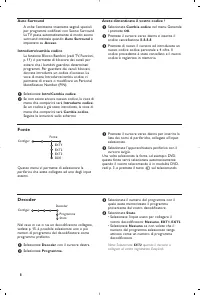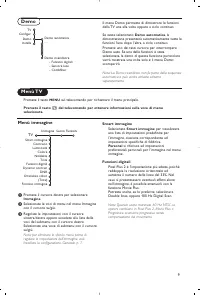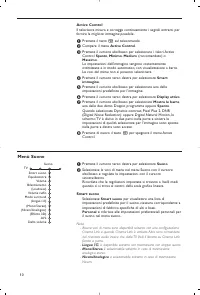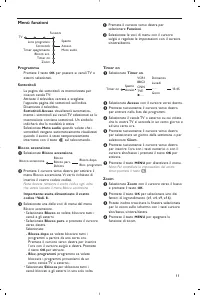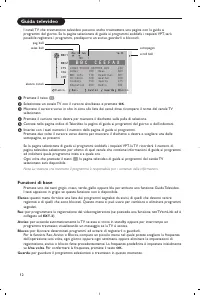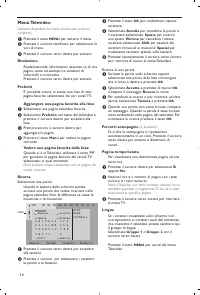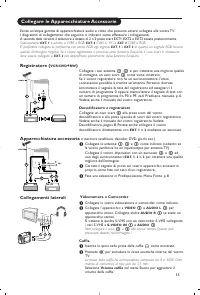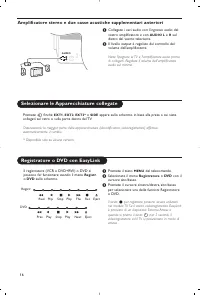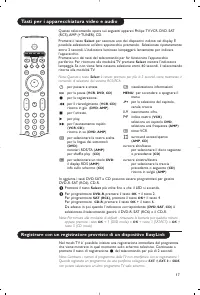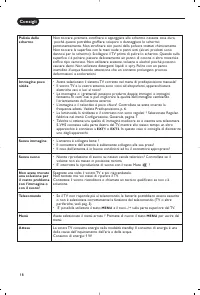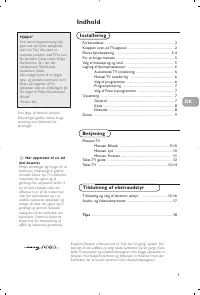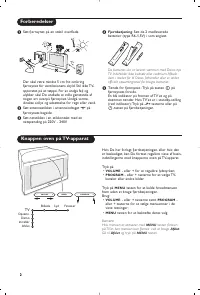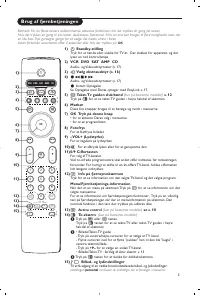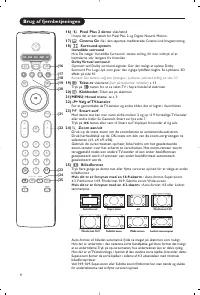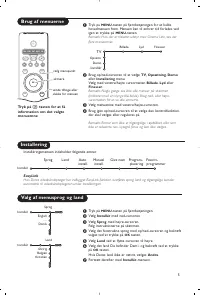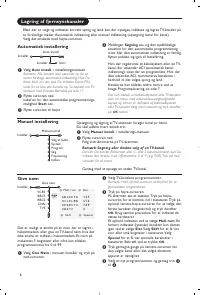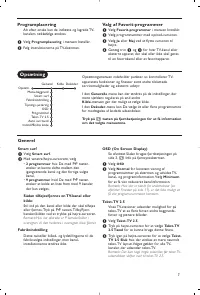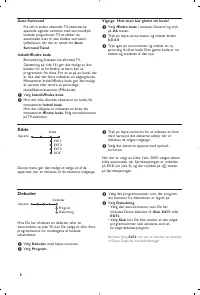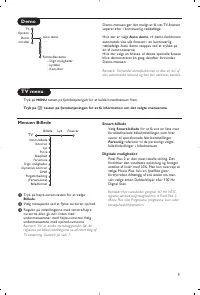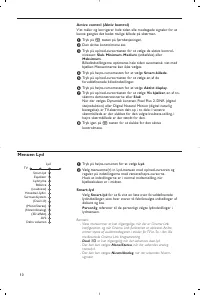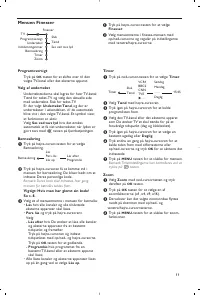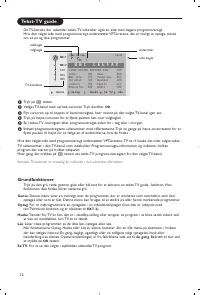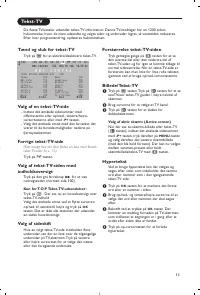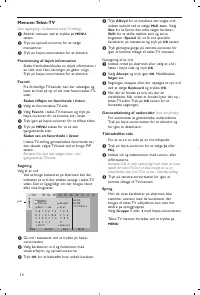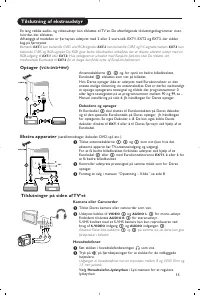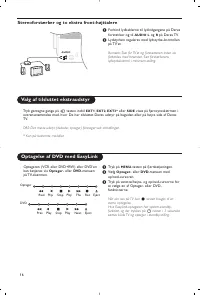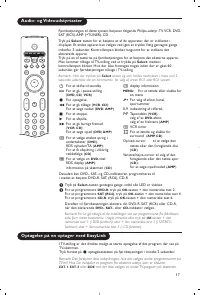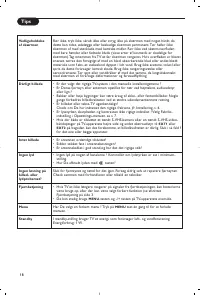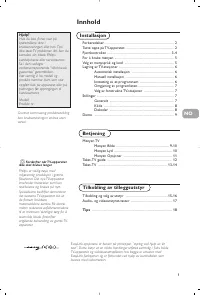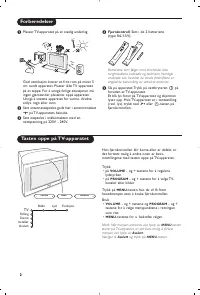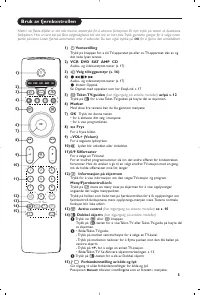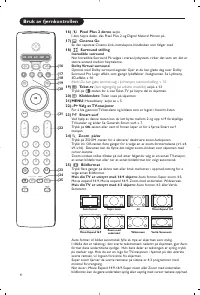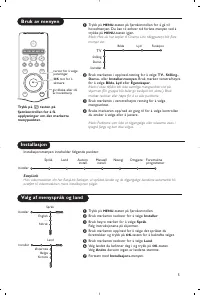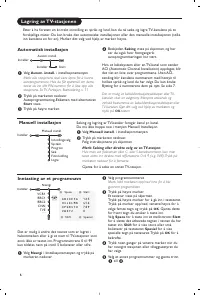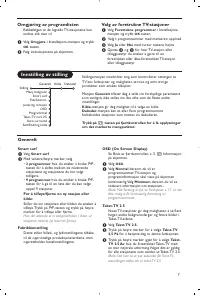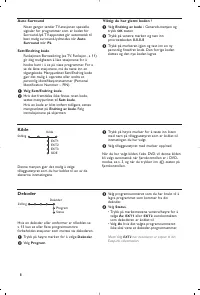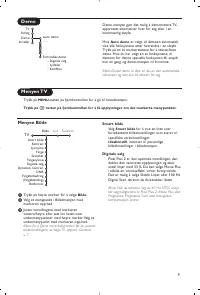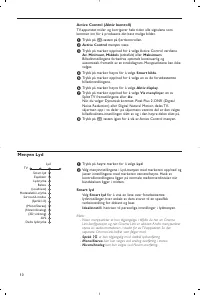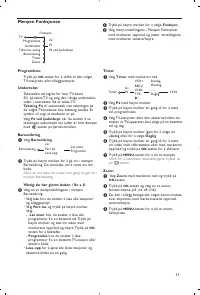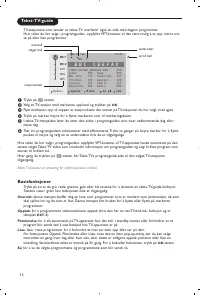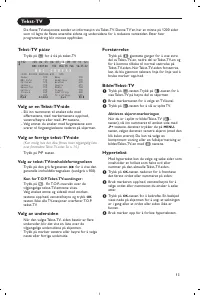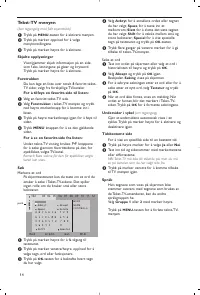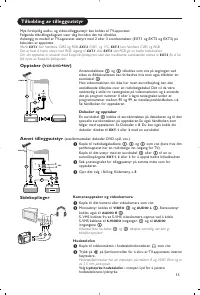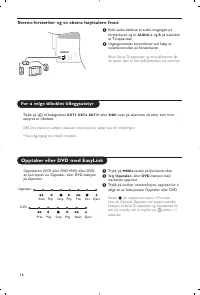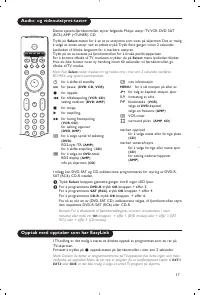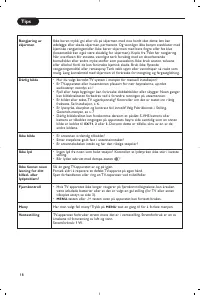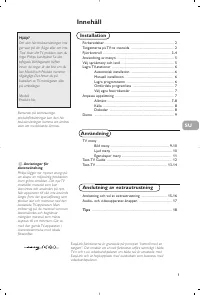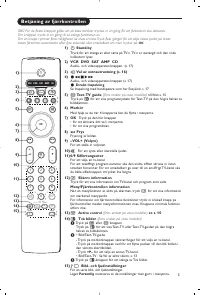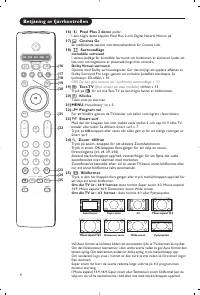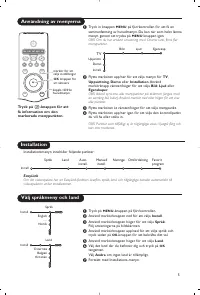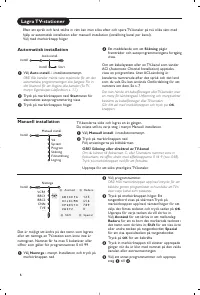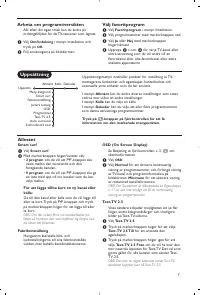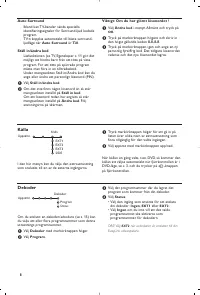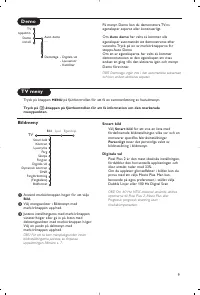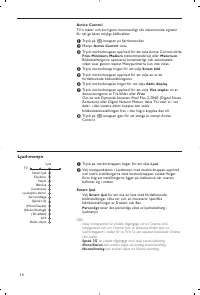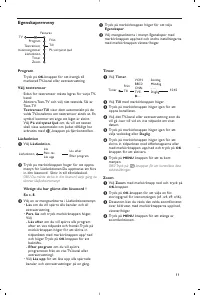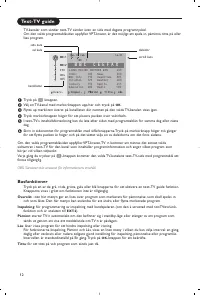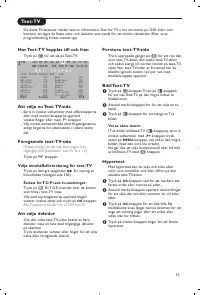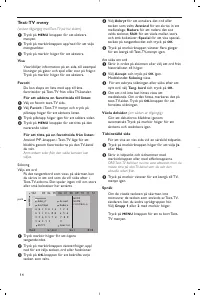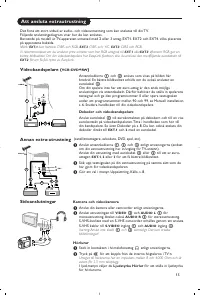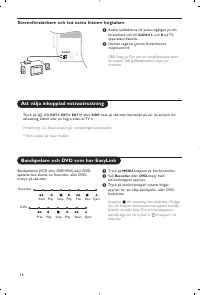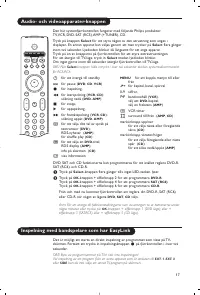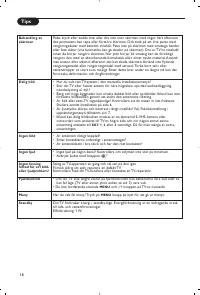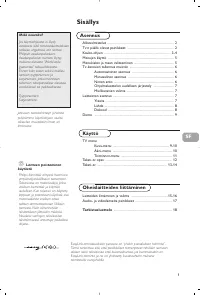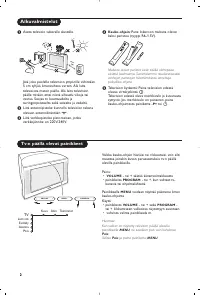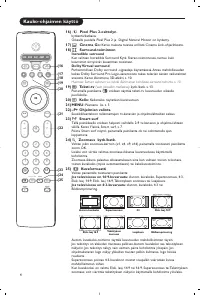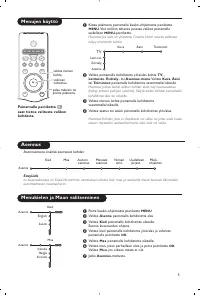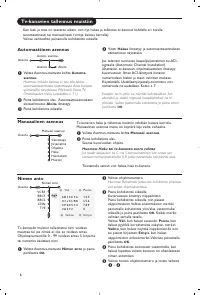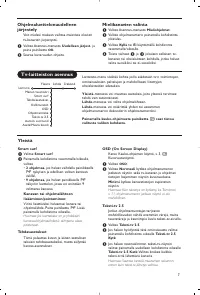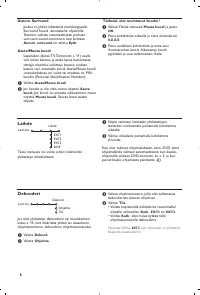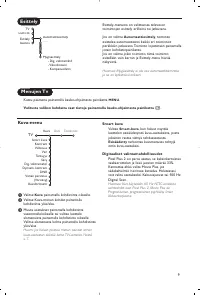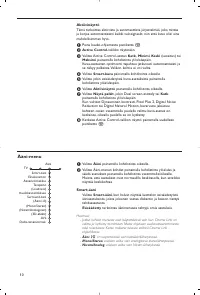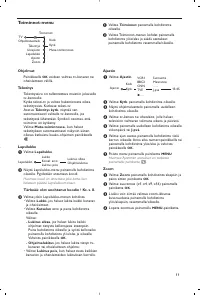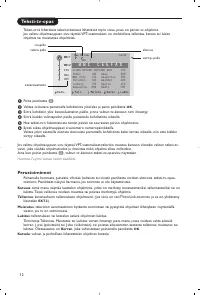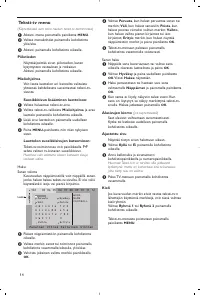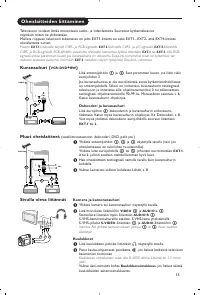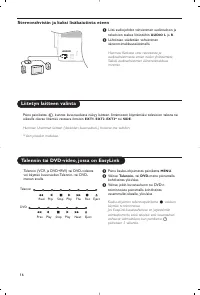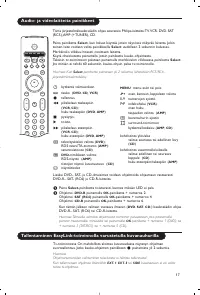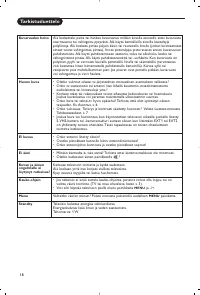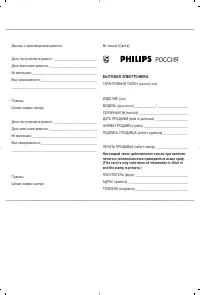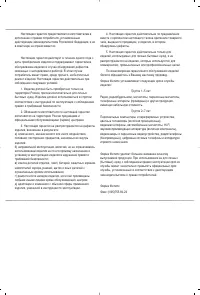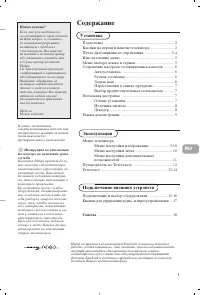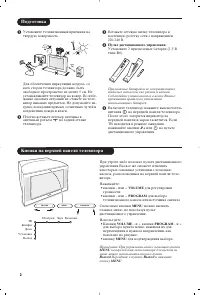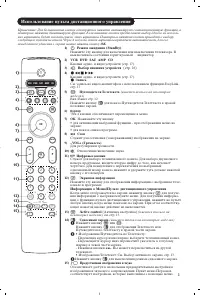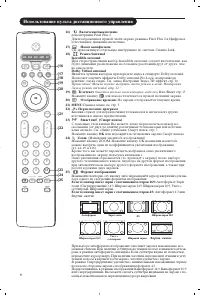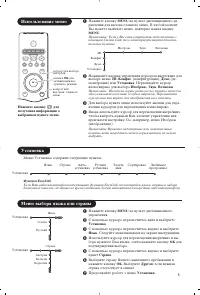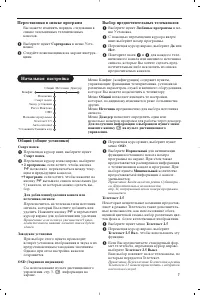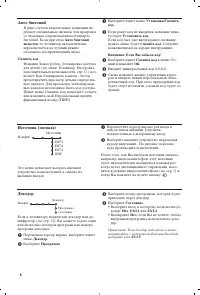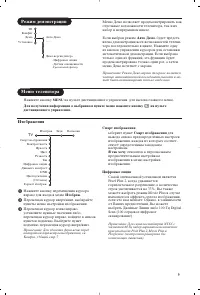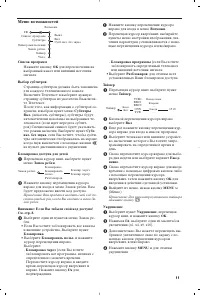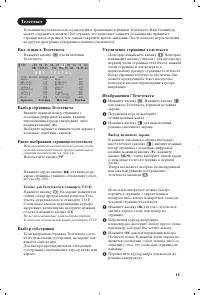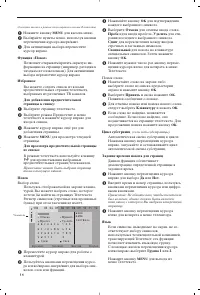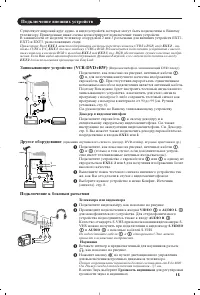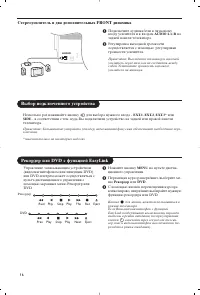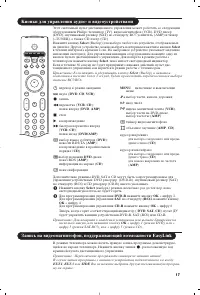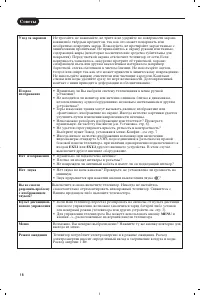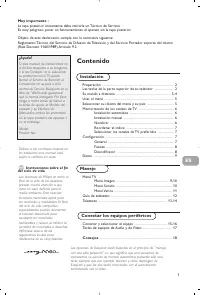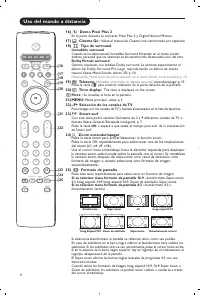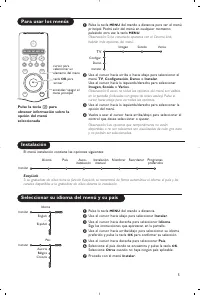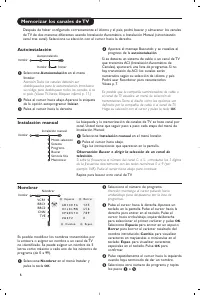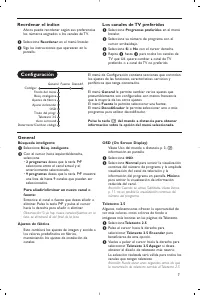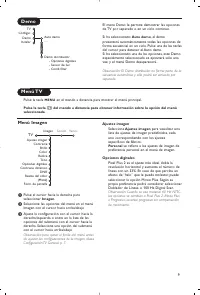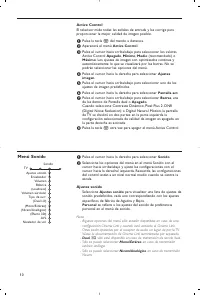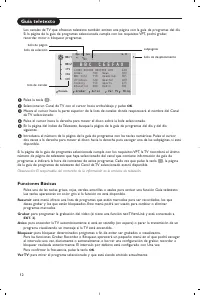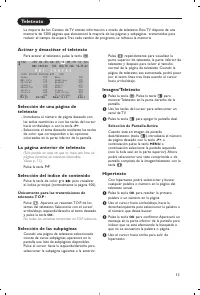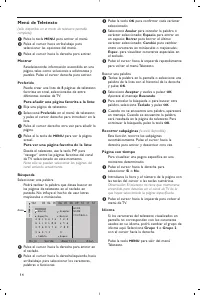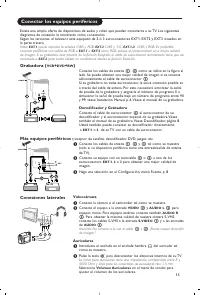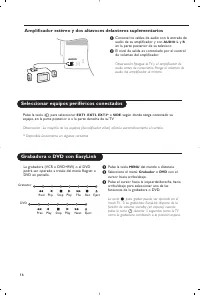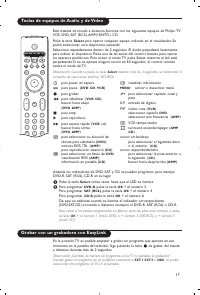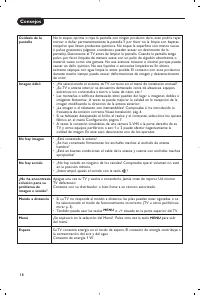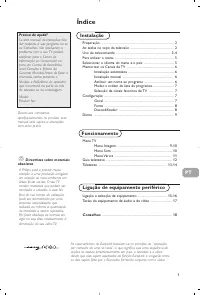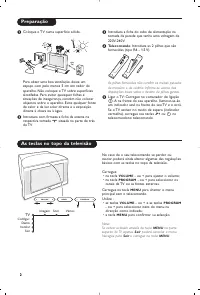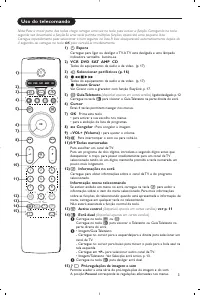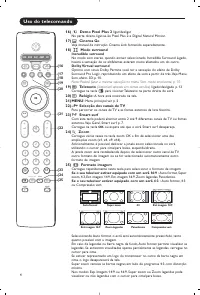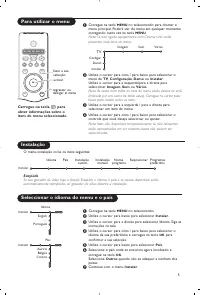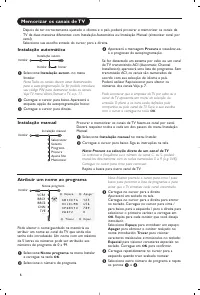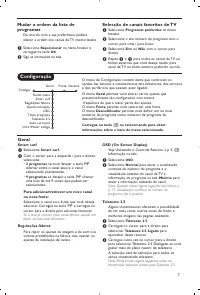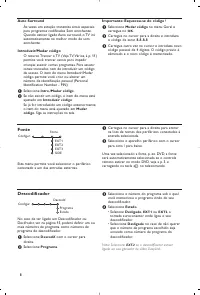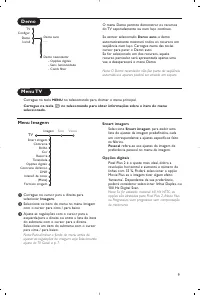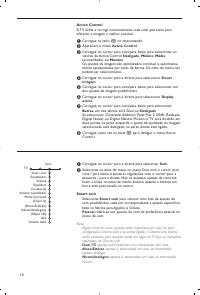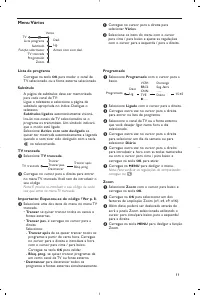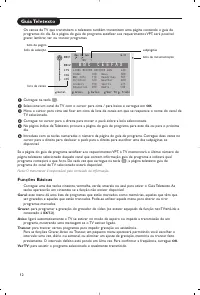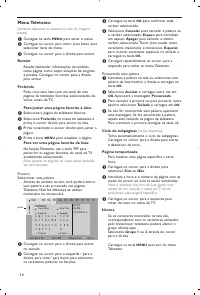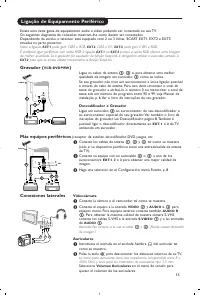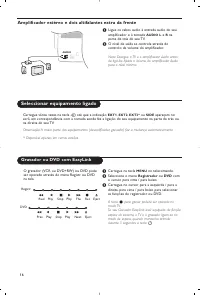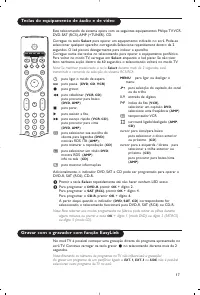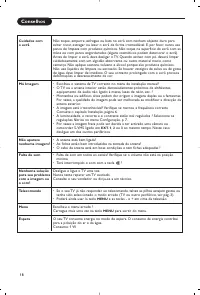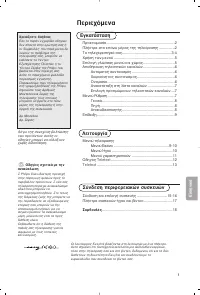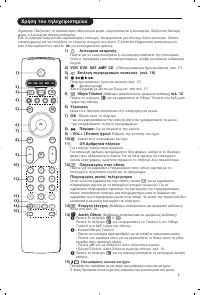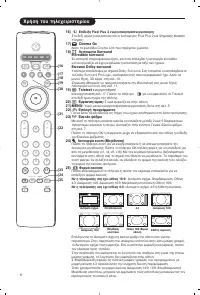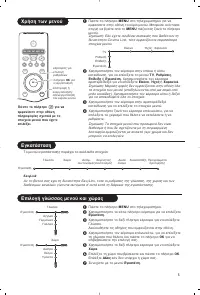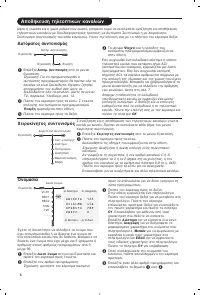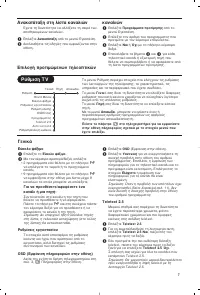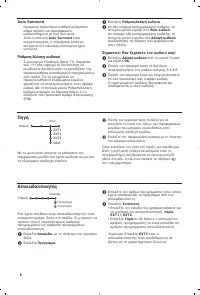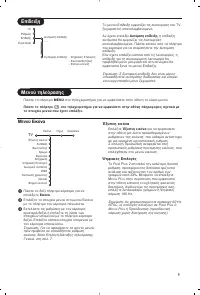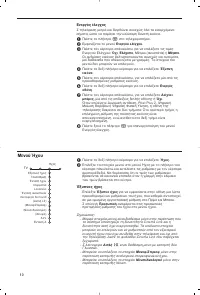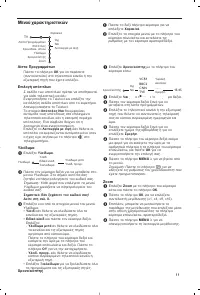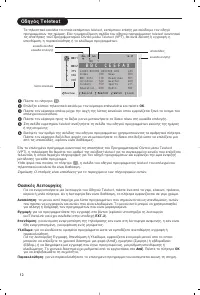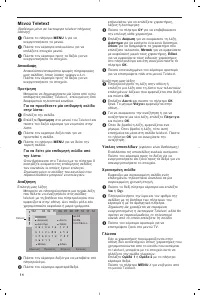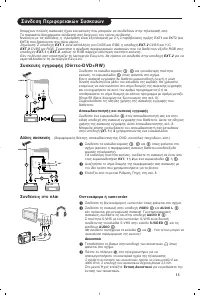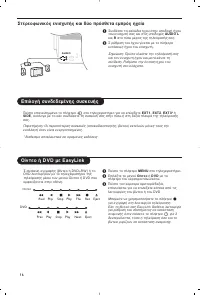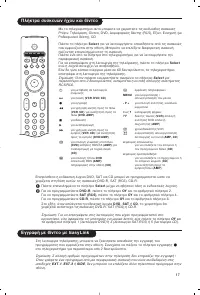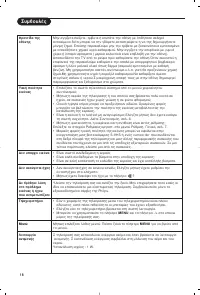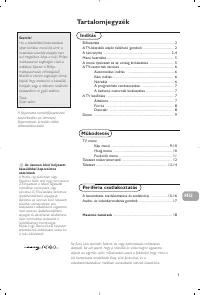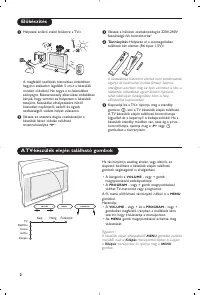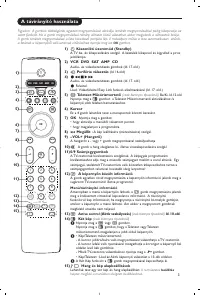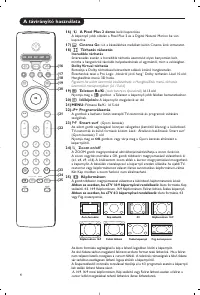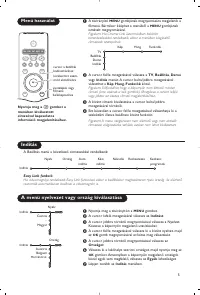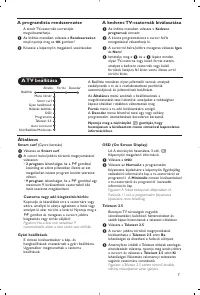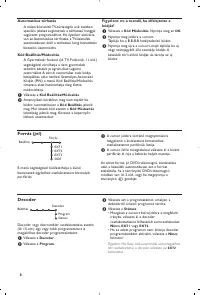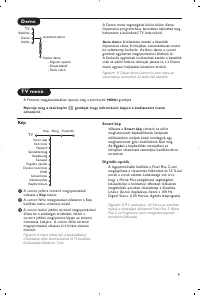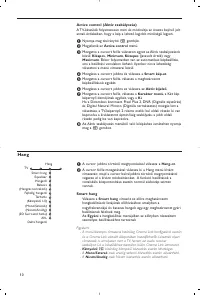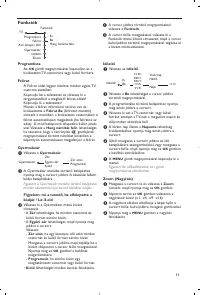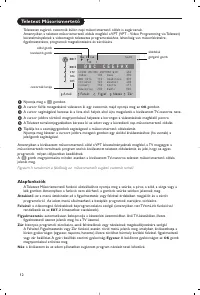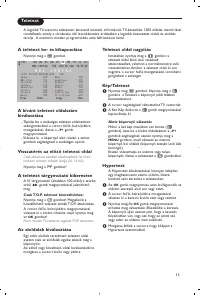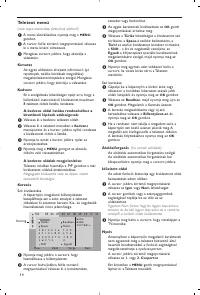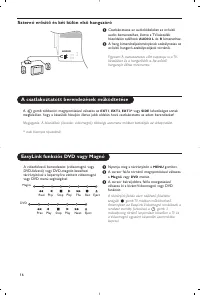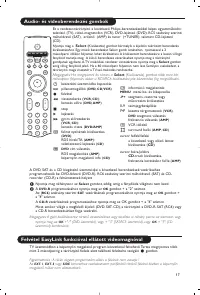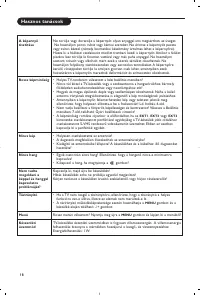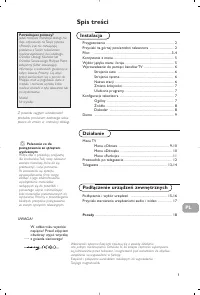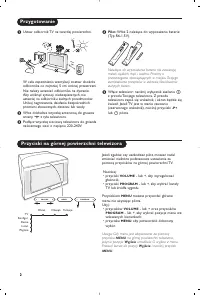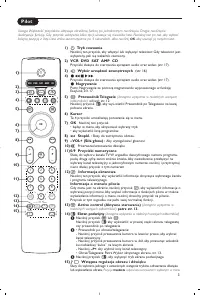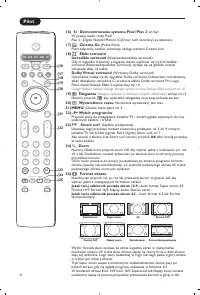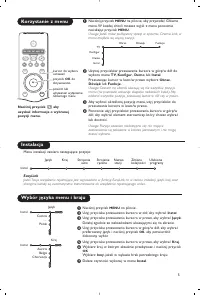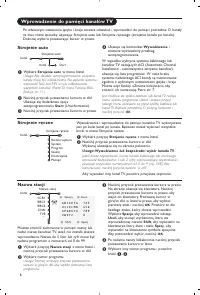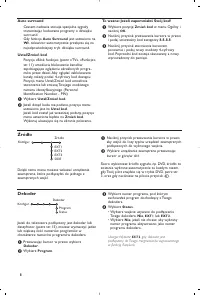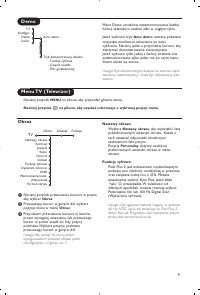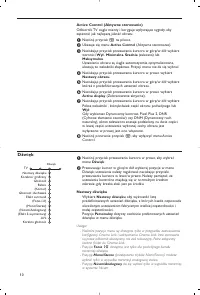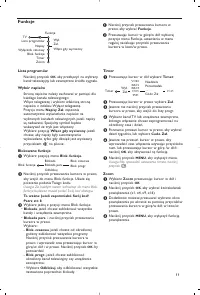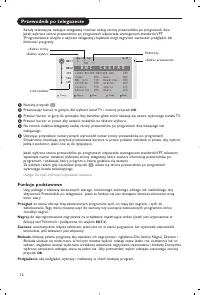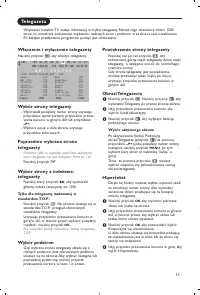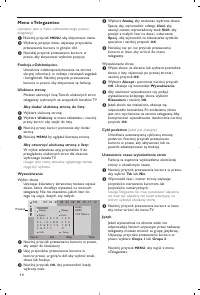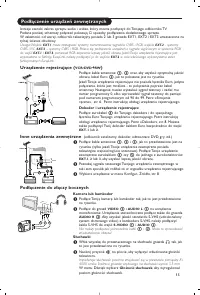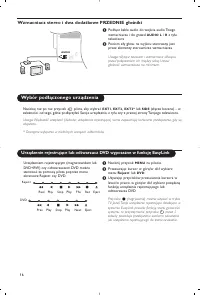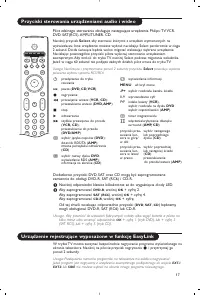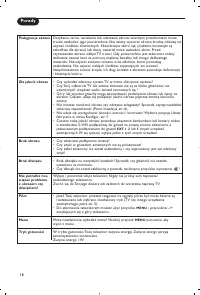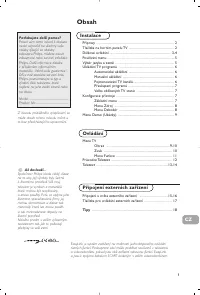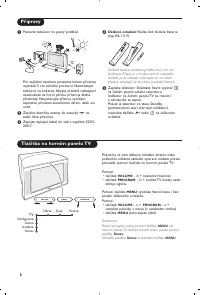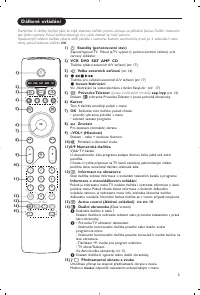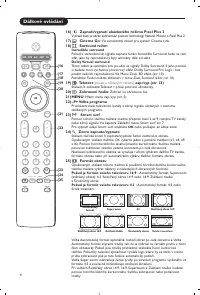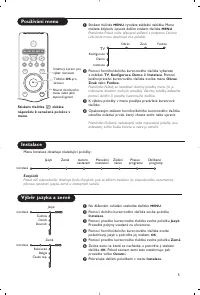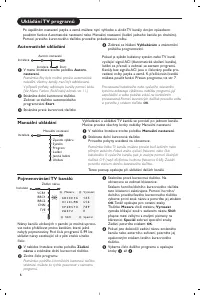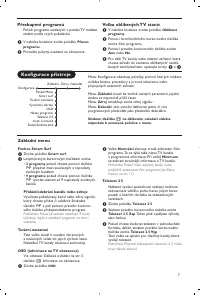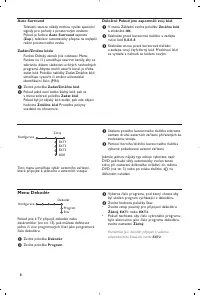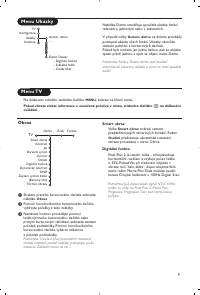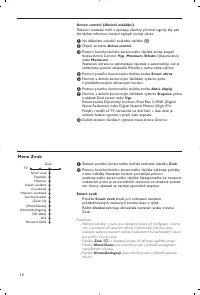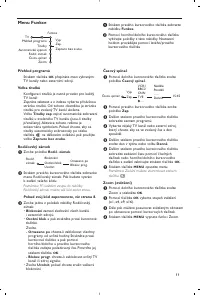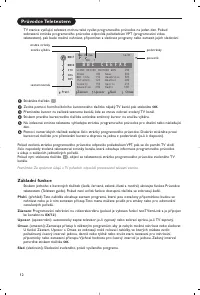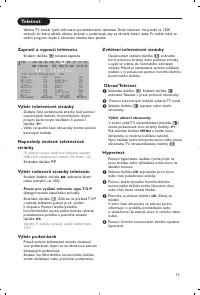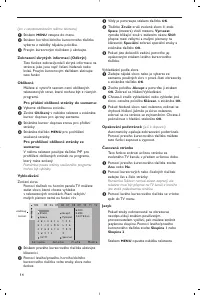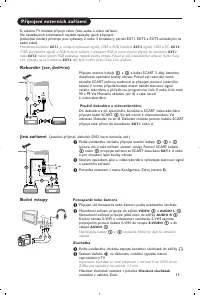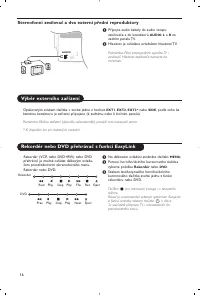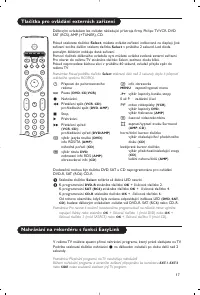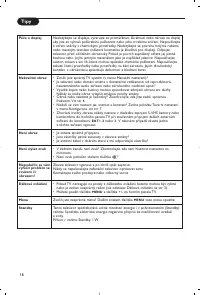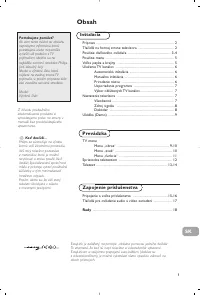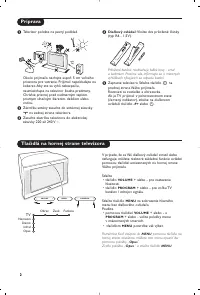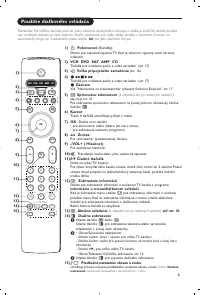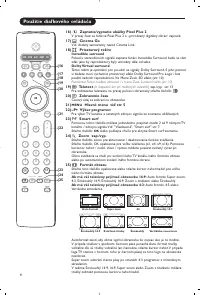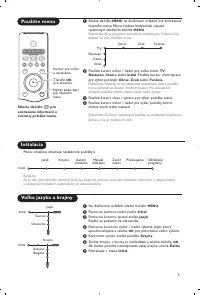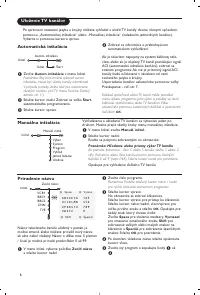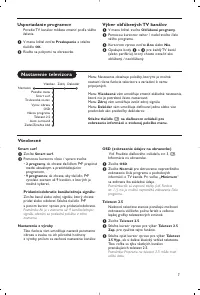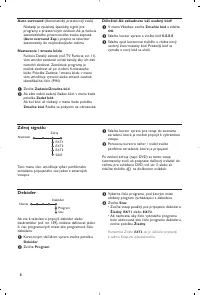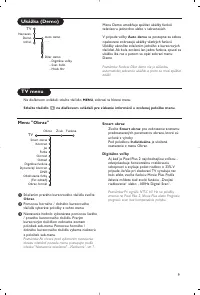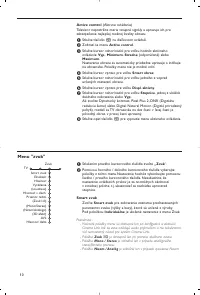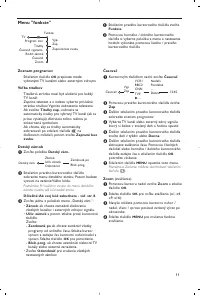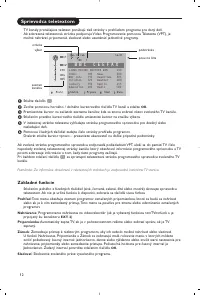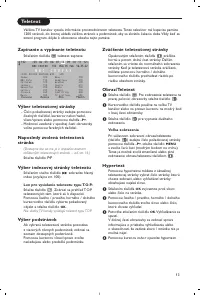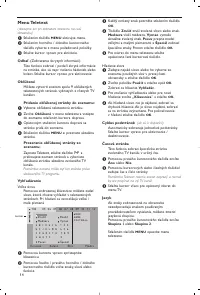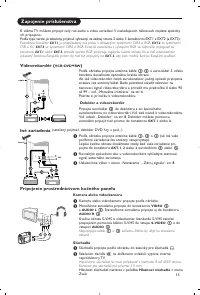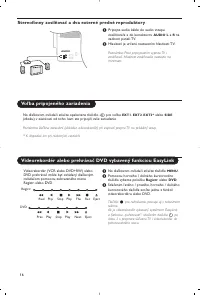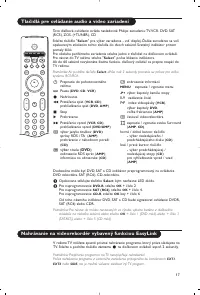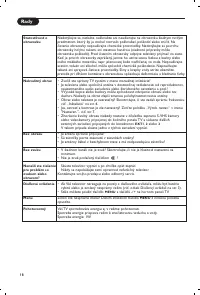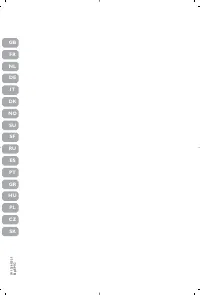Телевизоры кинескопные Philips 32PW9520 - инструкция пользователя по применению, эксплуатации и установке на русском языке. Мы надеемся, она поможет вам решить возникшие у вас вопросы при эксплуатации техники.
Если остались вопросы, задайте их в комментариях после инструкции.
"Загружаем инструкцию", означает, что нужно подождать пока файл загрузится и можно будет его читать онлайн. Некоторые инструкции очень большие и время их появления зависит от вашей скорости интернета.
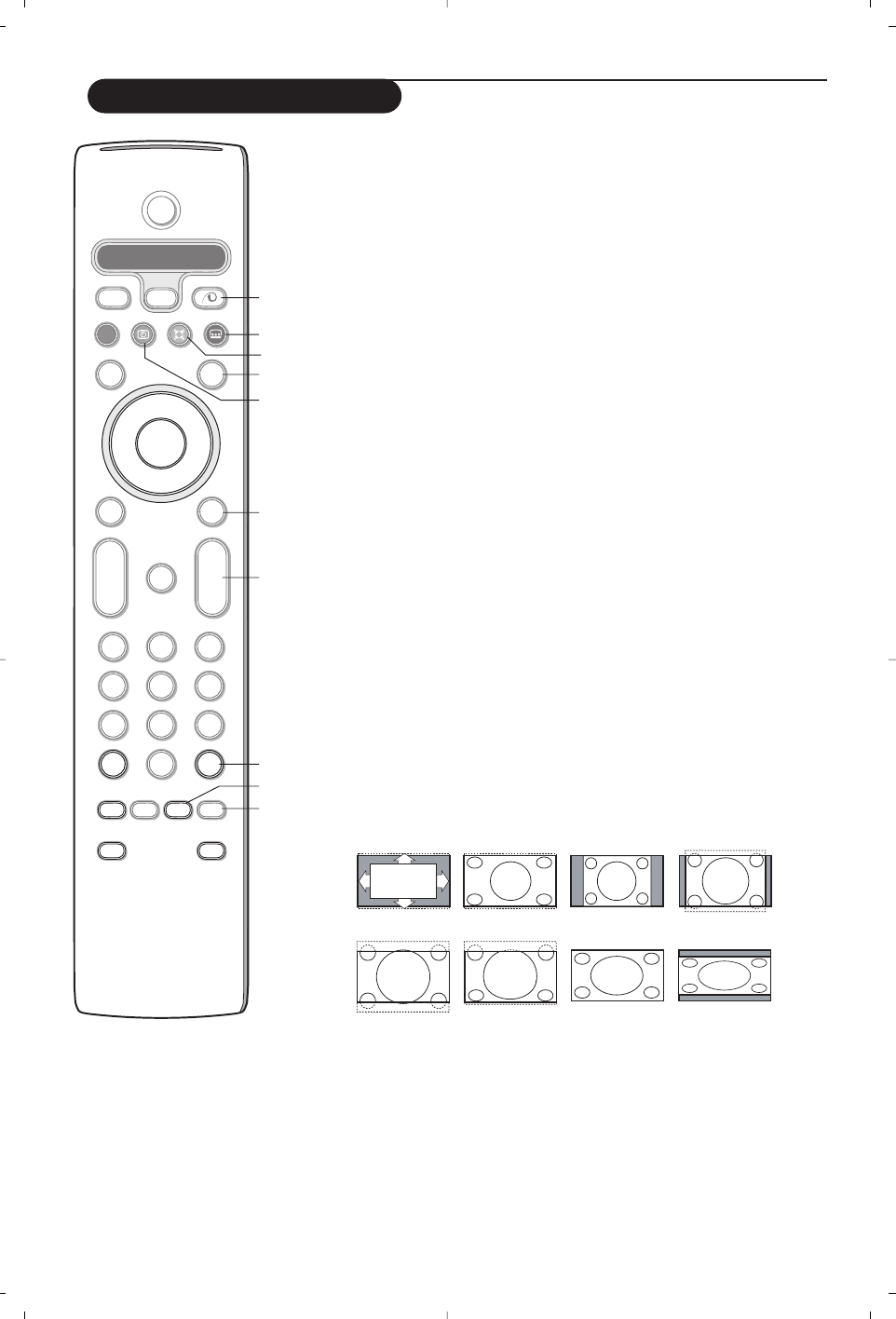
4
16)
x
Pixel Plus 2 demo on/off
In the right part Pixel Plus 2 and Digital Natural Motion are switched on.
17)
Ì
Cinema Go:
See separate Cinema Link booklet supplied.
18)
Q
Surround mode
Incredible surround
With stereo transmission, and when Incredible surround is selected, it seems as
though the loudspeakers are spread further apart from one another.
Virtual Dolby Surround
Optimal with Dolby surround signals. Enables you to experience the effect of
Dolby surround Pro Logic, reproducing a rear sound effect. See Sound menu, 3D
effect, p. 10.
Note: You can make the same selection in the Sound menu, surround mode, p. 10.
19)
b
Teletext on/off
(only available on certain versions)
p. 13
Press the
b
key to show teletext on the right half of the screen.
20)
U
Time display:
The time is displayed on the screen.
21) MENU:
Main menu on/off see p. 5
22) –P+ Programme selection
To browse through the TV channels and sources stored in the favourite list.
23)
0
Smart surf
With this key you can easily switch between 2 up to 9 different TV channels or
sources. See General, Smart surf, p. 7.
Press the
OK
key or wait for the time out to dismiss the Smart surf display.
24)
w
Zoom on/off
Press the zoom key to activate/ deactivate the zoom function.
Press the OK key repeatedly to select one of the zoom magnifications
(x1, x4, x9, x16).
Use the cursor up/down, left/right to shift the selected zoom window over
the screen with the cursor.
The zoom window is reset after: selecting another TV channel, another
picture format or when another picture format is selected automatically.
25)
q
Picture format
Press this key repeatedly or press the cursor up/down to select another picture
format:
If your television is equipped with a 16:9 screen: Auto format, Super zoom,
4:3, Movie Expand 14:9, Movie Expand 16:9, Subtitle zoom or Wide screen.
If your television is equipped with a 4:3 screen: Auto format, 4:3 or
Vertical Squeeze.
Auto format makes the picture fill the screen as much as possible.
In case of subtitles in the bottom black bar, Auto format makes the subtitles
visible. If subtitles are only partly visible, press cursor up.
In case of a broadcaster logo in the corner of the top black bar, the logo
disappears from the screen.
Super zoom removes the black bars on the sides of 4:3 programs with minimal
distortion.
When in Movie Expand 14:9, 16:9, Super zoom or Subtitle zoom picture format,
you can make subtitles visible with the cursor up/down.
Auto format
Super zoom
4:3
Movie Expand 14:9
Movie Expand 16:9
Subtitle zoom
Wide screen
Vertical Squeeze
B
b
¬
+
-
V
+
-
P
v
i
0
Select
VCR DVD SAT AMP CD
MENU
OK
1
2
3
4
5
6
7
8
9
0
Ò
®
‡
π
†
S
®
®
®
®
æ
b
w
h
q
ACTIVE CTRL
M
a
SMART
SMART
ZOOM
(16
(17
(18
(19
(20
(21
(22
(23
(24
(25
Use of the remote control
Содержание
- 168 Пульт дистанционного управления; Подготовка; Кнопки на верхней панели телевизора
- 169 Использование пульта дистанционного управления; Выбор внешних устройств; Информация о Меню/Пульте дистанционного управления
- 170 Телетекст; Формат изображения
- 171 Использование меню; Уcтaнoвкa; Меню выбора языка или страны
- 172 Автоустановка; Задать имя; Сохранение настроек телевизионных каналов
- 173 Начальная настройка
- 174 Aвтo Surround
- 175 Изображения; Режим демонстрации
- 176 Меню настройки звука
- 177 Меню возможностей
- 178 Путеводитель по Телетексту; Основные функции; Напоминание; Смотреть
- 179 Выбор активного экрана; Гипертекст
- 180 Меню Телетекста
- 181 Декодер и видеомагнитофон; Другое оборудование; Телекамера или видекамерa; Наушники
- 182 Выбор подключенного устройства; Peкopдep; Стереоусилитель и два дополнительных FRONT динамика
- 183 Кнопки для управления аудио- и видеоустройствами