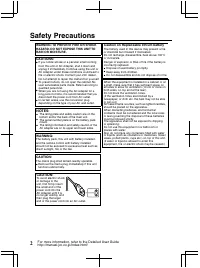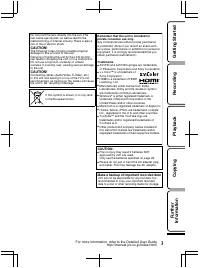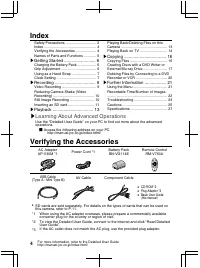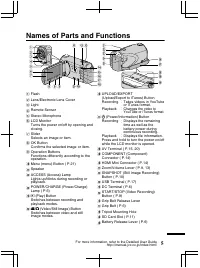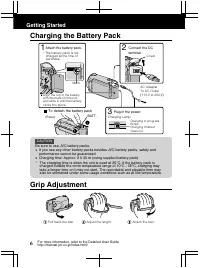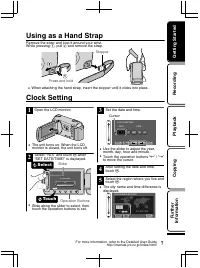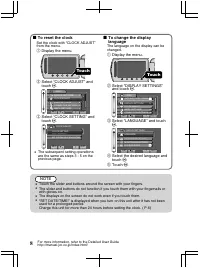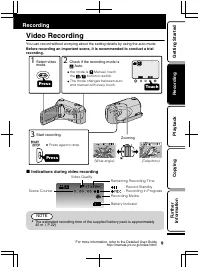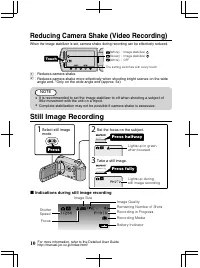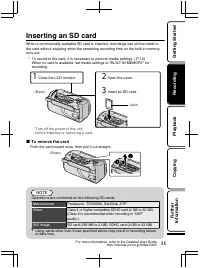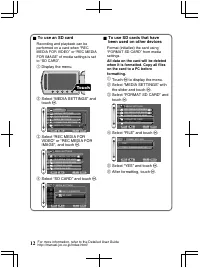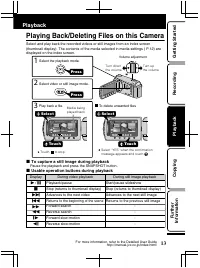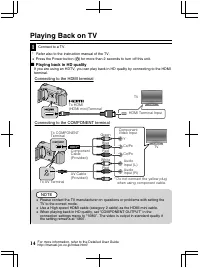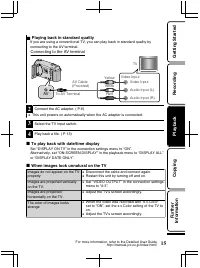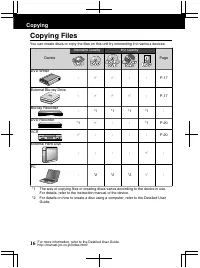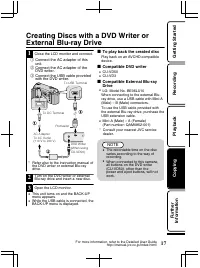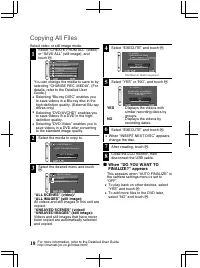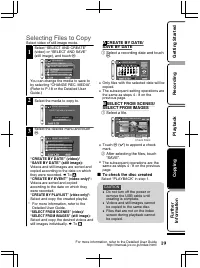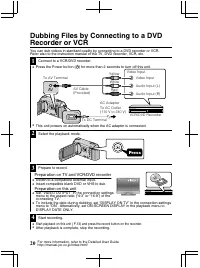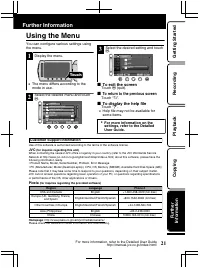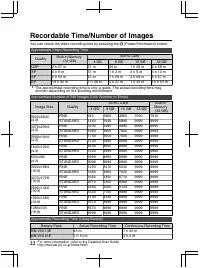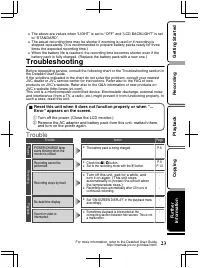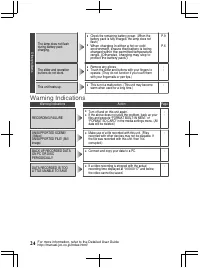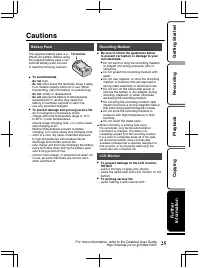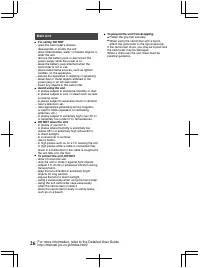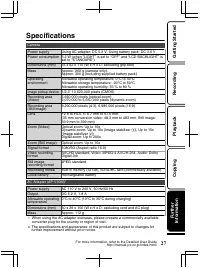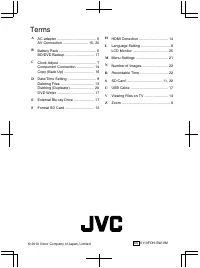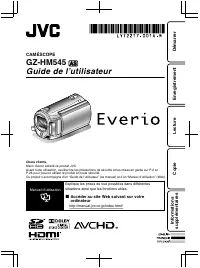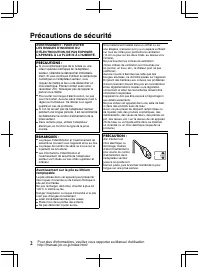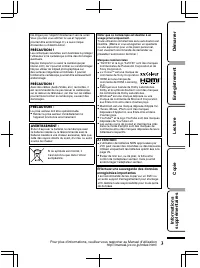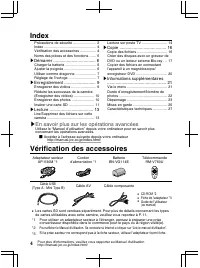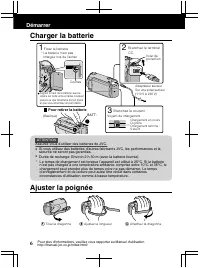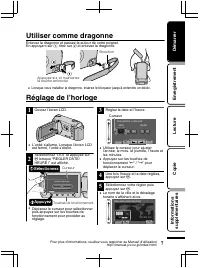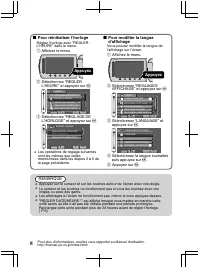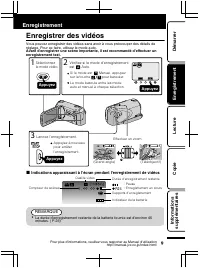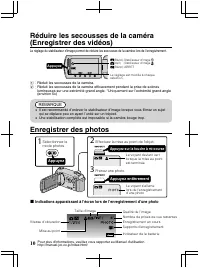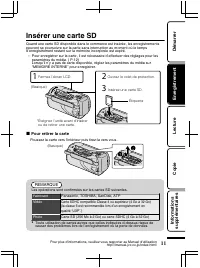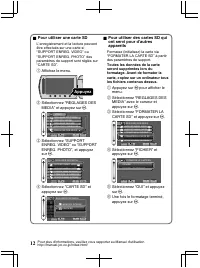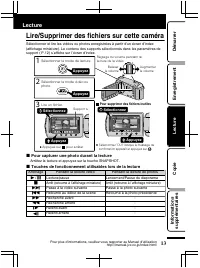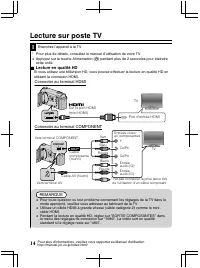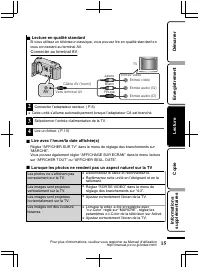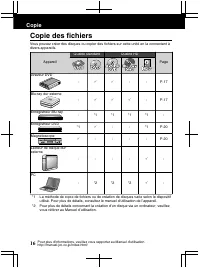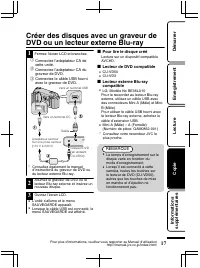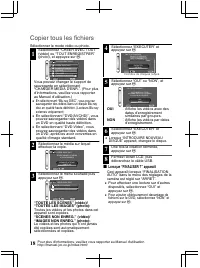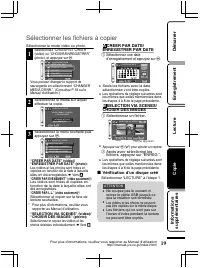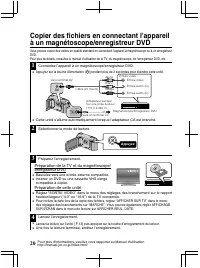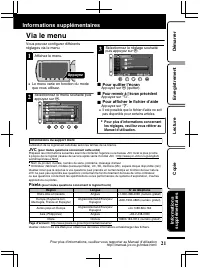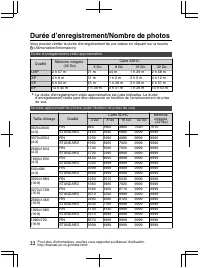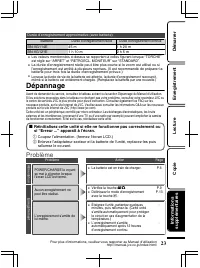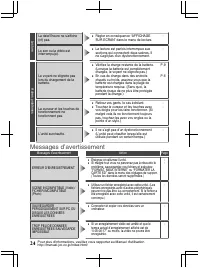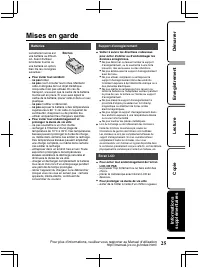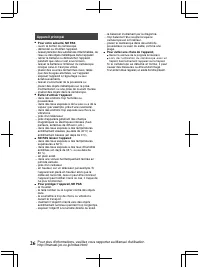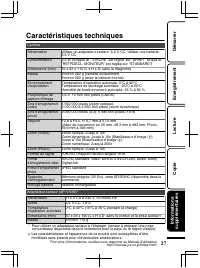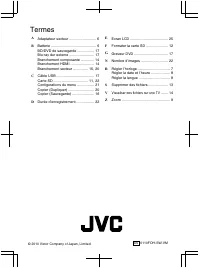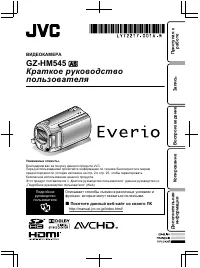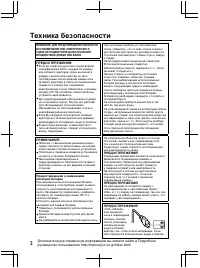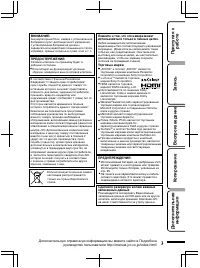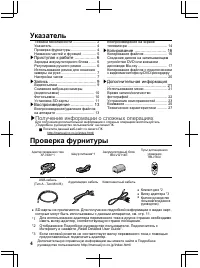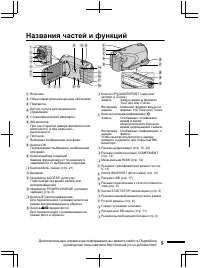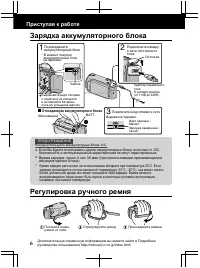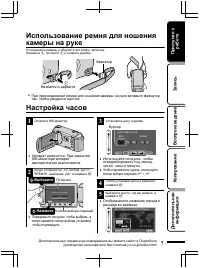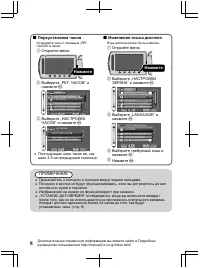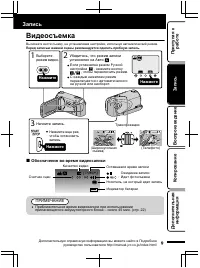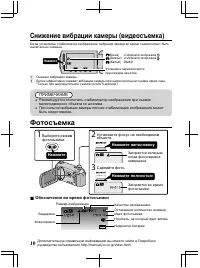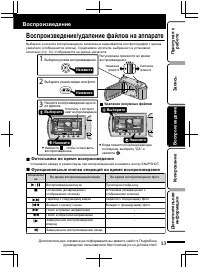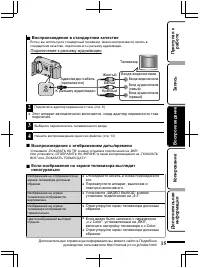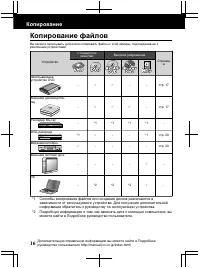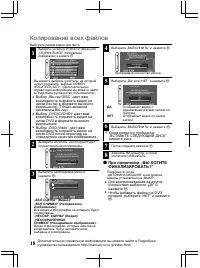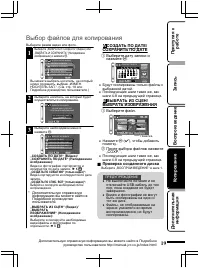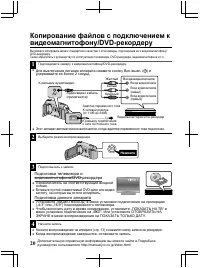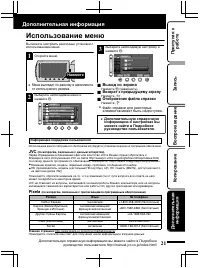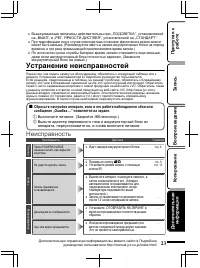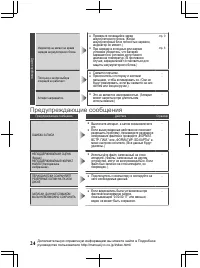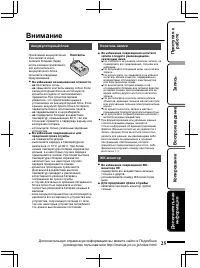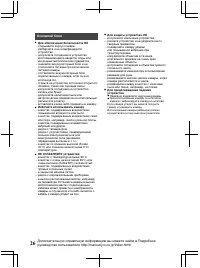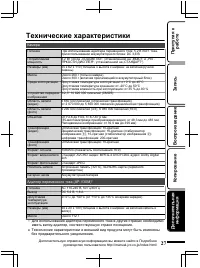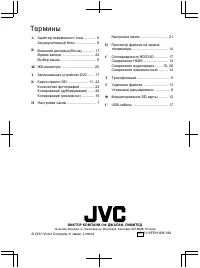Видеокамеры JVC GZ-HM545 - инструкция пользователя по применению, эксплуатации и установке на русском языке. Мы надеемся, она поможет вам решить возникшие у вас вопросы при эксплуатации техники.
Если остались вопросы, задайте их в комментариях после инструкции.
"Загружаем инструкцию", означает, что нужно подождать пока файл загрузится и можно будет его читать онлайн. Некоторые инструкции очень большие и время их появления зависит от вашей скорости интернета.
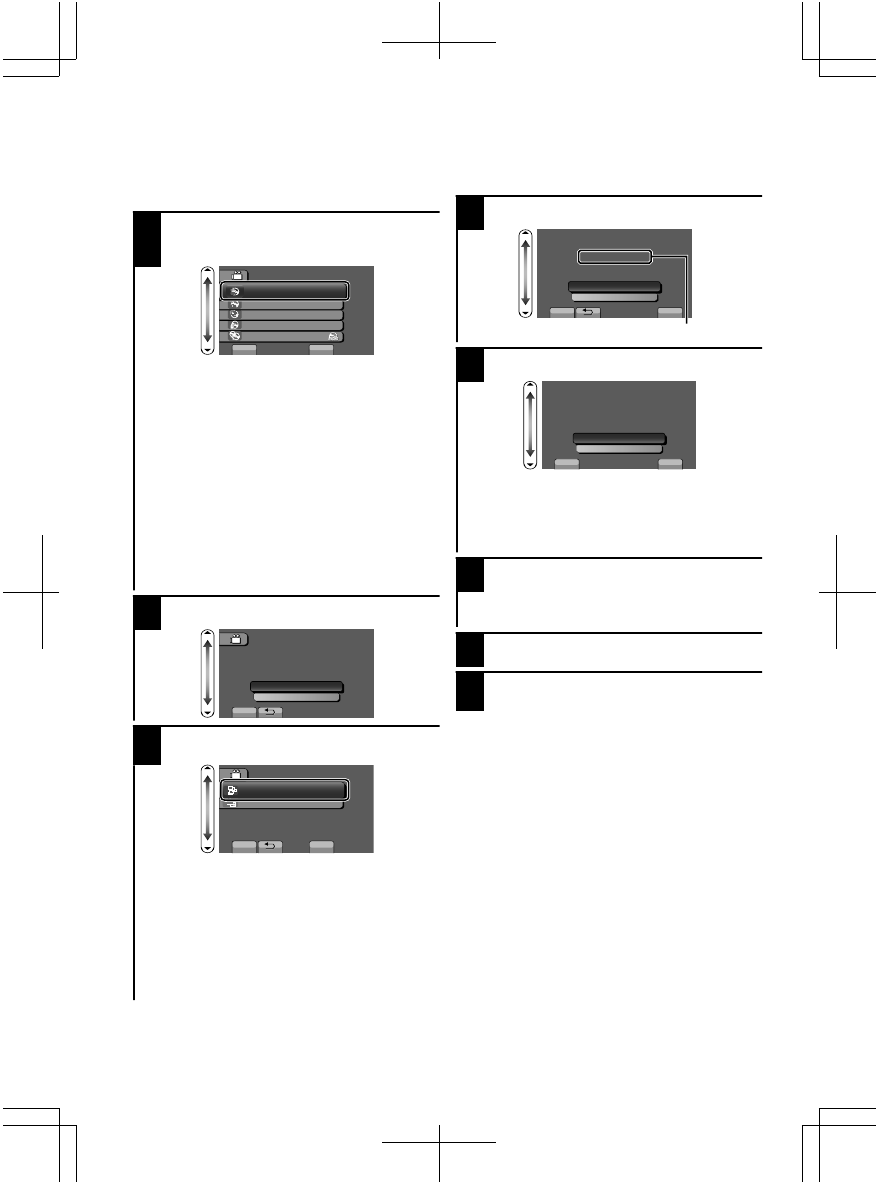
Copying All Files
Select video or still image mode.
1
Select “CREATE FROM ALL” (video)
or “SAVE ALL” (still image), and
touch
.
.
?
VIDEO BACKUP
CREATE FROM ALL
SELECT AND CREATE
PLAYBACK
FINALIZE
CHANGE REC
.
MEDIA
SET
You can change the media to save to by
selecting “CHANGE REC. MEDIA”. (For
details, refer to the Detailed User
Guide.)
●
Selecting “Blu-ray DISC” enables you
to save videos in a Blu-ray disc in the
high-definition quality. (External Blu-ray
drives only)
●
Selecting “DVD(AVCHD)” enables you
to save videos in a DVD in the high-
definition quality.
●
Selecting “DVD-Video” enables you to
save videos in a DVD after converting
to the standard image quality.
2
Select the media to copy to.
.
SELECT THE MEDIA TO BACK UP
BUILT-IN MEMORY
SD CARD
SET
CREATE FROM ALL
3
Select the desired menu and touch
.
.
?
CREATE FROM ALL
ALL SCENES
UNSAVED SCENES
SET
“ALL SCENES” (video)/
“ALL IMAGES” (still image)
:
All videos and still images in this unit are
copied.
“UNSAVED SCENES” (video)/
“UNSAVED IMAGES” (still image)
:
Videos and still images that have never
been copied are automatically selected
and copied.
4
Select “EXECUTE” and touch
.
.
Number of discs required
ALL SCENES
REQUIRED DISC SPACE
DVD
:
1 / DVD(DL)
:
1
PREPARE AN EMPTY DISC
EXECUTE
RETURN
SET
QUIT
5
Select “YES” or “NO”, and touch
.
.
SET
QUIT
ALL SCENES
DO YOU WANT AN AUTOMATIC
HEADLINE ON THE TOP MENU
CREATED?
YES
NO
YES
:
Displays the videos with
similar recording dates by
groups.
NO
:
Displays the videos by
recording dates.
6
Select “EXECUTE” and touch
.
●
When “INSERT NEXT DISC” appears,
change the disc.
7
After creating, touch
.
8
Close the LCD monitor, then
disconnect the USB cable.
■
When “DO YOU WANT TO
FINALIZE?” appears
This appears when “AUTO FINALIZE” in
the camera settings menu is set to
“OFF”.
●
To play back on other devices, select
“YES” and touch
.
●
To add more files to the DVD later,
select “NO” and touch
.
18
For more information, refer to the Detailed User Guide
http://manual.jvc.co.jp/index.html/
Содержание
- 60 Указатель; DVD; Получение; Проверка; „Read Detailed User Guide“.
- 62 Отсоединение аккумуляторного блока; Приступая
- 63 Выберите
- 64 Изменение; „LANGUAGE“; ПРИМЕЧАНИЕ
- 65 Видеосъемка; Нажмите; Обозначения; Запись
- 66 Фотосъемка; Установите фокус на необходимом
- 67 Извлечение
- 69 Удаление ненужных файлов; Воспроизведение
- 70 Подключение
- 72 Копирование
- 74 При
- 77 JVC; Дополнительная
- 81 Внимание
- 83 Камера; Адаптер
- 84 Термины; ВИКТОР КОМПАНИ ОФ ДЖАПАН, ЛИМИТЕД