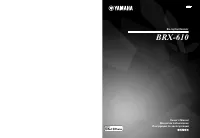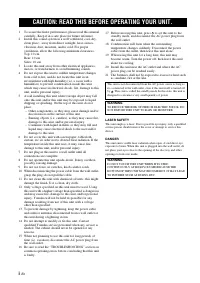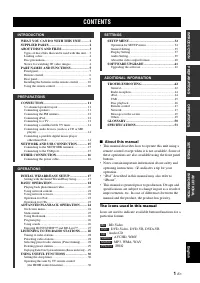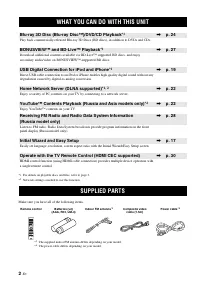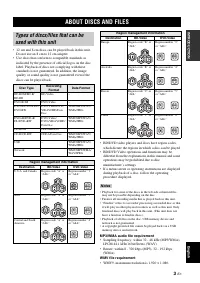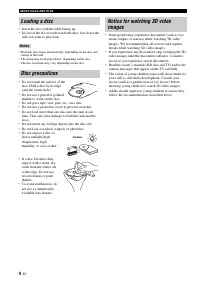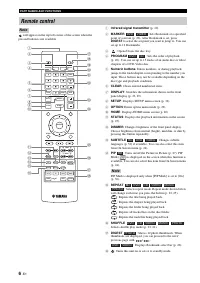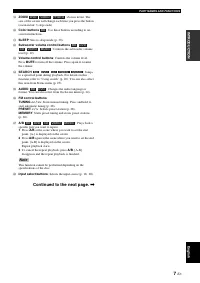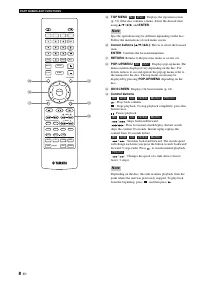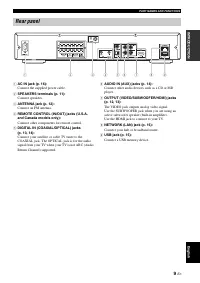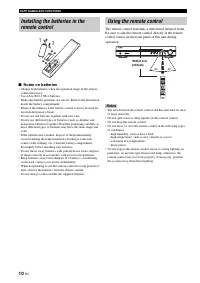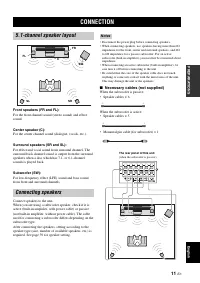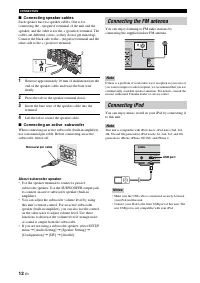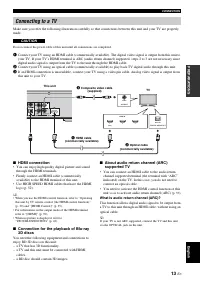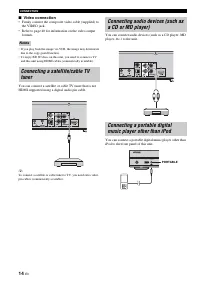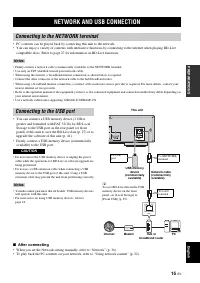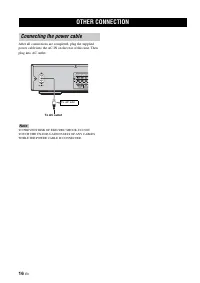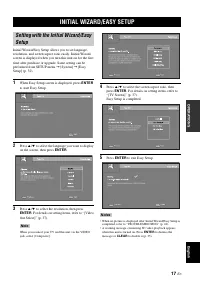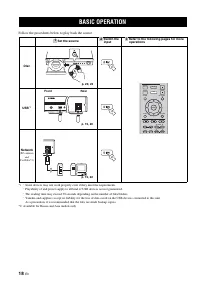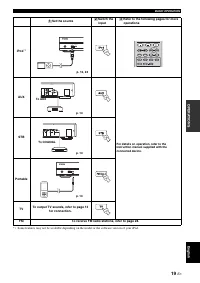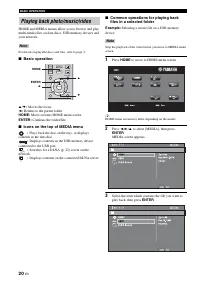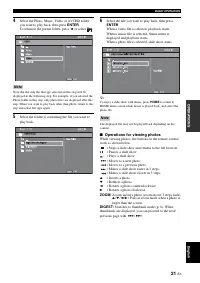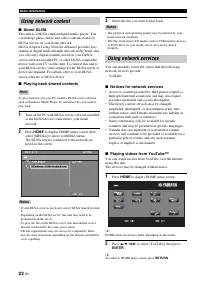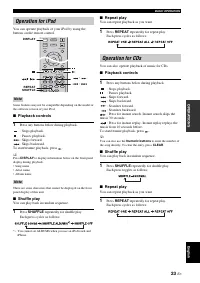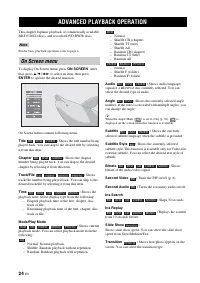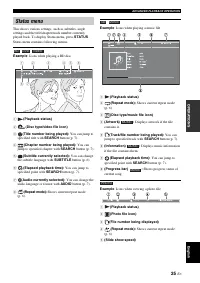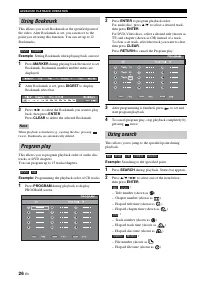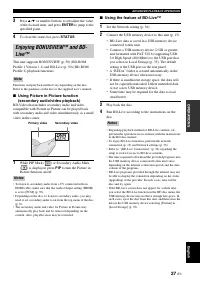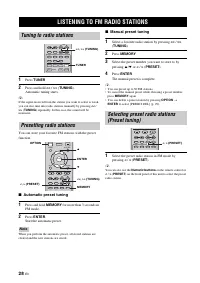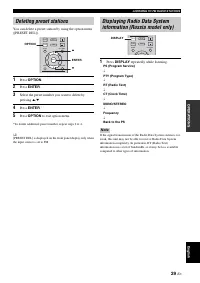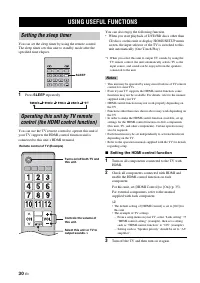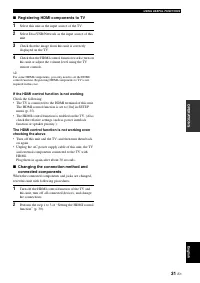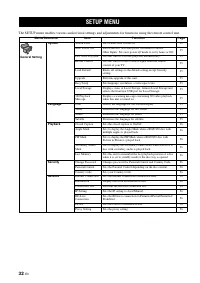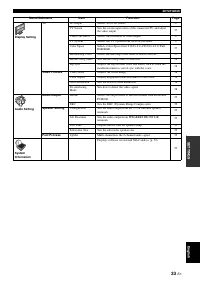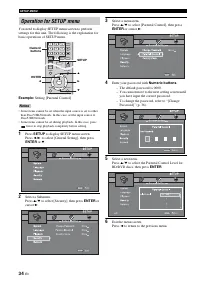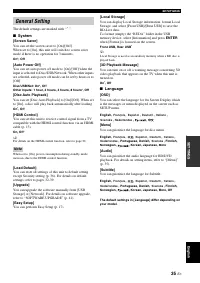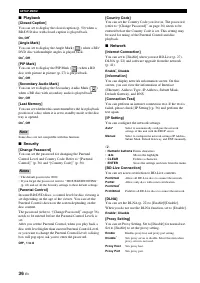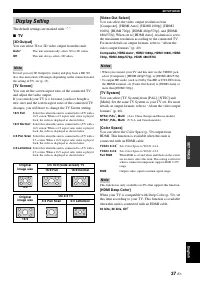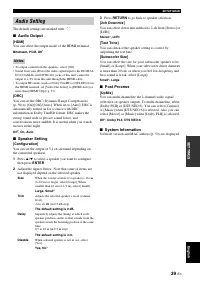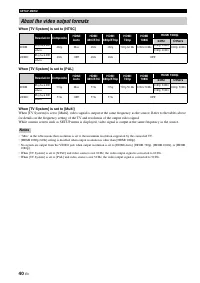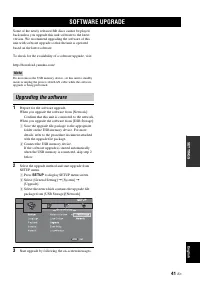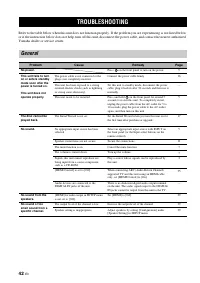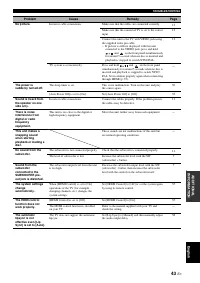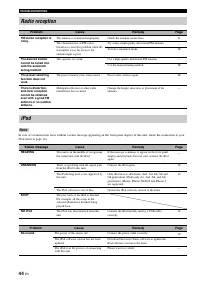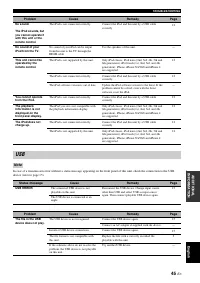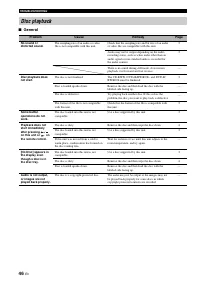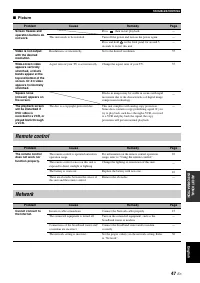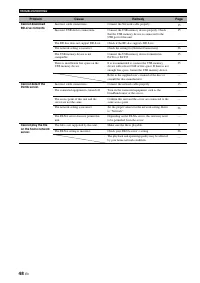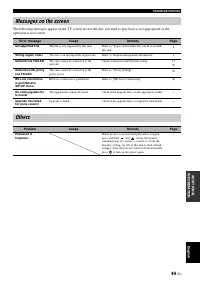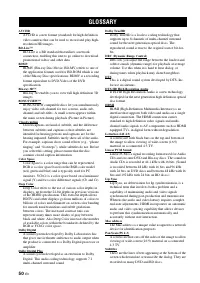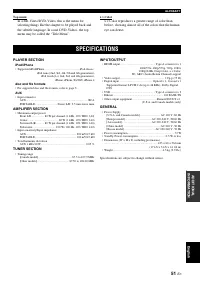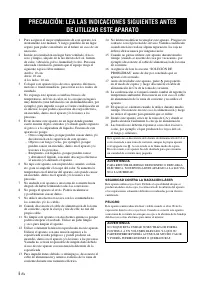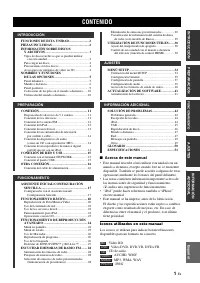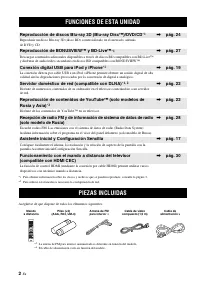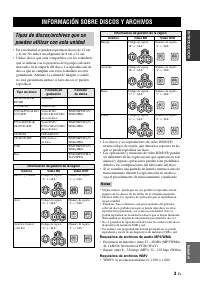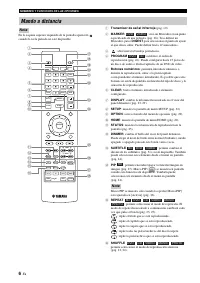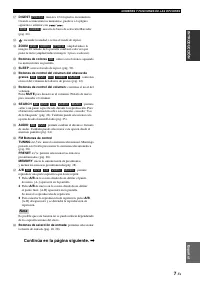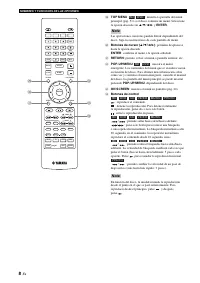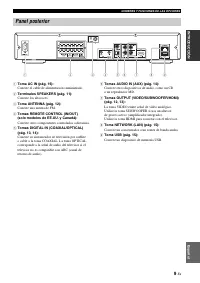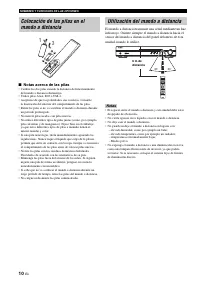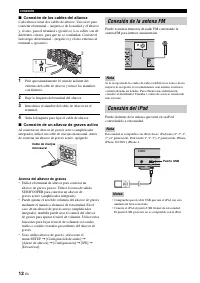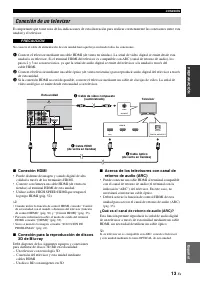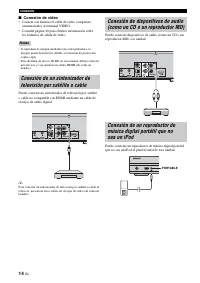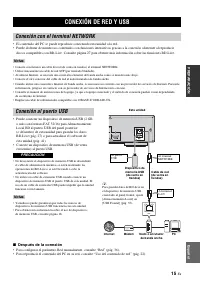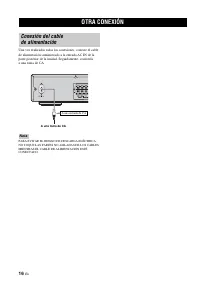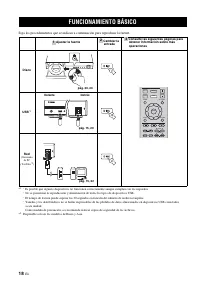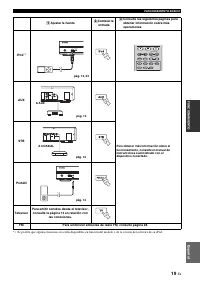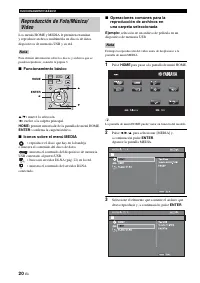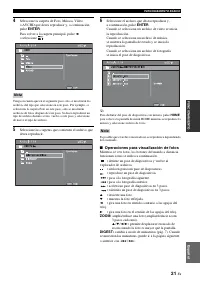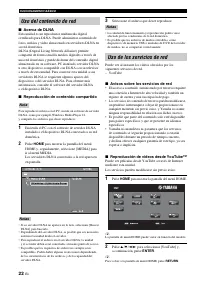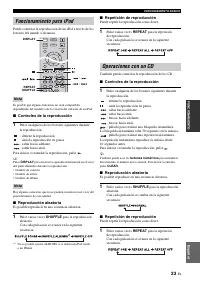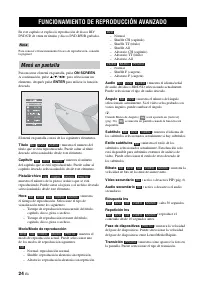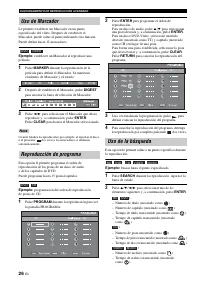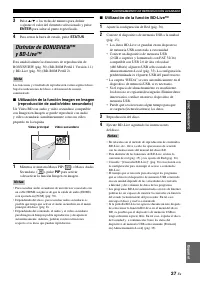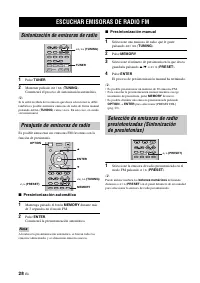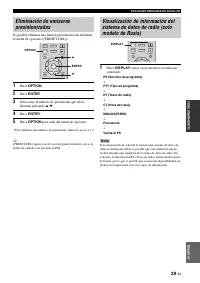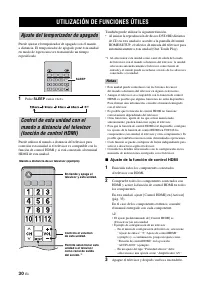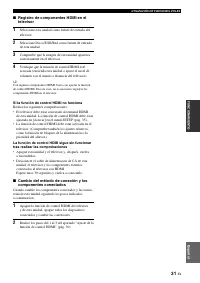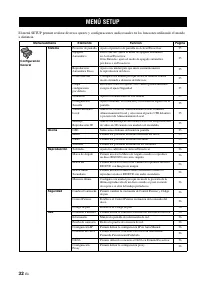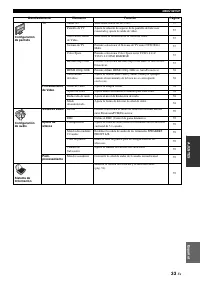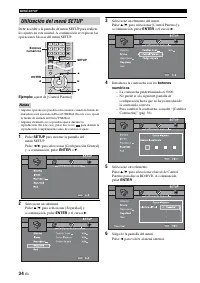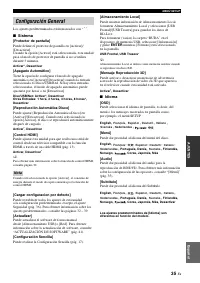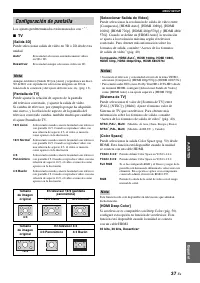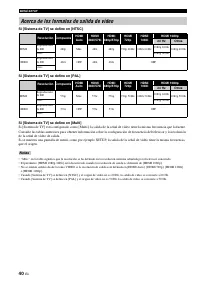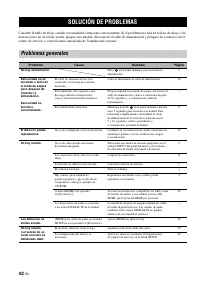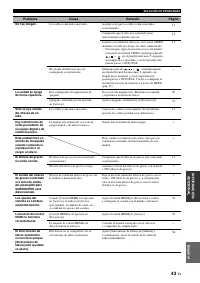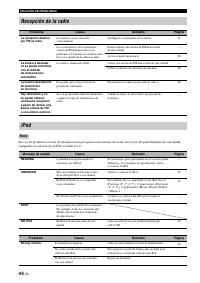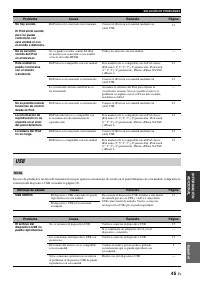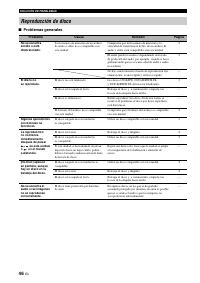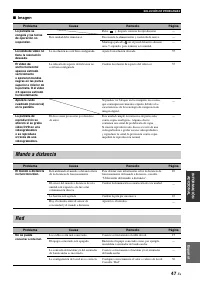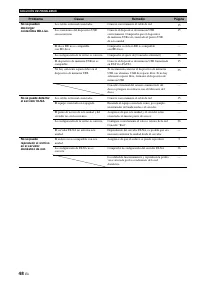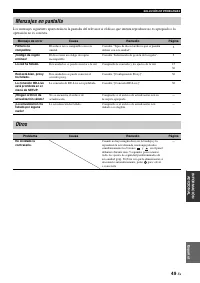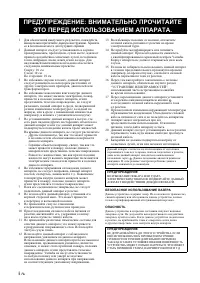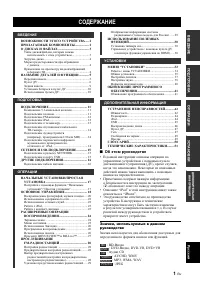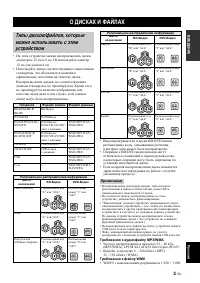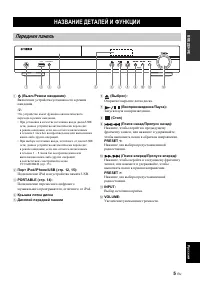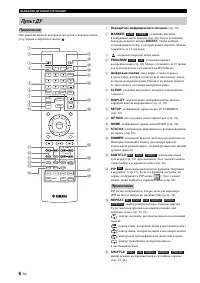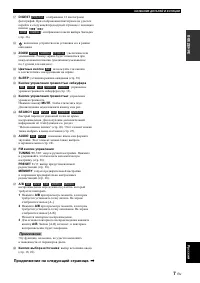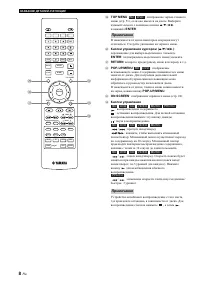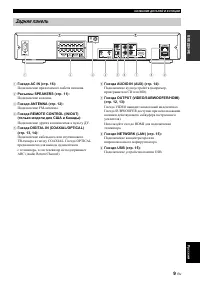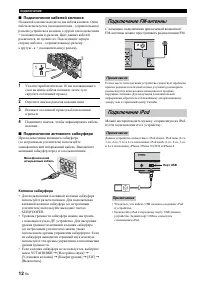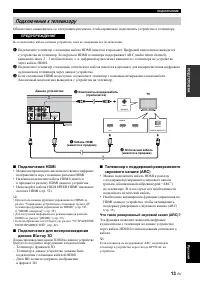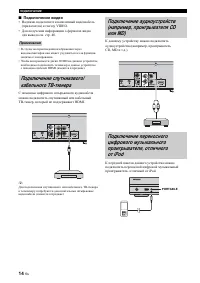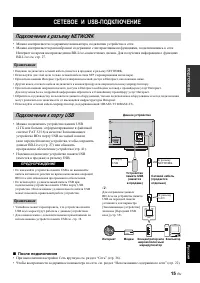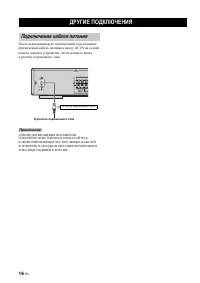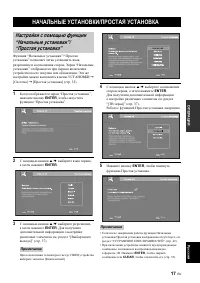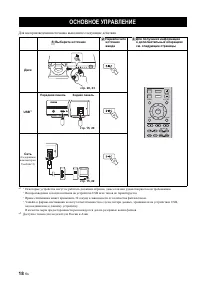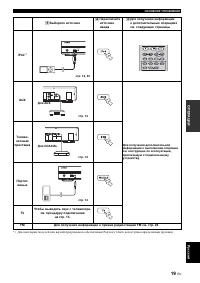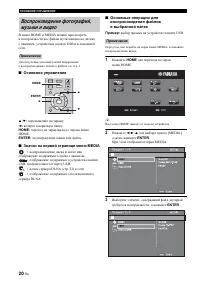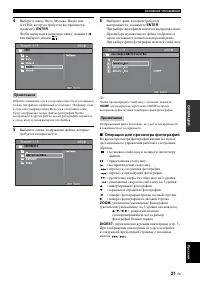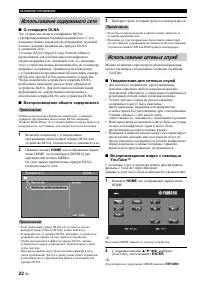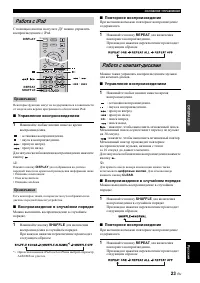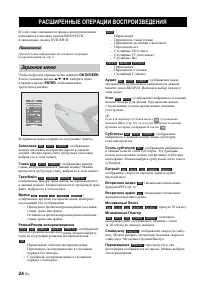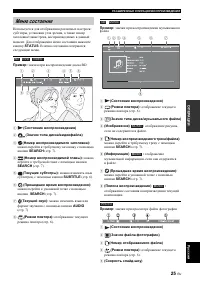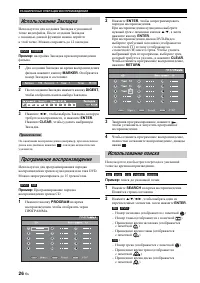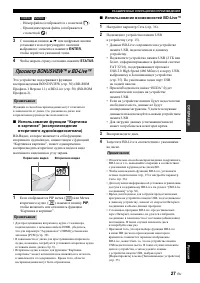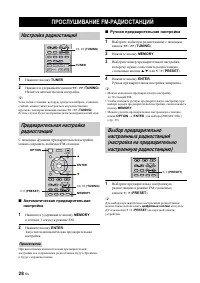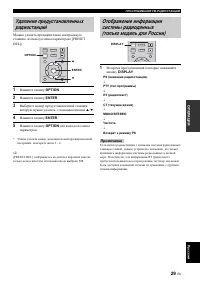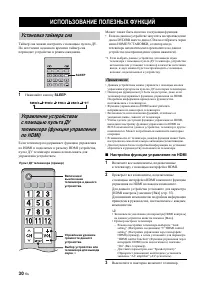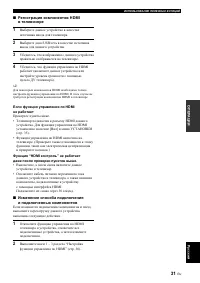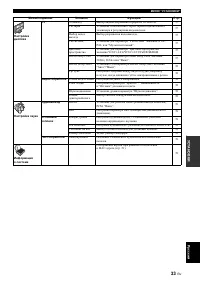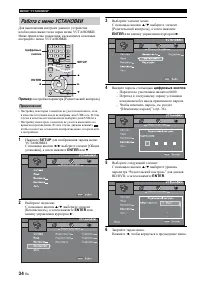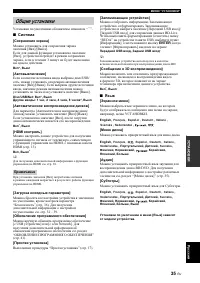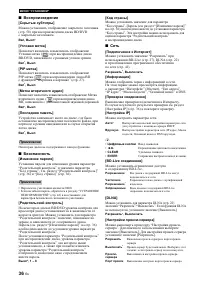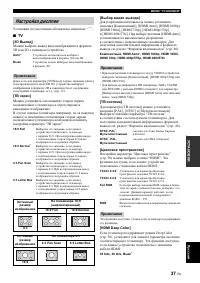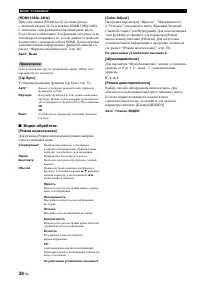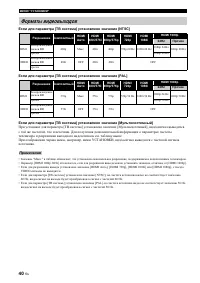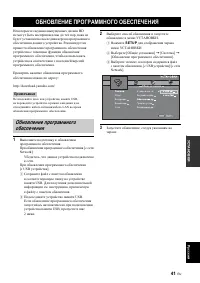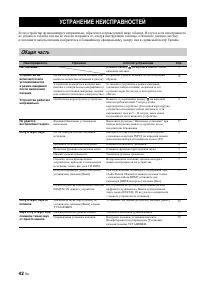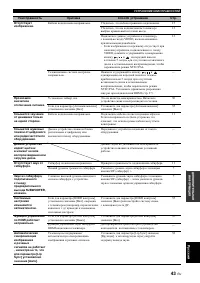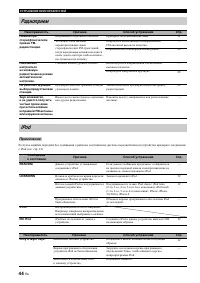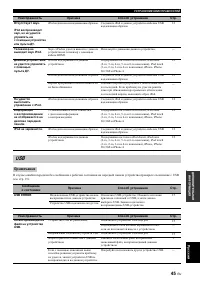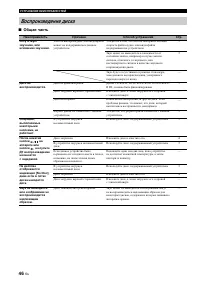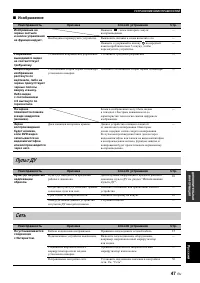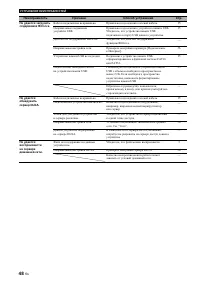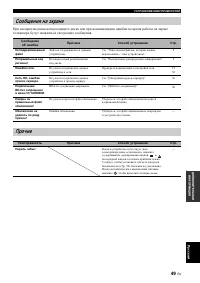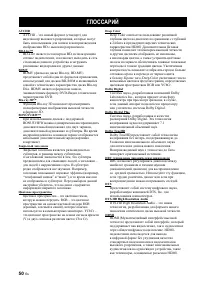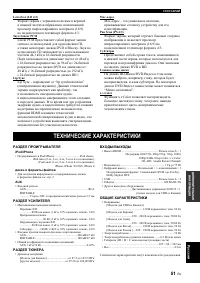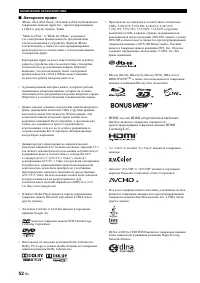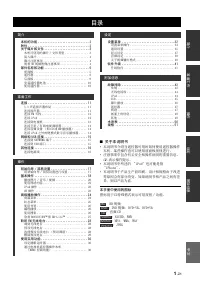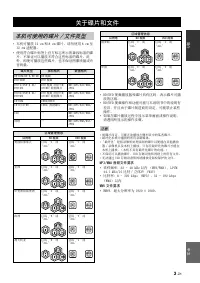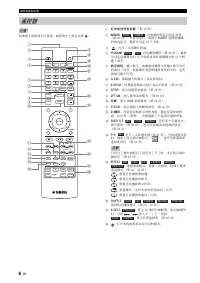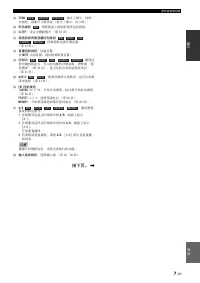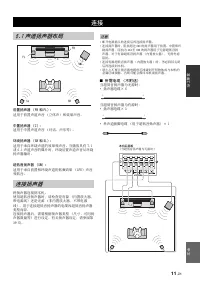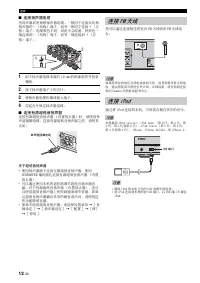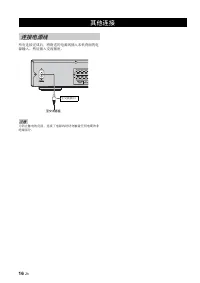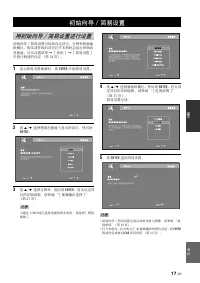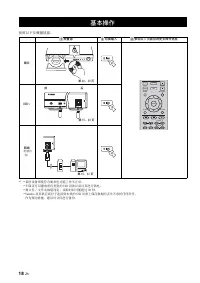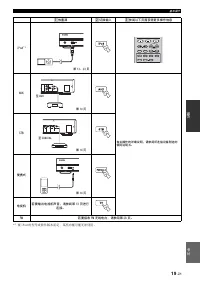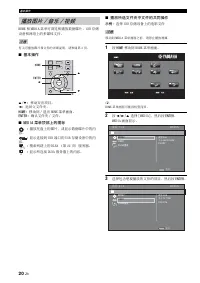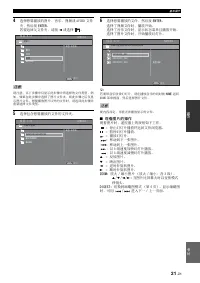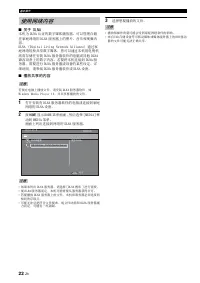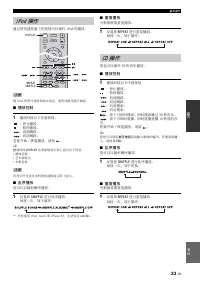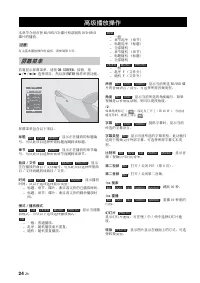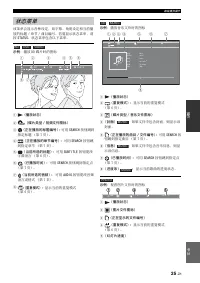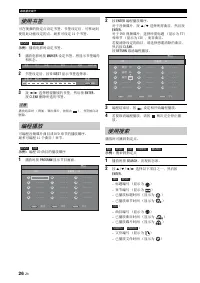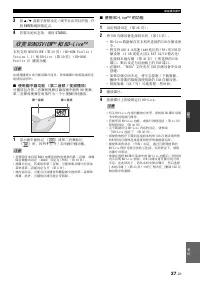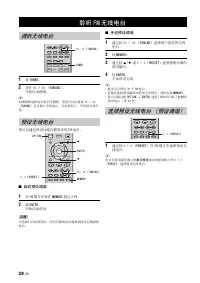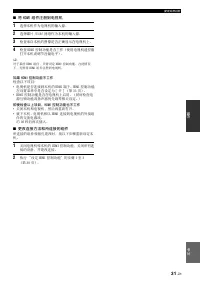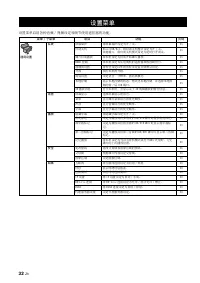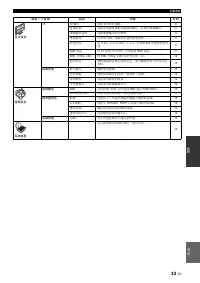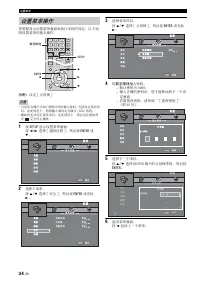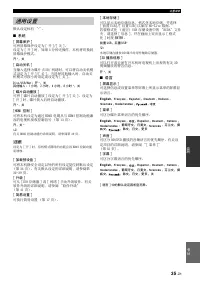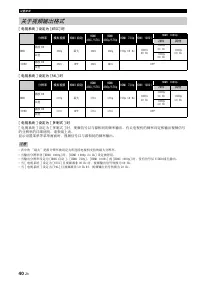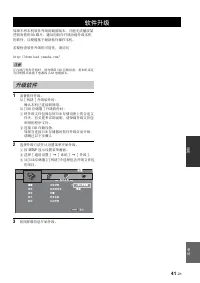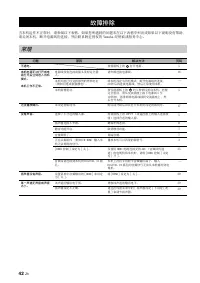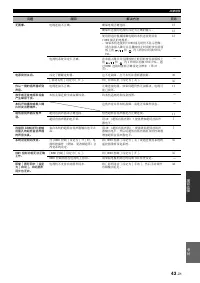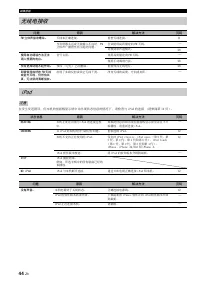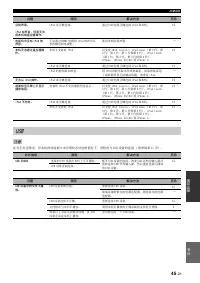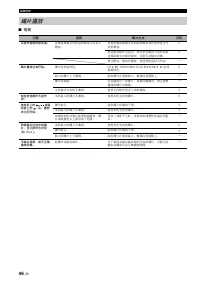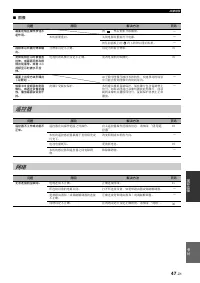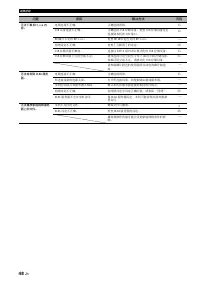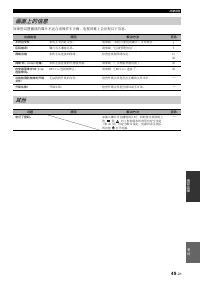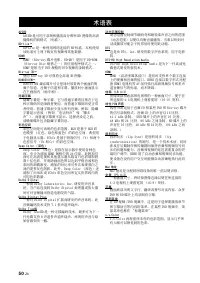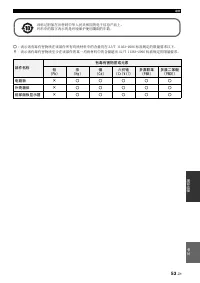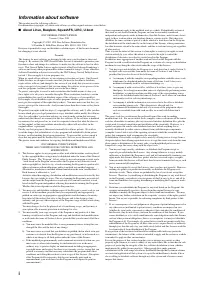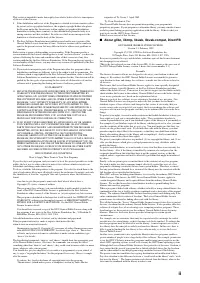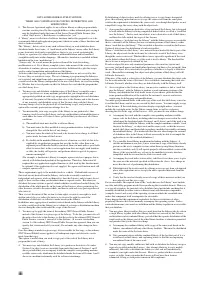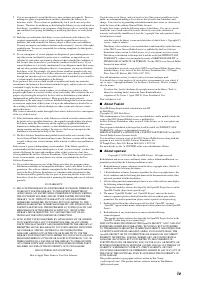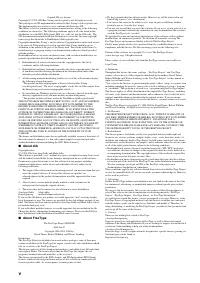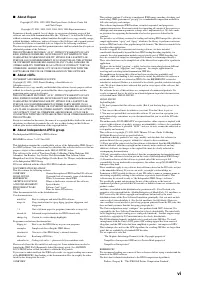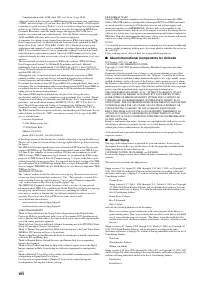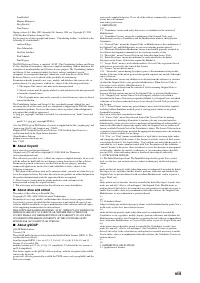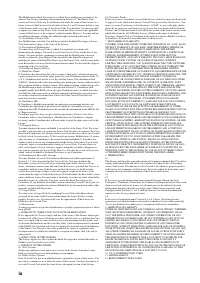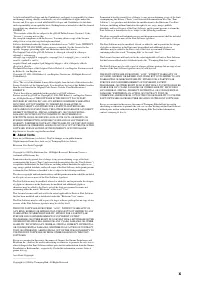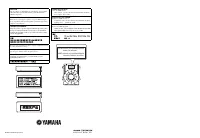Усилители Yamaha BRX-610 - инструкция пользователя по применению, эксплуатации и установке на русском языке. Мы надеемся, она поможет вам решить возникшие у вас вопросы при эксплуатации техники.
Если остались вопросы, задайте их в комментариях после инструкции.
"Загружаем инструкцию", означает, что нужно подождать пока файл загрузится и можно будет его читать онлайн. Некоторые инструкции очень большие и время их появления зависит от вашей скорости интернета.
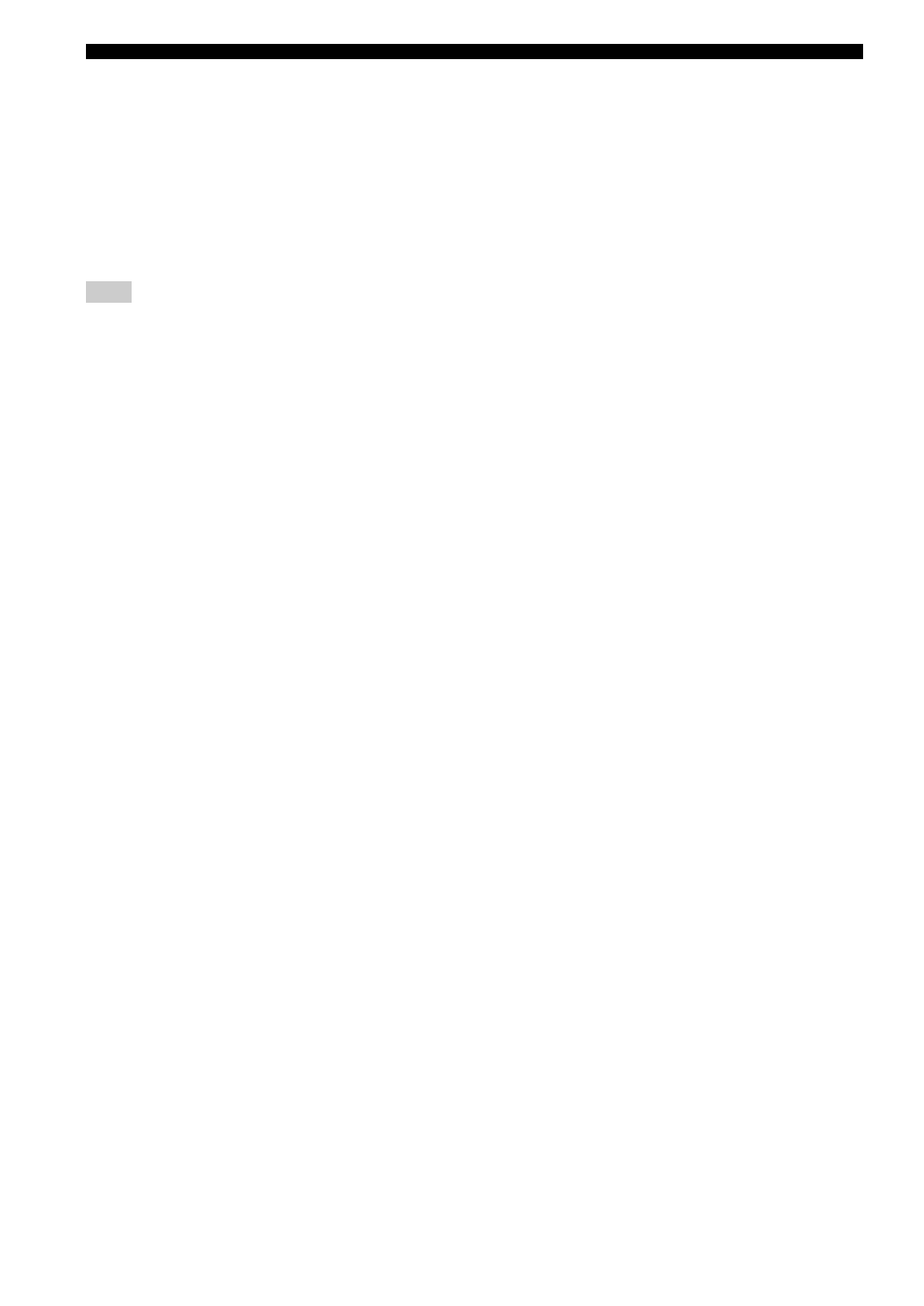
SETUP MENU
38
En
[HDMI 1080p 24Hz]
This outputs the BD-Video encoded in 24Hz frame rate in
HDMI 1080p 24Hz. Smoother video playback may be
available with this function. This function is available
when your TV supports this function, and this unit is
connected with an HDMI cable. For more details on
output formats, refer to “About the video output formats”
(p. 40).
Auto
*
, Off
This setting is disabled when output resolution is other than
1080p.
[Lip Sync]
You can set/adjust the Lip Sync (p. 50) function.
■
Video Process
[Video Mode]
You can select [Video Mode] below.
[Color Adjust]
You can adjust Brightness/Saturation/Hue for each color
(Red/Green/Blue/Yellow/Cyan/Magenta). To use this
function, set [Video Mode] to [Custom]. For details on the
setting items, refer to “[Video Mode]” (p. 38).
The default settings are 0.
[Noise Reduction]
You can set the Noise Reduction to a level of 0 to 3. 0 is
off, and 3 is the maximum level.
0
*
, 1, 2, 3
[De-interlacing Mode]
You can select how to detect the video signal. Set to
[Auto] for normal use. When horizontal stripping noise
appears on the screen, set this to [Film]/[Video] to remove
the noise.
Auto
*
, Film, Video
Note
Auto*
This unit adjusts the Lip Sync function
automatically.
Manual
You can adjust the Lip Sync function manually. You
can set the delay of the audio for 2D and 3D contents
independently.
2D
3D
Off
This unit does not adjust the Lip Sync function.
Standard*
The image is most natural and well-balanced. This
mode suits for normal use.
Vivid
The image is more vivid and sharp.
Cinema
The image suits for watching movie in dark room.
Custom
You can adjust the visual image manually. Press
5
/
a
to select the parameter, then press
2
/
3
to adjust
the figure.
Brightness
Adjusts the overall brightness of the image.
Saturation
Adjusts the richness of the color in the projected
image.
Hue
Adjusts the tint of the projected image.
Contrast
Adjusts the bright areas (white levels) in the image.
Sharpness
Adjusts the sharpness of objects in the video.
CTI
Smooths out the edges of color images. Color images
are rendered more distinct.
The default settings are 0.