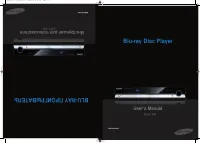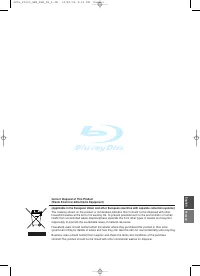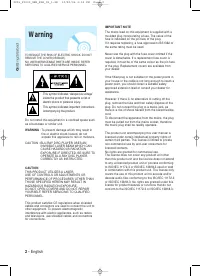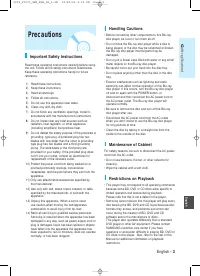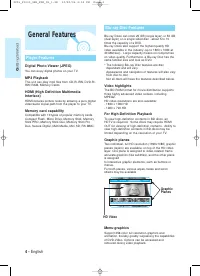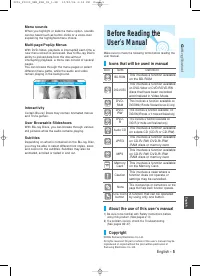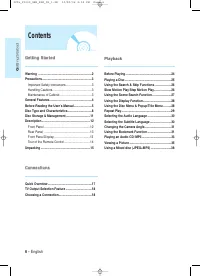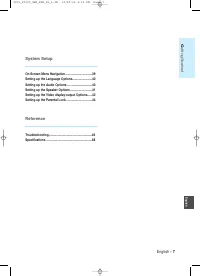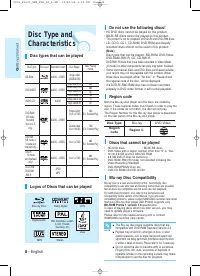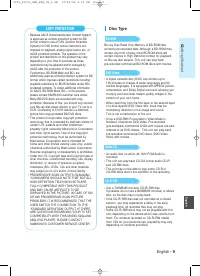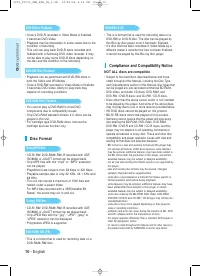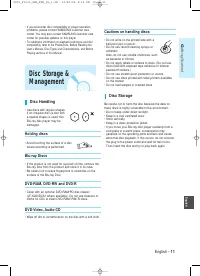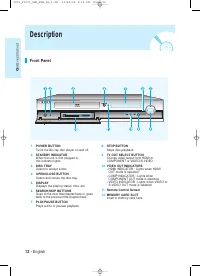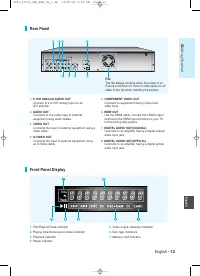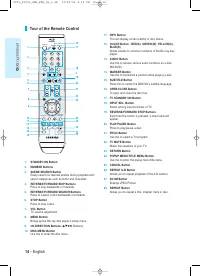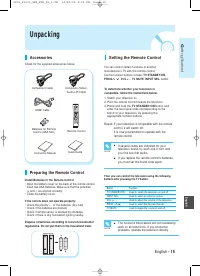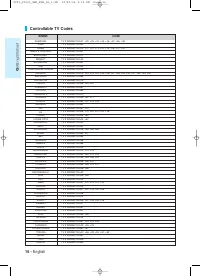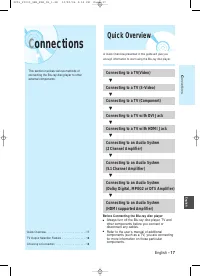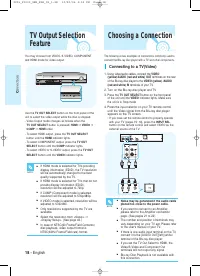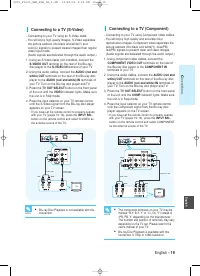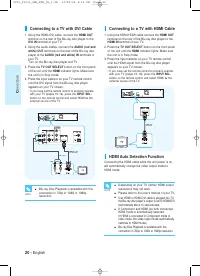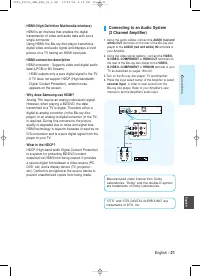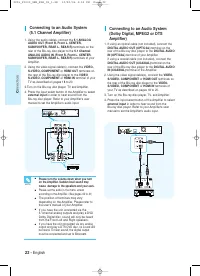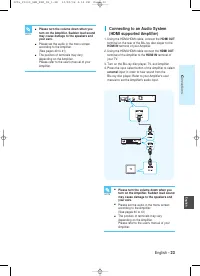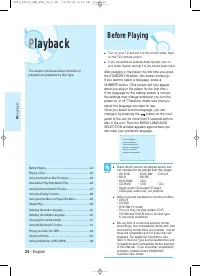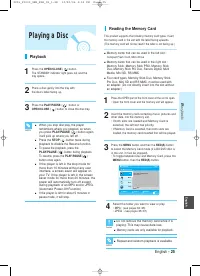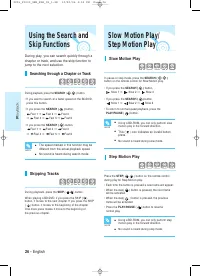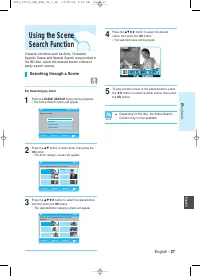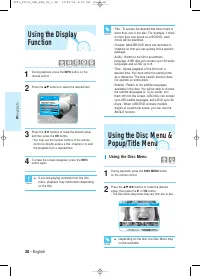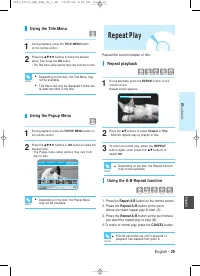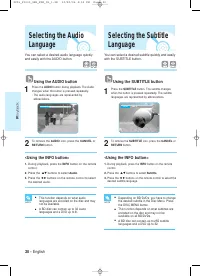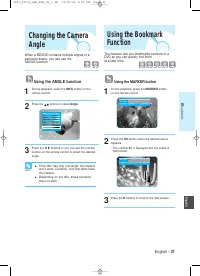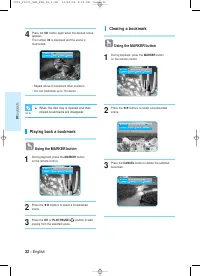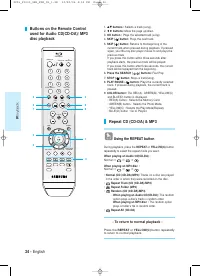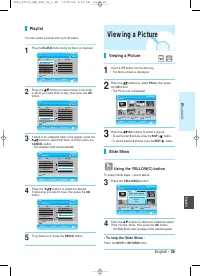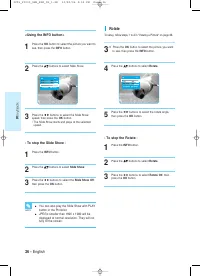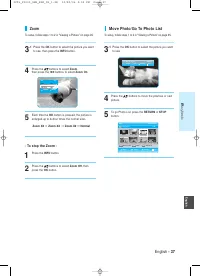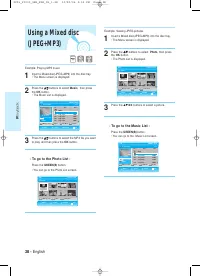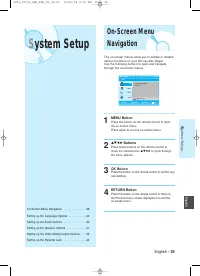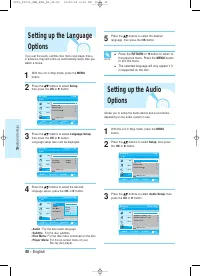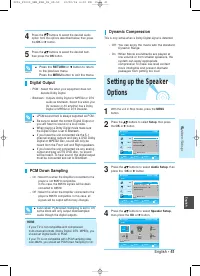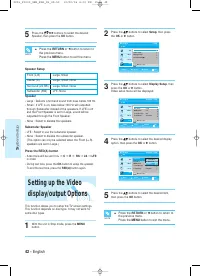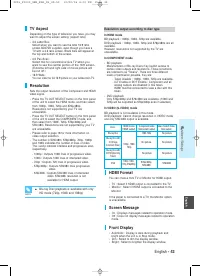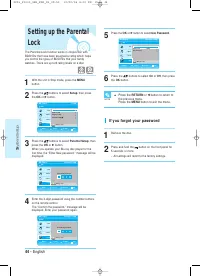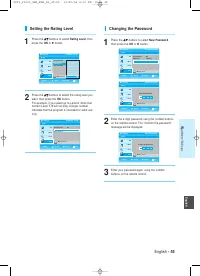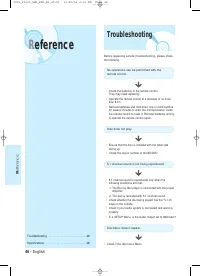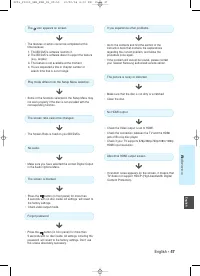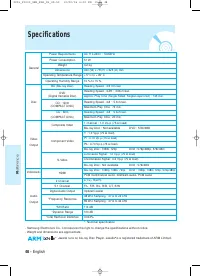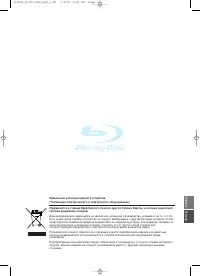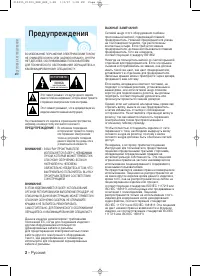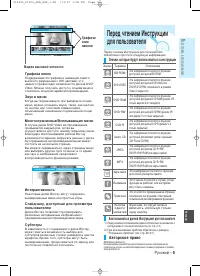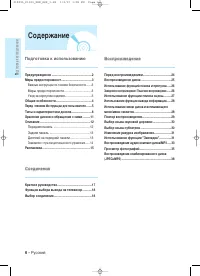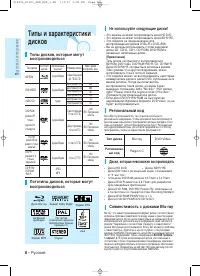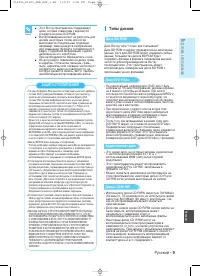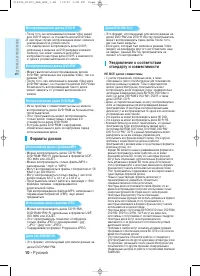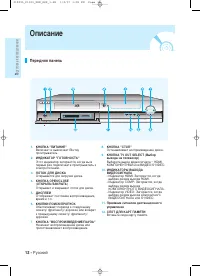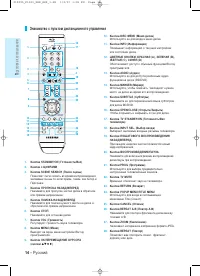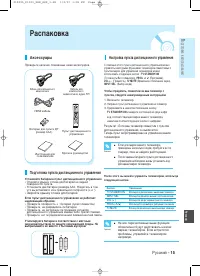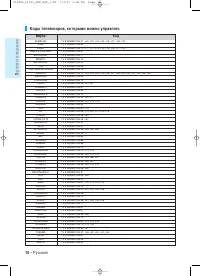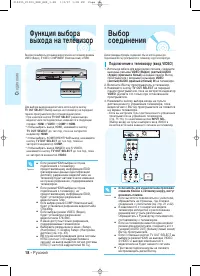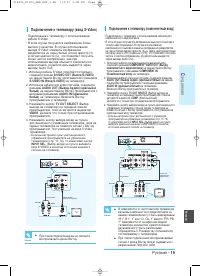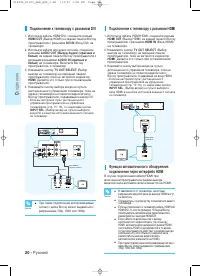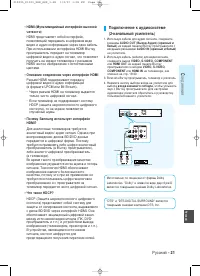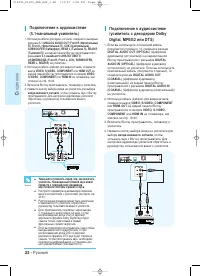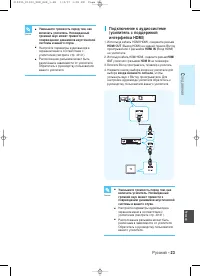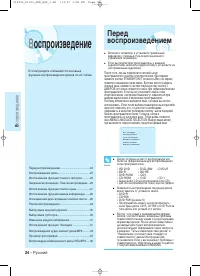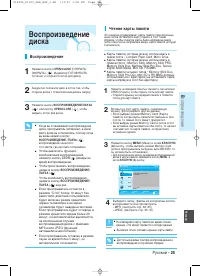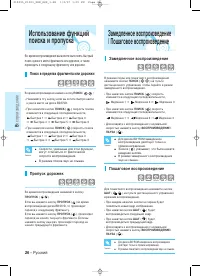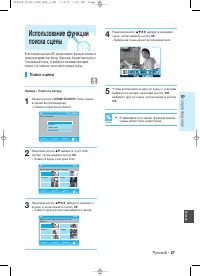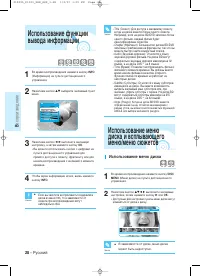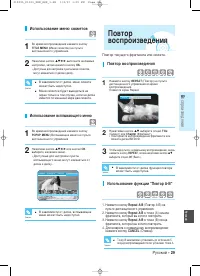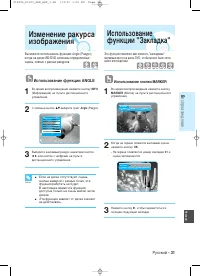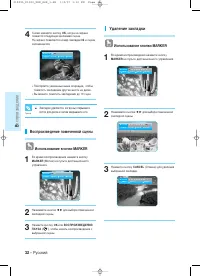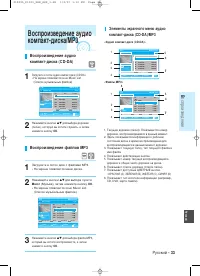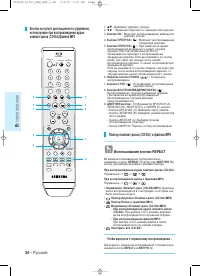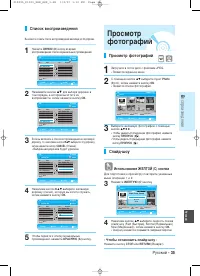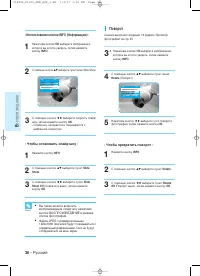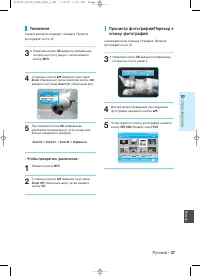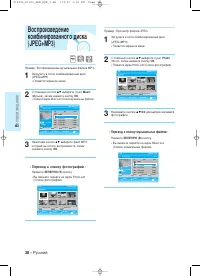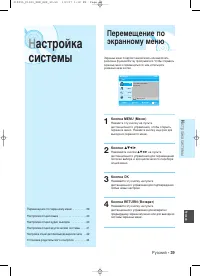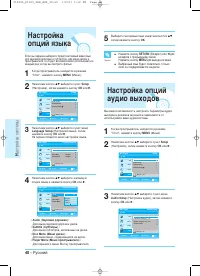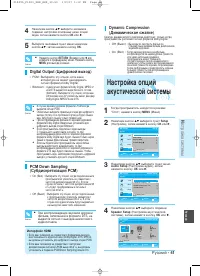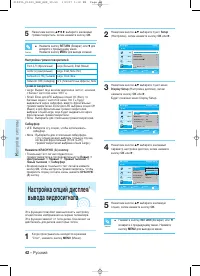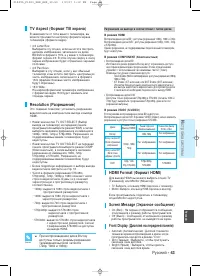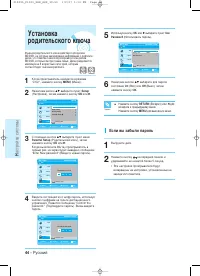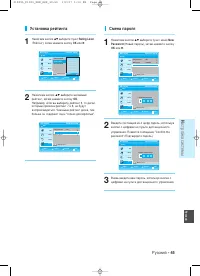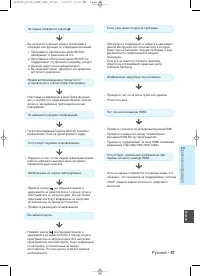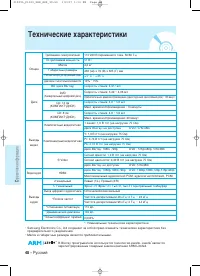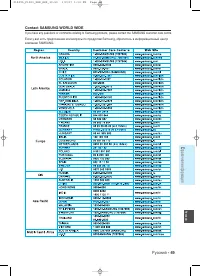Проигрыватели Samsung BD-P1000 - инструкция пользователя по применению, эксплуатации и установке на русском языке. Мы надеемся, она поможет вам решить возникшие у вас вопросы при эксплуатации техники.
Если остались вопросы, задайте их в комментариях после инструкции.
"Загружаем инструкцию", означает, что нужно подождать пока файл загрузится и можно будет его читать онлайн. Некоторые инструкции очень большие и время их появления зависит от вашей скорости интернета.
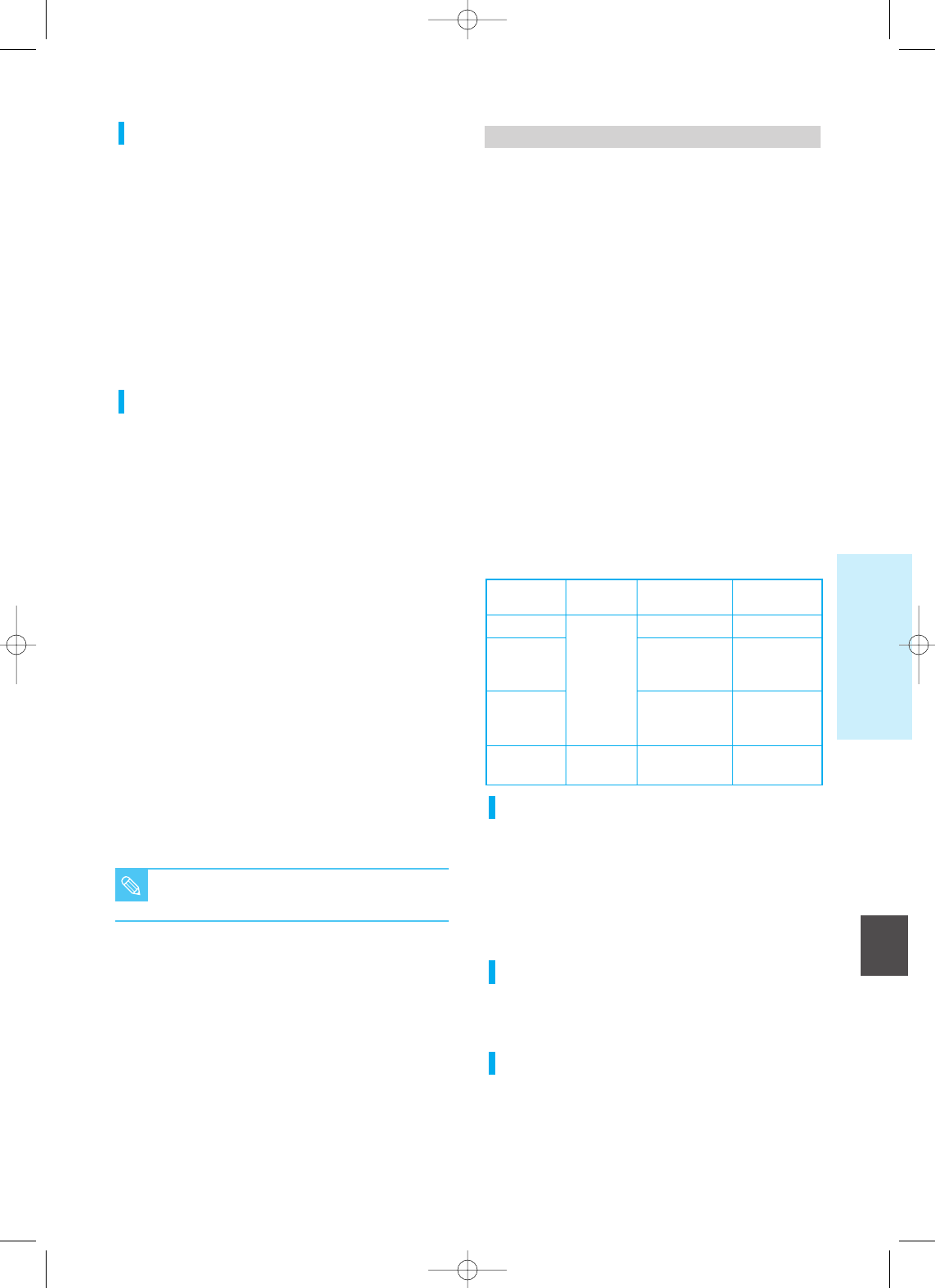
English
Blu-ray Disc
Blu-ray Disc with
ICT(Image
Constraint Token)
Blu-ray Disc with
DOT(Digital Only
Token)
DVD
Discs
S
ystem Setup
HDMI mode
(HDMI output)
1080p, 1080i,
720p, 576p/480p
1080p, 1080i,
720p
Component mode
(Component output)
1080i, 720p
No picture
No picture
576p/480p,
576i/480i
Video mode(S-Video,
Video output)
No picture
No picture
No picture
576i/480i
■
Blu-ray Disc playback is available with only
HD mode (720p, 1080i and 1080p)
NOTE
English - 43
TV Aspect
Depending on the type of television you have, you may
want to adjust the screen setting. (aspect ratio)
• 4:3 Letter Box:
Select when you want to see the total 16:9 ratio
screen BD/DVD supplies, even though you have a
TV with a 4:3 ratio screen. Black bars will appear at
the top and bottom of the screen.
• 4:3 Pan-Scan :
Select this for conventional size TV when you
want to see the central portion of the 16:9 screen.
(Extreme left and right side of movie picture will
be cut off.)
• 16:9 Wide :
You can view the full 16:9 picture on your widescreen TV.
Resolution
Sets the output resolution of the Component and HDMI
video signal.
• Press the TV OUT SELECT button on the front panel
of the unit to select the HDMI mode, and then select
from 1080p, 1080i, 720p and 576p/480p.
Resolutions not supported by your TV are
unavailable.
• Press the TV OUT SELECT button on the front panel
of the unit to select the COMPONENT mode, and
then select from 1080i, 720p, 576p/480p and
576i/480i. Resolutions are not supported by your TV
are unavailable.
• Please refer to page 18 for more information on
video output selection.
• The number in 576i/480i, 576p/480p, 720p, 1080p
and 1080i indicates the number of lines of video.
The i and p indicate interlace and progressive scan,
respectively.
- 1080p : Outputs 1080 lines of progressive video.
- 1080i : Outputs 1080 lines of interlaced video.
- 720p : Outputs 720 lines of progressive video.
- 576p/480p : Outputs 576/480 lines progressive
video.
- 576i/480i : Outputs 576/480 lines of interlaced
video. 576i/480i resolution is not
available for HDMI output.
Resolution output according to disc type
In HDMI mode
BD playback : 1080p, 1080i, 720p are available.
DVD playback : 1080p, 1080i, 720p and 576p/480p are all
available.
However, resolutions not supported by the TV are
unavailable.
In COMPONENT mode
• BD playback
Manufacturers of Blu-ray Discs may restrict access to
certain video outputs and resolutions. These constraints
are referred to as "Tokens". There are three different
levels of permission possible, they are:
- Token Disable : 1080p, 1080i, 720p are available.
- ICT Enable or DOT Enable : Component and all
analog outputs are disabled in this token.
HDMI must be connected to view a disc with this
token.
• DVD playback
Only 576p/480p and 576i/480i are available. (1080i and
720p will be outputted as 576p/480p even if selected.)
In VIDEO (S-VIDEO) mode
BD playback is not available in this mode.
DVD playback: Cannot change resolution in VIDEO mode
and only 576i/480i output is available.
HDMI Format
You can choose from TV or Monitor for HDMI output.
• TV : Select if HDMI output is connected to the TV.
• Monitor : Select if HDMI output is connected to the
Monitor.
If the player is connected to a TV, the Monitor option
is unavailable.
Screen Message
• On : Displays messages related to operation mode.
• Off : Does not display messages related to operation
mode.
Front Display
• Automatic : Display is dark during playback and
bright when the unit is in Stop mode.
• Dim : Select to dim the display window.
• Bright : Select to brighten the display window.
229L_P1000_XER_ENG_IB_39~50 12/22/06 4:02 PM Page 43