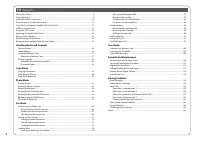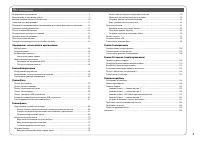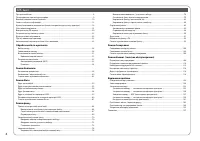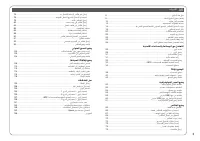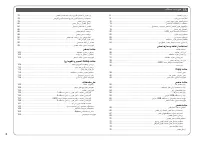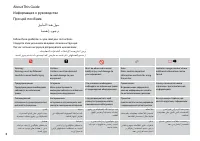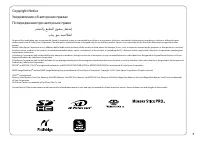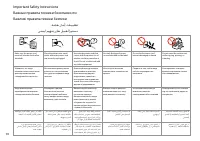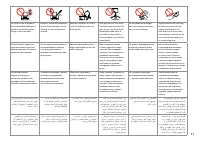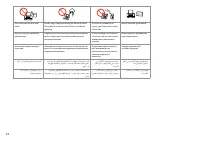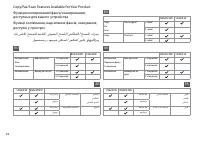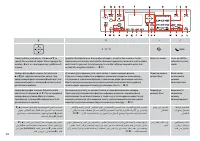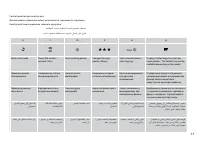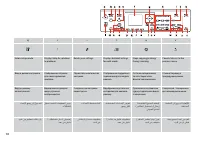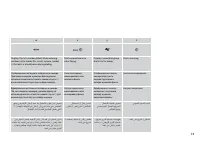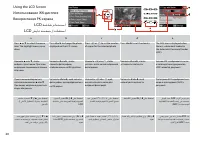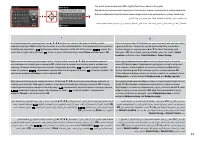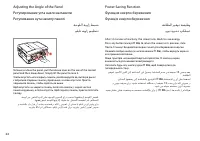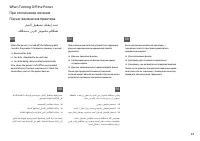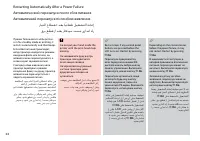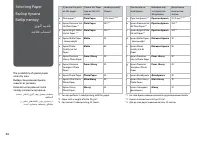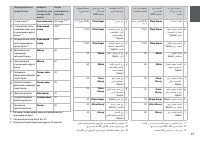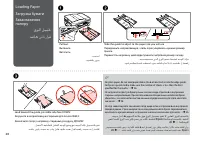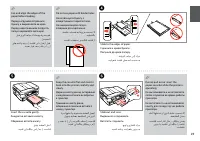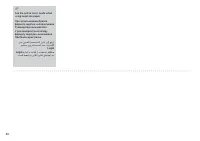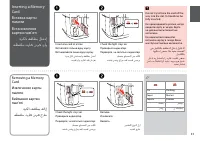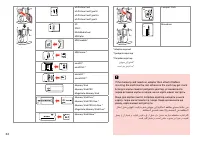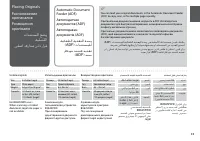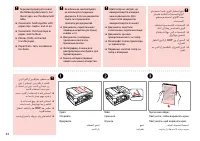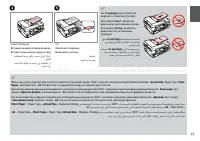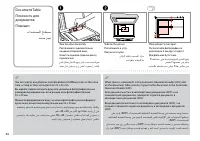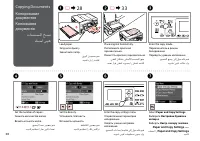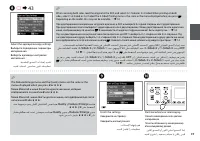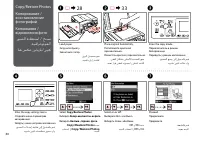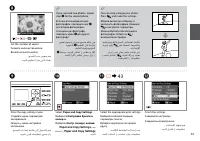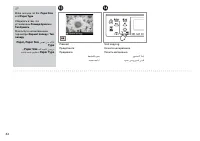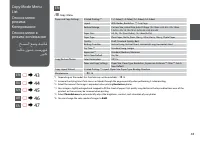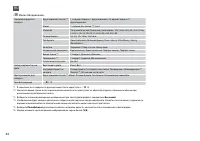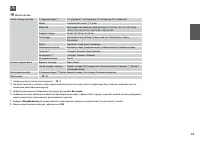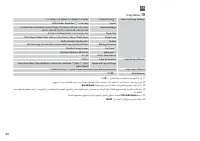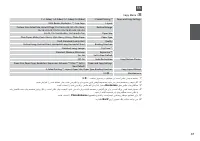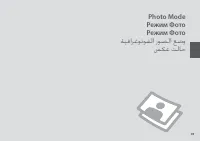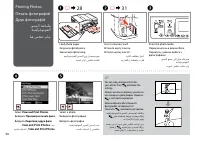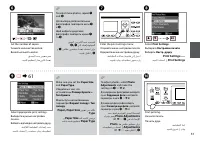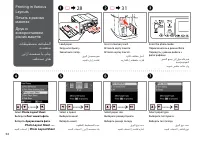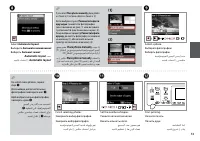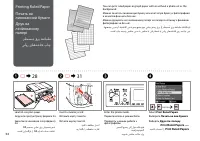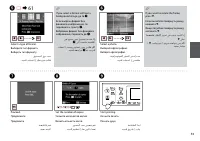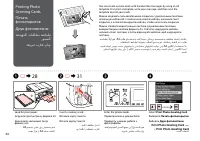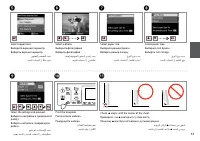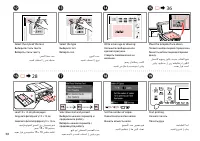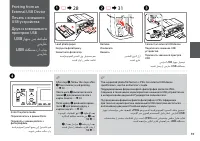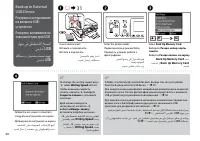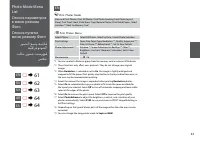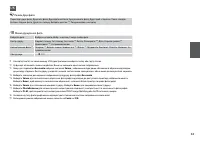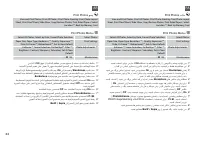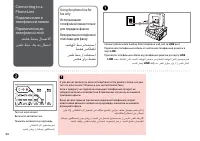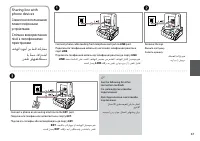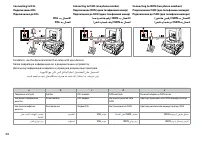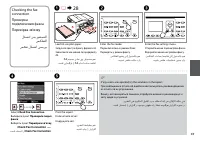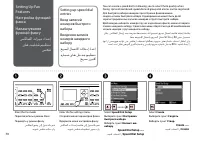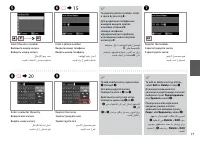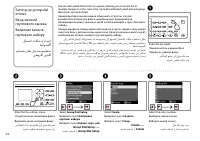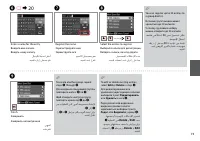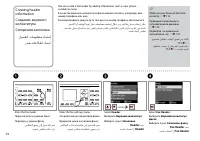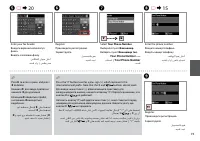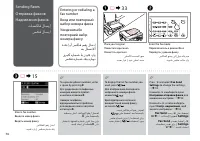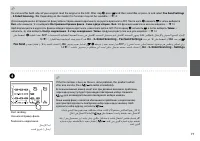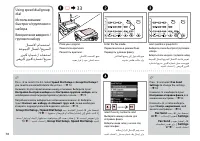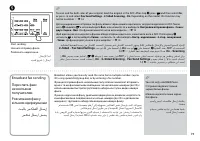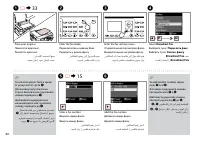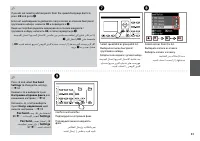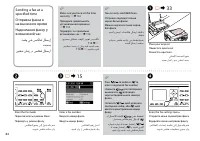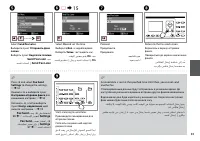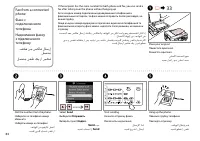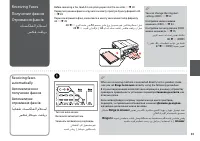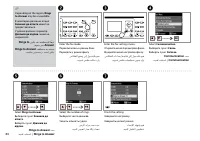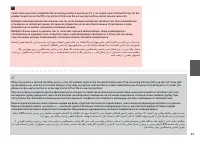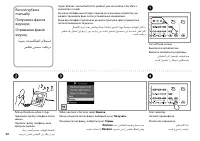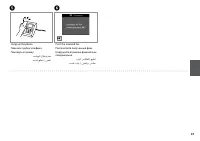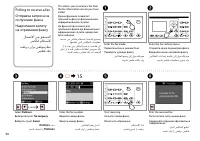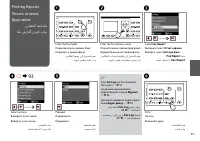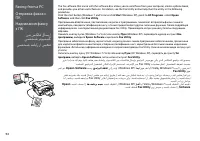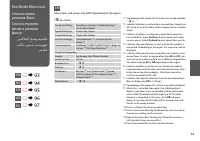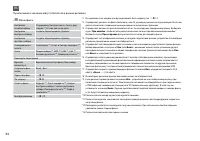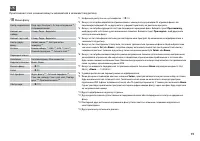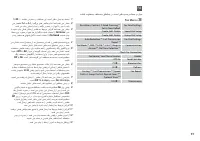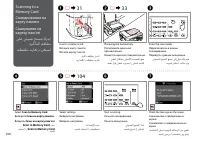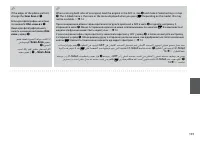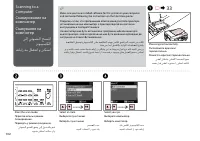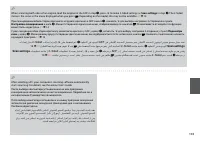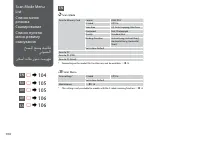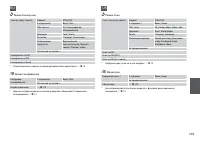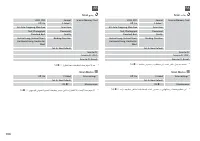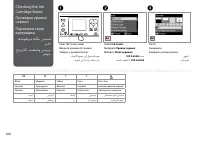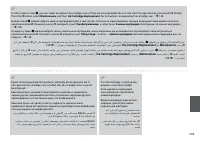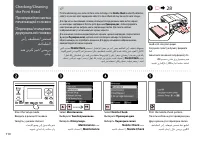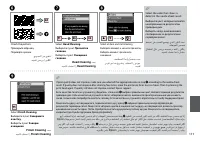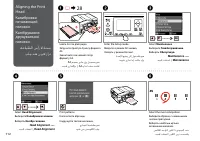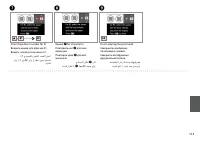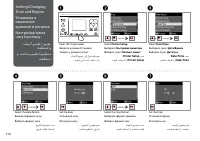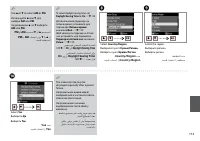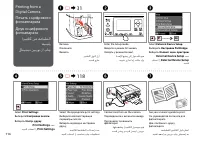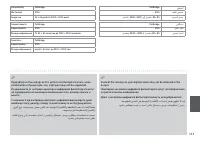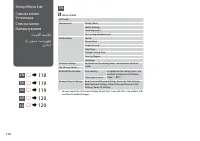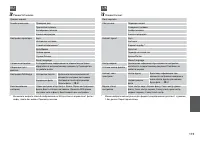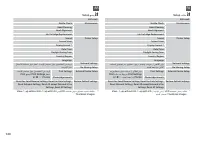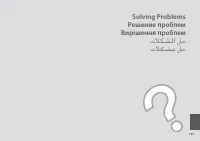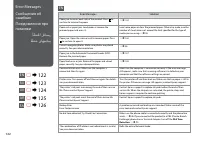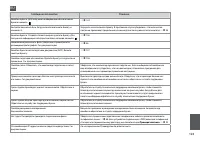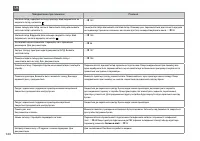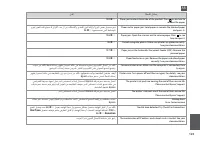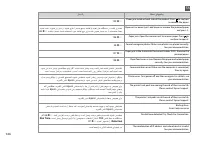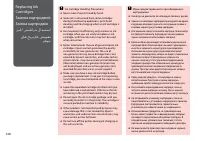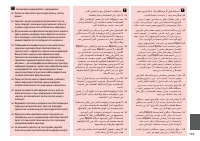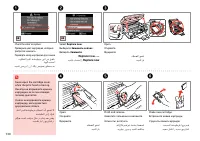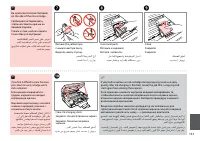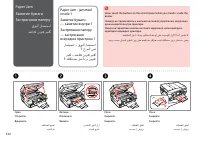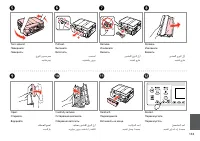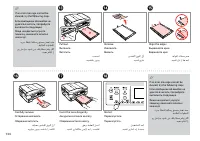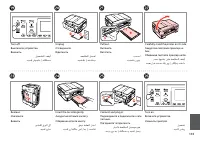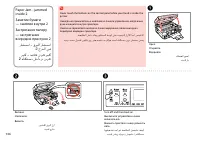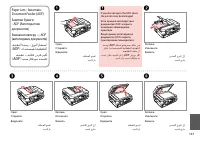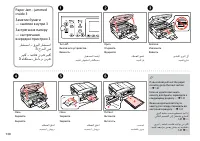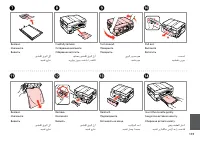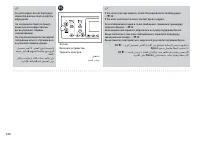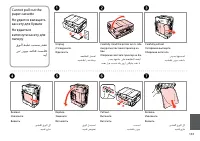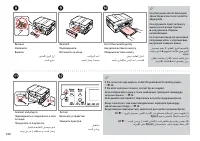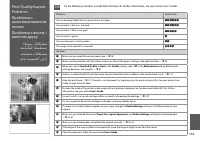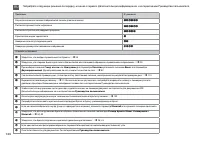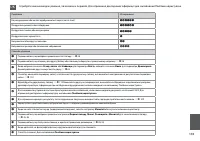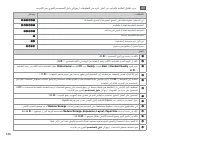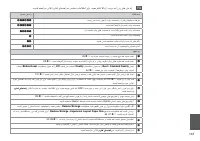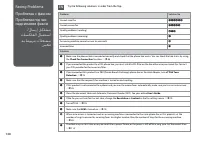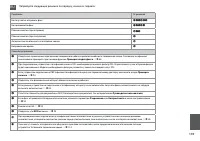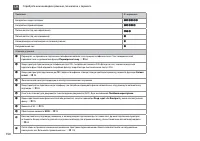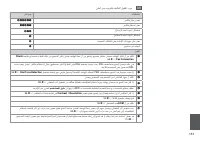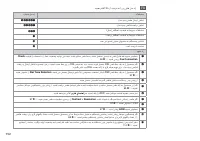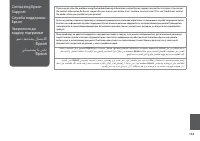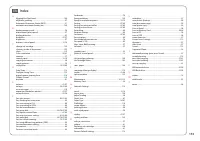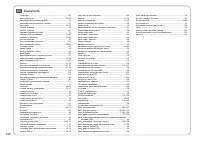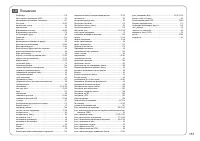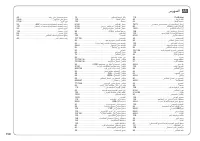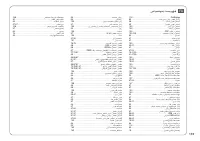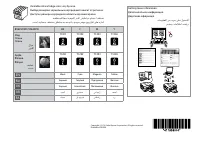МФУ Epson Stylus SX620FW - инструкция пользователя по применению, эксплуатации и установке на русском языке. Мы надеемся, она поможет вам решить возникшие у вас вопросы при эксплуатации техники.
Если остались вопросы, задайте их в комментариях после инструкции.
"Загружаем инструкцию", означает, что нужно подождать пока файл загрузится и можно будет его читать онлайн. Некоторые инструкции очень большие и время их появления зависит от вашей скорости интернета.
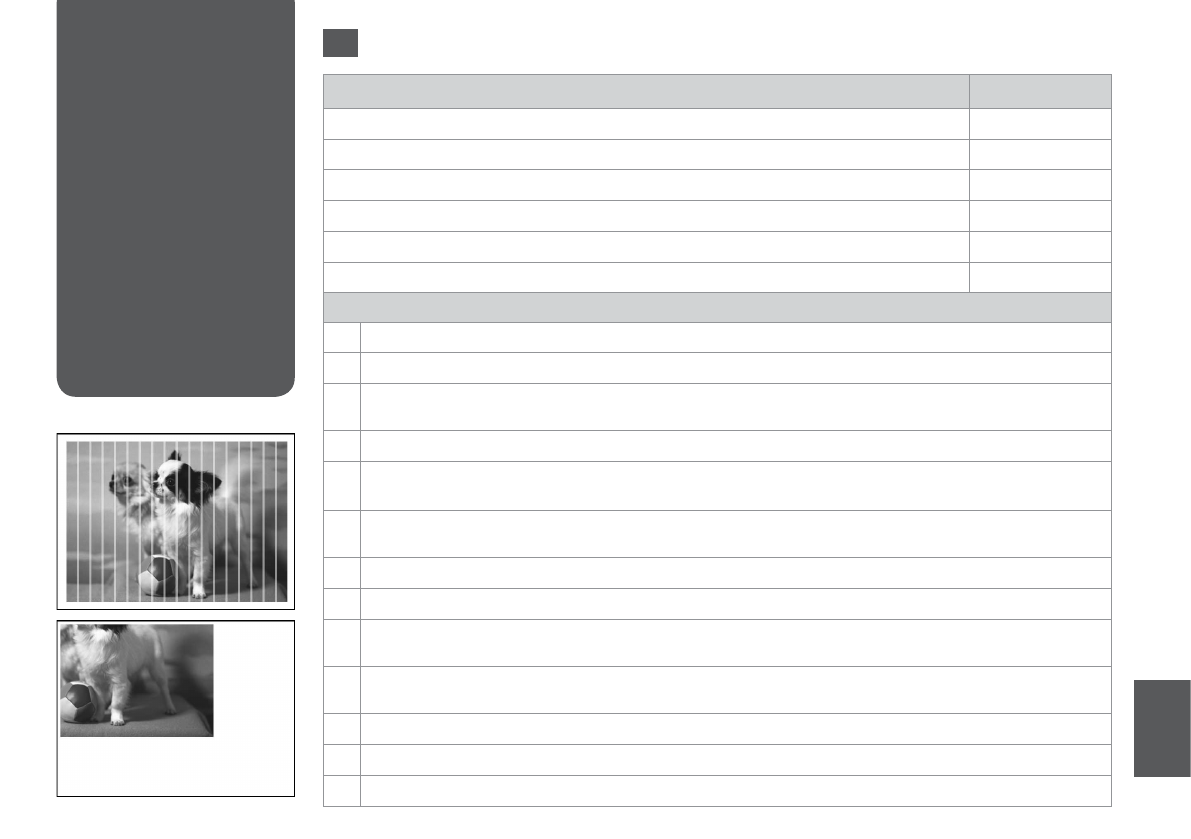
1
Print Quality/Layout
Problems
Проблемы с
качеством/макетом
печати
Проблеми з якістю /
макетом друку
/ةدوج.تاكشم
ةعابطلا.طيطخت
.هحفص.تاکشم
پاچ.تیفیک/ییارآ
Problems
Solution No.
You see banding (light lines) in your printouts or copies.
ABDEGI
Your printout is blurry or smeared.
ABDEFH
Your printout is faint or has gaps.
ABCDG
Your printout is grainy.
E
You see incorrect or missing colors.
DG
The image size or position is incorrect.
JKLM
Solutions
A
Make sure you select the correct paper type.
R
&
26
B
Make sure the printable side (the whiter or glossier side) of the paper is facing in the right direction.
R
&
28
C
When you select
Standard Quality
or
Best
as the
Quality
setting, select
Of
as the
Bidirectional
setting. Bidirectional
printing decreases print quality.
R
&
61
D
Perform a nozzle check irst and then clean the print head that shows a defect in the nozzle check result.
R
&
110
E
Align the print head.
R
&
112 If quality is not improved, try aligning using the printer driver utility. See your online User’s
Guide to align the print head.
F
To clean the inside of the printer, make a copy without placing a document on the document table/ADF. For further
information, see your online
User’s Guide
.
G
For best results, use up ink cartridge within six months of opening the package.
R
&
109
H
Try to use genuine Epson ink cartridges and paper recommended by Epson.
I
If a moiré (cross-hatch) pattern appears on your copy, change the
Reduce/Enlarge
setting or shift the position of your
original.
J
Make sure you selected the correct
Paper Size
,
Layout
,
Expansion
, and
Reduce/Enlarge
setting for the loaded paper.
R
&
43, 61
K
Make sure you loaded paper and placed the original correctly.
R
&
28, 33
L
If the edges of the copy or photo are cropped of, move the original slightly away from the corner.
M
Clean the document table. See your online
User’s Guide
.
EN
Try the following solutions in order from the Top. For further information, see your online User’s Guide.
Содержание
- 16 Auto
- 33 ةيلصأا; Usable originals
- 42 Paper
- 44 Меню «Копирование»
- 54 Print Ruled Papers
- 56 Print Photo Greeting Card; Печать фотооткрытки; Друк фотолистівки; روصك
- 62 Режим Печать фото
- 66 Connect phone cable leading from telephone wall jack to; Підключіть телефонний кабель від телефонної розетки до порту; LINE
- 67 Connect a phone or answering machine to the
- 69 Check Fax Connection; Выберите пункт; факса; Виберіть пункт; Перевірка зв’язку; If any errors are reported, try the solutions in the report.
- 70 سکف; Create
- 72 ةعومجا
- 74 Створення заголовка; Header
- 80 Переслать факс; Broadcast Fax
- 82 ددحم
- 84 لصتم; Отправить; Send
- 85 Before receiving a fax, load A4-size plain paper into the cassette.; correctly using the following procedure.; Звонков до ответа; відповідно до вказаних нижче вказівок.; Rings to Answer
- 88 When you hear a fax tone, select; Когда услышите сигнал факса, выберите пункт; Получить; Почувши сигнал факсу, виберіть пункт; Receive
- 91 Only; Fax Log; can be viewed on; Журнал; Fax Report; Отчет о факсе; Звіт про факс
- 94 Меню факса
- 105 Меню сканирования
- 108 Ink Levels; Уровни чернил; Рівні чорнила; BK
- 114 Printer Setup
- 119 Режим Установка
- 128 رهوج; Ink Cartridge Handling Precautions
- 130 Replace now; Заменить сейчас; Замінити
- 141 دیآ
- 149 Попробуйте следующие решения по порядку, начиная с первого.
- 156 Указатель