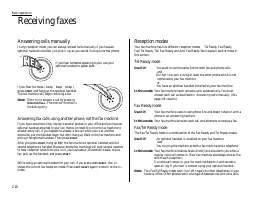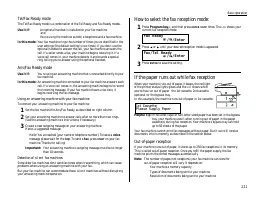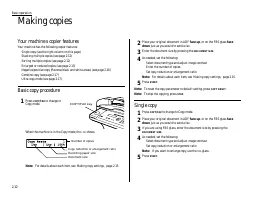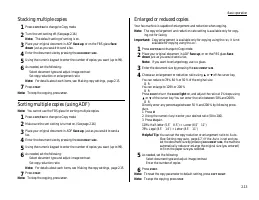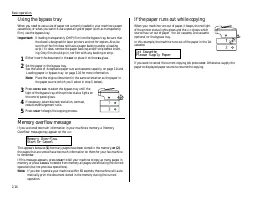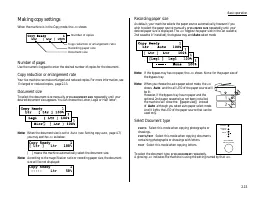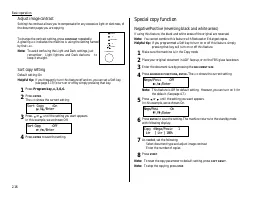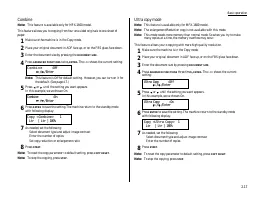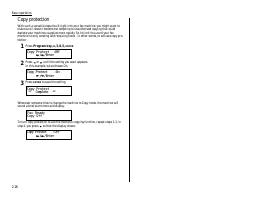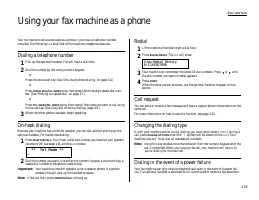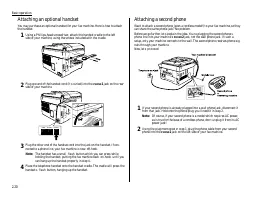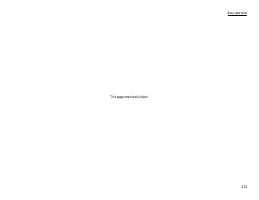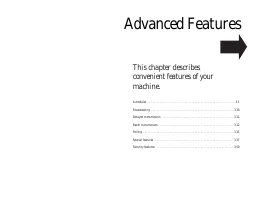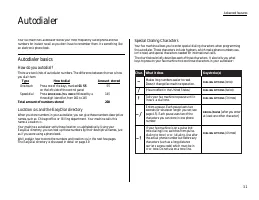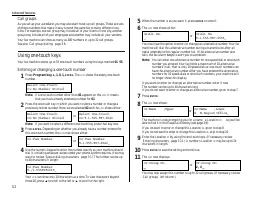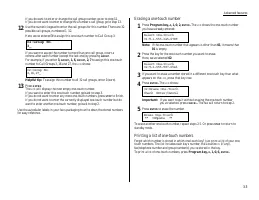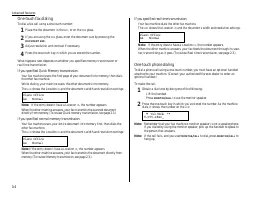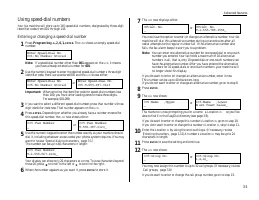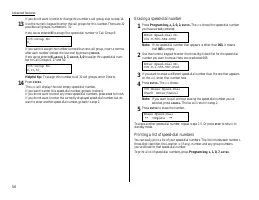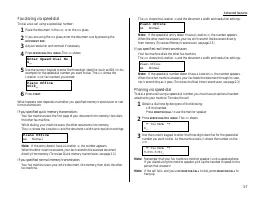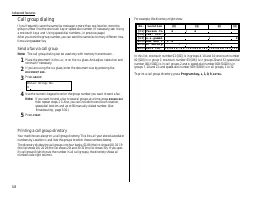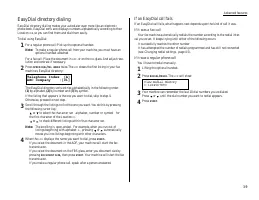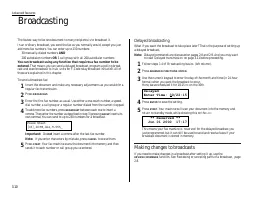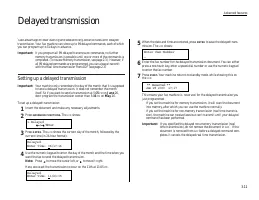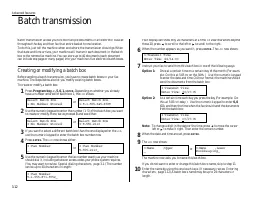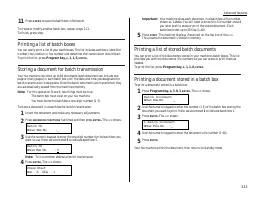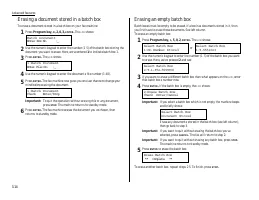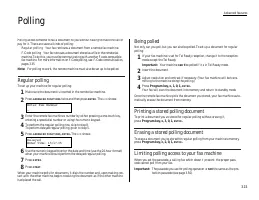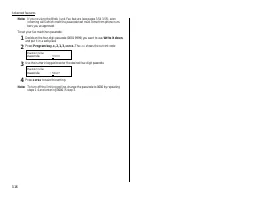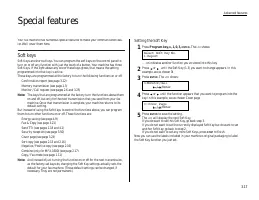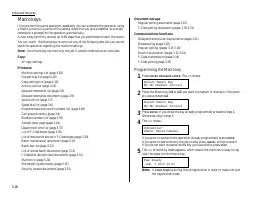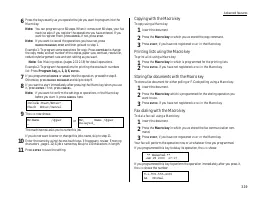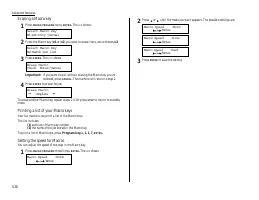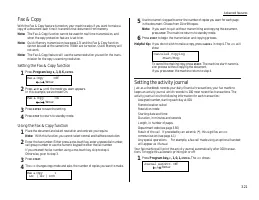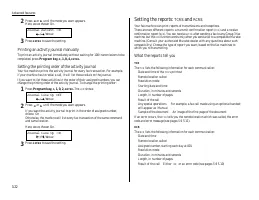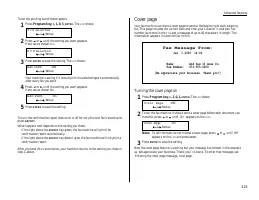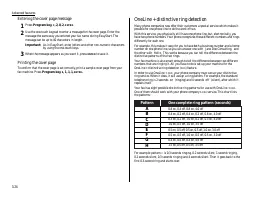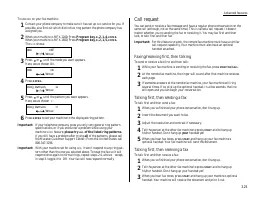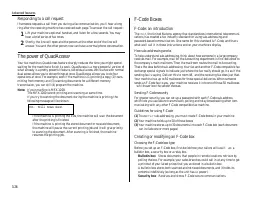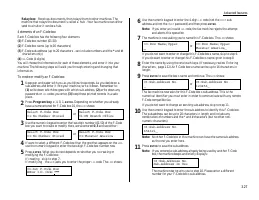Факсы Brother MFX-1200 ч.2 - инструкция пользователя по применению, эксплуатации и установке на русском языке. Мы надеемся, она поможет вам решить возникшие у вас вопросы при эксплуатации техники.
Если остались вопросы, задайте их в комментариях после инструкции.
"Загружаем инструкцию", означает, что нужно подождать пока файл загрузится и можно будет его читать онлайн. Некоторые инструкции очень большие и время их появления зависит от вашей скорости интернета.
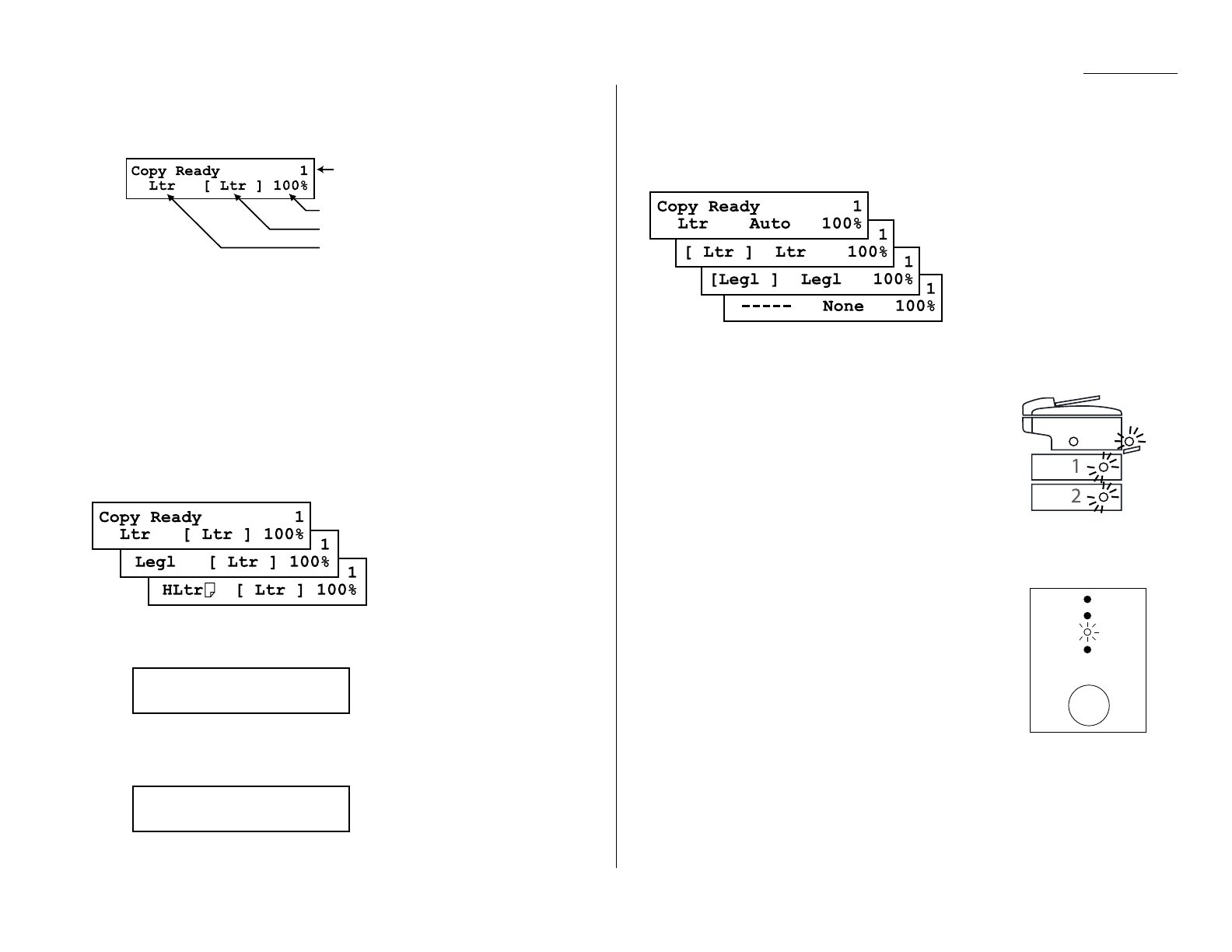
2.15
Basic operation
Making copy settings
When the machine is in the Copy mode, the
LCD
shows:
Number of pages
Use the numeric keypad to enter the desired number of copies for the document.
Copy reduction or enlargement rate
Your fax machine can make enlarged and reduced copies. For more information, see
Enlarged or reduced copies, page 2.13.
Document size
To select the document size manually, press
DOCUMENT SIZE
repeatedly until your
desired document size appears. You can choose the Letter, Legal or Half letter:
Note: When the document size is set to Auto (see Setting copy auto, page 4.7)
you may see the
LCD
as below:
[ ] means the machine automatically select the document size.
Note: According to the magnification ratio or recording paper size, the document
size will be not displayed:
Recording paper size
As default, your machine selects the paper source automatically, however if you
wish to select the paper source manually, press
PAPER SIZE
repeatedly until your
desired paper size is displayed. The
LCD
toggles the paper size in the 1st cassette,
2nd cassette (if installed), the bypass tray and Auto select mode.
Note: If the bypass tray has no paper, the
LCD
shows None for the paper size of
the bypass tray.
Note: When you choose the auto paper select mode, the
LCD
shows Auto and the all LED of the paper source will
be lit.
However, if the bypass tray has no paper and the
optional 2nd paper cassette has not been installed,
the machine will show the [(paper size)] instead
of Auto although you select auto paper select mode.
And it lights the LED of the paper source that can be
used only.
Select Document type
PHOTO
Select this mode when copying photographs or
drawings.
PHOTO
/
TEXT
Select this mode when copying documents
containing photographs or drawings with letters.
TEXT
Select this mode when copying letters.
To select the document type, press
DOCUMENT
repeatedly.
A glowing
LED
indicates the machine is using the setting named by that
LED
.
PHOTO
DOCUMENT
PHOTO
/TEXT
TEXT
RESOLUTION
Copy Ready 1
----- Ltr 50%
Copy Ready 1
[ Ltr ] Ltr 100%
Number of copies
Copy reduction or enlargement ratio
Recording paper size
Document size