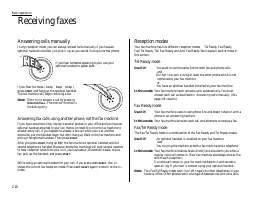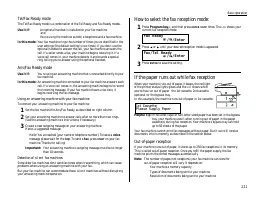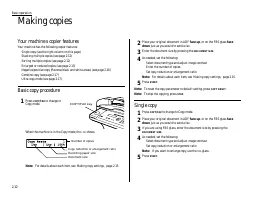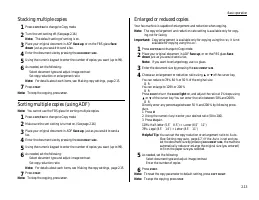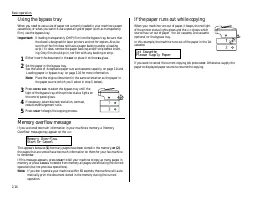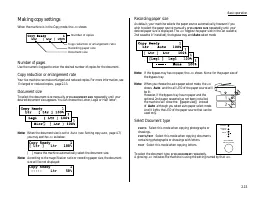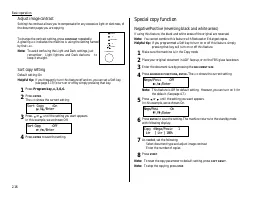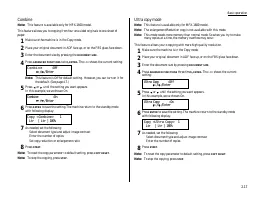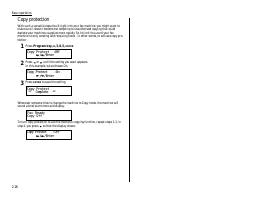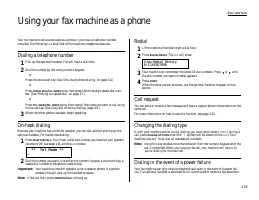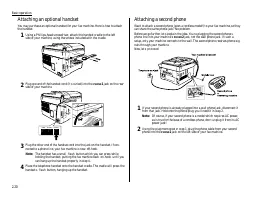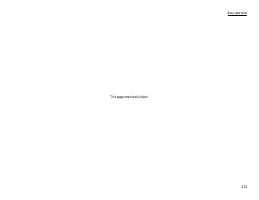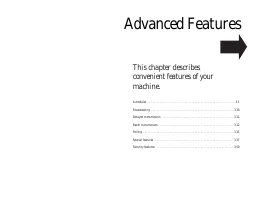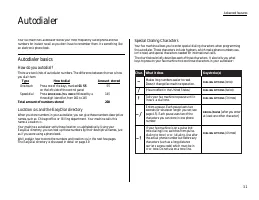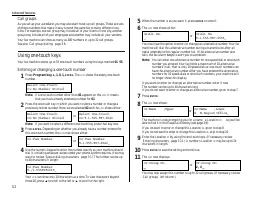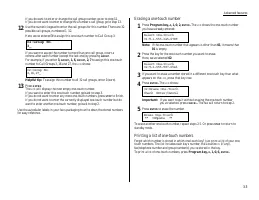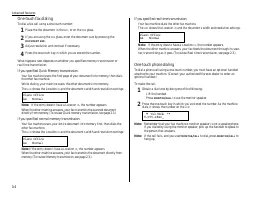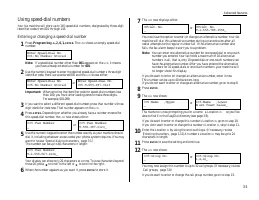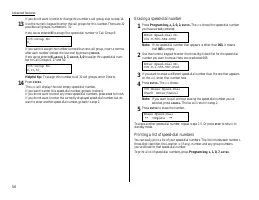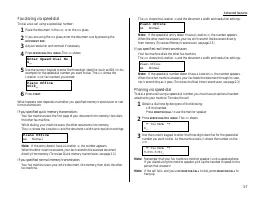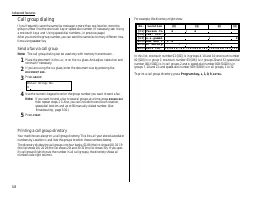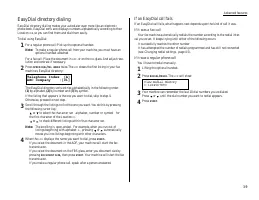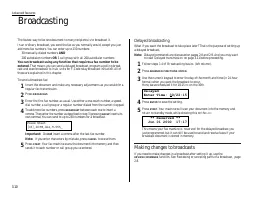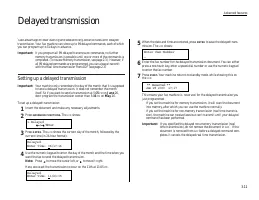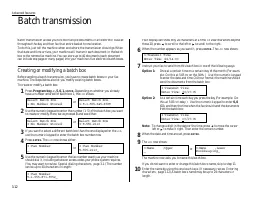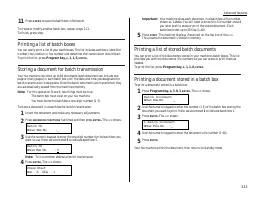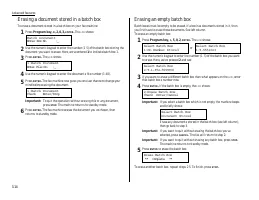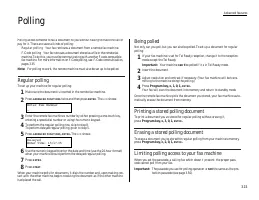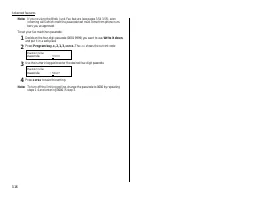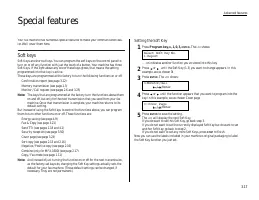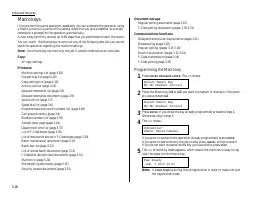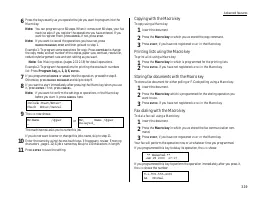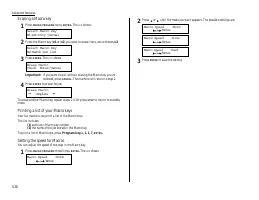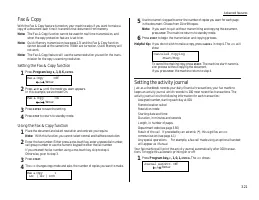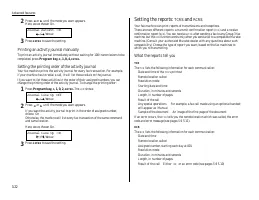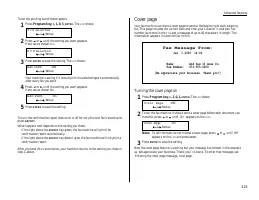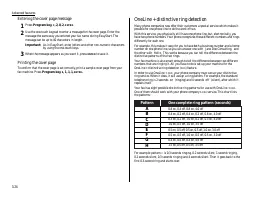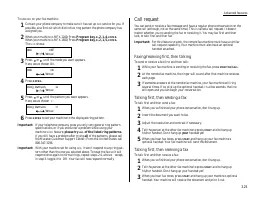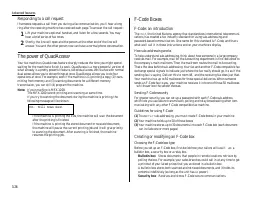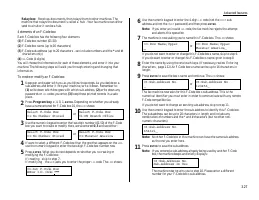Факсы Brother MFX-1200 ч.2 - инструкция пользователя по применению, эксплуатации и установке на русском языке. Мы надеемся, она поможет вам решить возникшие у вас вопросы при эксплуатации техники.
Если остались вопросы, задайте их в комментариях после инструкции.
"Загружаем инструкцию", означает, что нужно подождать пока файл загрузится и можно будет его читать онлайн. Некоторые инструкции очень большие и время их появления зависит от вашей скорости интернета.
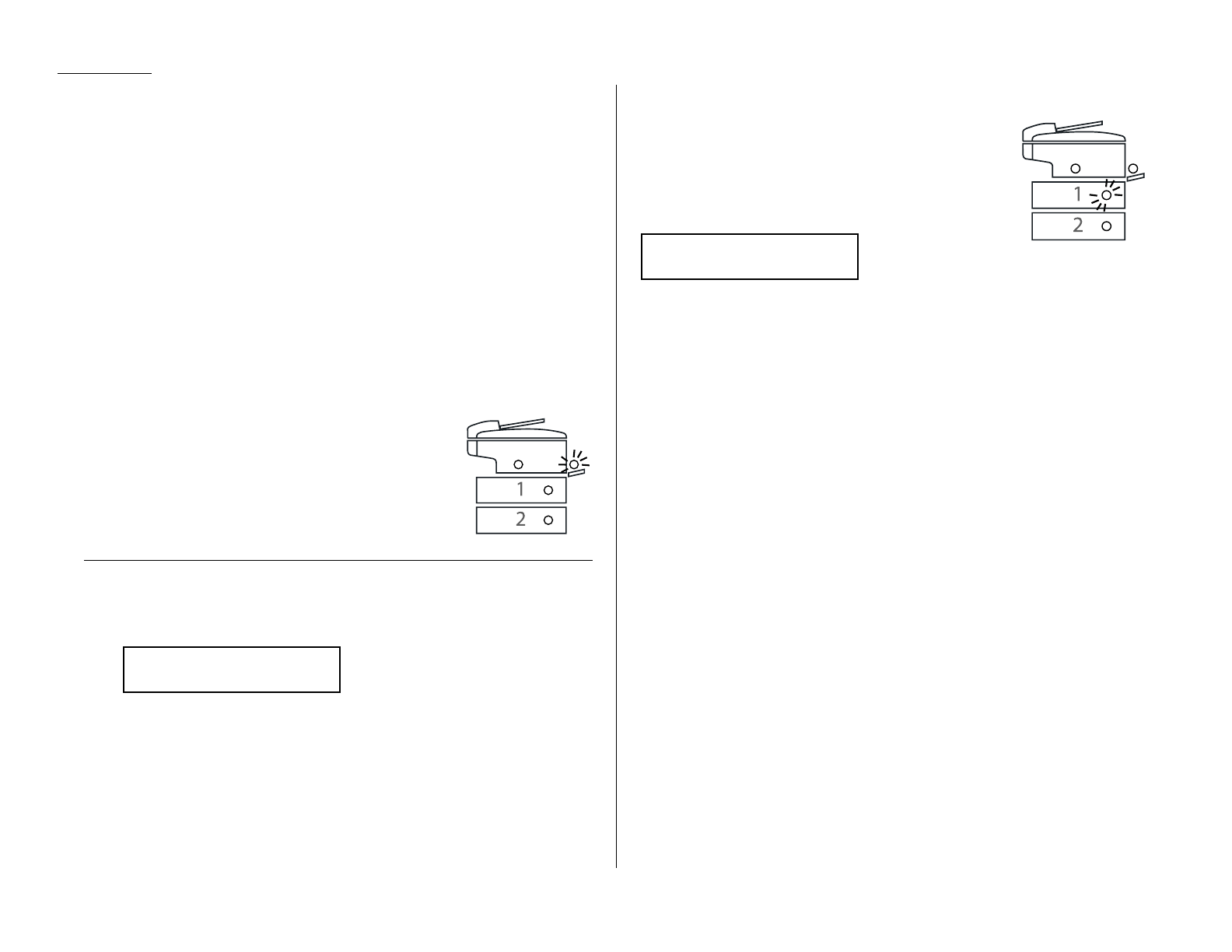
2.14
Basic operation
Using the bypass tray
When you need to use a size of paper not currently loaded in your machine s paper
cassette(s), or when you want to use a special type of paper (such as transparency
film), use the bypass tray.
Important: If loading transparency (OHP) film into the bypass tray, be sure that
the sheet is designed for laser printers and not for copiers. Also, be
sure that the film does not have a paper backing and/or a leading
strip. If it does, remove the paper backing and/or strip before insert-
ing. Only film should go in, not film with any backing or strip.
1
Either insert the document in the
ADF
or place it on the
FBS
glass.
2
Set the paper in the bypass tray.
See the table of Acceptable paper size and cassette capacity on page 1.8 and
Loading paper in bypass tray on page 1.10 for more information.
Note: Place the original document in the same orientation as the paper in
the paper source (which you ll select in step 5, below).
3
Press
PAPER SIZE
to select the bypass tray until the
light of the bypass tray of the printer status lights on
the control panel glows.
4
If necessary, select desired resolution, contrast,
reduction/enlargement ratio.
5
Press
START
to begin the copying process.
Memory overflow message
If you ve stored too much information in your machine s memory, a Memory
Overflow message may appear on the
LCD
:
This appears because (1) too many pages have been stored in the memory, or (2)
the pages that are stored have too much information on them for your fax machine
to remember.
If this message appears, press
START
to tell your machine to copy as many pages in
memory, or press
CANCEL
to delete from memory all pages stored during the current
operation (but not previous operations).
Note: If you don t operate your machine within 60 seconds, the machine will auto-
matically print the document stored in the memory during the current
operation.
If the paper runs out while copying
When your machine runs out of paper, it beeps, the red light
of the printer status lights glows and the
LCD
shows which
source has run out of paper the 1st cassette, 2nd cassette
(optional) or the bypass tray.
In this example, the machine runs out of the paper in the 1st
cassette:
If you want to cancel the current copying job, press
STOP
. Otherwise, supply the
paper to displayed paper source to resume the copying.
1st Cassette
Please Supply Paper
Memory Overflow
Start Or Cancel