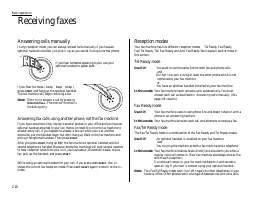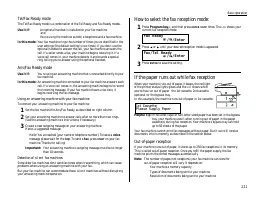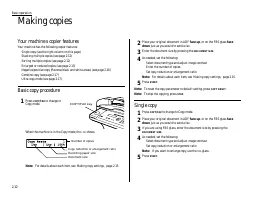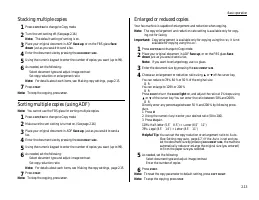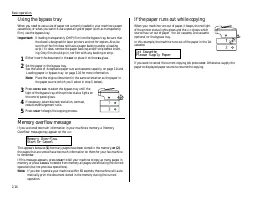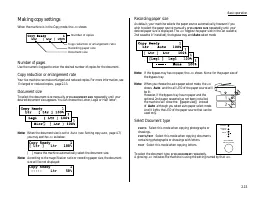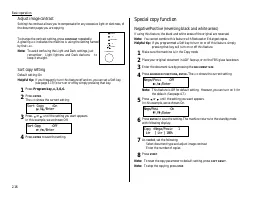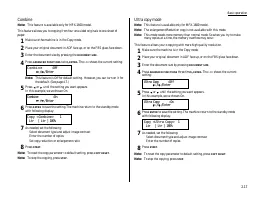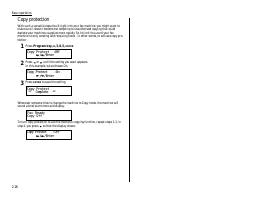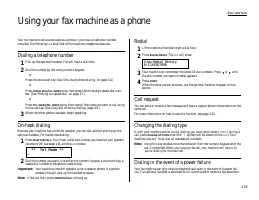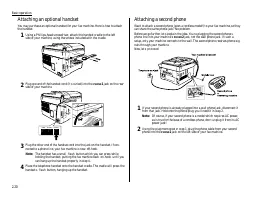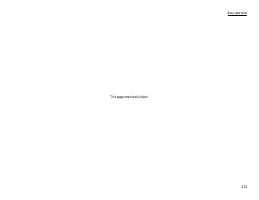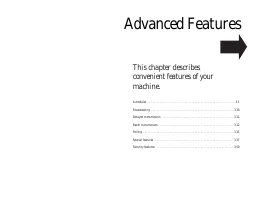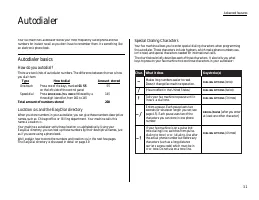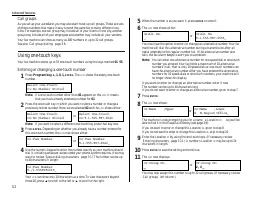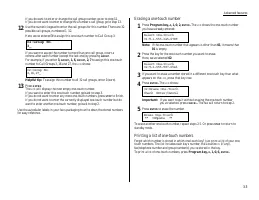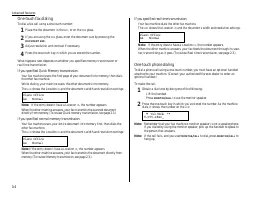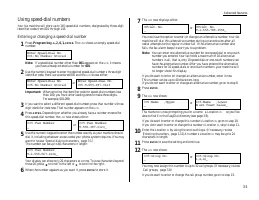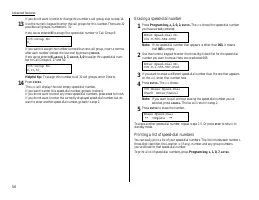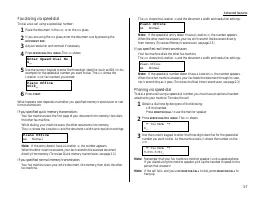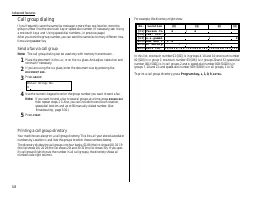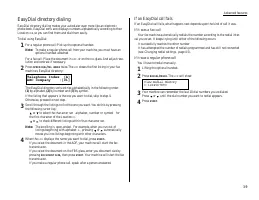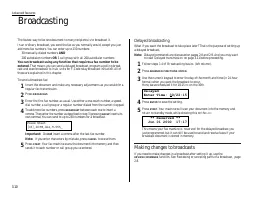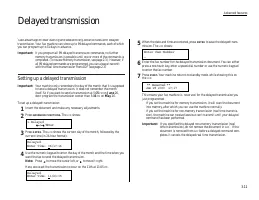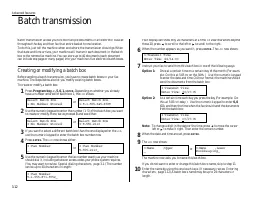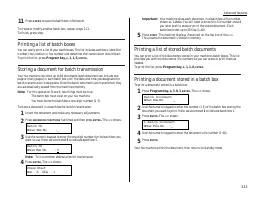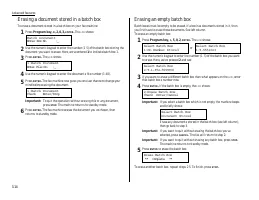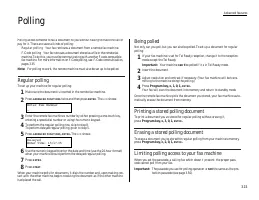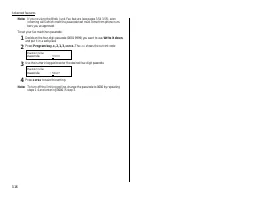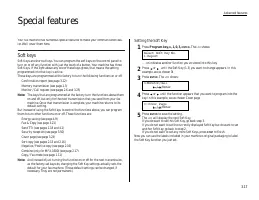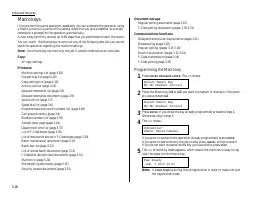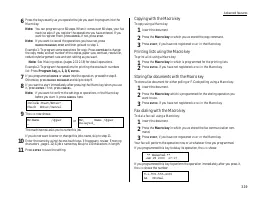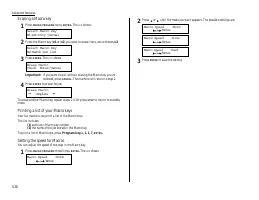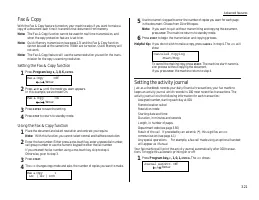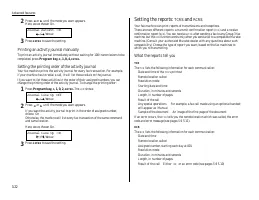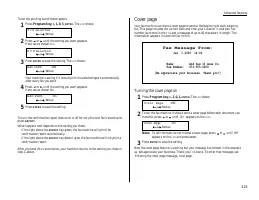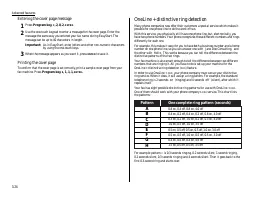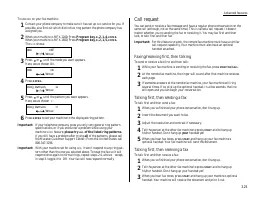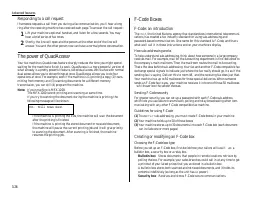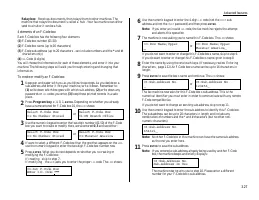Факсы Brother MFX-1200 ч.2 - инструкция пользователя по применению, эксплуатации и установке на русском языке. Мы надеемся, она поможет вам решить возникшие у вас вопросы при эксплуатации техники.
Если остались вопросы, задайте их в комментариях после инструкции.
"Загружаем инструкцию", означает, что нужно подождать пока файл загрузится и можно будет его читать онлайн. Некоторые инструкции очень большие и время их появления зависит от вашей скорости интернета.
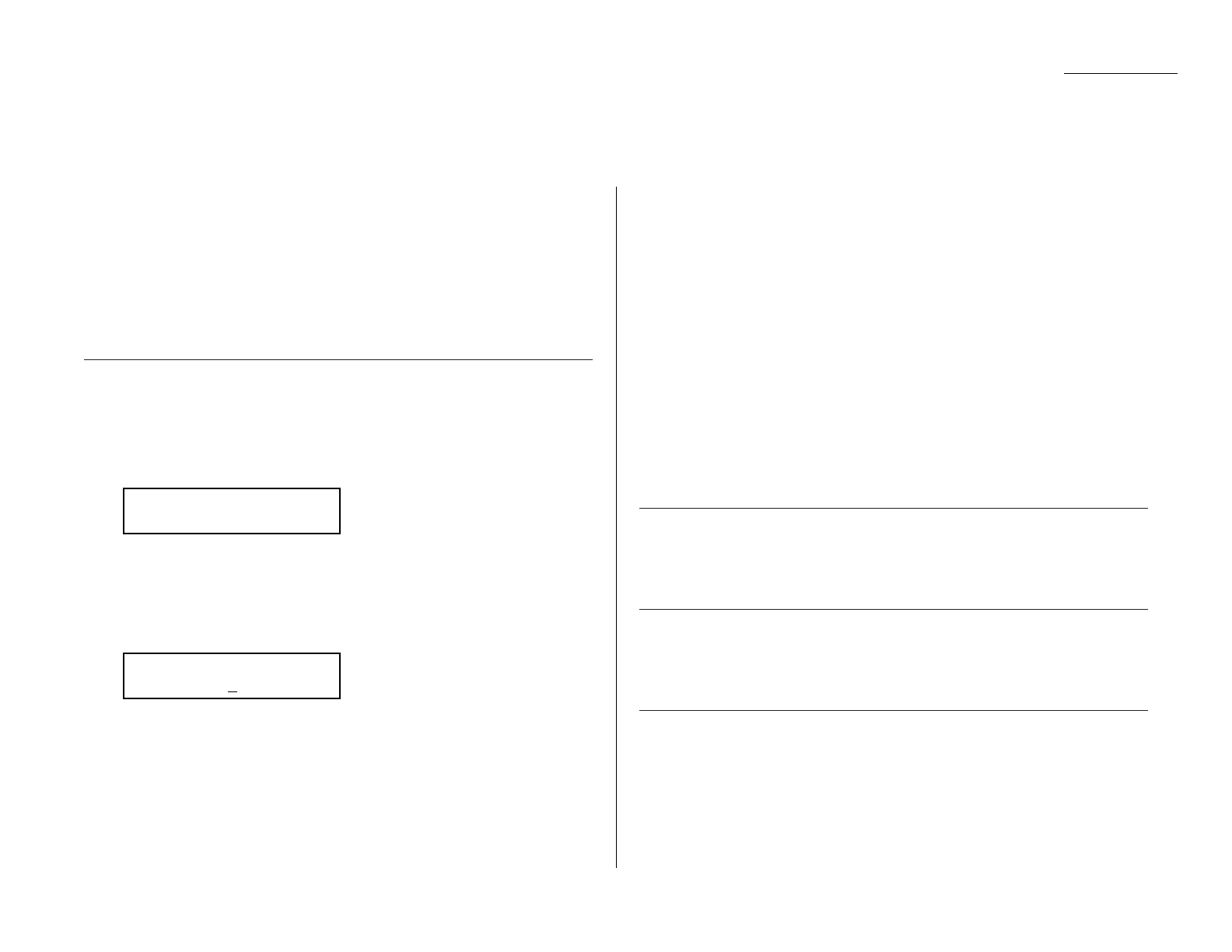
Advanced features
Polling allows someone to fax a document to you without having to make the call or
pay for it. There are several kinds of polling:
Regular polling Your fax retrieves a document from a remote fax machine.
F-Code polling Your fax retrieves a document stored as a file in the remote fax
machine. To do this, you must be communicating with another F-code-compatible
fax machine. For more information on F-Code polling, see F-Code communication,
pages 3.35.
Note: For polling to work, the remote machine must also be set up to be polled.
Regular polling
To set up your machine for regular polling:
1
Make sure the document is inserted in the remote fax machine.
2
Press
ADVANCED FUNCTIONS
twice and then press
ENTER
. The
LCD
shows:
3
Enter the remote fax machine s number by either pressing a one-touch key,
entering a speed-dial number or using the numeric keypad.
4
To perform the regular polling now, skip to step 8.
To perform delayed regular polling, go on to step 5.
5
Press
ADVANCED FUNCTIONS
,
ENTER
. The
LCD
shows:
6
Use the numeric keypad to enter the date and time (use the 24-hour format)
when your machine should perform the delayed regular polling.
7
Press
ENTER
.
8
Press
START
.
When your machine polls for documents, it dials the number and, upon making con-
tact with the other machine, begins receiving the document as if the other machine
had placed the call.
Being polled
Not only can you poll, but you can also be polled. To set up a document for regular
polling:
1
If your fax machine is set for Tel Ready reception, change it to the reception
mode except the Tel Ready.
Important: Your machine can t be polled if it s in Tel Ready mode.
2
Insert the document.
3
Adjust resolution and contrast if necessary. (Your fax machine will be trans-
mitting to the machine doing the polling.)
4
Press Program key,
D
, 1, 0, 1,
ENTER
.
Your fax will scan the document into memory and return to standby mode.
Once the remote fax machine polls the document you stored, your fax machine auto-
matically erases the document from memory.
Printing a stored polling document
To print a document you ve stored for regular polling without erasing it,
press Program key,
D
, 3, 0, 1,
ENTER
.
Erasing a stored polling document
To erase a document you ve stored for regular polling from your machine s memory,
press Program key,
D
, 2, 0, 1,
ENTER
.
Limiting polling access to your fax machine
When you set the passcode, a calling fax which doesn t present the proper pass-
code cannot poll from your fax.
Important: The passcode you use for polling operation is not the same as the pro-
tection passcode (see page 3.50).
Delayed
Enter Time: 15/17:05
Enter Fax Number
_
3.15
Polling