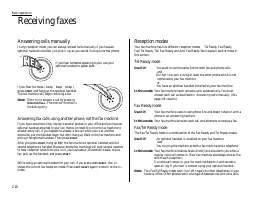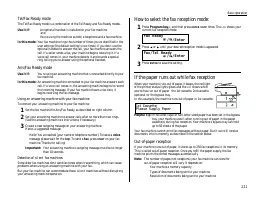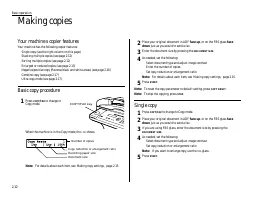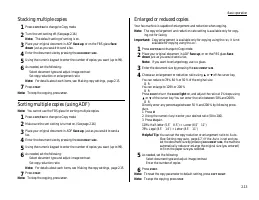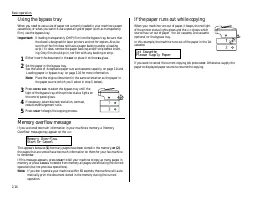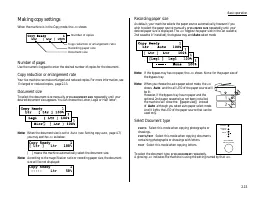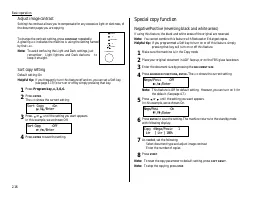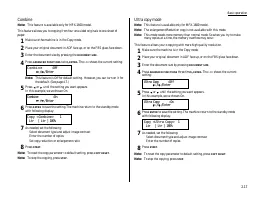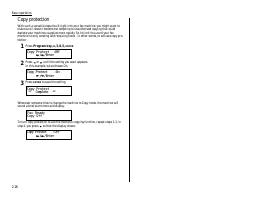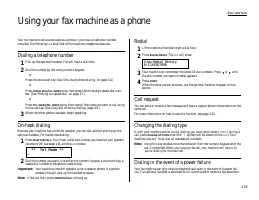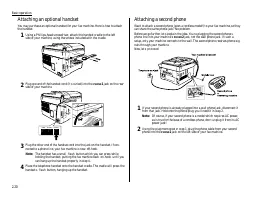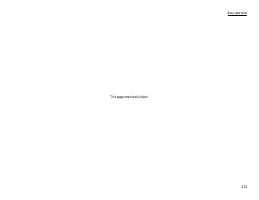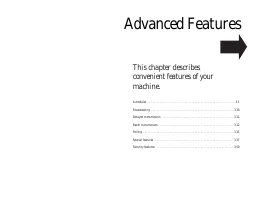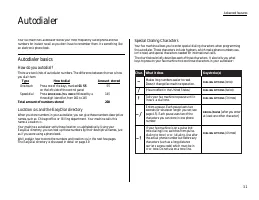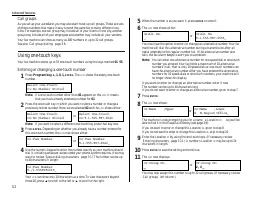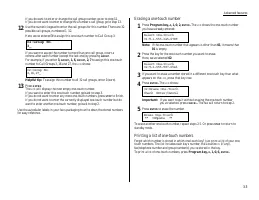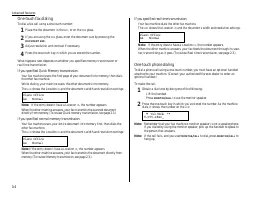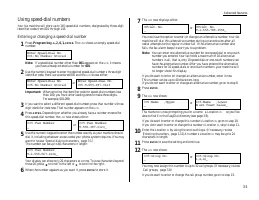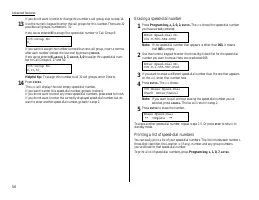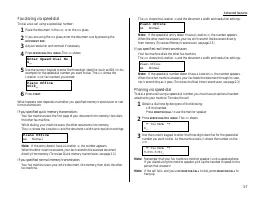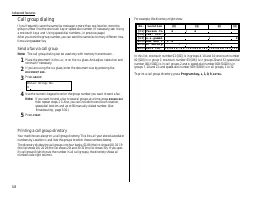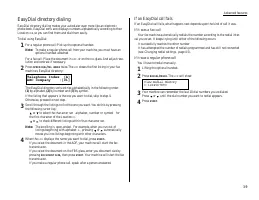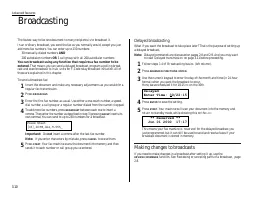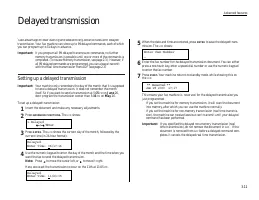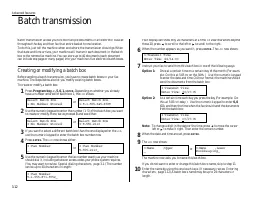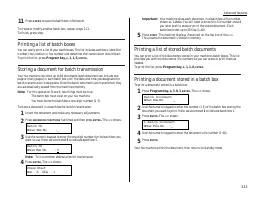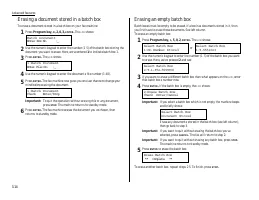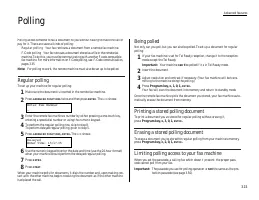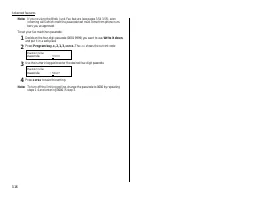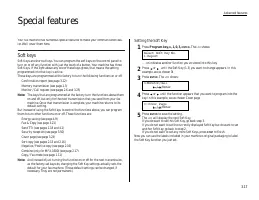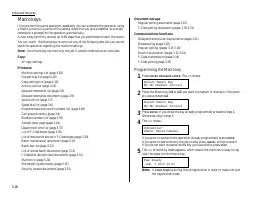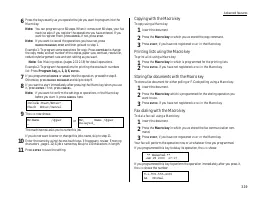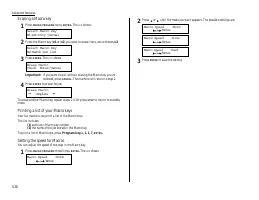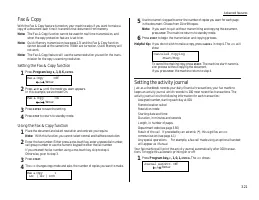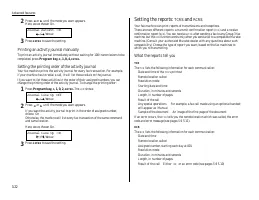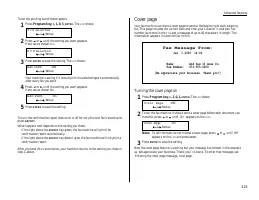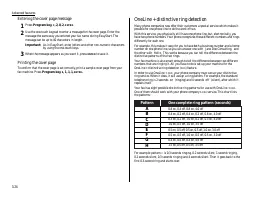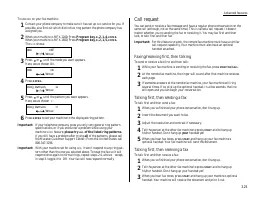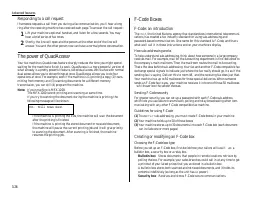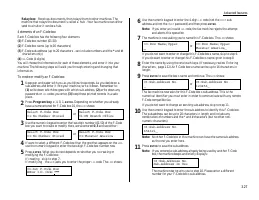Факсы Brother MFX-1200 ч.2 - инструкция пользователя по применению, эксплуатации и установке на русском языке. Мы надеемся, она поможет вам решить возникшие у вас вопросы при эксплуатации техники.
Если остались вопросы, задайте их в комментариях после инструкции.
"Загружаем инструкцию", означает, что нужно подождать пока файл загрузится и можно будет его читать онлайн. Некоторые инструкции очень большие и время их появления зависит от вашей скорости интернета.
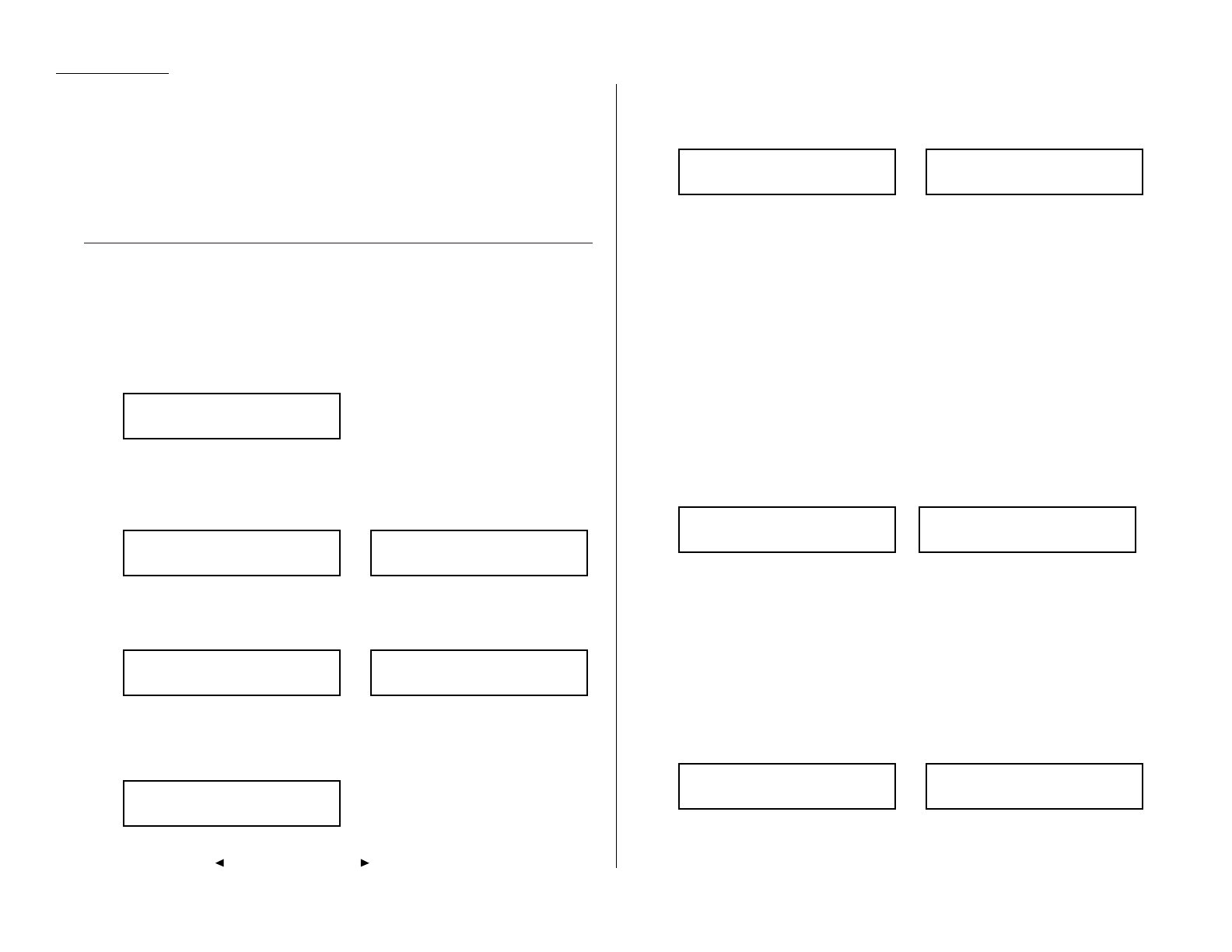
Call groups
As you set up your autodialer, you may also want to set up call groups. These are sets
of phone numbers that make it easy to send the same fax to many different loca-
tions. For example, one call group may include all of your clients in one city, another
group may include all of your employees and another may include all your vendors.
Your fax machine can store as many as 200 numbers in up to 32 call groups.
See also Call group dialing, page 3.8.
Using one-touch keys
Your fax machine stores up to 55 one-touch numbers using the keys marked 01 55.
Entering or changing a one-touch number
1
Press Program key,
A
, 1, 0, 1,
ENTER
. The
LCD
shows the empty one-touch
number.
Note: If a one-touch number other than 01 appears on the
LCD
, it means
that you have already entered a number for 01.
2
Press the one-touch key in which you want to store a number or change a
previously stored number. Here, we ve selected 02 and the
LCD
shows either:
or
Note: If you want to select a different one-touch key, press that key now.
3
Press
ENTER
. Depending on whether you already have a number entered for
this one-touch number, the
LCD
now shows either:
or
4
Use the numeric keypad to enter the number exactly as your machine should
dial it, including whatever access codes your phone system requires. (You may
want to review Special dialing characters, page 3.1.) The number can be up
to 40 characters in length:
Your
LCD
can show only 20 characters at a time. To view characters beyond
those 20, press
to scroll to the left or
to scroll to the right.
5
When the number is as you want it, press
ENTER
to store it.
6
The
LCD
now shows either:
or
You now have the option to enter (or change) an alternative number. Your fax
machine will dial this alternative number during a transmission after all
redial attempts to the regular number fail. If the alternative number also
fails, the fax alarm beeps to alert you to a problem.
Note: You can enter one alternative number for one speed-dial or one-touch
number you entered. Your fax holds a maximum of 10 alternative
numbers in all, that is, only 10 speed-dials or one-touch numbers can
have the alternative number. After you have entered the alternative
numbers for 10 speed-dials or one-touch numbers, your machine will
no longer show this display.
If you want to enter (or change) an alternative number, enter it now.
The number can be up to 40 characters long.
If you do not want to enter or change an alternative number, go on to step 7.
7
Press
ENTER
.
8
The
LCD
now shows:
or
The machine is now prompting you for a name a Location
ID
so you ll be
able to find it in the EasyDial directory (see page 3.9).
If you do want to enter or change this Location
ID
, go on to step 9.
If you do not want to enter or change this Location
ID
, skip to step 10.
9
Enter the Location
ID
by using the one-touch keys. (If necessary, review
Entering characters , page 1.12.) A number s Location
ID
may be up to 24
characters in length.
10
Press
ENTER
to save the setting and continue.
11
The
LCD
now displays:
or
You may now assign this number to up to 32 call groups. (If necessary, review
Call groups, left column.)
02:Group No.
2,6_
02:Group No.
_
02:Name ;Lower
S. W.Region Office_
02:Name ;Upper
_
02:Alt. No.
9-1-555-987-6553_
02:Alt. No.
_
02:Fax Number
9-/1-5559292039_
02:Fax Number
9-1-555-987-6543_
02:Fax Number
_
Select One-Touch
02:9-1-555-987-6543
Select One-Touch
02:No Number Stored
Select One-Touch
01:No Number Stored
Advanced features
3.2