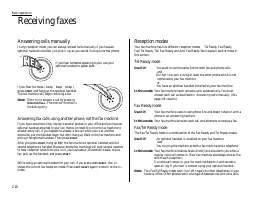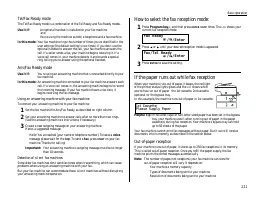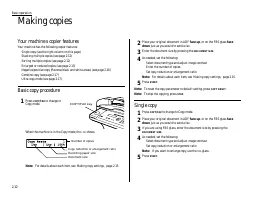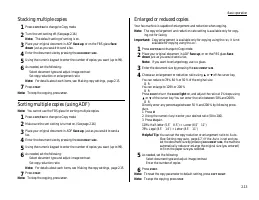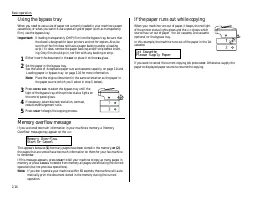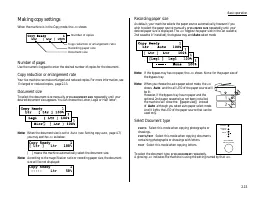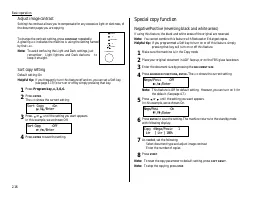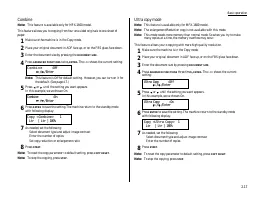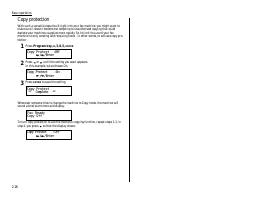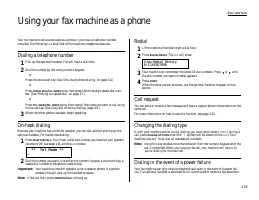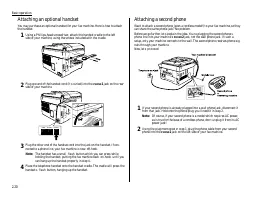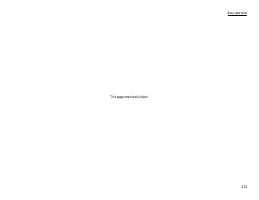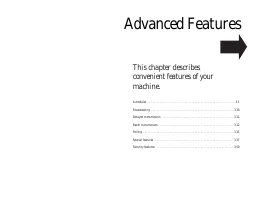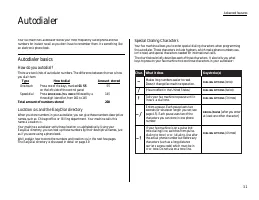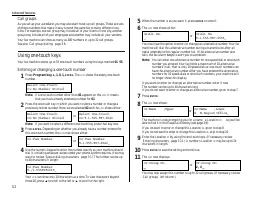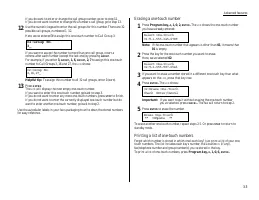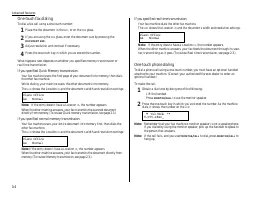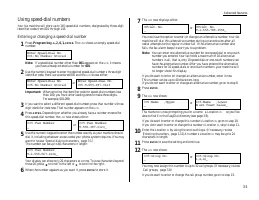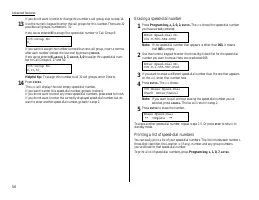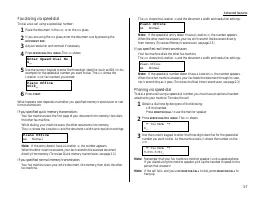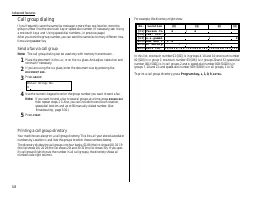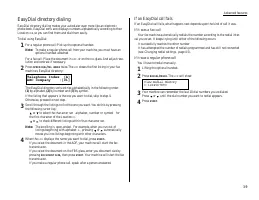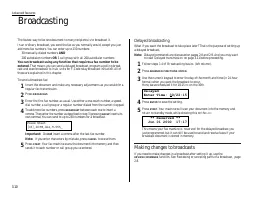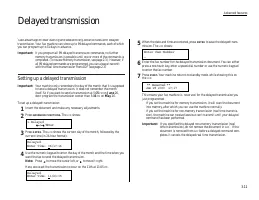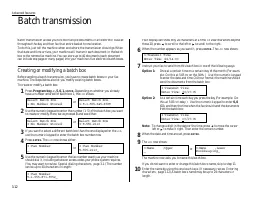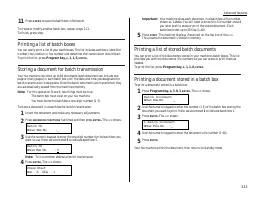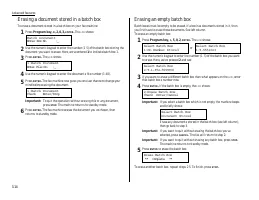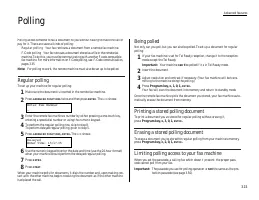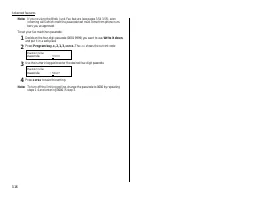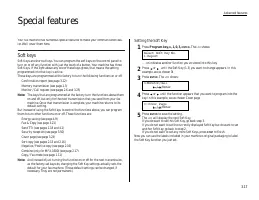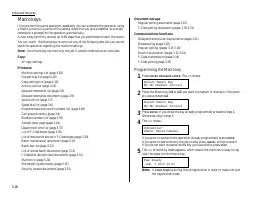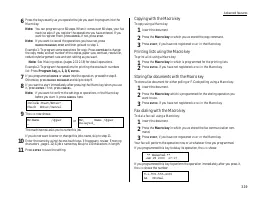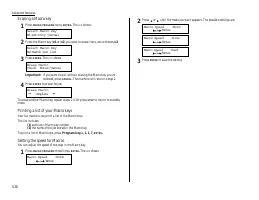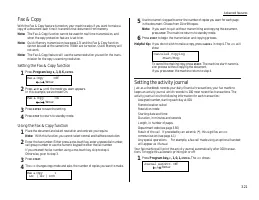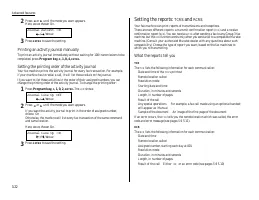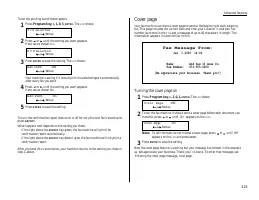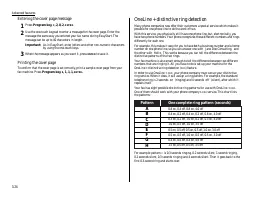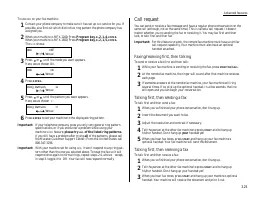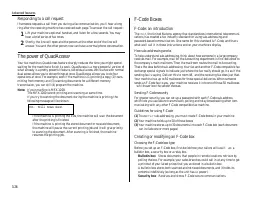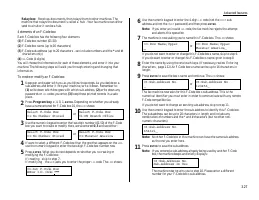Факсы Brother MFX-1200 ч.2 - инструкция пользователя по применению, эксплуатации и установке на русском языке. Мы надеемся, она поможет вам решить возникшие у вас вопросы при эксплуатации техники.
Если остались вопросы, задайте их в комментариях после инструкции.
"Загружаем инструкцию", означает, что нужно подождать пока файл загрузится и можно будет его читать онлайн. Некоторые инструкции очень большие и время их появления зависит от вашей скорости интернета.
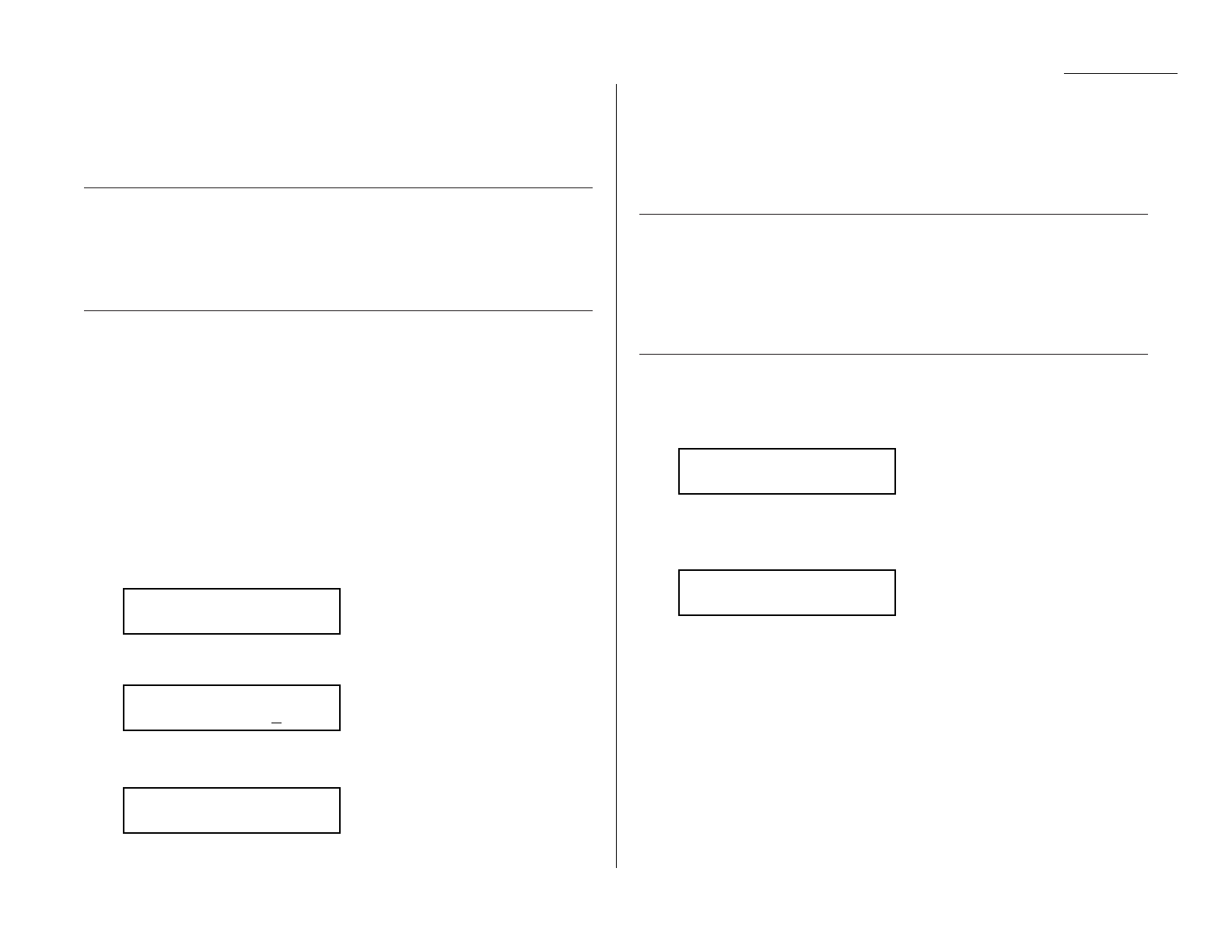
Advanced features
11
Press
ENTER
to save the batch box information.
To create or modify another batch box, repeat steps 2 11.
To finish, press stop.
Printing a list of batch boxes
You can easily print a list of your batch boxes. The list includes each box s identifier
number, the Location
ID
, fax number and date/time the transmission should start.
To print the list, press Program key,
E
, 1, 1, 5,
ENTER
.
Storing a document for batch transmission
Your fax machine can store up to 40 documents (each document can include one
page or many pages) in each batch box until the date and time you designate the
batch transmission to take place. Once the batch documents are transmitted, they
are automatically erased from the machine s memory.
Note: For this operation to work, two things must be true:
The batch box must exist on your fax machine.
You must know the batch box s one-digit number (1 5).
To store a document in a batch box for batch transmission:
1
Insert the document and make any necessary adjustments.
2
Press
ADVANCED FUNCTIONS
five times and then press
ENTER
. The
LCD
shows:
3
Use the numeric keypad to enter the one-digit number for the batch box you
want to use. Here, we ve entered 5 to indicate batch box 5.
Note: Tx is a common abbreviation for transmission.
4
Press
ENTER
. The
LCD
shows:
Important: Your machine gives each document in a batch box a file number,
shown as 1 above. You will need to know this file number should
you later wish to erase or print the stored document. Each
batch box holds up to 40 files (1-40).
5
Press
START
. The machine displays Reserved on the top line of the
LCD
.
This means the document is stored in memory.
Printing a list of stored batch documents
You can print a list of the documents stored in your machine s batch boxes. This list
provides you with the documents file numbers so you can erase or print them as
needed.
To print the list, press Program key,
E
, 1, 1, 6,
ENTER
.
Printing a document stored in a batch box
To print a document stored in a batch box:
1
Press Program key,
D
, 3, 0, 3,
ENTER
. The
LCD
shows:
2
Use the numeric keypad to enter the number (1 5 ) of the batch box storing the
document you want to print. Here, we ve entered 1 to indicate batch box 1.
3
Press
ENTER
. The
LCD
shows:
4
Use the numeric keypad to enter the document s file number (1 40).
5
Press
ENTER
.
Your fax machine prints the document, then returns to standby mode.
1:Batch Document
Enter File No. :_
Batch Document
Enter Box No. :_
Press Start
Box :5 File : 1
Batch Tx
Enter Box No. :5
Batch Tx
Enter Box No. :_
3.13