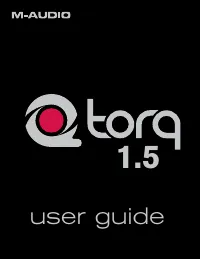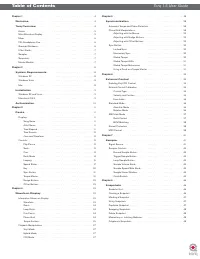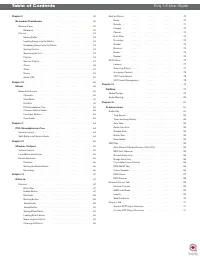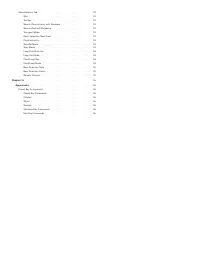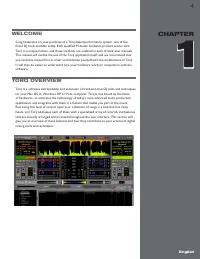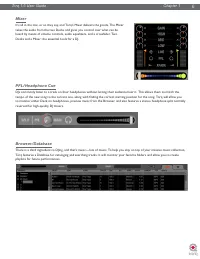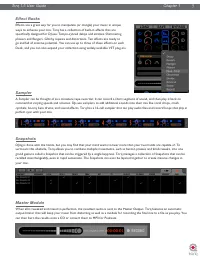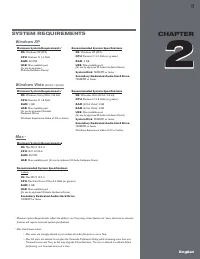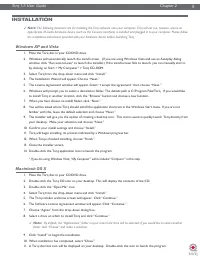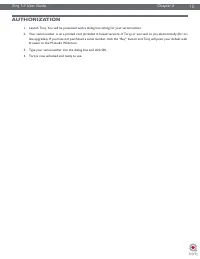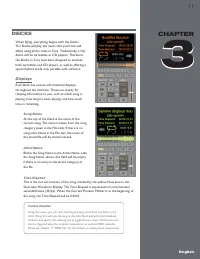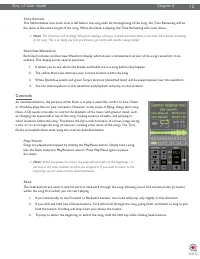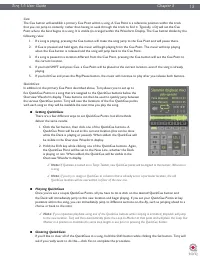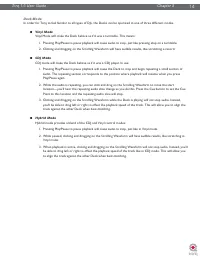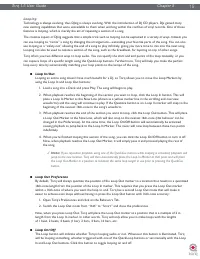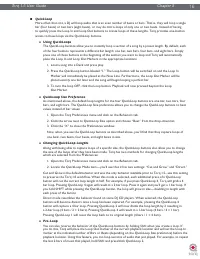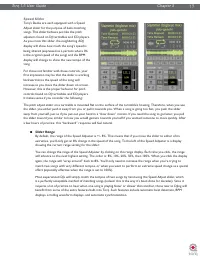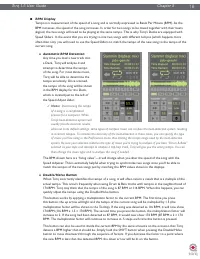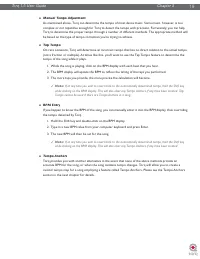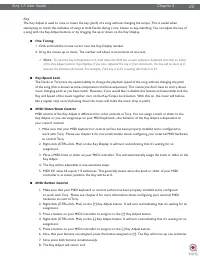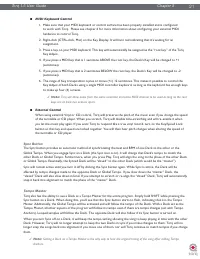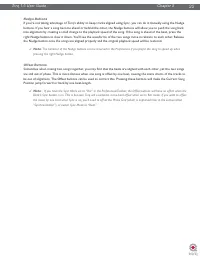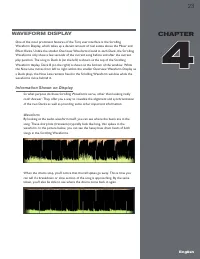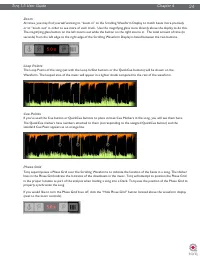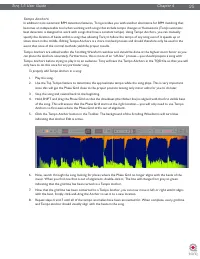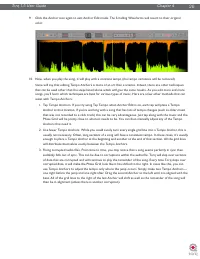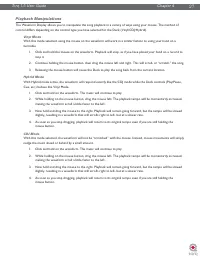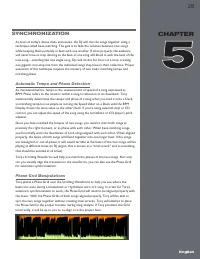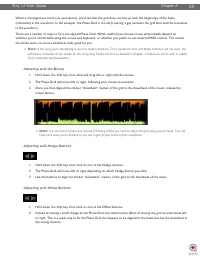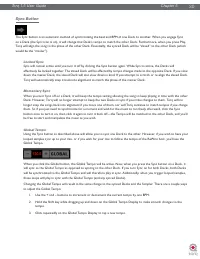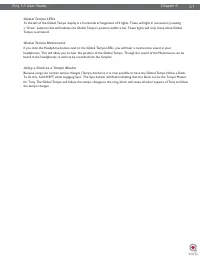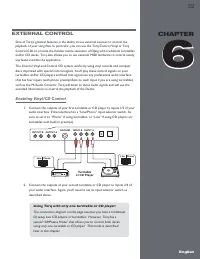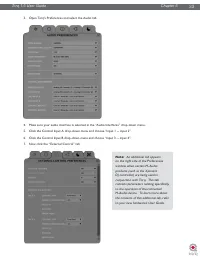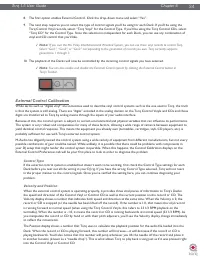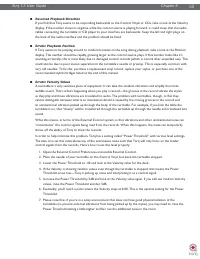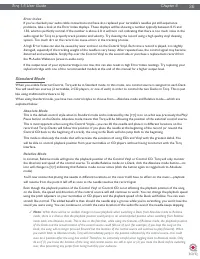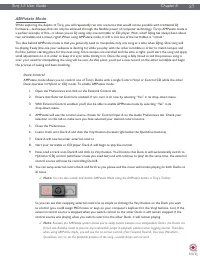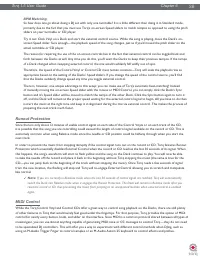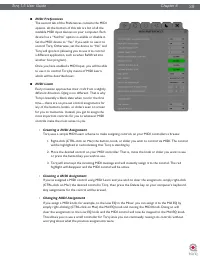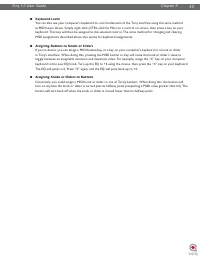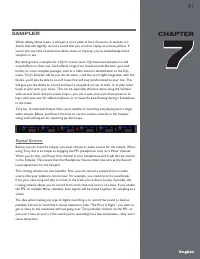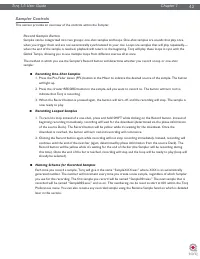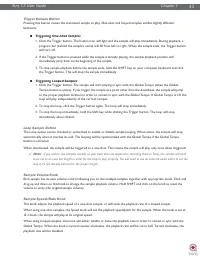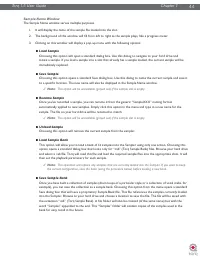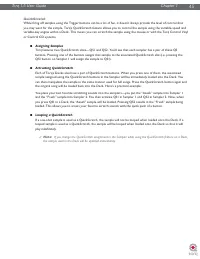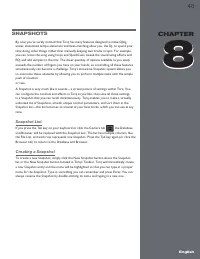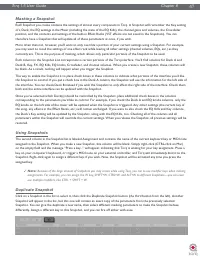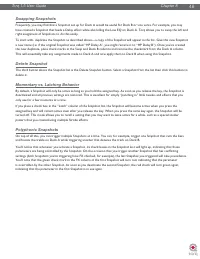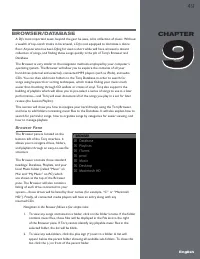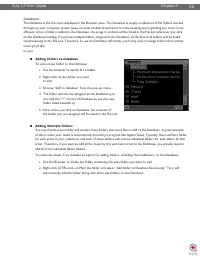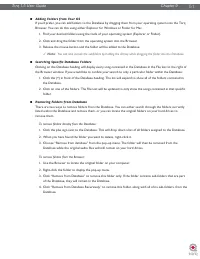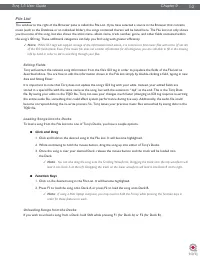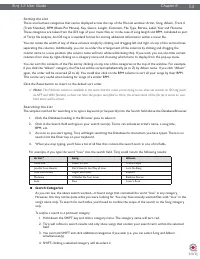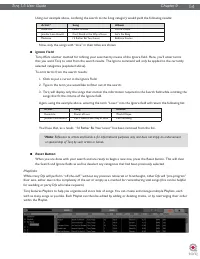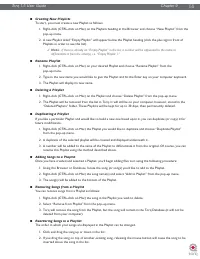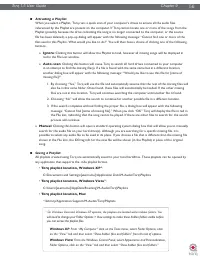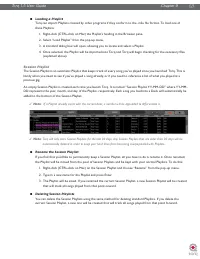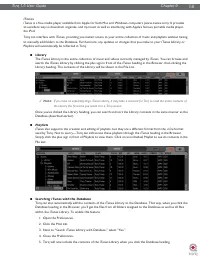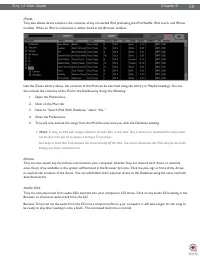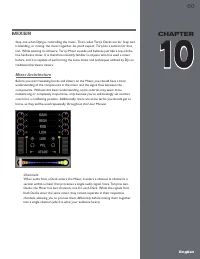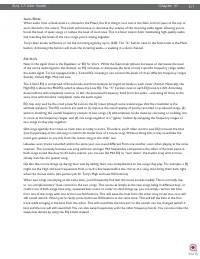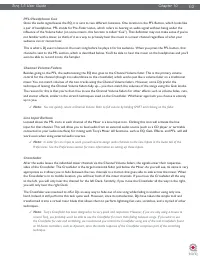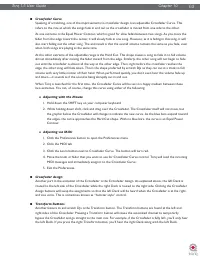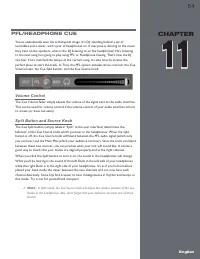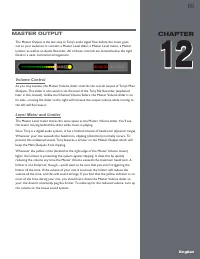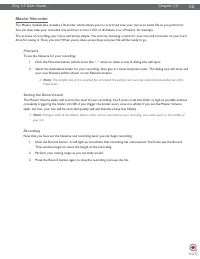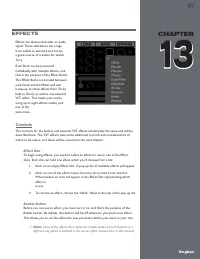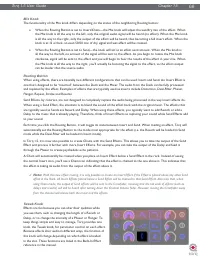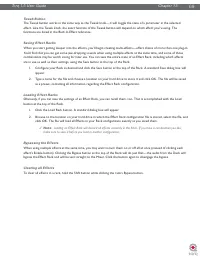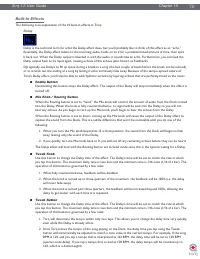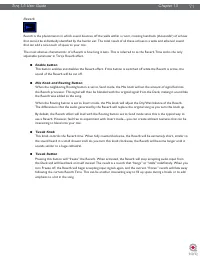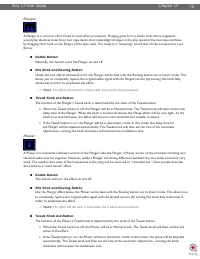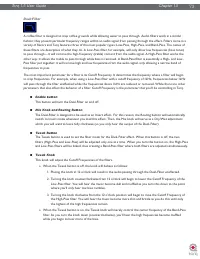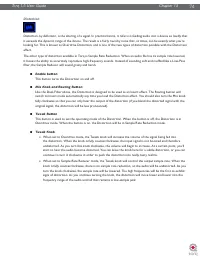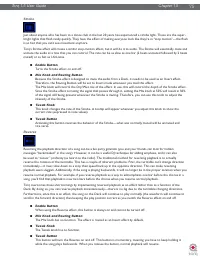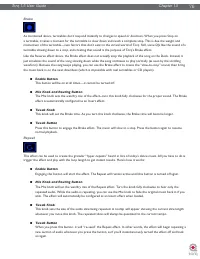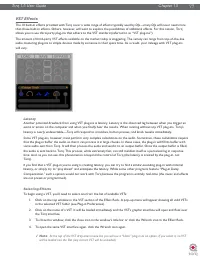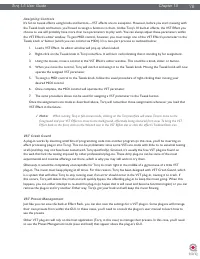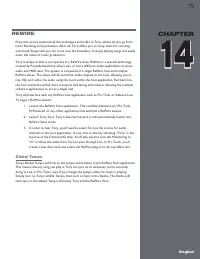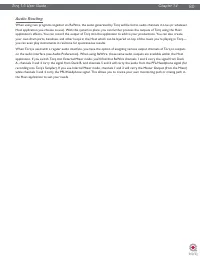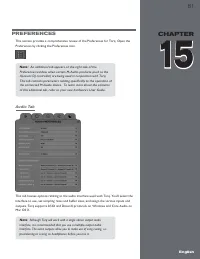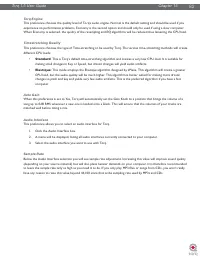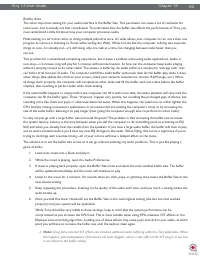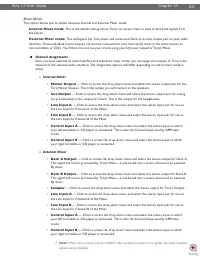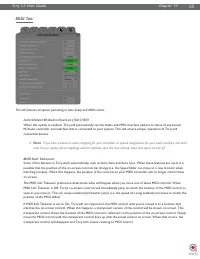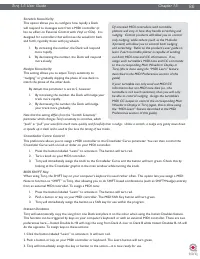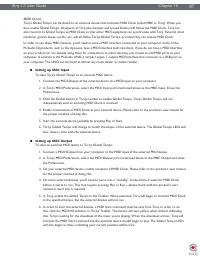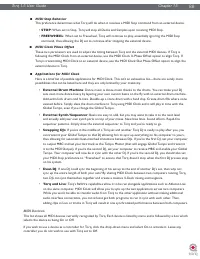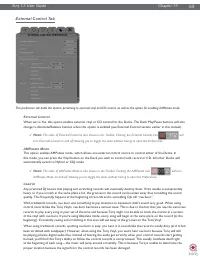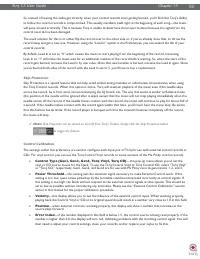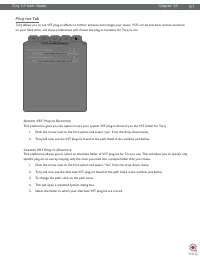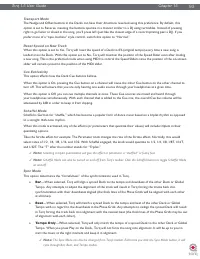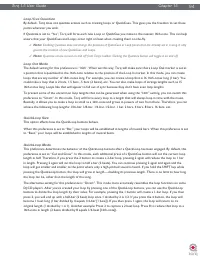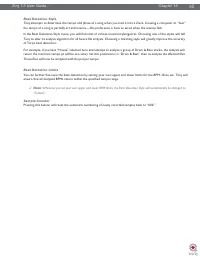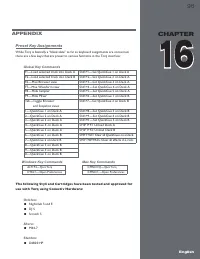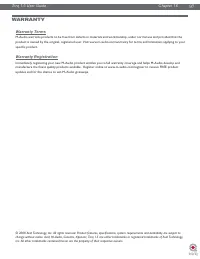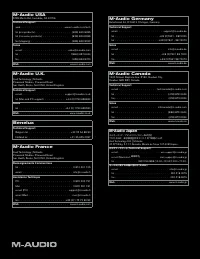Водонагреватели Electrolux NPX 6 Sensomatic - инструкция пользователя по применению, эксплуатации и установке на русском языке. Мы надеемся, она поможет вам решить возникшие у вас вопросы при эксплуатации техники.
Если остались вопросы, задайте их в комментариях после инструкции.
"Загружаем инструкцию", означает, что нужно подождать пока файл загрузится и можно будет его читать онлайн. Некоторые инструкции очень большие и время их появления зависит от вашей скорости интернета.
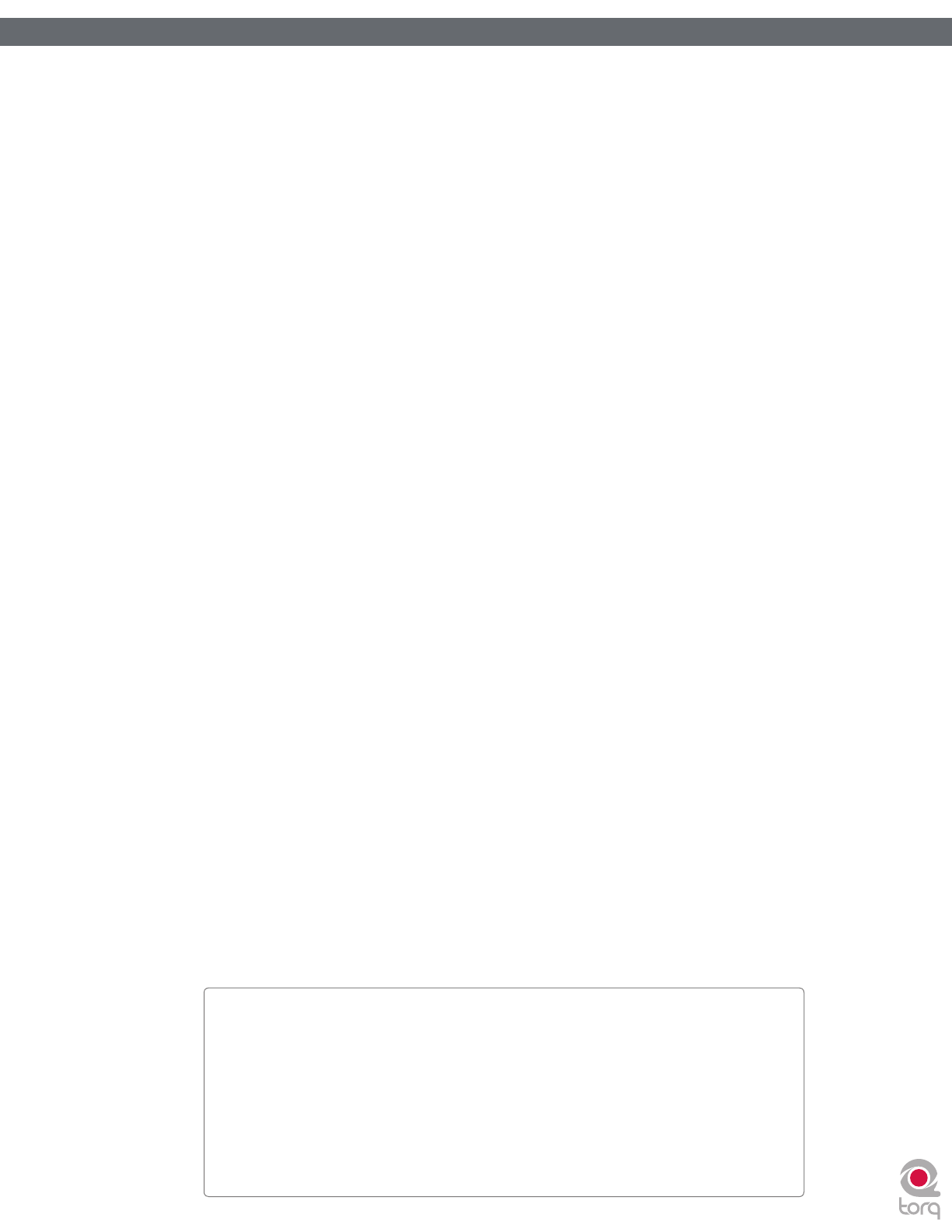
Torq 1.5 User Guide
Chapter 1
56
Torq 1.5 User Guide
Chapter 9
56
<
Activating a Playlist
When you select a Playlist, Torq runs a quick scan of your computer’s drives to ensure all the audio files
referenced by the Playlist are present on the computer. If Torq cannot locate one or more of the songs from the
Playlist (possibly because the drive containing the song is no longer connected to the computer, or the source
file has been deleted), a pop-up dialog will appear with the following message: “Cannot find one or more of the
files used in this Playlist. What would you like to do?” You will then have a choice of clicking one of the following
buttons.
»
Ignore
: Clicking this button will allow the Playlist to load, however all missing songs will be displayed in
red in the File List window.
»
Auto-scan
: Clicking this button will cause Torq to search all hard drives connected to your computer
in an attempt to find the missing file(s). If a file is found with the same name but in a different location,
another dialog box will appear with the following message: “Would you like to use this file for [name of
missing file]?”
1. By choosing “Yes,” Torq will use the file and automatically assume that the rest of the missing files will
also be in this same folder. Once found, these files will automatically be loaded. If the other missing
files are not in this location, Torq will continue searching the computer until another file is found.
2. Choosing “No” will allow the search to continue for another possible file in a different location.
3. If the search completes without finding the proper file, a dialog box will appear with the following
message: “Cannot find [name of missing file].” When you click “OK” Torq will display the file in red in
the File List, indicating that the song cannot be played. If there are other files to search for, the search
process will continue.
»
Manual
: Clicking this button will open a standard operating system dialog box that will allow you to manually
search for the audio file on your hard drive(s). Although you are searching for a specific missing file, it is
possible to select any audio file to be used in its place. If you choose a file that is different than the missing file
shown in the File List, the ID3 tag info for the new file will be shown (in the Playlist) in place of the original
song.
<
Saving a Playlist
All playlists created using Torq are automatically saved to your local harddrive. These playlists can be opened by
any application that supports the .m3u playlist format.
•
Torq playlist location, Windows XP
5
:
C:\Documents and Settings\[username]\Application Data\M-Audio\Torq\Playlists
•
Torq playlist location, Windows Vista
5
:
C:\Users\[username]\AppData\Roaming\M-Audio\Torq\Playlists
•
Torq playlist location, Mac
:
~/Library/Application Support/M-Audio/Torq/Playlists
5
On Windows Vista and Windows XP systems, the playlists are located within hidden folders. You
will need to change your Folder Options > View settings to make these hidden folders visible before
you can access the playlist files.
Windows XP
: From “My Computer” click on the Tools menu, select Folder Options, click
on the “View” tab and then select “Show hidden files and folders” from the list of options.
Windows Vista
: From the Windows Control Panel, select Appearance and Personalization,
Folder Options, click on the “View” tab and then select “Show hidden files and folders.”