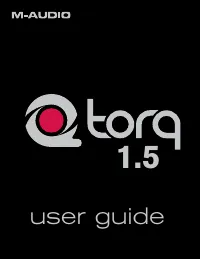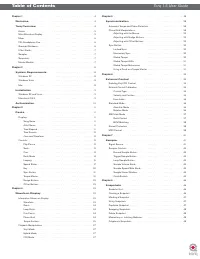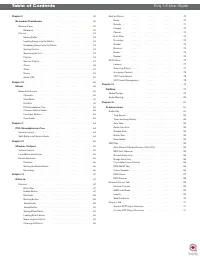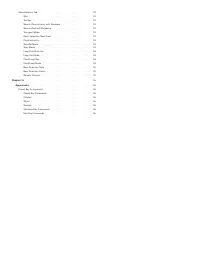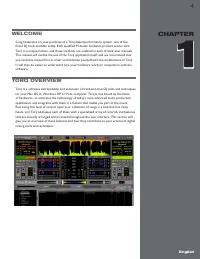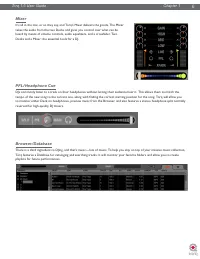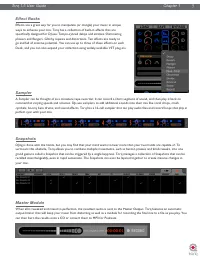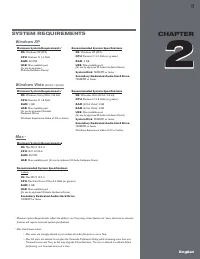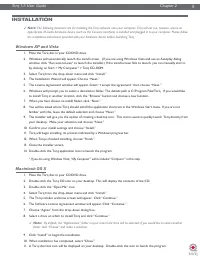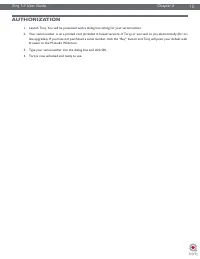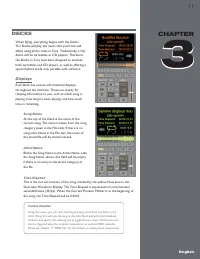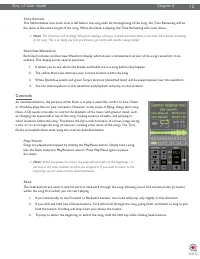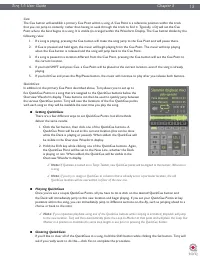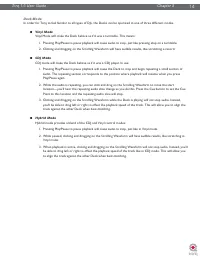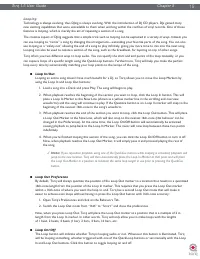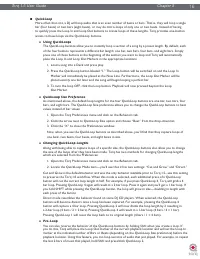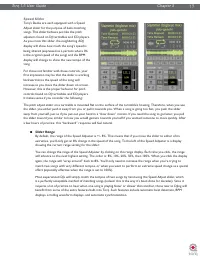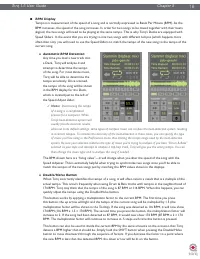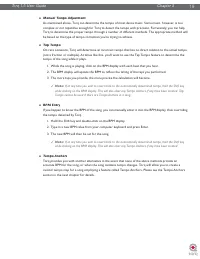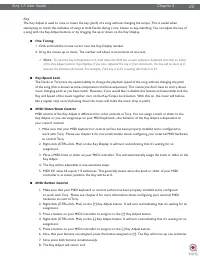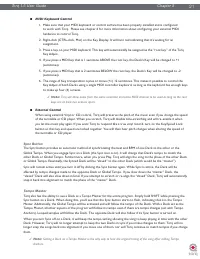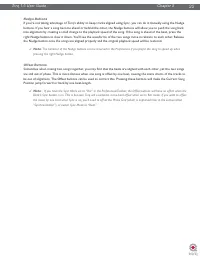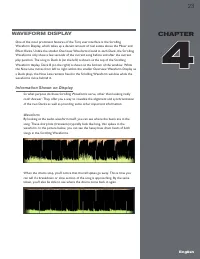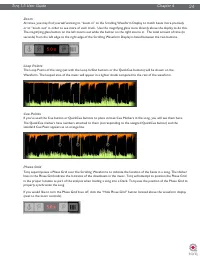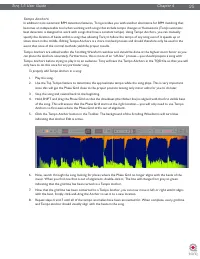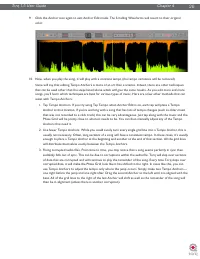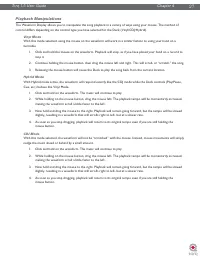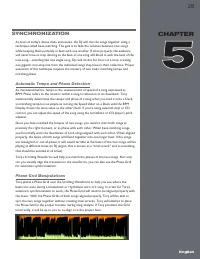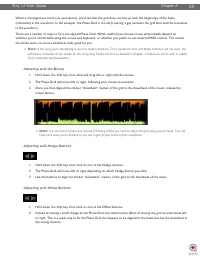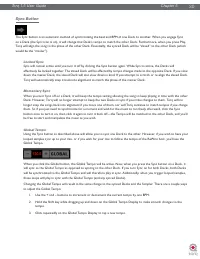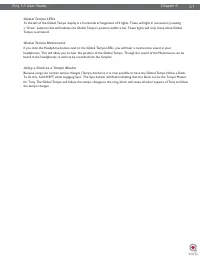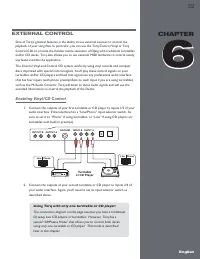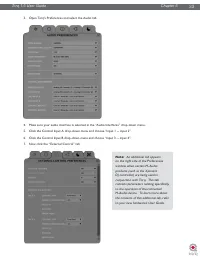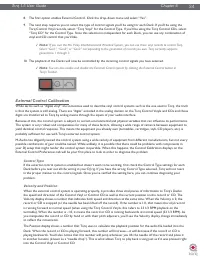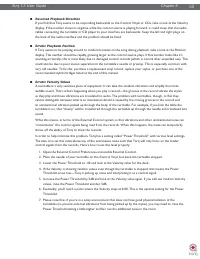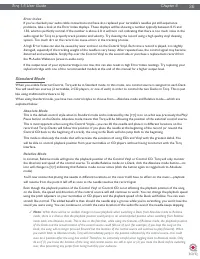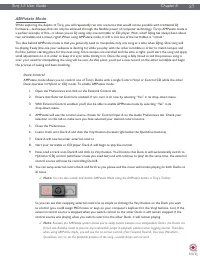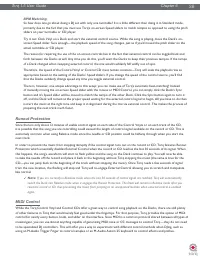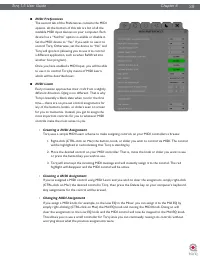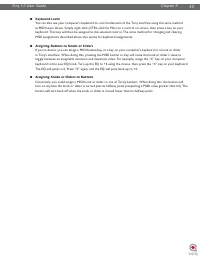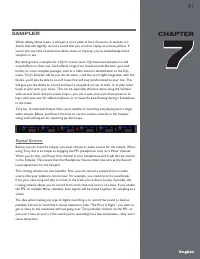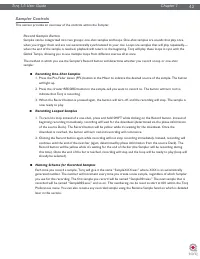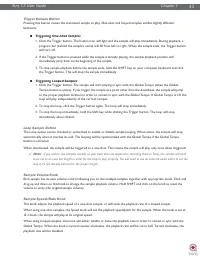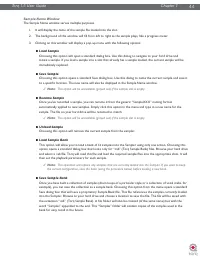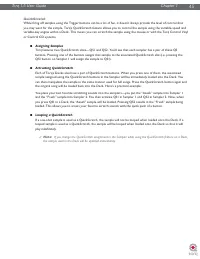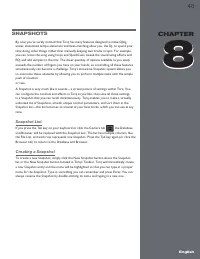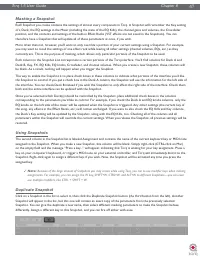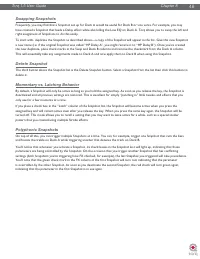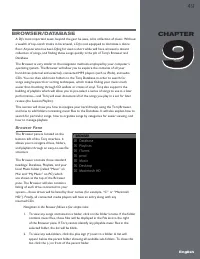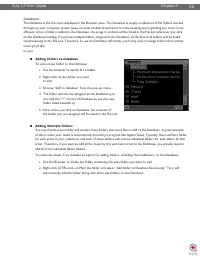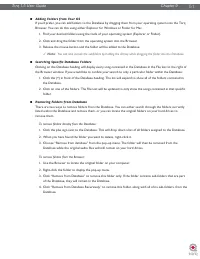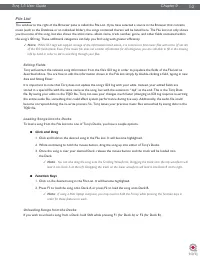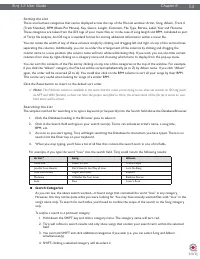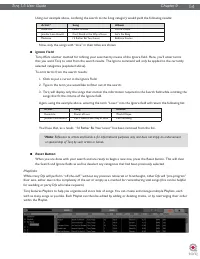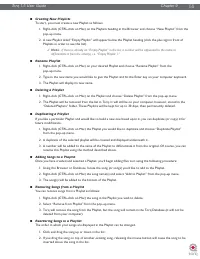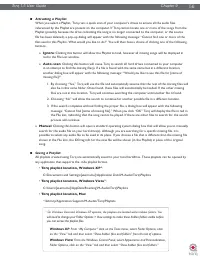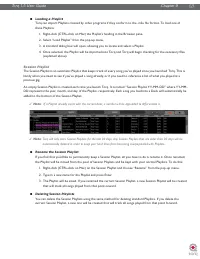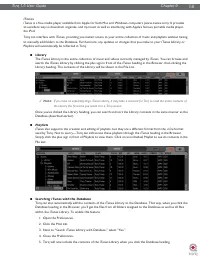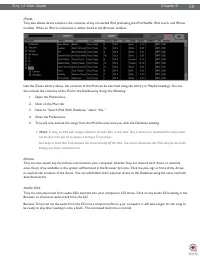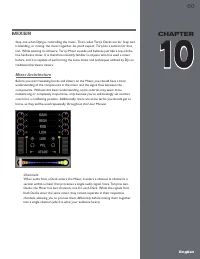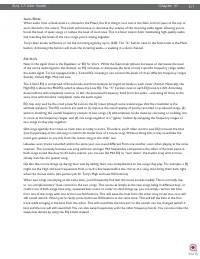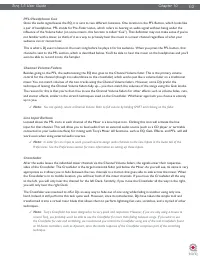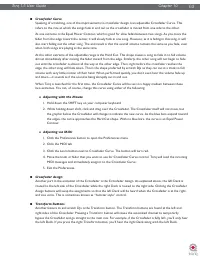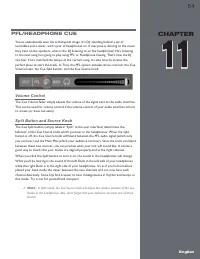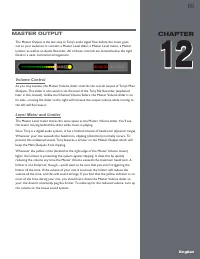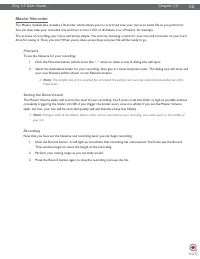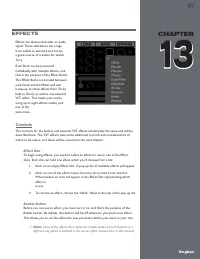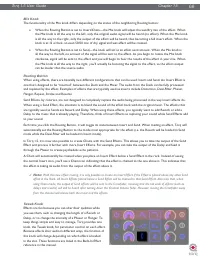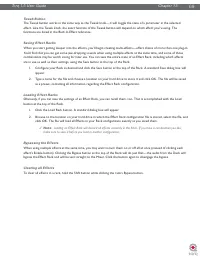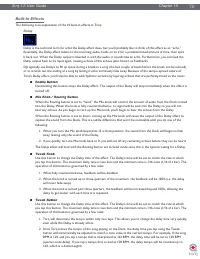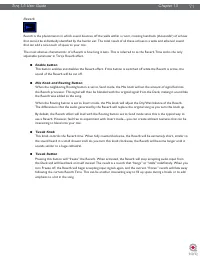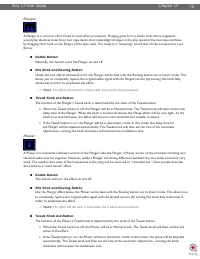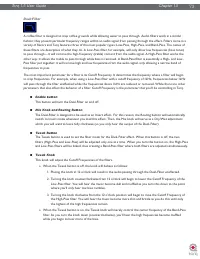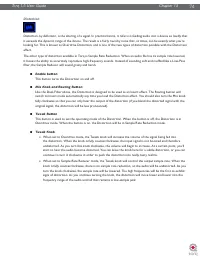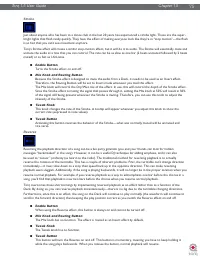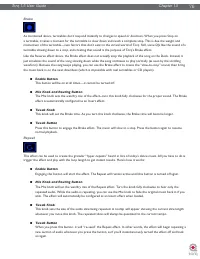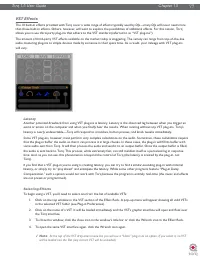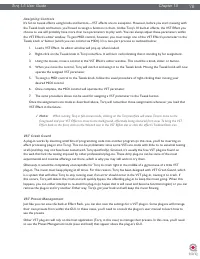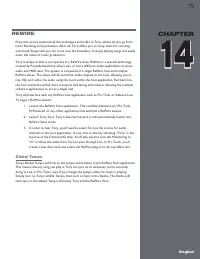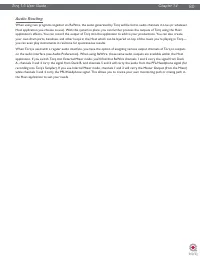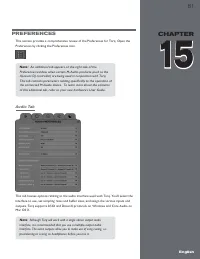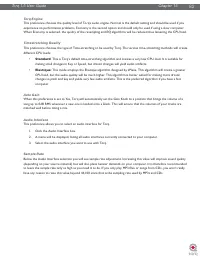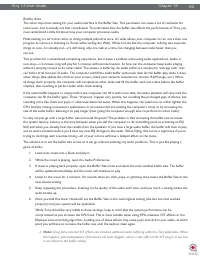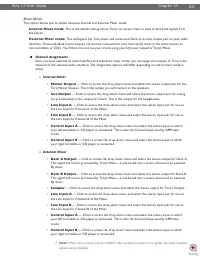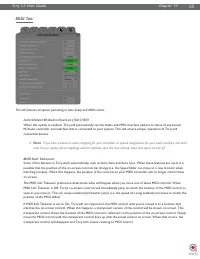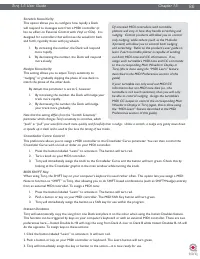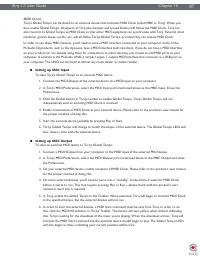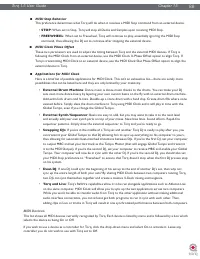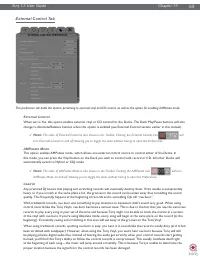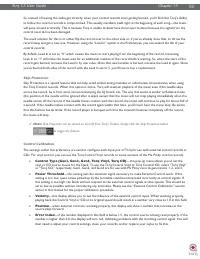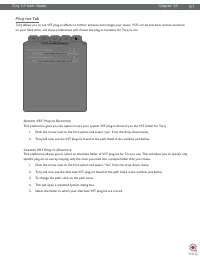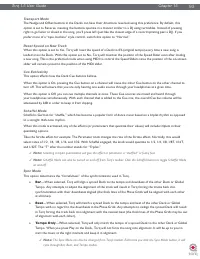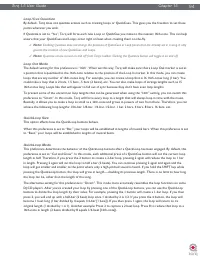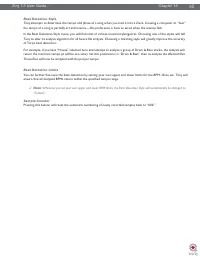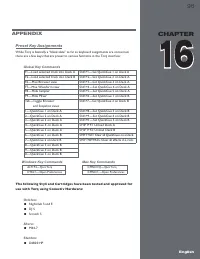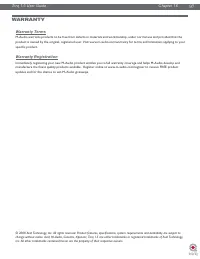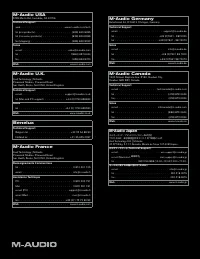Водонагреватели Electrolux NPX 6 Sensomatic - инструкция пользователя по применению, эксплуатации и установке на русском языке. Мы надеемся, она поможет вам решить возникшие у вас вопросы при эксплуатации техники.
Если остались вопросы, задайте их в комментариях после инструкции.
"Загружаем инструкцию", означает, что нужно подождать пока файл загрузится и можно будет его читать онлайн. Некоторые инструкции очень большие и время их появления зависит от вашей скорости интернета.
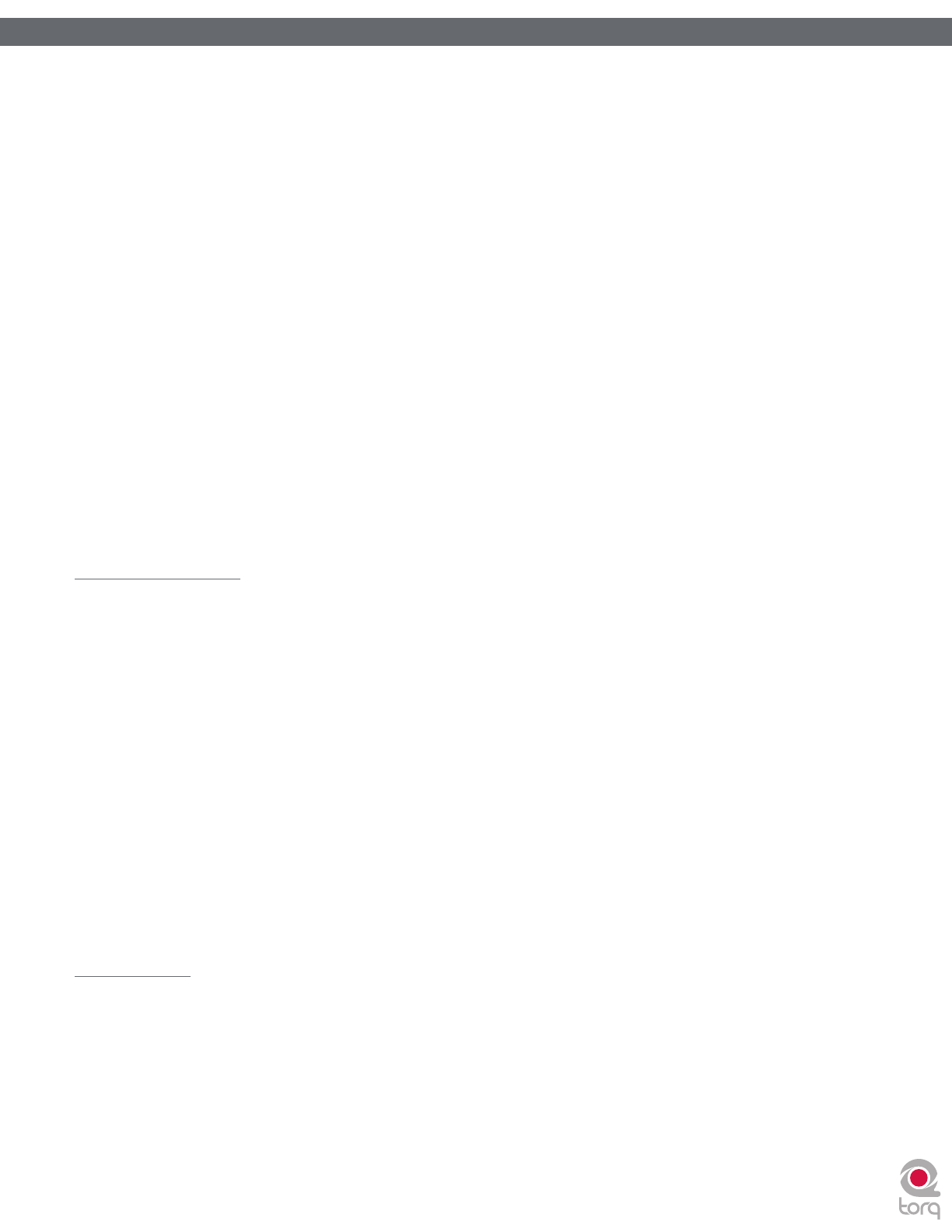
Torq 1.5 User Guide
Chapter 1
38
Torq 1.5 User Guide
Chapter 6
38
BPM Matching
So how does one go about doing a DJ set with only one turntable? It is a little different than doing it in Standard mode,
primarily due to the fact that you must use Torq’s on-screen Speed sliders to match tempos as opposed to using the pitch
sliders on your turntable or CD player.
Try it out: Click Vinyl on a Deck and start the external control source. While the song is playing, move the Deck’s on-
screen Speed slider. Sure enough—the playback speed of the song changes, just as if you’d moved the pitch slider on the
actual turntable or CD player.
The reason for requiring the use of the on-screen controls lies in the fact that external control can be toggled back and
forth between the Decks at will. Any time you do this, you’ll want the Decks to keep their previous tempos. If the tempo
of a Deck changed when swapping external control, the mix would suddenly fall wildly out of sync.
Therefore, the speed of the Control Vinyl or Control CD must remain constant—Torq will scale the playback rate as
appropriate based on the setting of the Decks’ Speed sliders. If you change the speed of the control source, you’ll find
that the Decks suddenly change speed any time you toggle external control.
There is, however, one unique advantage to this setup: you can make use of Torq’s automatic beat-matching! Instead
of manually moving the on-screen Speed slider with the mouse or MIDI Control, you can simply click the Deck’s Sync
button and it’s Speed slider will be moved to match the tempo of the other Deck. Click the Sync button again to turn it
off, and the Deck will remain at the proper speed waiting for the external control signal to begin. All you have to do then
is start the music at the right time and keep it in alignment during the mix via external control. This makes the process of
preparing the next track much faster.
Runout Protection
Since there is only about 12 minutes of usable control signal on each side of the Control Vinyls or on each track of the CD,
it is possible that the song you are controlling could exceed the length of control signal available on the record or CD. This is
extremely common when using Relative mode since the needle or CD position could be halfway through when you start the
next track.
In order to prevent the music from stopping abruptly if the control signal runs out on the record or CD, Torq features Runout
Protection which essentially disables External Control when the record or CD reaches the last 30 seconds of its signal. When
this happens, the song’s waveform will start to flash yellow and the song on the Deck continue to play. You will now be able
to take the needle off the record and place it back at the beginning without Torq stopping the music (the same is true for the
CD —you can jump back to the beginning of the track without stopping the music). Once Torq reads a few seconds of signal
from the new location, the flashing will stop and Torq will re-engage External Control allowing you to scratch and manipulate
like normal.
✓
Note
: If you are currently in Absolute mode when the last 30 seconds of control signal are reached, Torq will automatically
switch the Deck into Relative mode when it engages the Runout Protection. The Deck will remain in Relative mode after you
reset the record or CD, thus preventing the music from jumping to an unexpected location when external control is enabled
again.
MIDI Control
While the Torq Control Vinyl and Control CDs offer a great way to control song playback on the Decks, there are still plenty
of other features in Torq that would surely feel good under the fingertips. For that purpose, Torq provides the option of MIDI
control for nearly every button, knob, and slider on the interface. Since MIDI is a common protocol shared between all types of
musical gear, you can use almost anything capable of generating MIDI note or CC messages to control Torq—they do not need
to be specialized DJ controllers. This will offer you a way to experiment with different control methods when DJing, such as
using an M-Audio Trigger Finger to control samples or an M-Audio Axiom 25 keyboard to control effects and pitches.