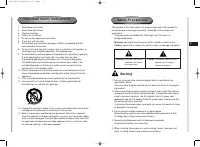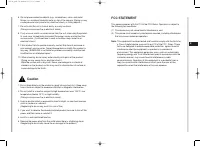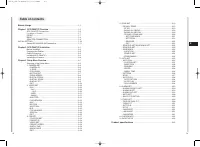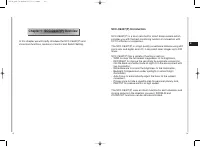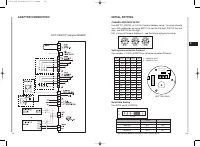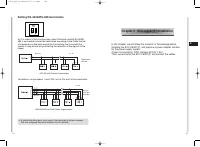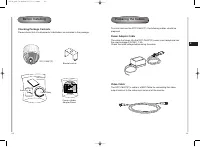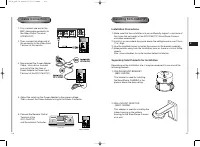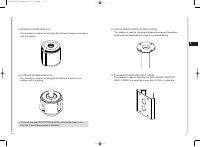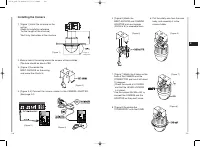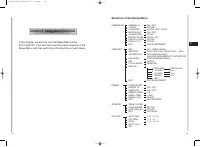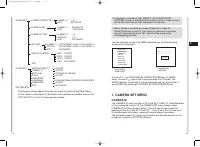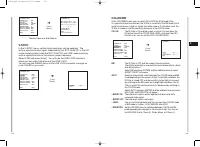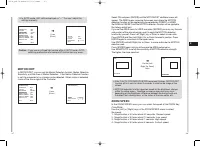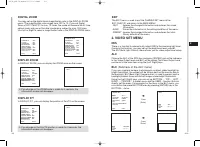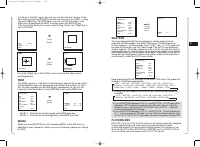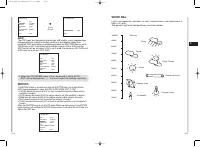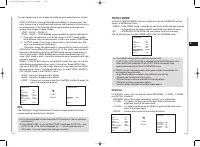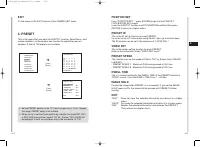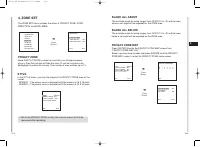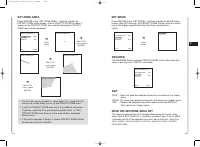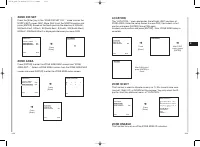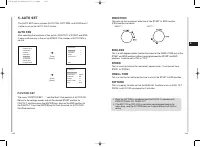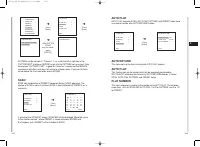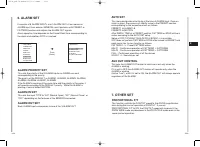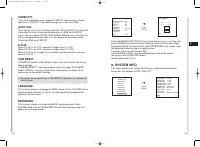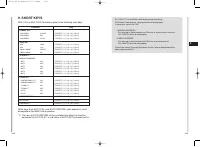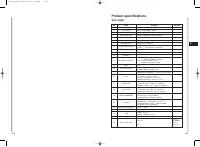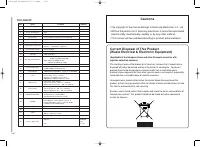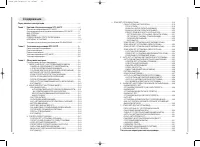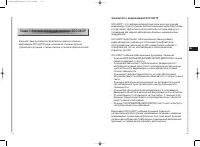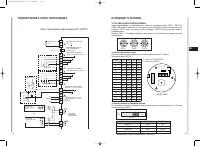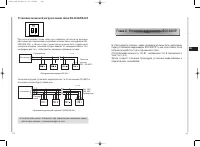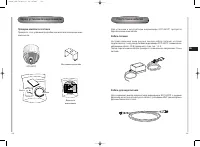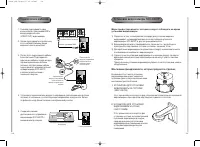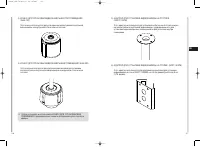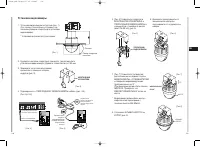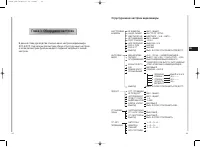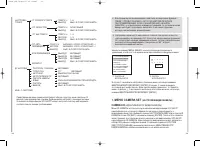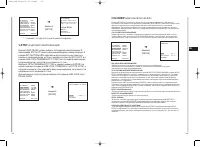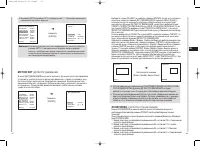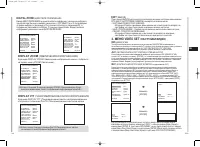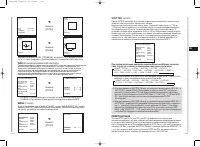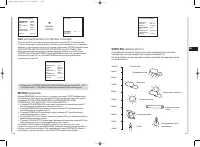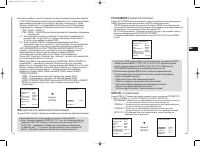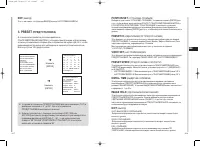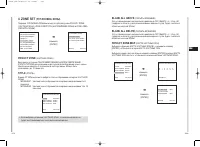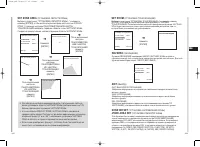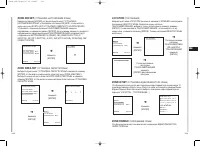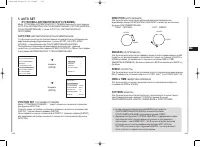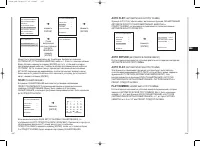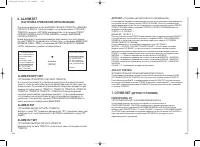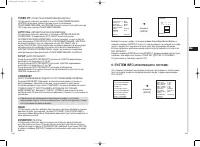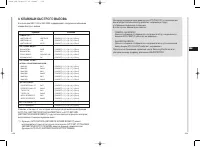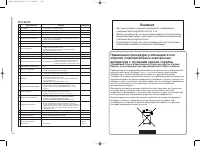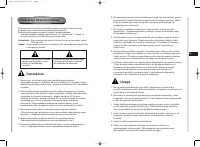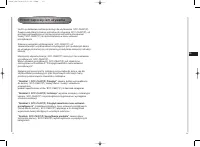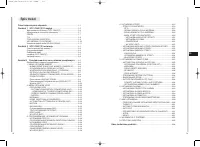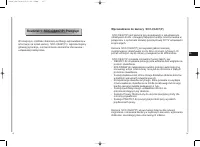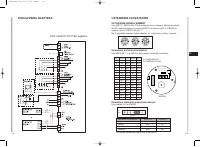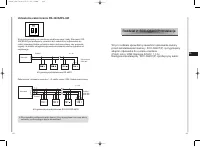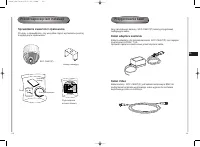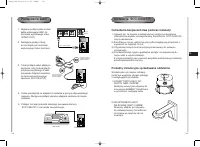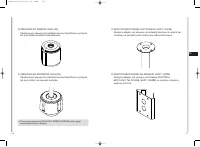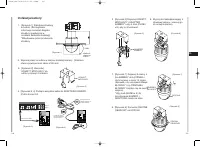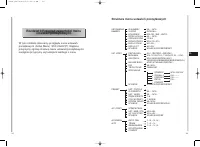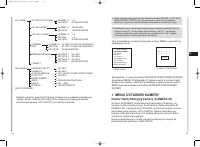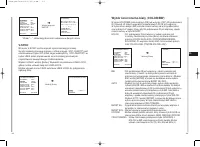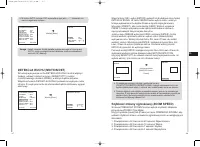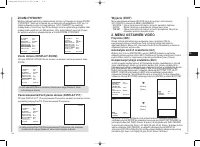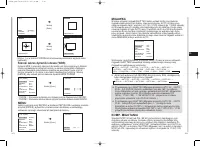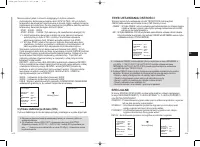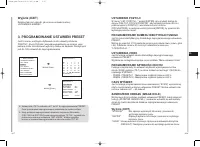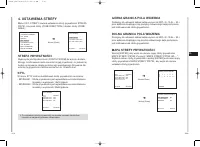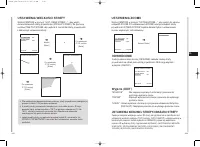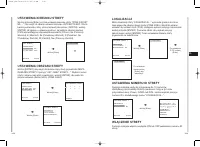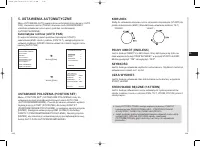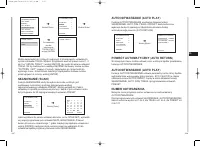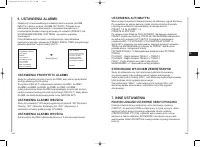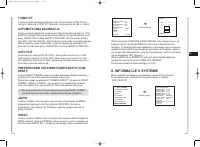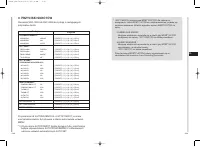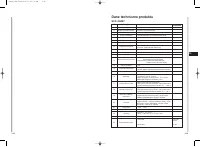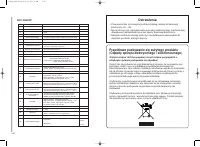Системы видеонаблюдения Samsung SCC-C6407P - инструкция пользователя по применению, эксплуатации и установке на русском языке. Мы надеемся, она поможет вам решить возникшие у вас вопросы при эксплуатации техники.
Если остались вопросы, задайте их в комментариях после инструкции.
"Загружаем инструкцию", означает, что нужно подождать пока файл загрузится и можно будет его читать онлайн. Некоторые инструкции очень большие и время их появления зависит от вашей скорости интернета.
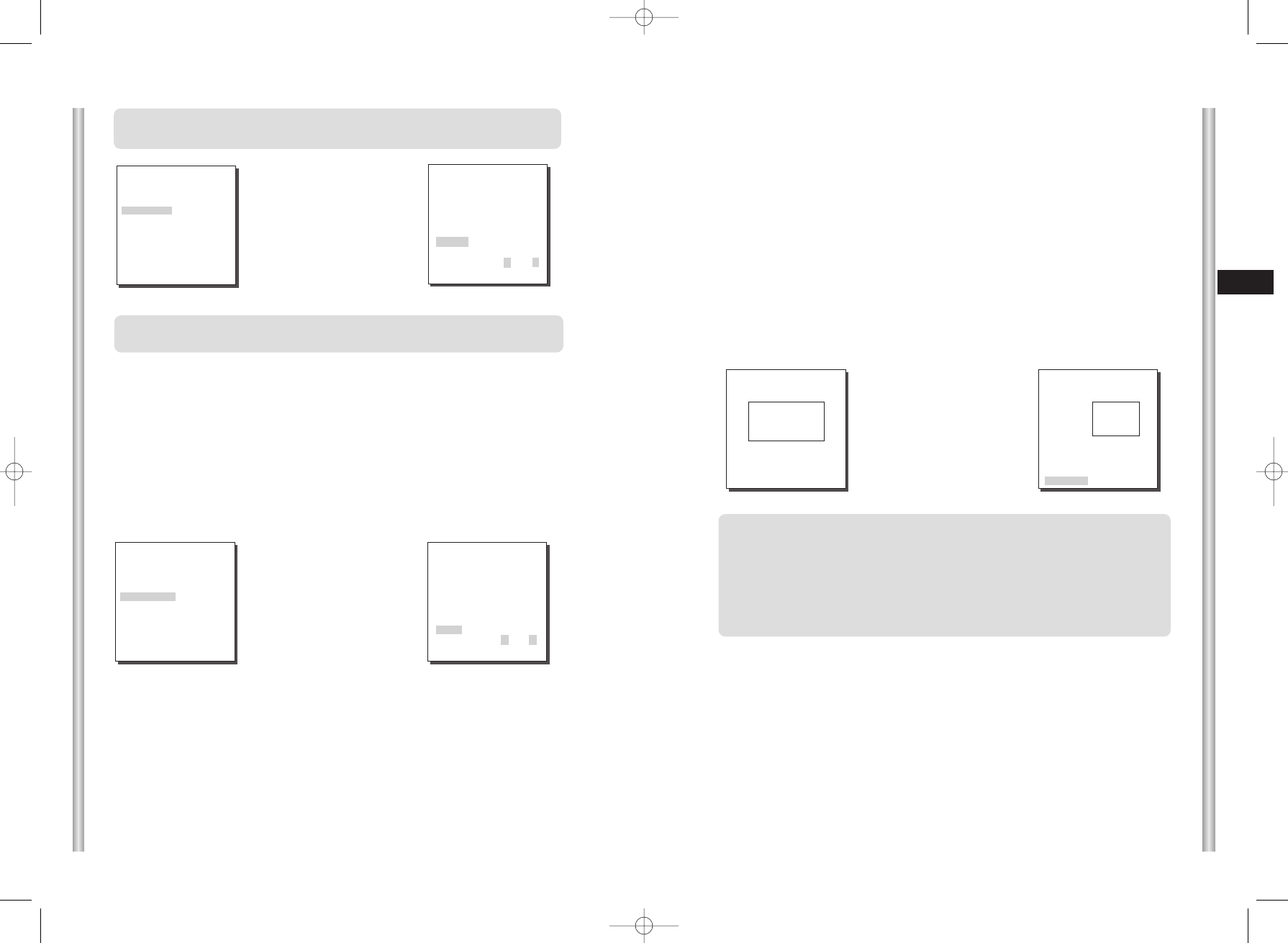
3-8
E
3-7
➜
Press
[Enter]
(CAMERA SET)
CAMERA ID
OFF
V-SYNC
INT
COLOR/BW
AUTO...
MOTION DET
OFF
ZOOM SPEED
3
DIGITAL ZOOM
OFF
DISPLAY ZOOM
OFF
DISPLAY P/T
OFF
EXIT
QUIT
❈
In AUTO mode, AGC will be displayed as “---“. You can’t adjust the
settings manually.
Caution :
If you use an infrared light source while in AUTO mode, AUTO
switching malfunction and camera AF malfunction may occur.
(AUTO)
BURST
ON
LEVEL
LOW
DURATION S --|---- L
RET
➜
Press
[Enter]
MOTION DET
In MOTION DET, you can set the Motion Detection function, Motion Detection
Sensitivity, and the Area of Motion Detection. If the Motion Detection function
is set, the movement of an intruder can be detected. When motion is detected,
it sets off the Alarm signal of the Controller.
(CAMERA SET)
CAMERA ID
OFF
V-SYNC
INT
COLOR/BW
COLOR...
MOTION DET
ON...
ZOOM SPEED
3
DIGITAL ZOOM
OFF
DISPLAY ZOOM
OFF
DISPLAY P/T
OFF
EXIT
QUIT
(MOTION DET)
AREA PRESET...
SENSITIVITY L ---|--- H
RET
Select ON and press [ENTER] and the MOTION DET additional menu will
appear. The AREA menu, selecting the screen area where the MOTION
detection function will be applied may be selected by PRESET or USER.
Set AREA to PRESET and the MOTION detection function will be applied to
the factory default part.
If you set the AREA menu to USER and press [ENTER], you may vary the size
and position of the area where you want to apply the MOTION detection
function by yourself. Press Left, Right, Up, or Down to select an area size.
Press ENTER and then Left, Right, Up, or Down to select a position. Press
ENTER again to move back to the upper menu.
Use [ENTER] and Left, Right, Up, or Down to move and scale the MOTION
detection area.
Press [ENTER] again and you will escape the AREA setup menu.
Use SENSITIVITY to set up the sensitivity of MOTION detection strength.
The higher, the more sensitive.
➜
Use the [Left,
Right, Up, Down]
Keys
SIZE
POSITION
❈
After PAN/TILT/ZOOM/FOCUS/IRIS movement finishes, MOTION DET
function will not work for about 5 seconds to stablize the chage of the
screen.
❈
MOTION detection function operates based on the brightness change
within the setup region. Therefore, erroneous operation may occur
depending on the brightness difference between the background and
the object that is being taken, or the status of the area setup, etc.
ZOOM SPEED
In the ZOOM SPEED menu you can select the speed of the ZOOM Key
(Tele/Wide).
Use the [Left] or [Right] keys in the ZOOM SPEED menu to select
the speed.
1 : Magnification x 32 takes about 22 seconds. Slowest speed
2 : Magnification x 32 takes about 10 seconds. Low speed
3 : Magnification x 32 takes about 7 seconds. High speed
4 : Magnification x 32 takes about 5 seconds. Fastest speed
SIZE
POSITION
00547A_C6407P-E+R+P
6/5/06
10:41
AM
˘`
3-7