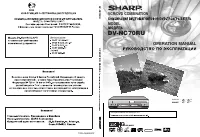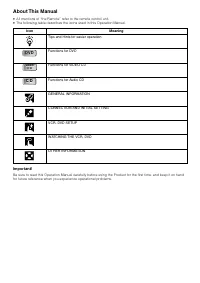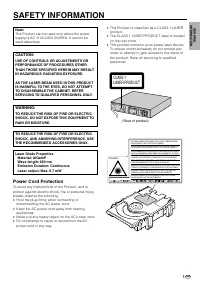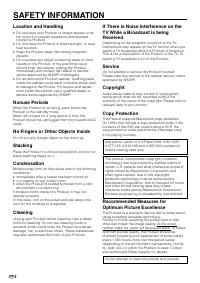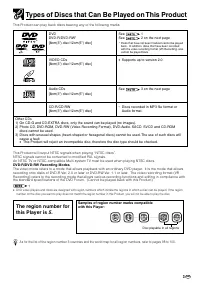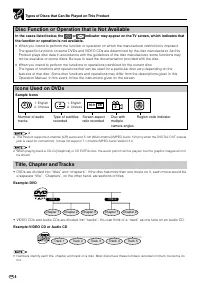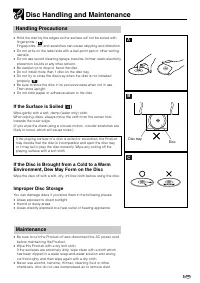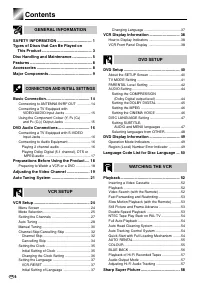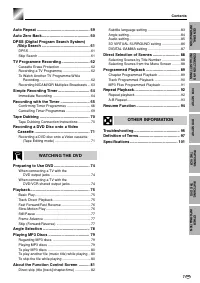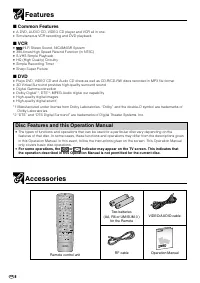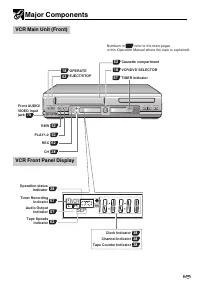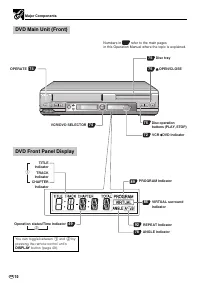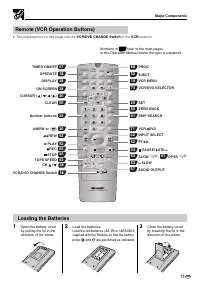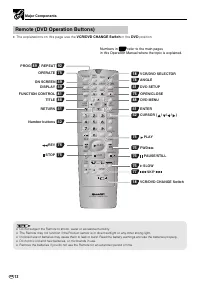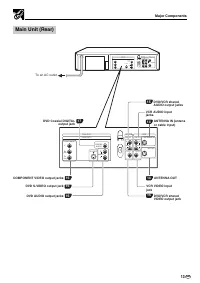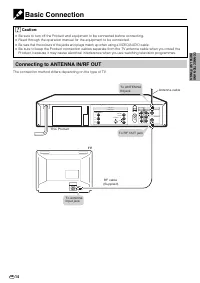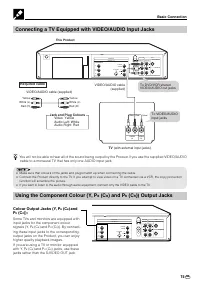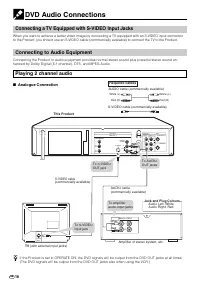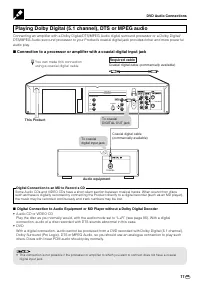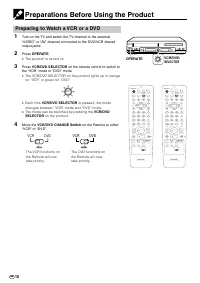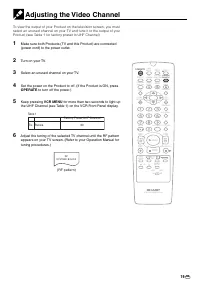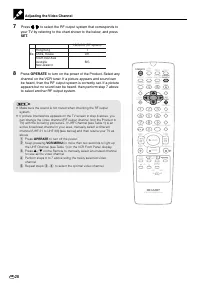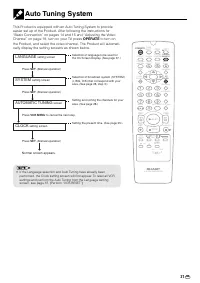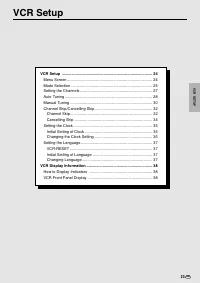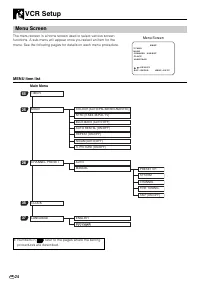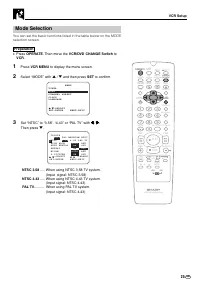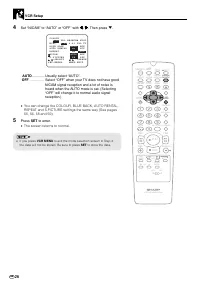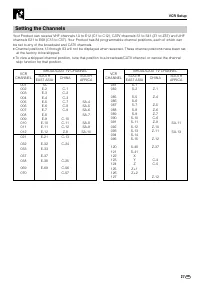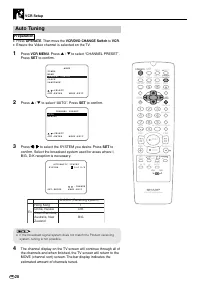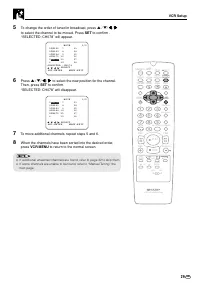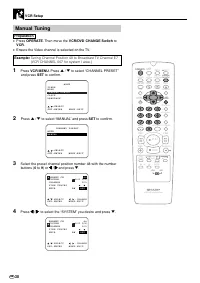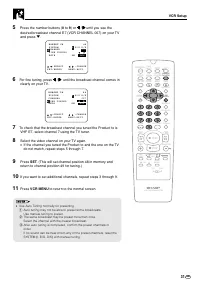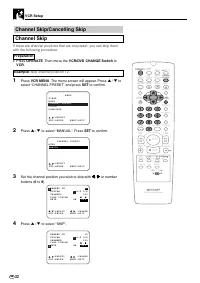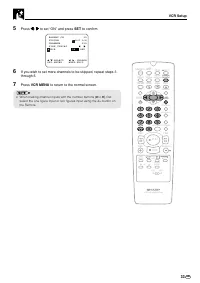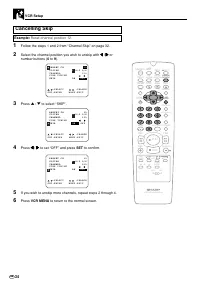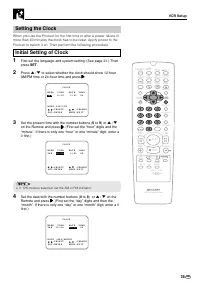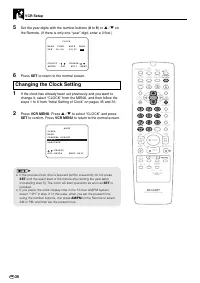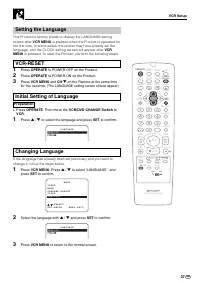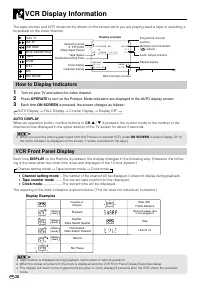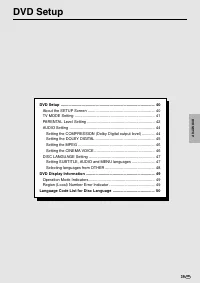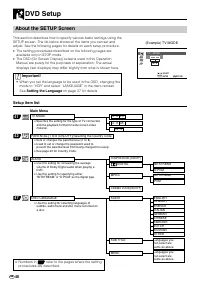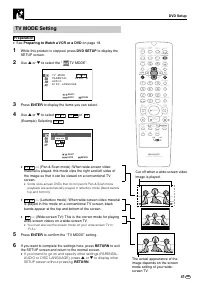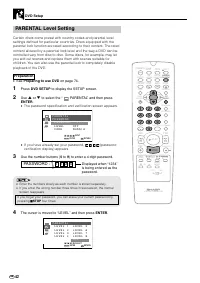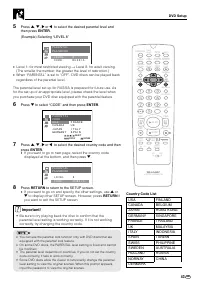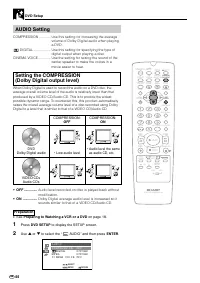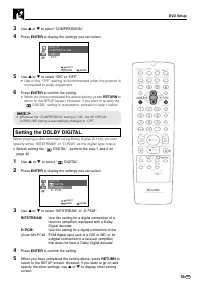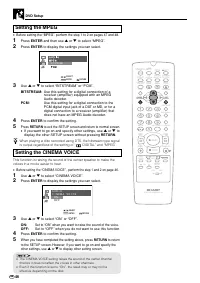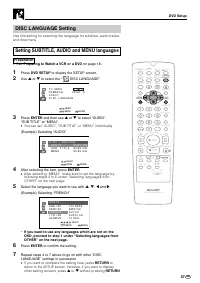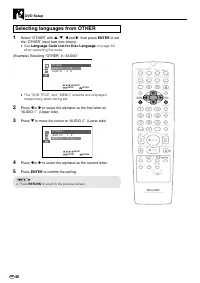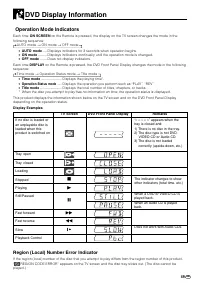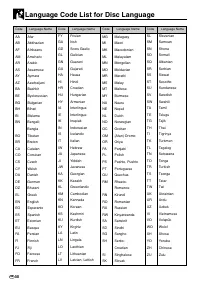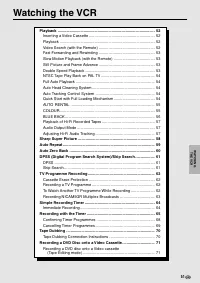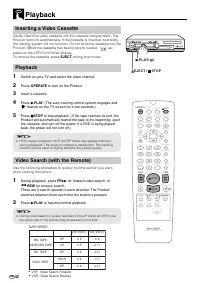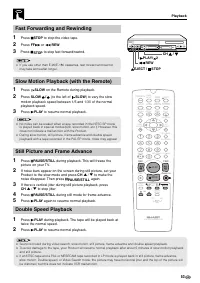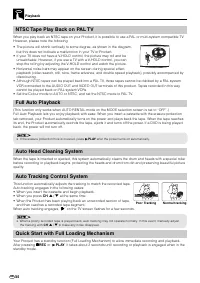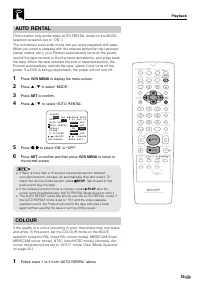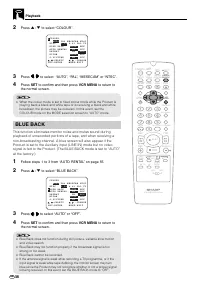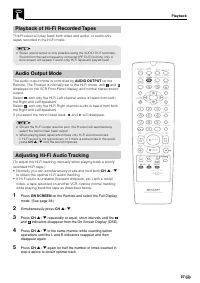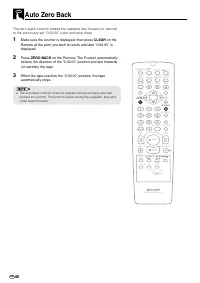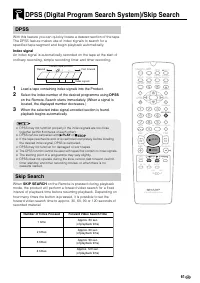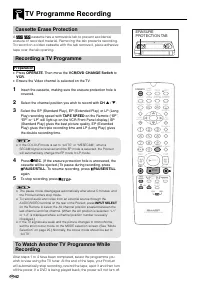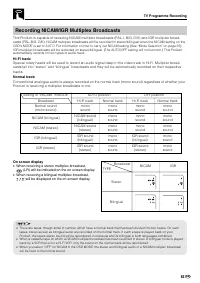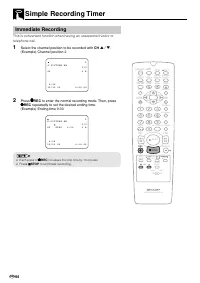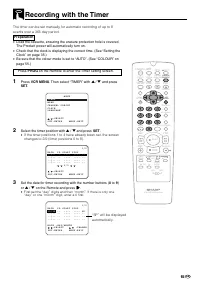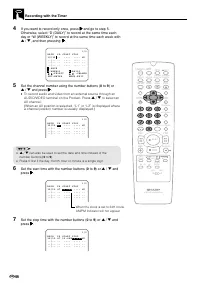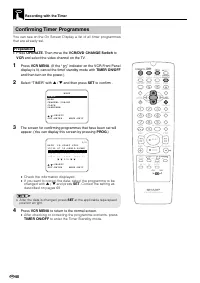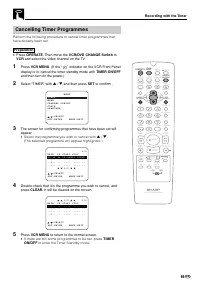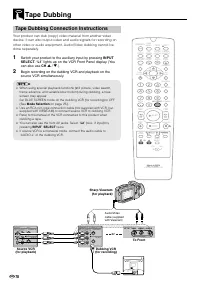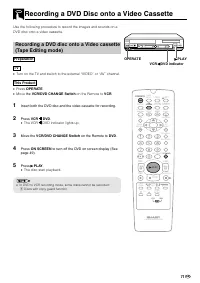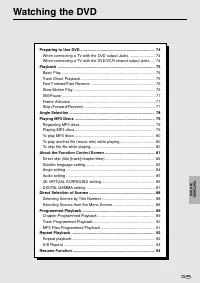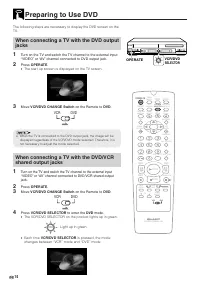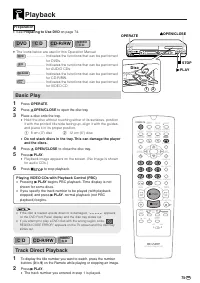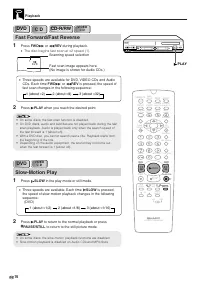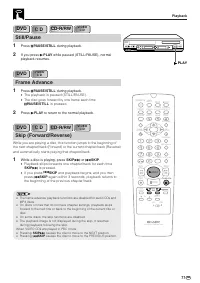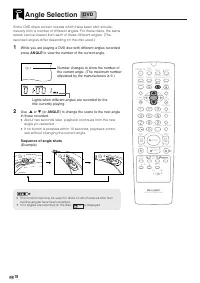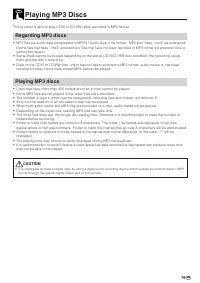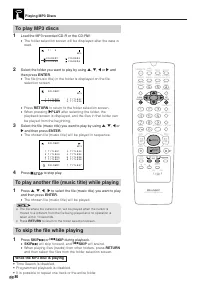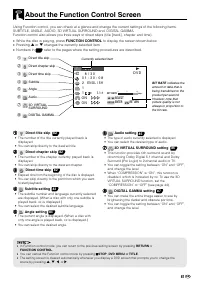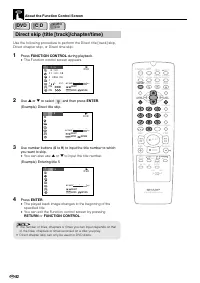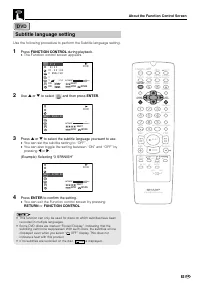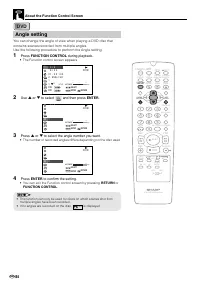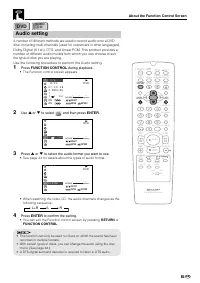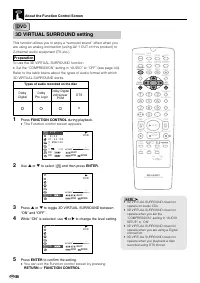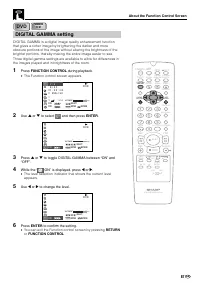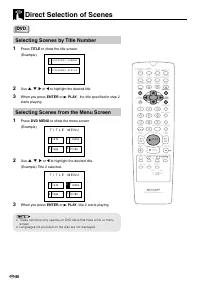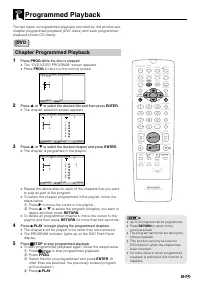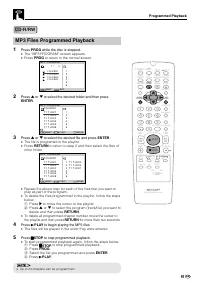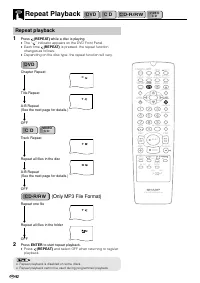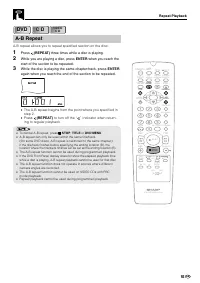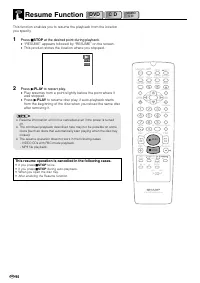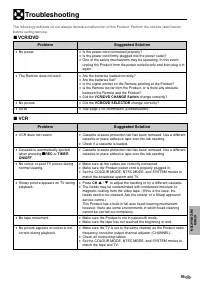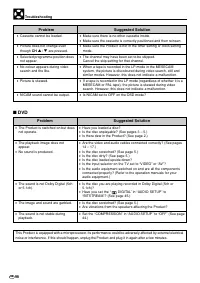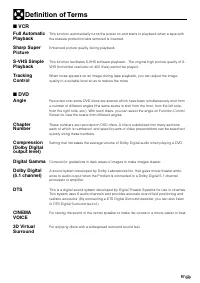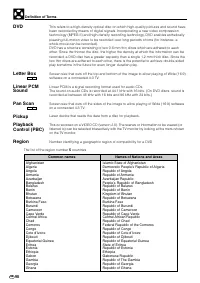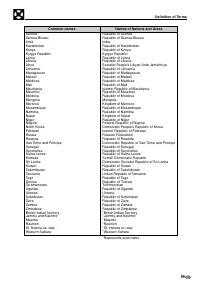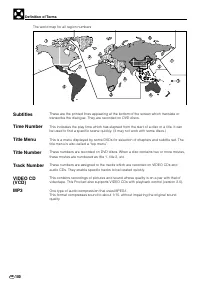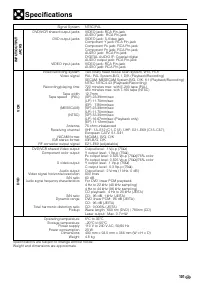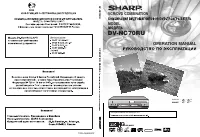Проигрыватели Sharp DV-NC70RU - инструкция пользователя по применению, эксплуатации и установке на русском языке. Мы надеемся, она поможет вам решить возникшие у вас вопросы при эксплуатации техники.
Если остались вопросы, задайте их в комментариях после инструкции.
"Загружаем инструкцию", означает, что нужно подождать пока файл загрузится и можно будет его читать онлайн. Некоторые инструкции очень большие и время их появления зависит от вашей скорости интернета.
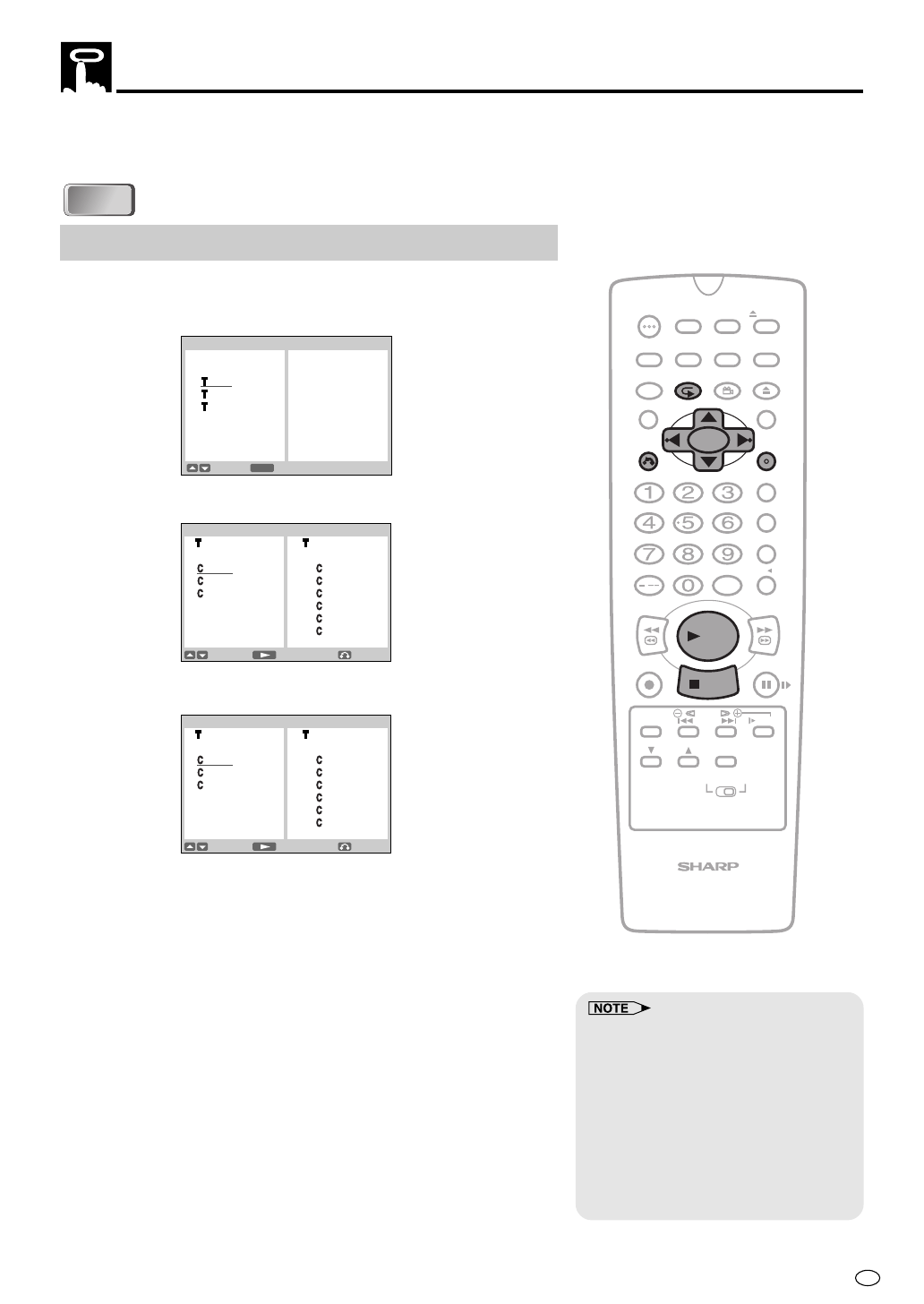
89
GB
Programmed Playback
The two types of programmed playback provided by this product are
chapter programmed playback (DVD discs) and track programmed
playback (Audio CD discs).
Chapter Programmed Playback
1
Press
PROG
while the disc is stopped.
•
The “DVD-VIDEO PROGRAM” screen appears.
•
Press
PROG
to return to the normal screen.
2
Press
'
or
"
to select the desired title and then press
ENTER
.
•
The chapter selection screen appears.
3
Press
'
or
"
to select the desired chapter and press
ENTER
.
•
The chapter is programed in the playlist.
•
Repeat the above step for each of the chapters that you want
to play as part of the program.
•
To delete the chapter programmed in the playlist, follow the
steps below.
1
Press
|
to move the cursor to the playlist.
2
Press
'
or
"
to select the program (chapter) you want to
delete and then press
RETURN
.
•
To delete all programmed chapters, move the cursor to the
playlist and then press
RETURN
for more than two seconds.
4
Press
û
PLAY
to begin playing the programmed chapters.
•
The chapters will be played in the order they were entered.
•
The PROGRAM indicator lights up on the DVD Front Panel
display.
5
Press
Ë
Ë
Ë
Ë
Ë
STOP
to stop programmed playback.
•
To start programmed playback again, follow the steps below.
1
Press
Ë
Ë
Ë
Ë
Ë
STOP
to stop programmed playback.
2
Press
PROG
.
3
Select the title you programmed and press
ENTER
. (If
other titles are selected, the previously entered program
will be cleared.)
4
Press
û
PLAY
.
/
PLAY
STOP
OPEN/
CLOSE
OPERATE
VCR/ DVD
SELECTOR
VCR MENU
DVD SETUP
TAPE
SPEED
ON
SCREEN
TIMER
ON/OFF
TITLE
DVD MENU
DISPLAY
EJECT
PROG
FUNCTION
CONTROL
PROG/
REPEAT
CLEAR
RETURN
REV
FWD
SET
ENTER
ZERO BACK
SKIP SEARCH
VCR DVD
AM/PM
INPUT SELECT
PAUSE/STILL
REC
VCR/ DVD COMBINATION
SLOW
CH
VCR
DVD
SKIP
DPSS
AUDIO
OUTPUT
ANGLE
•
Up to 24 chapters can be programmed.
•
Press
RETURN
to return to the
previous screen.
•
The program cannot be set during the
normal playback.
•
This function can only be used for
DVD discs on which the chapter has
been recorded.
•
On some discs in which programmed
playback is prohibited, this function is
disabled.
DVD
DVD
SET
SELECT
DVD-VIDEO PROGRAM
TITLE
1
2
3
E N T E R
S T A R T
SELECT
DVD-VIDEO PROGRAM
: 2 : 2
1 1:
2 2:
3 3:
4:
5:
6:
RETURN
S T A R T
SELECT
DVD-VIDEO PROGRAM
: 2 : 2
1 1: 3
2 2: 1
3 3:
4:
5:
6:
RETURN