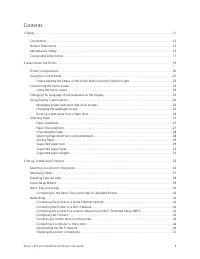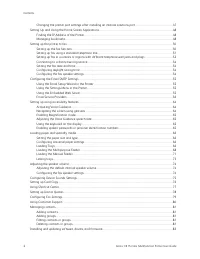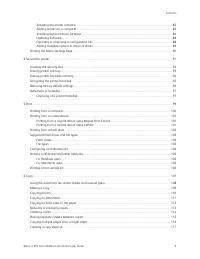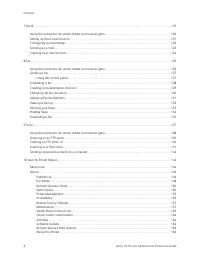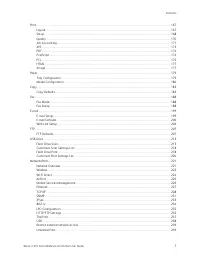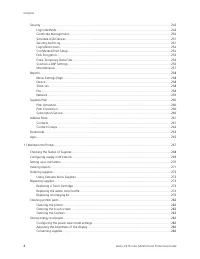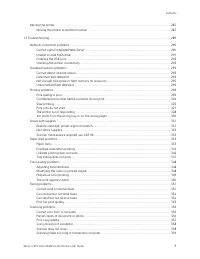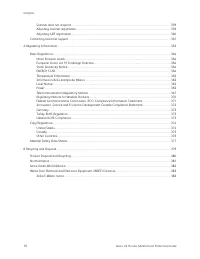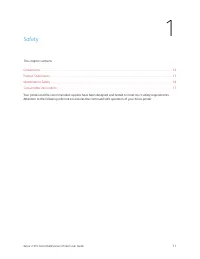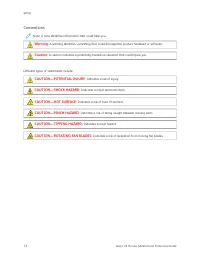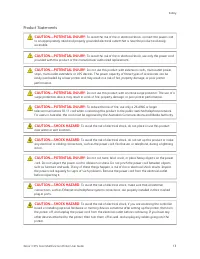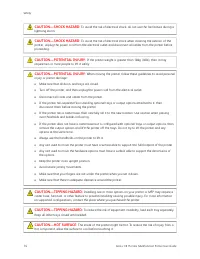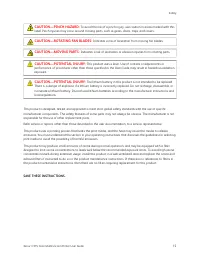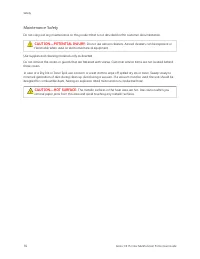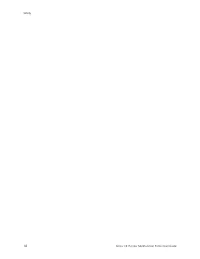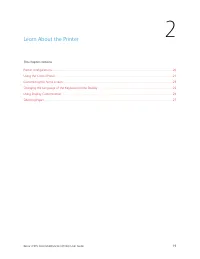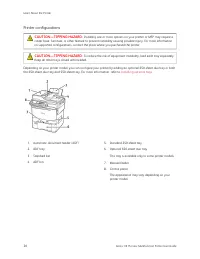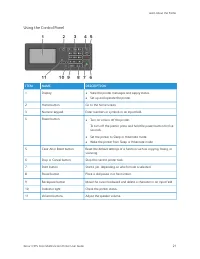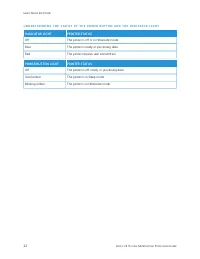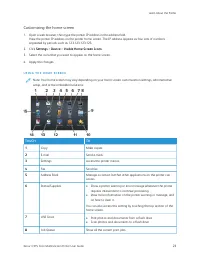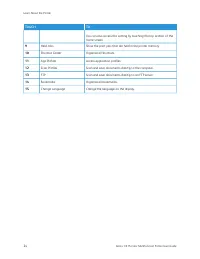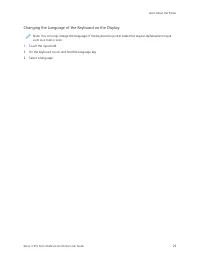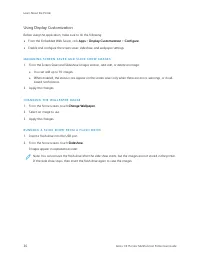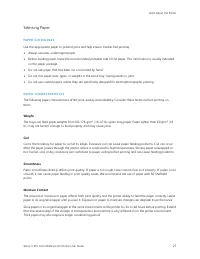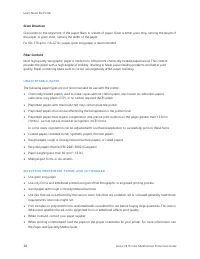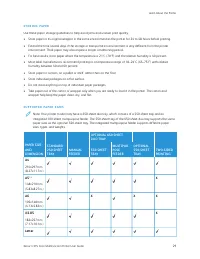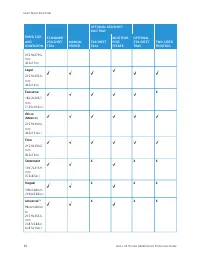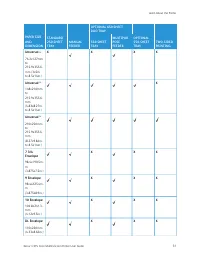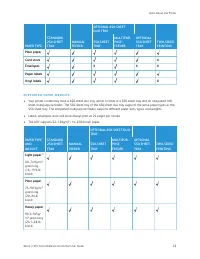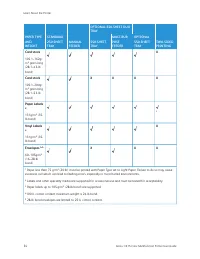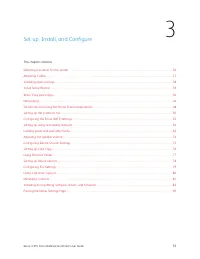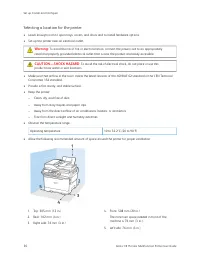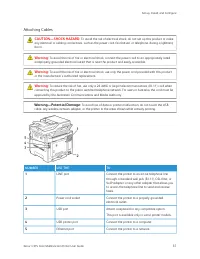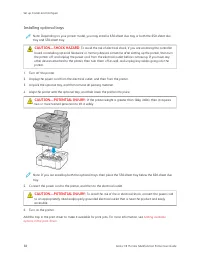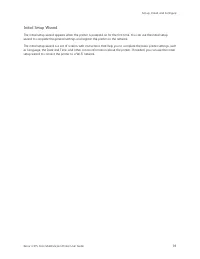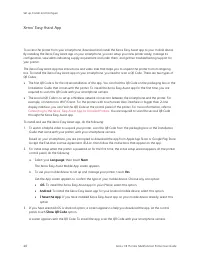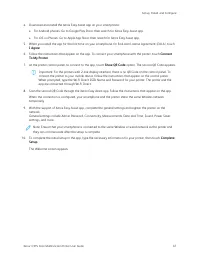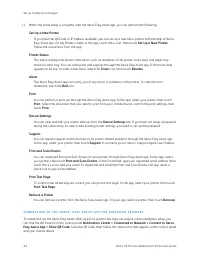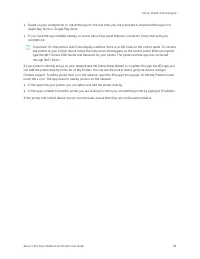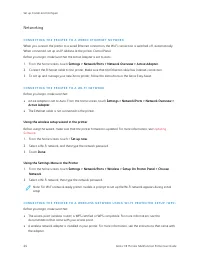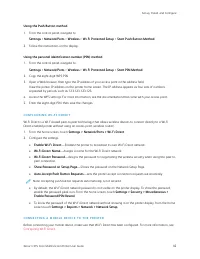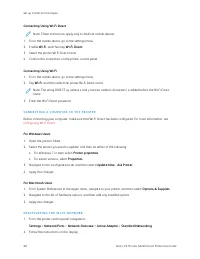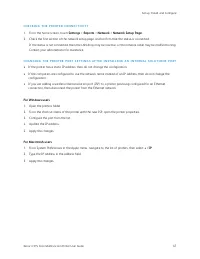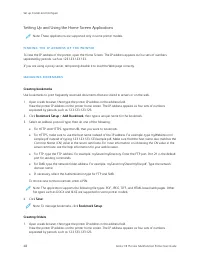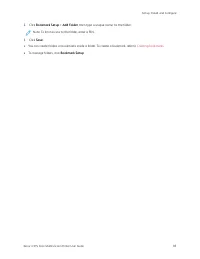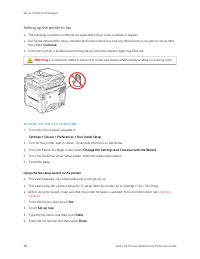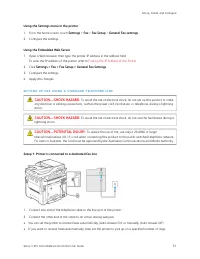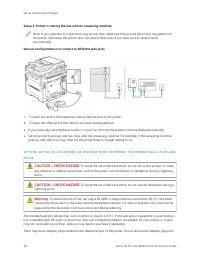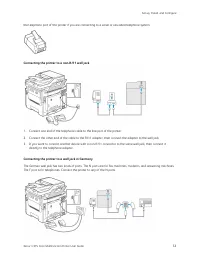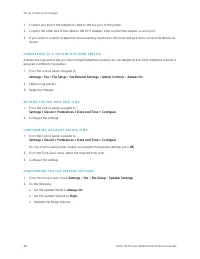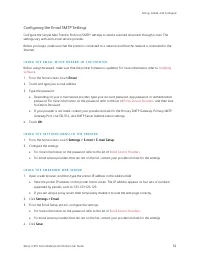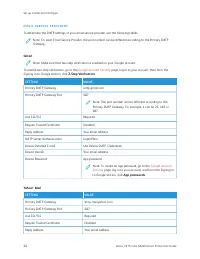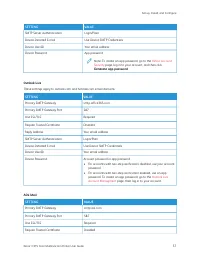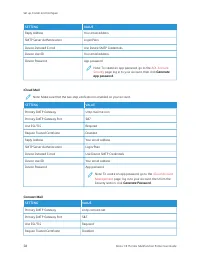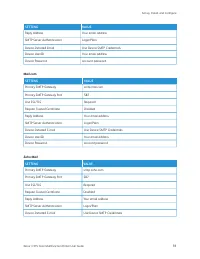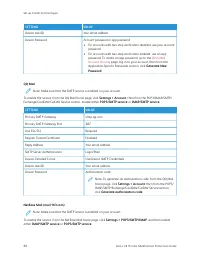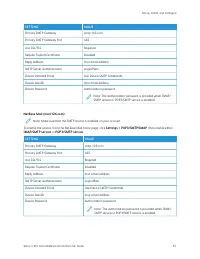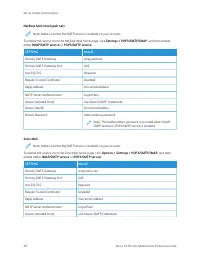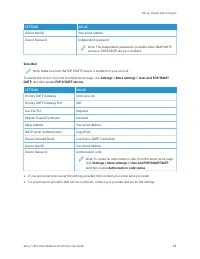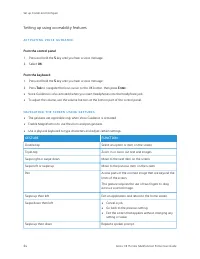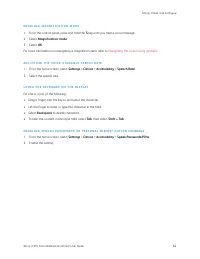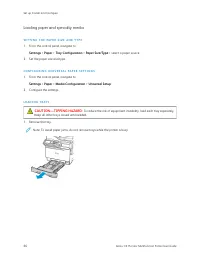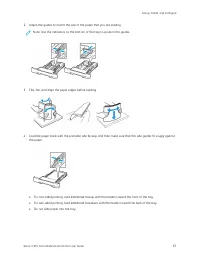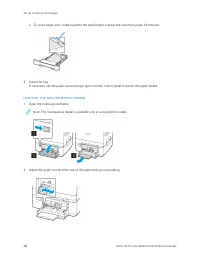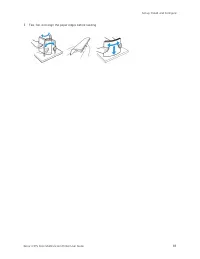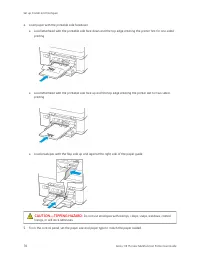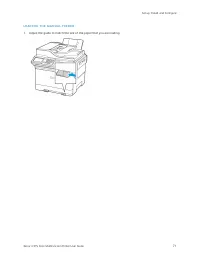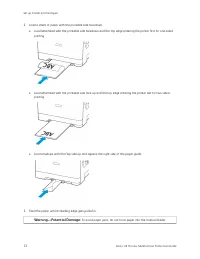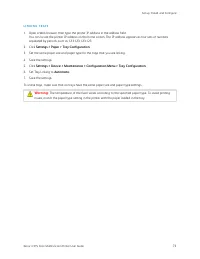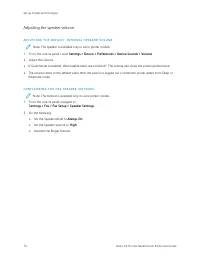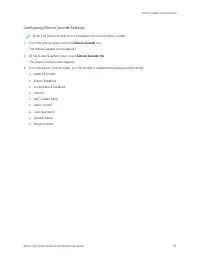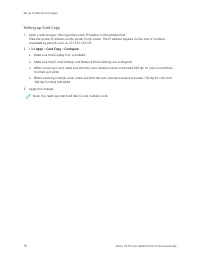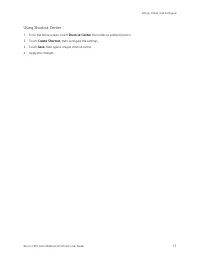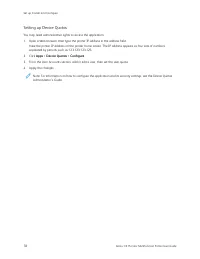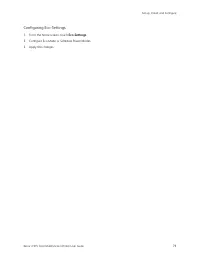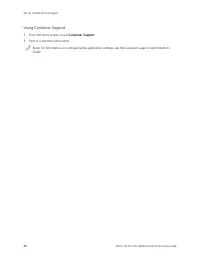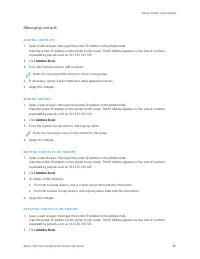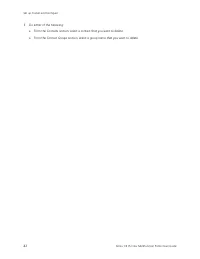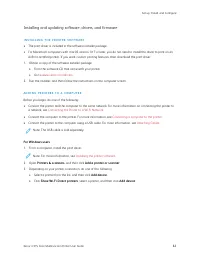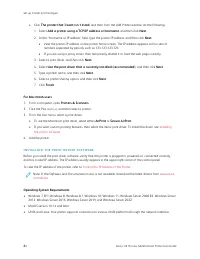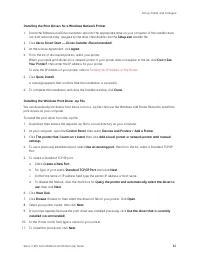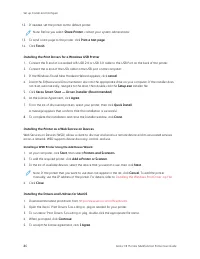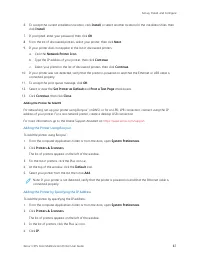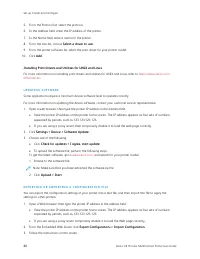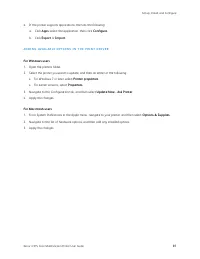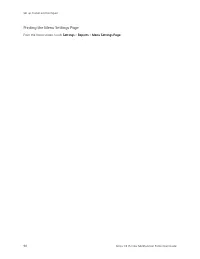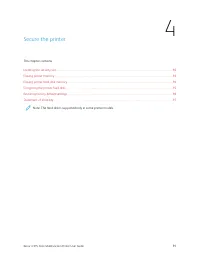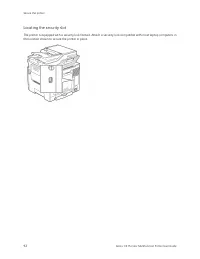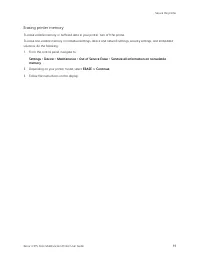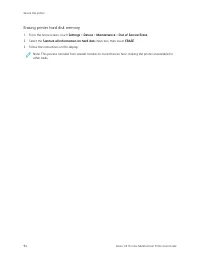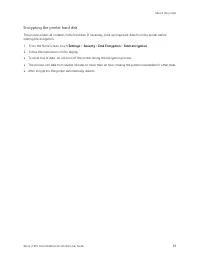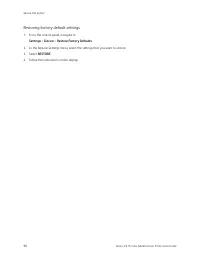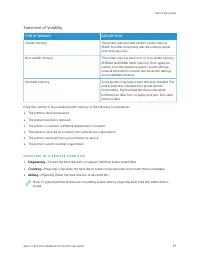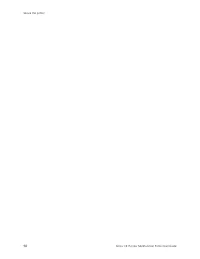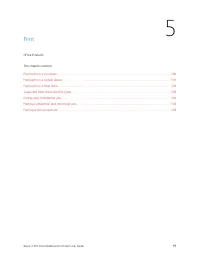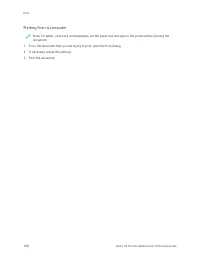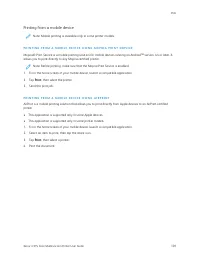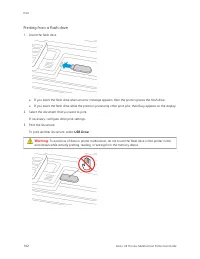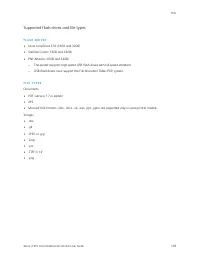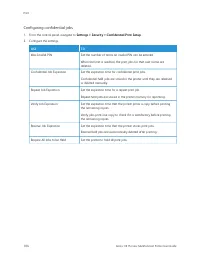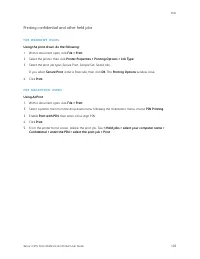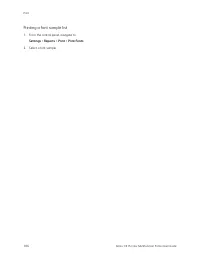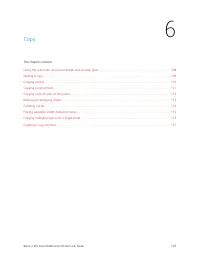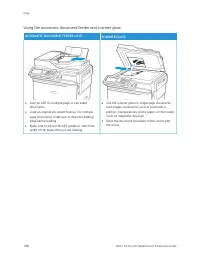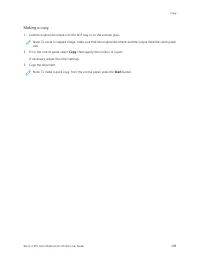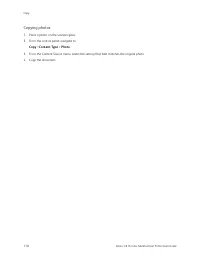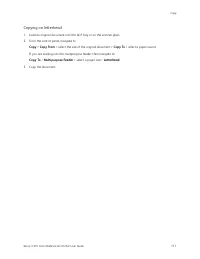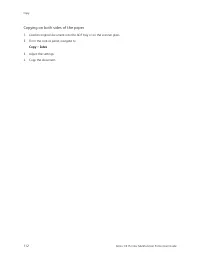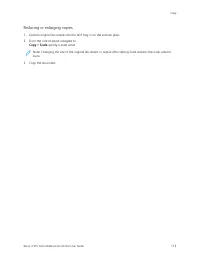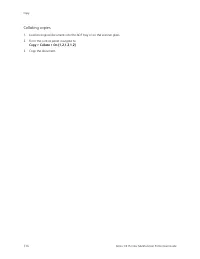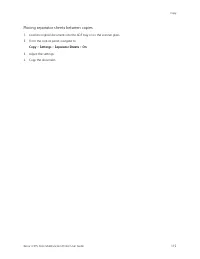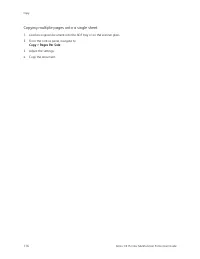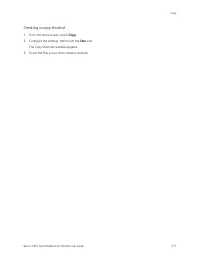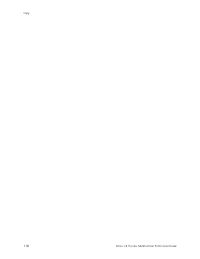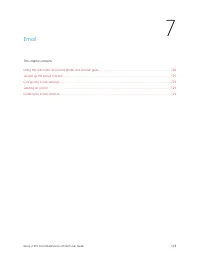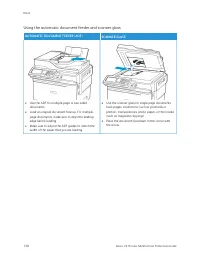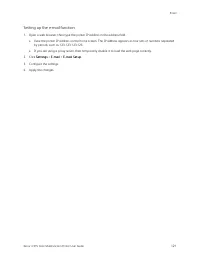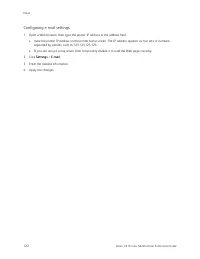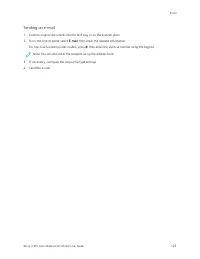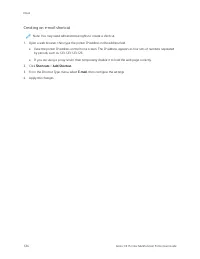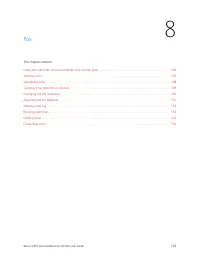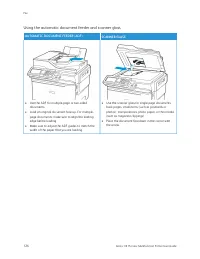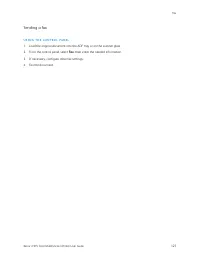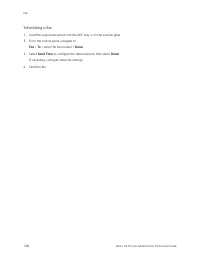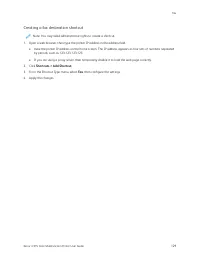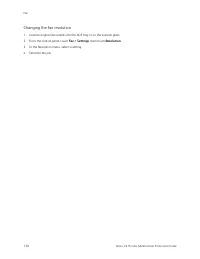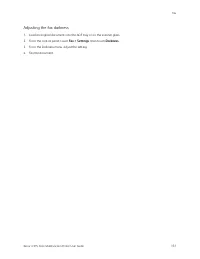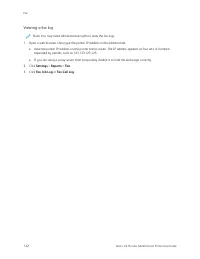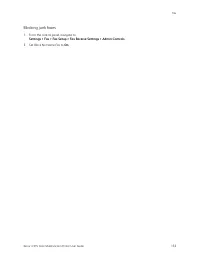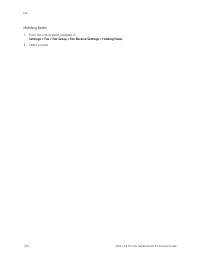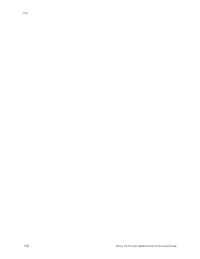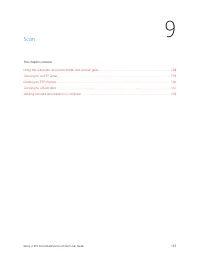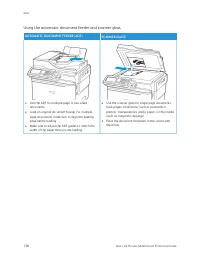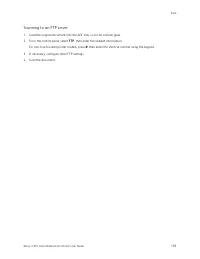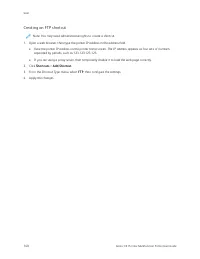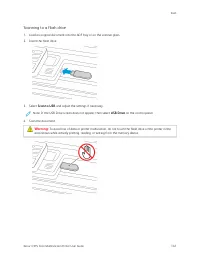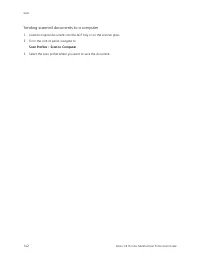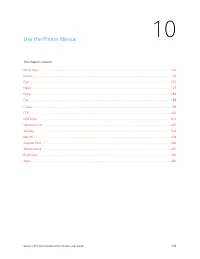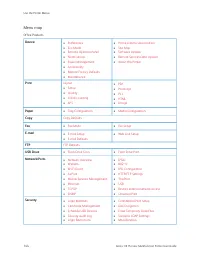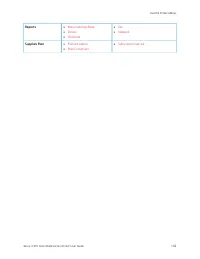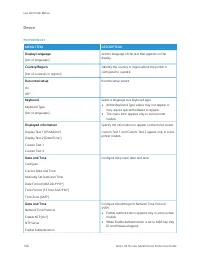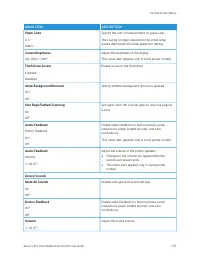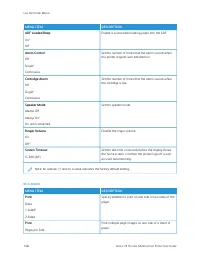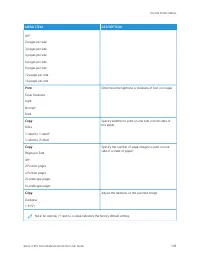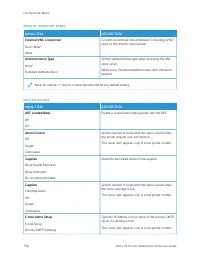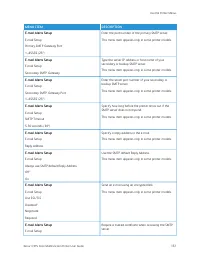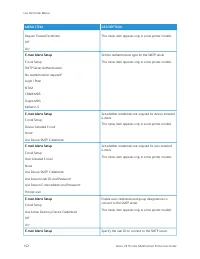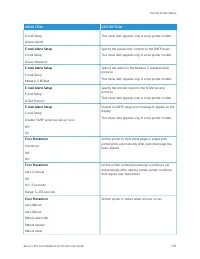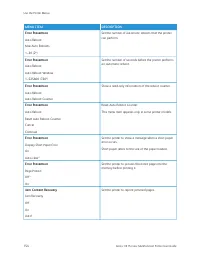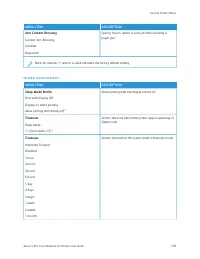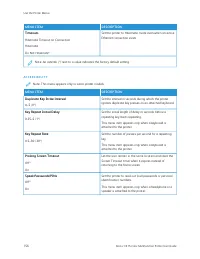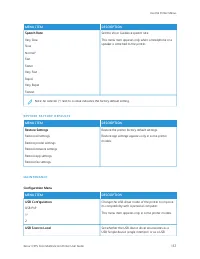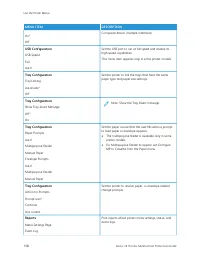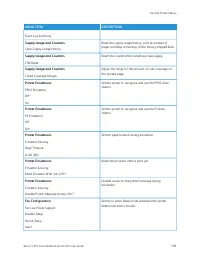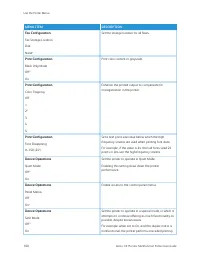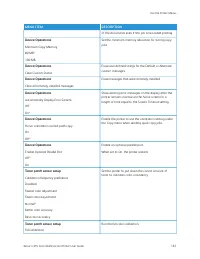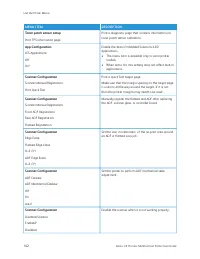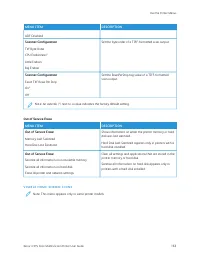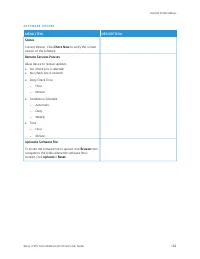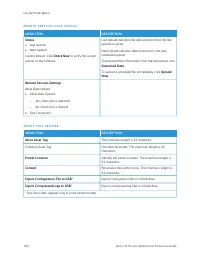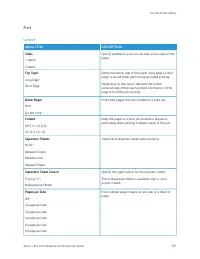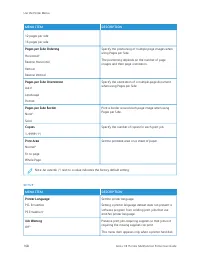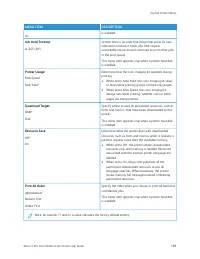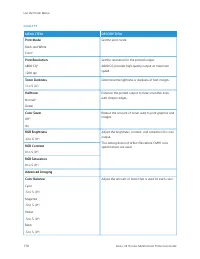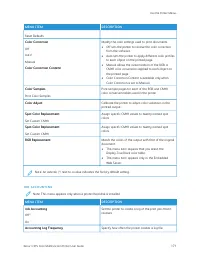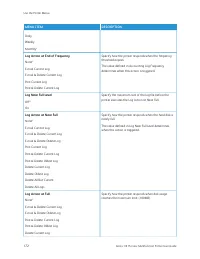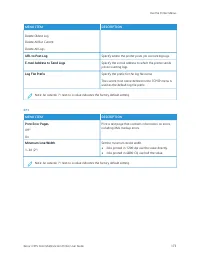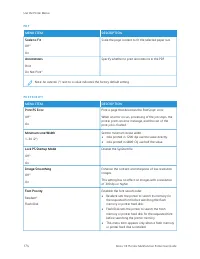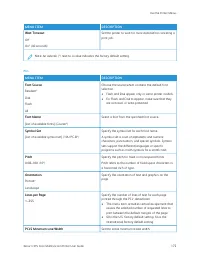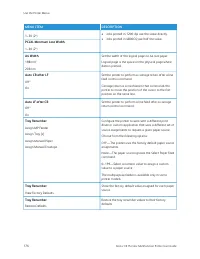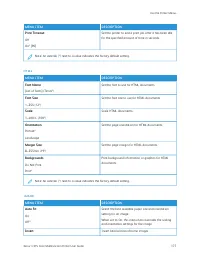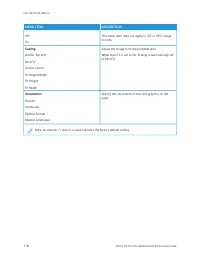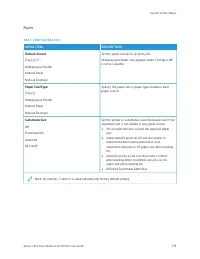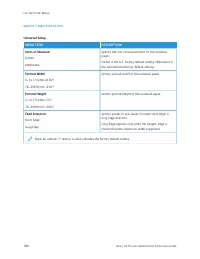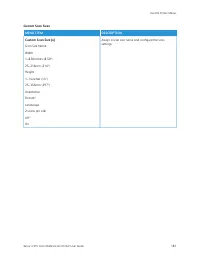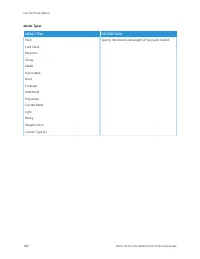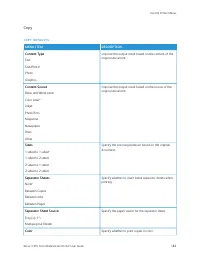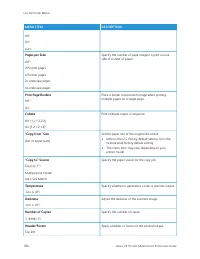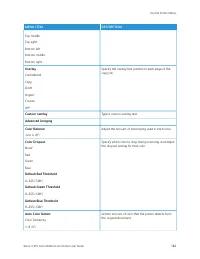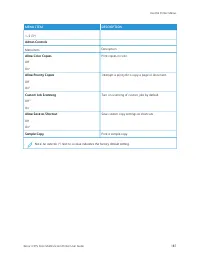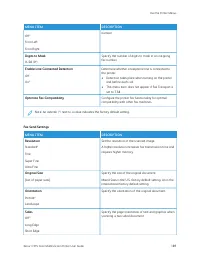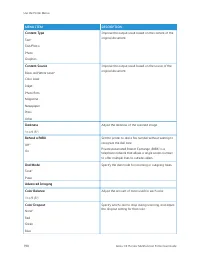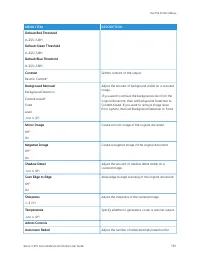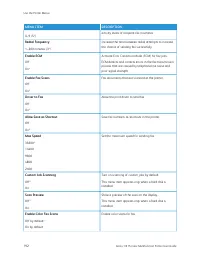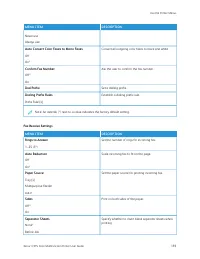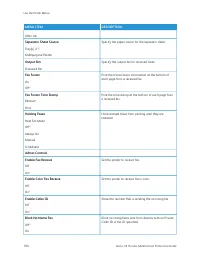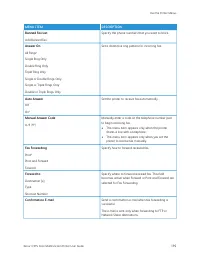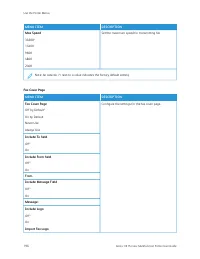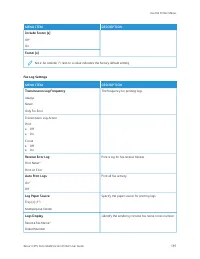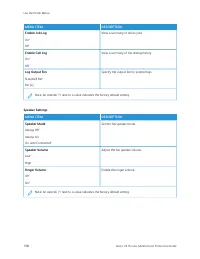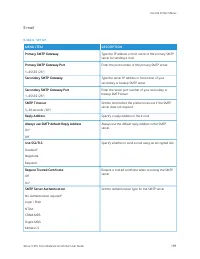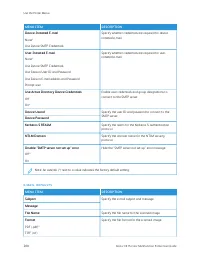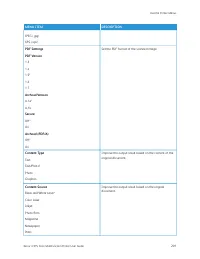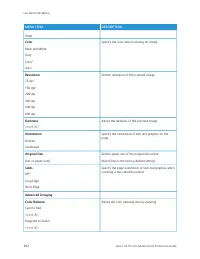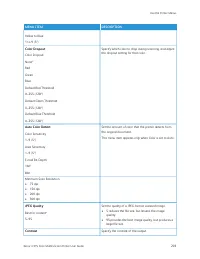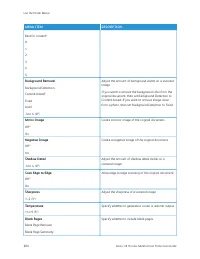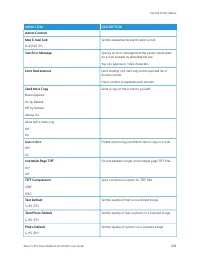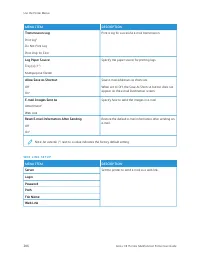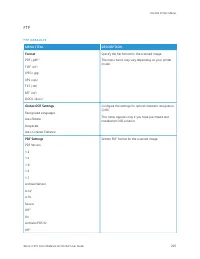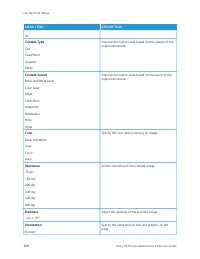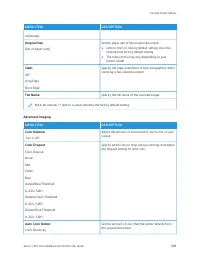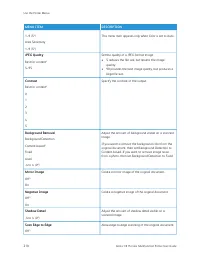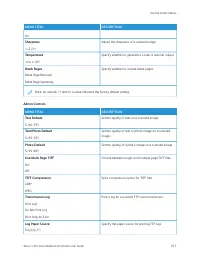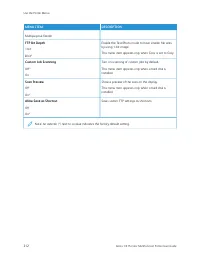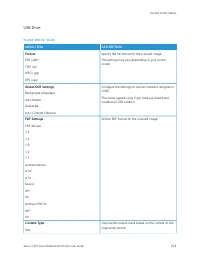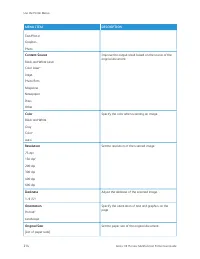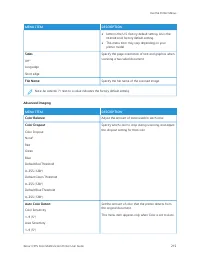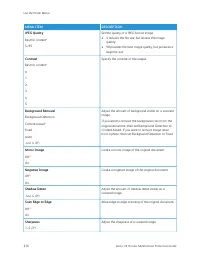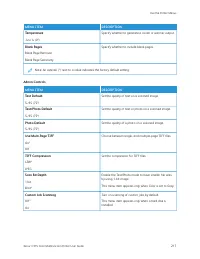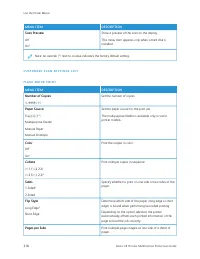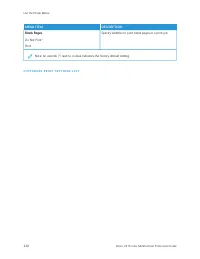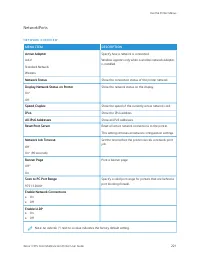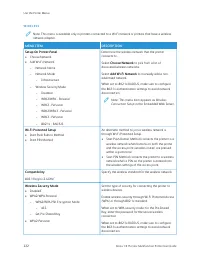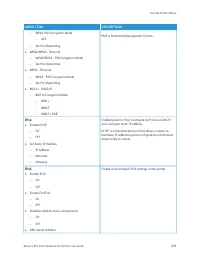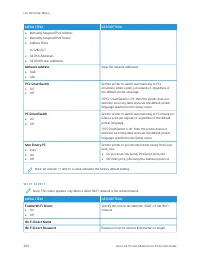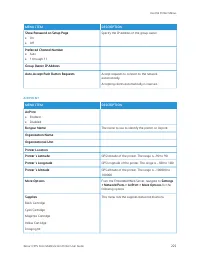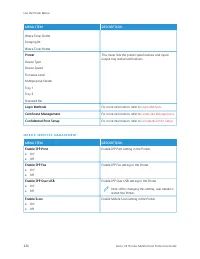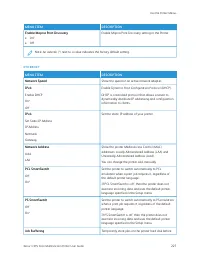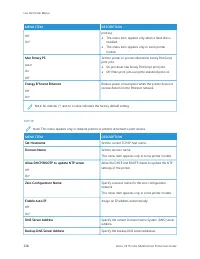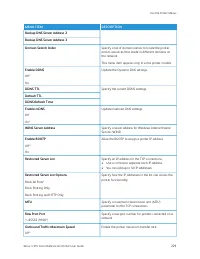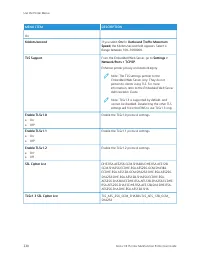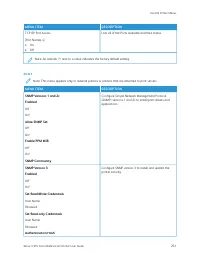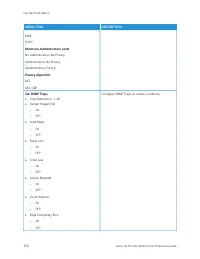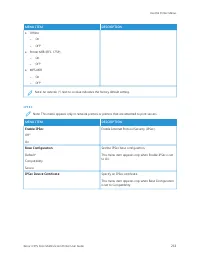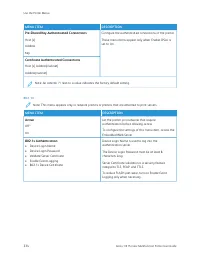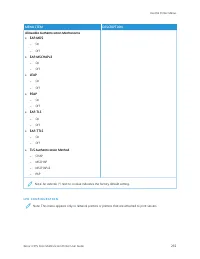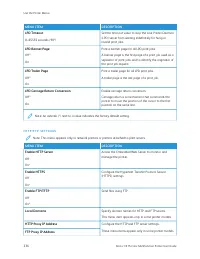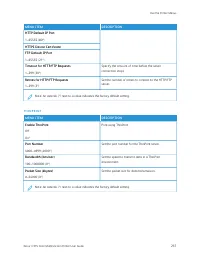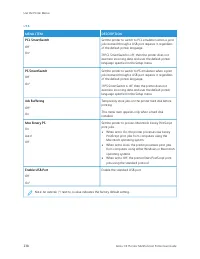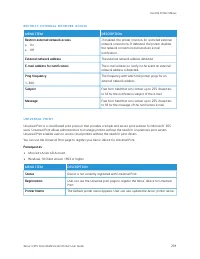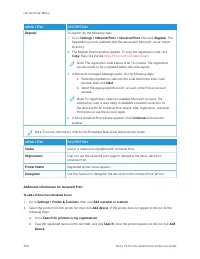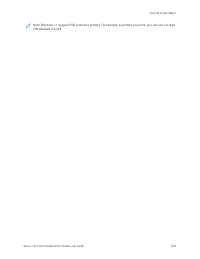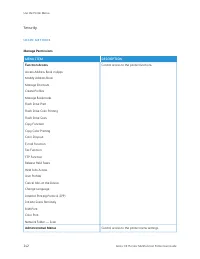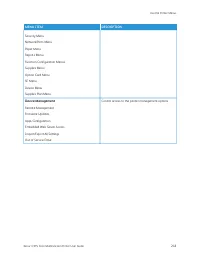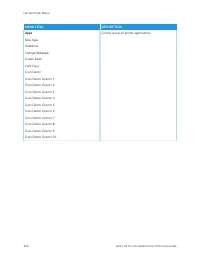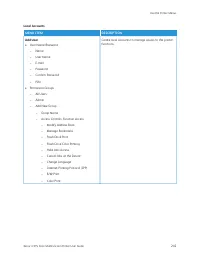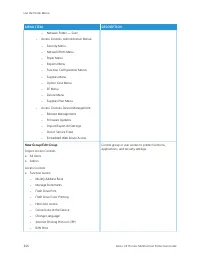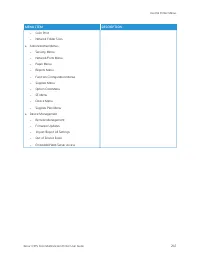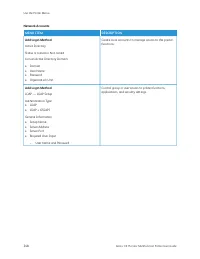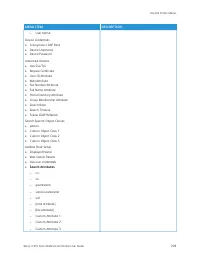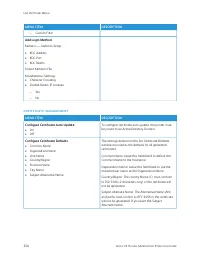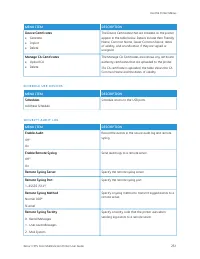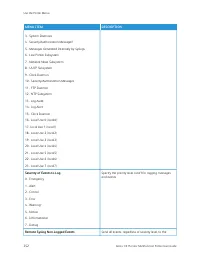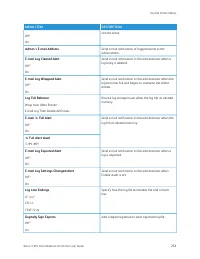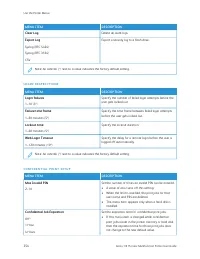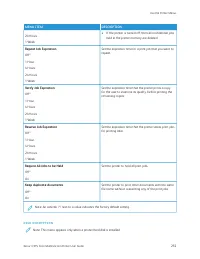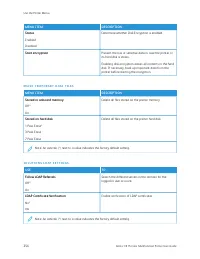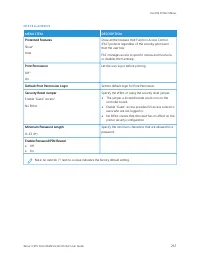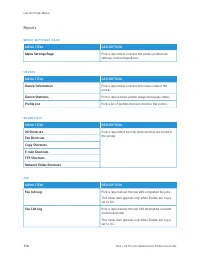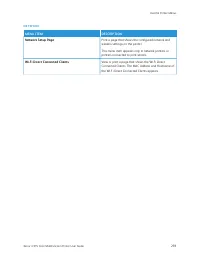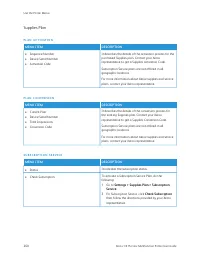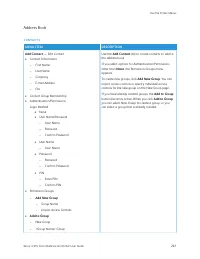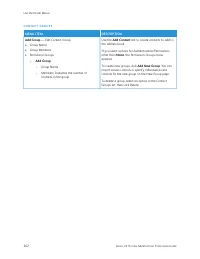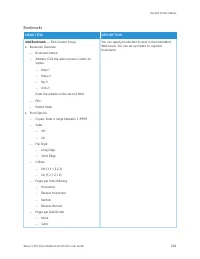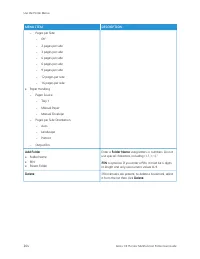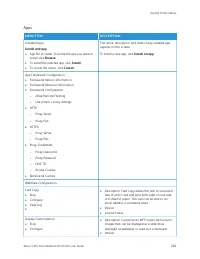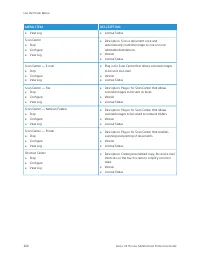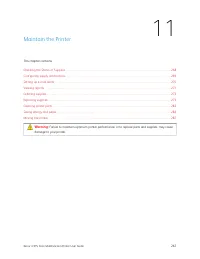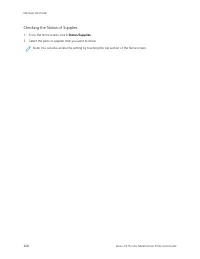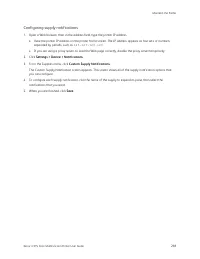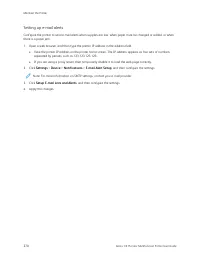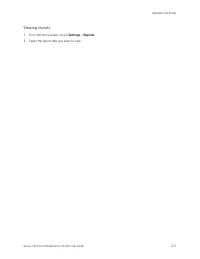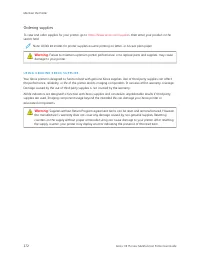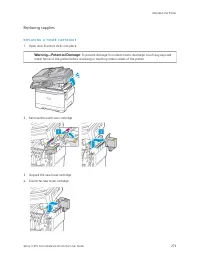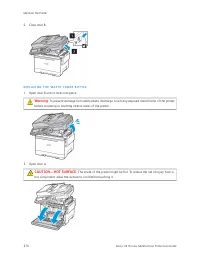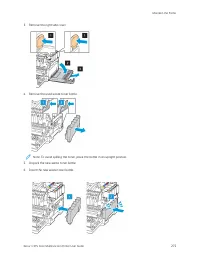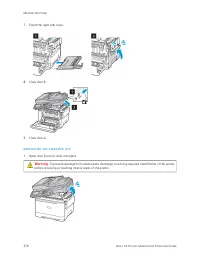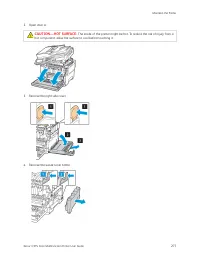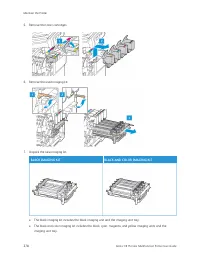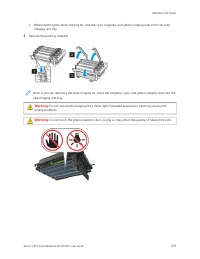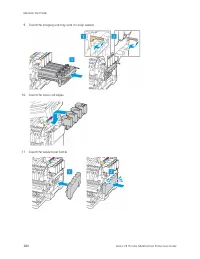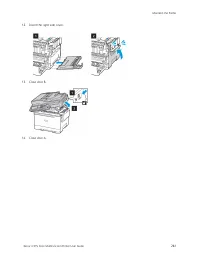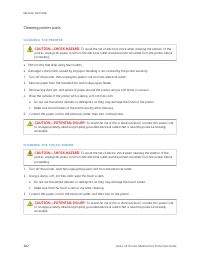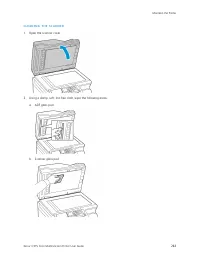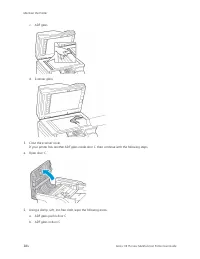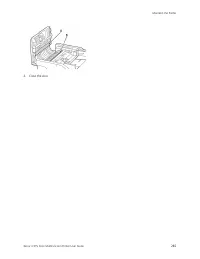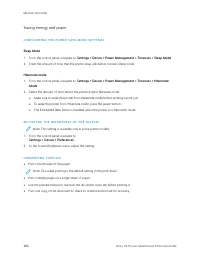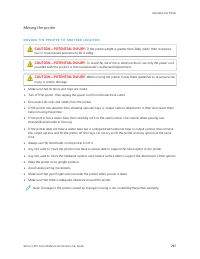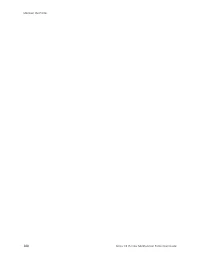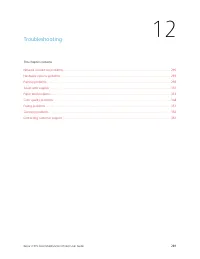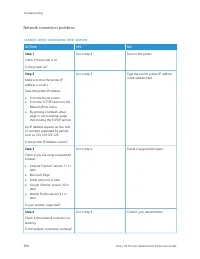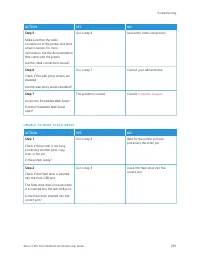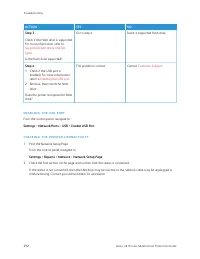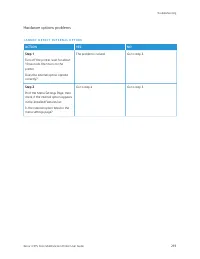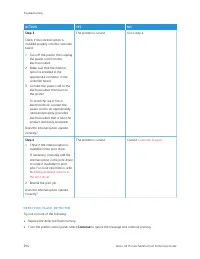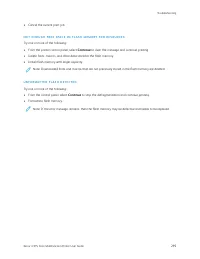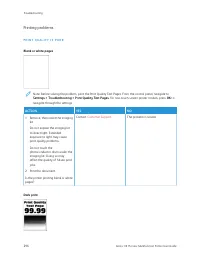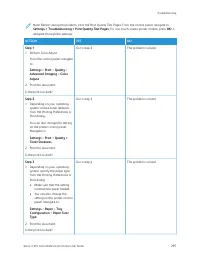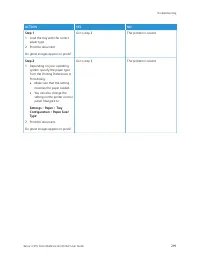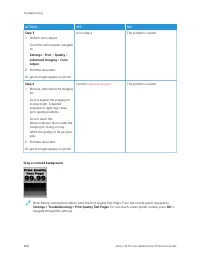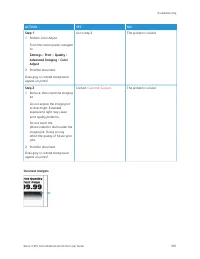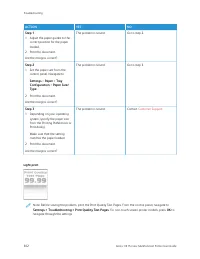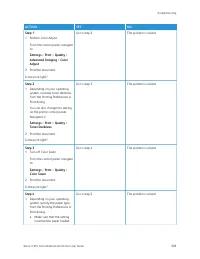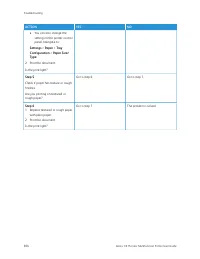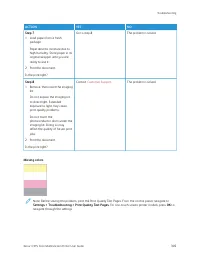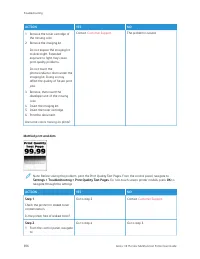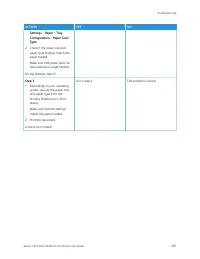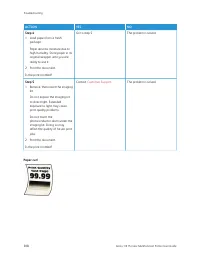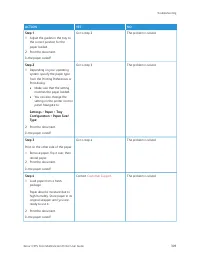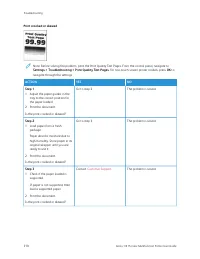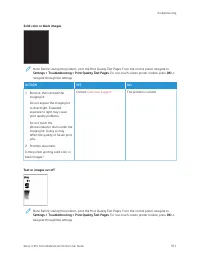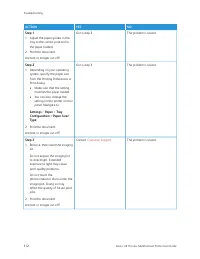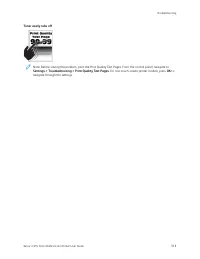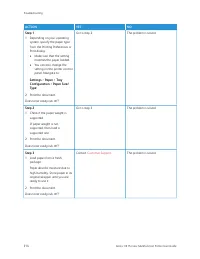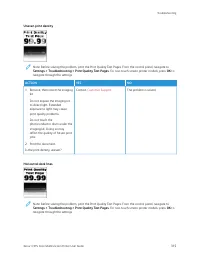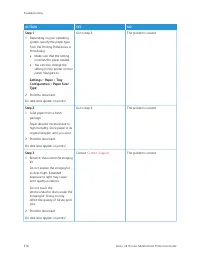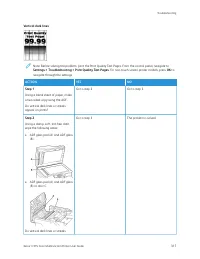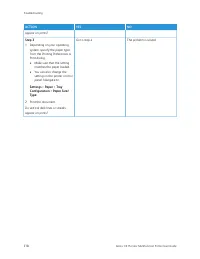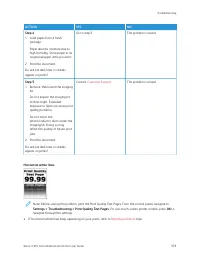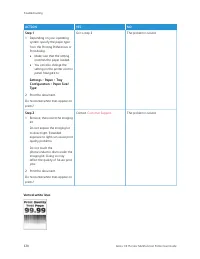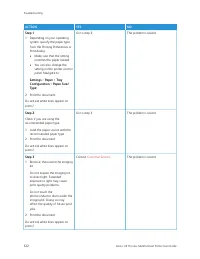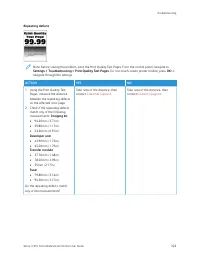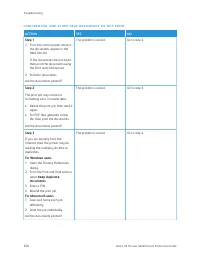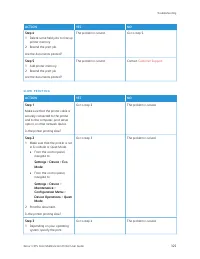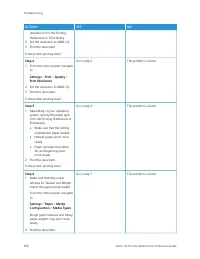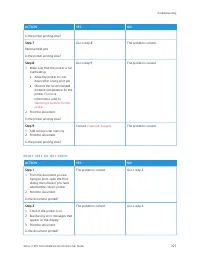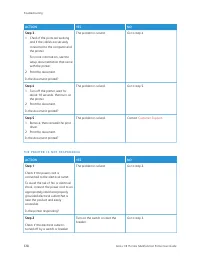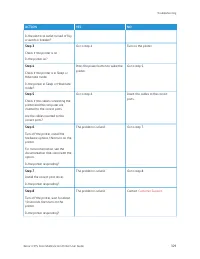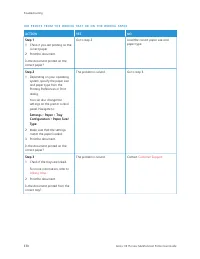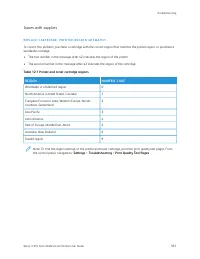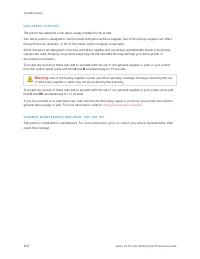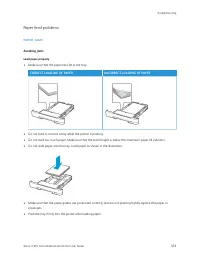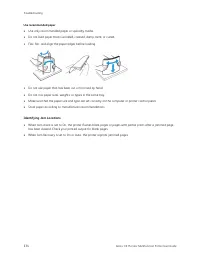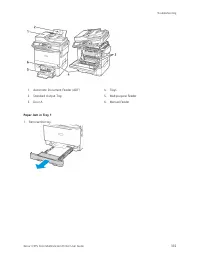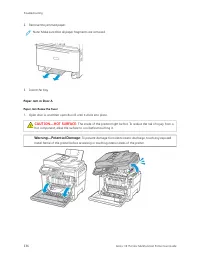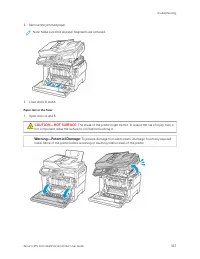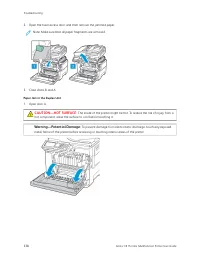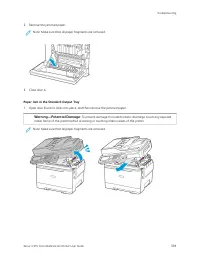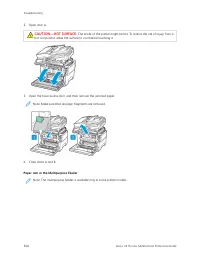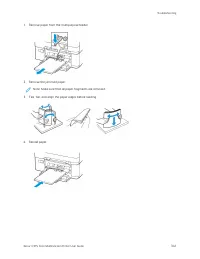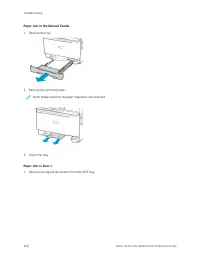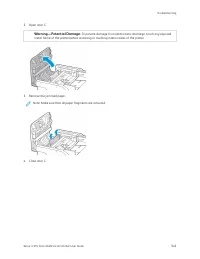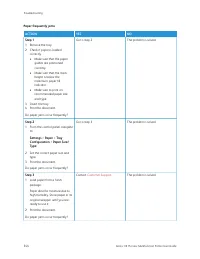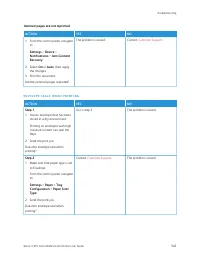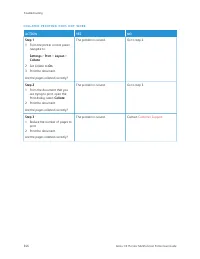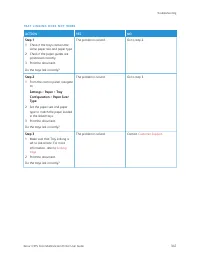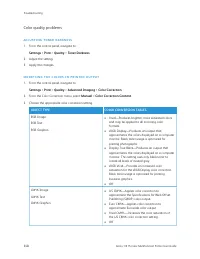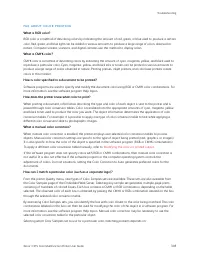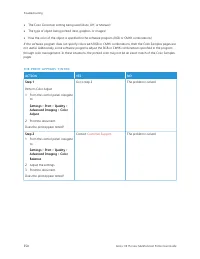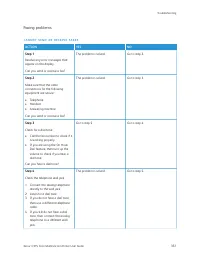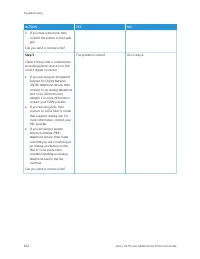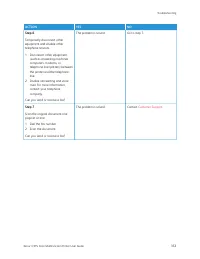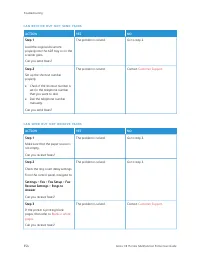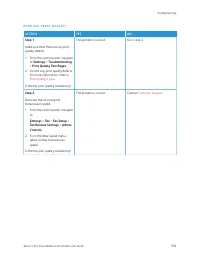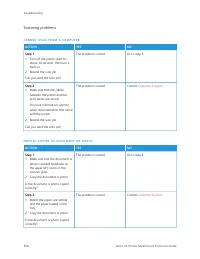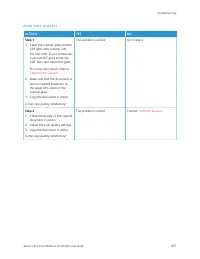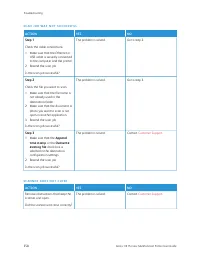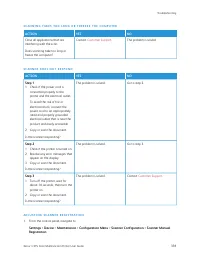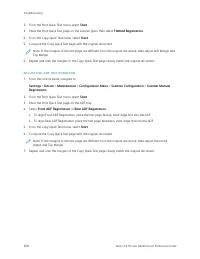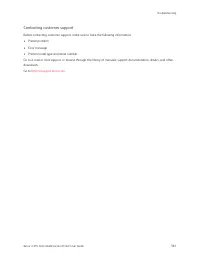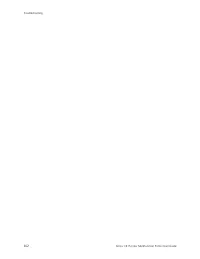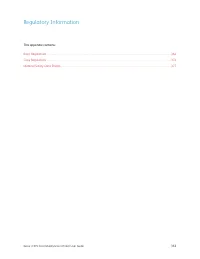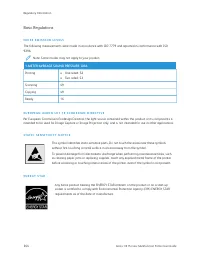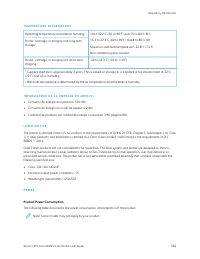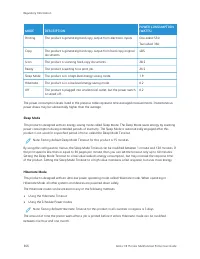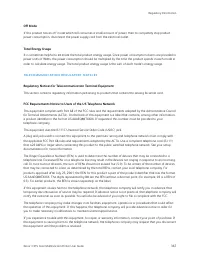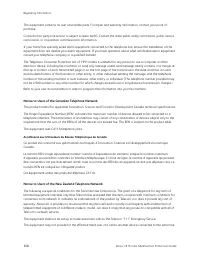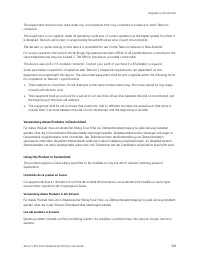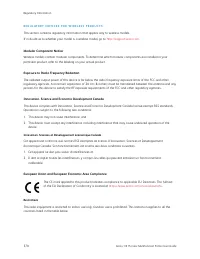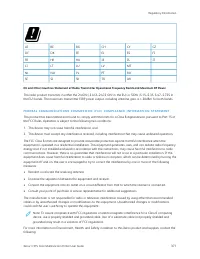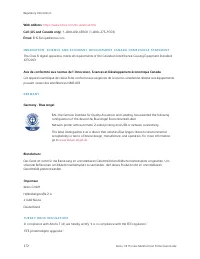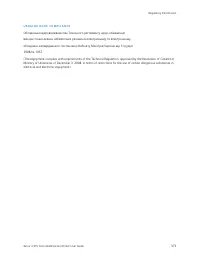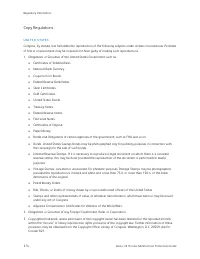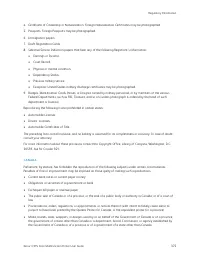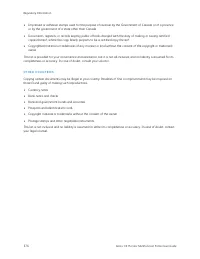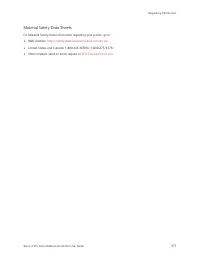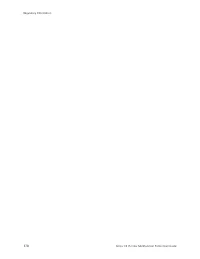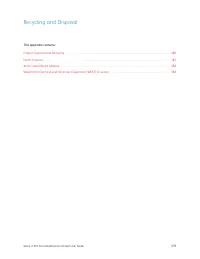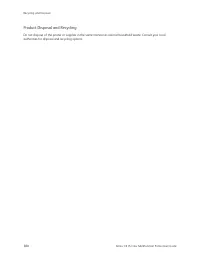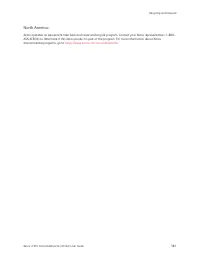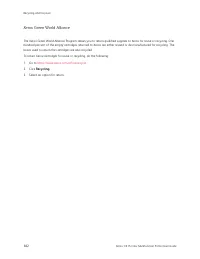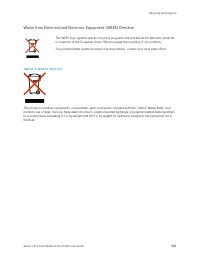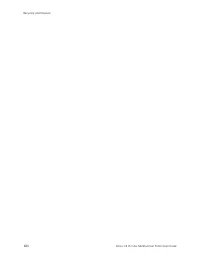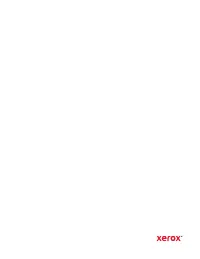МФУ Xerox C315 - инструкция пользователя по применению, эксплуатации и установке на русском языке. Мы надеемся, она поможет вам решить возникшие у вас вопросы при эксплуатации техники.
Если остались вопросы, задайте их в комментариях после инструкции.
"Загружаем инструкцию", означает, что нужно подождать пока файл загрузится и можно будет его читать онлайн. Некоторые инструкции очень большие и время их появления зависит от вашей скорости интернета.
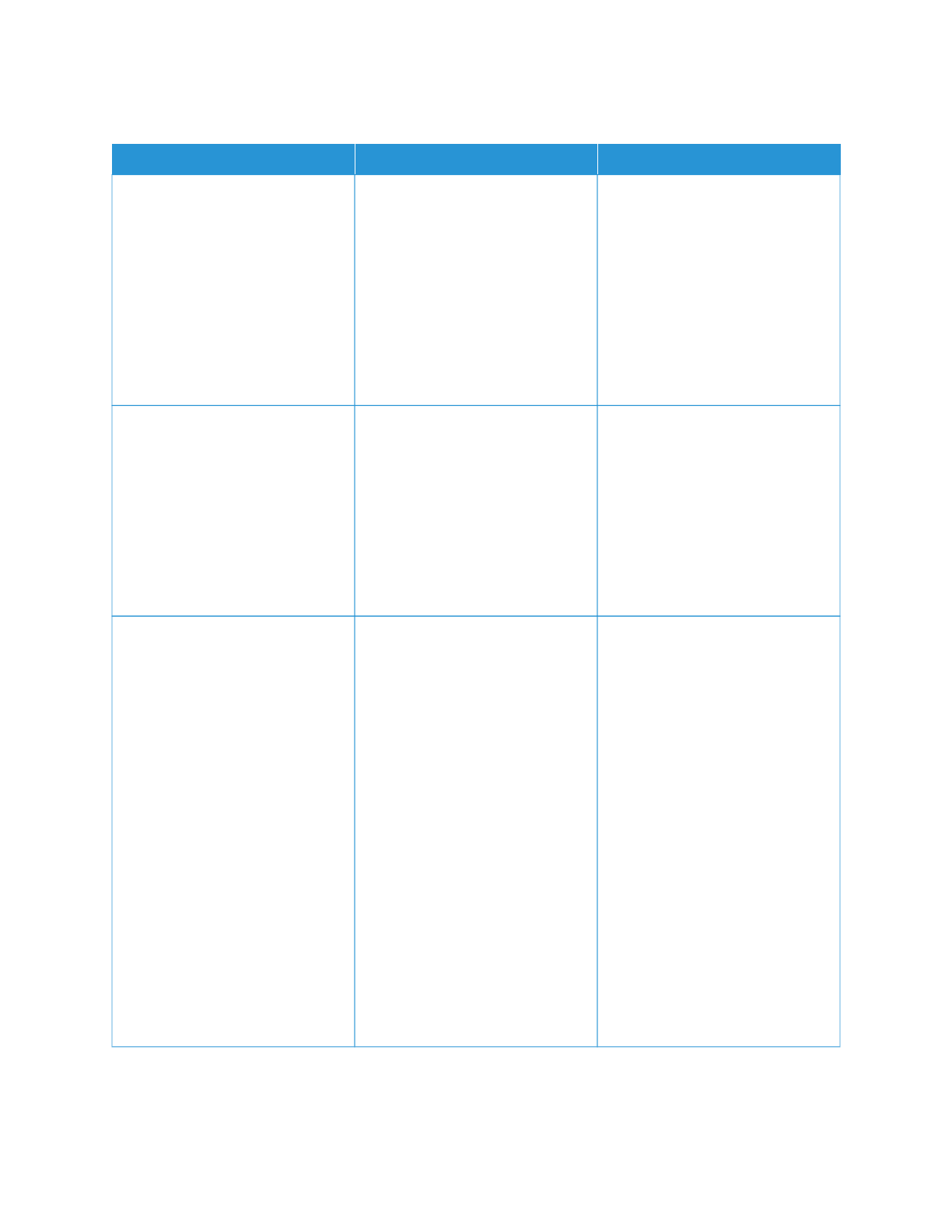
C O N F I D E N T I A L A N D O T H E R H E L D D O C U M E N T S D O N O T P R I N T
A
AC
CTTIIO
ON
N
YYEESS
N
NO
O
SStteepp 11
1 From the control panel, check if
the documents appear in the
Held Jobs list.
If the documents are not listed,
then print the documents using
the Print and Hold options.
2 Print the documents.
Are the documents printed?
The problem is solved.
Go to step 2.
SStteepp 22
The print job may contain a
formatting error or invalid data.
• Delete the print job, then send it
again.
• For PDF files, generate a new
file, then print the documents.
Are the documents printed?
The problem is solved.
Go to step 3.
SStteepp 33
If you are printing from the
Internet, then the printer may be
reading the multiple job titles as
duplicates.
FFoorr W
Wiinnddoow
wss uusseerrss
1 Open the Printing Preferences
dialog.
2 From the Print and Hold section,
select KKeeeepp dduupplliiccaattee
ddooccuum
meennttss.
3 Enter a PIN.
4 Resend the print job.
FFoorr M
Maacciinnttoosshh uusseerrss
1 Save and name each job
differently.
2 Send the job individually.
Are the documents printed?
The problem is solved.
Go to step 4.
324
Xerox
®
C315 Color Multifunction Printer User Guide
Характеристики
Остались вопросы?Не нашли свой ответ в руководстве или возникли другие проблемы? Задайте свой вопрос в форме ниже с подробным описанием вашей ситуации, чтобы другие люди и специалисты смогли дать на него ответ. Если вы знаете как решить проблему другого человека, пожалуйста, подскажите ему :)