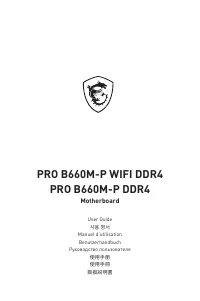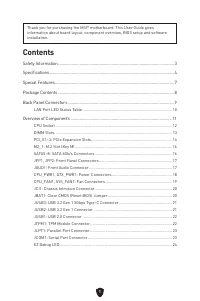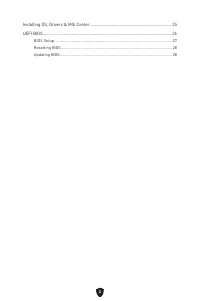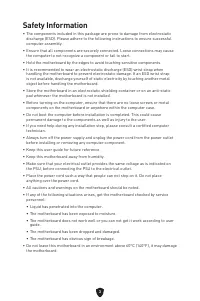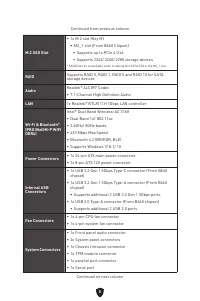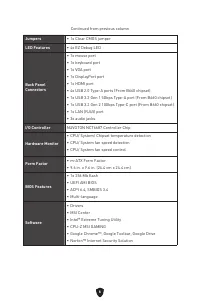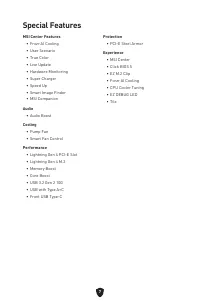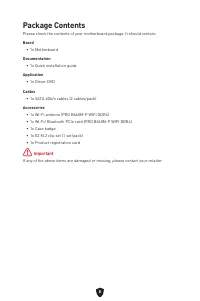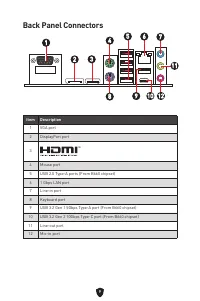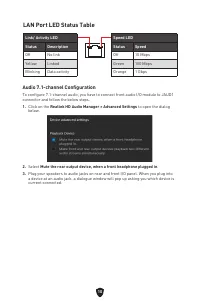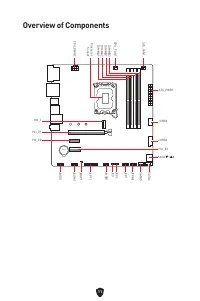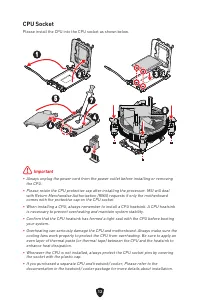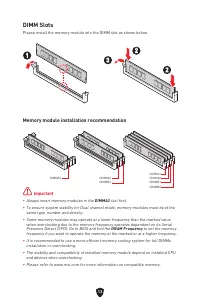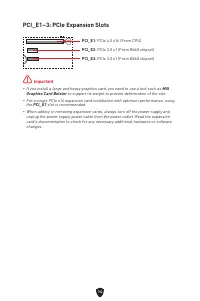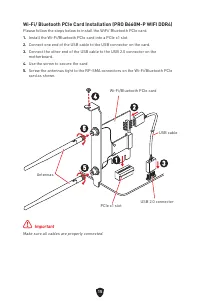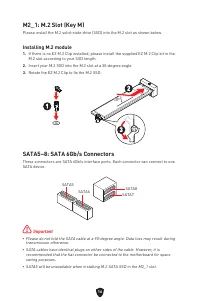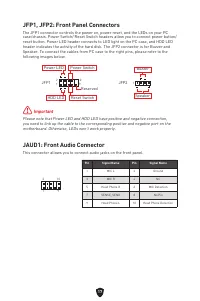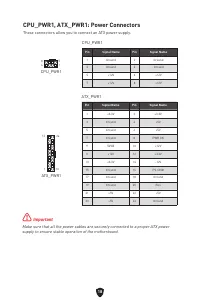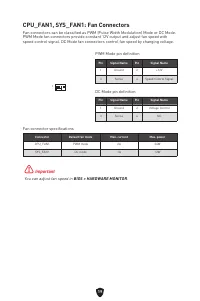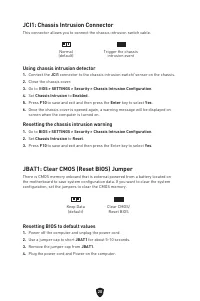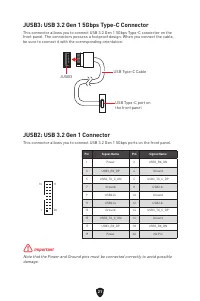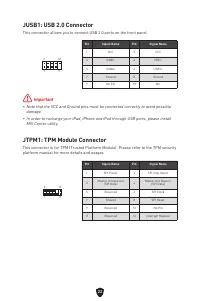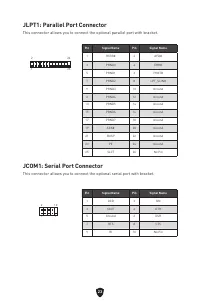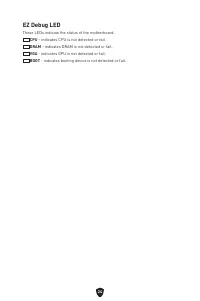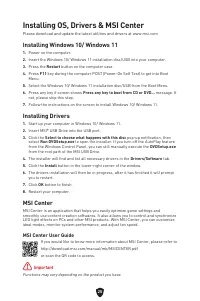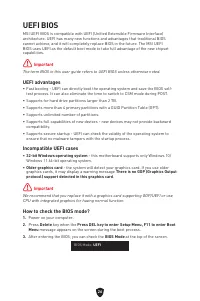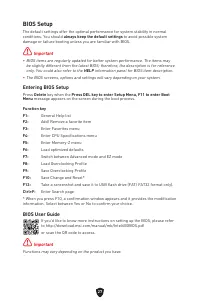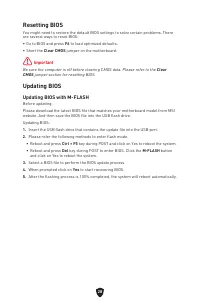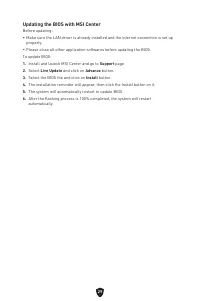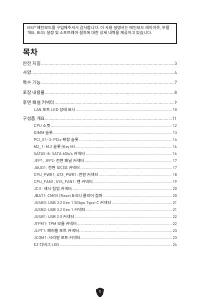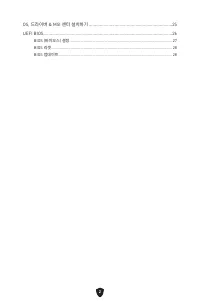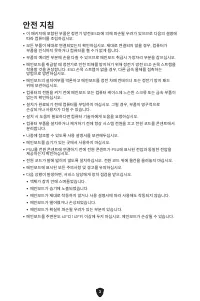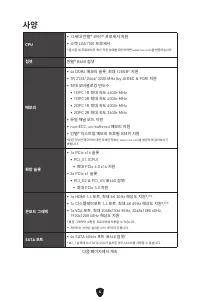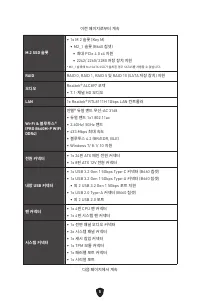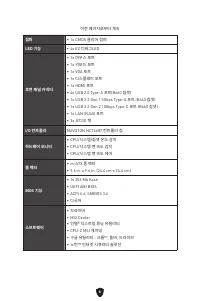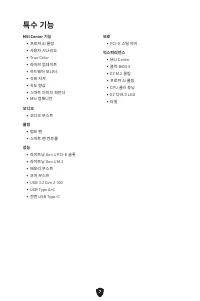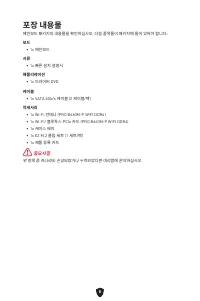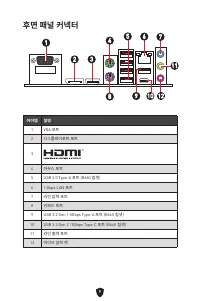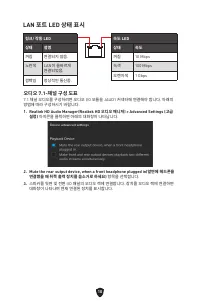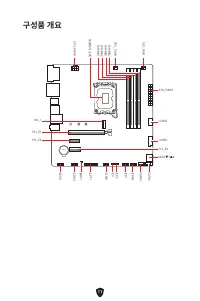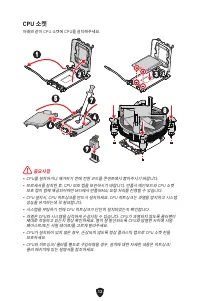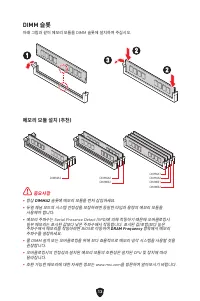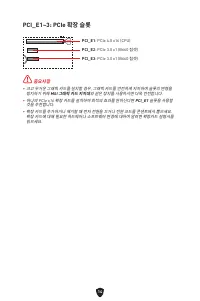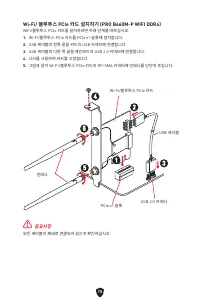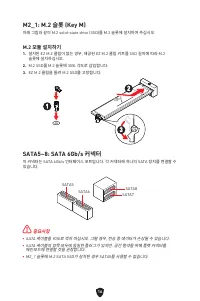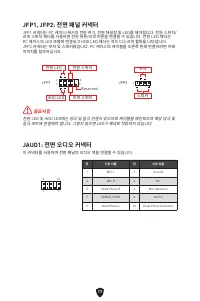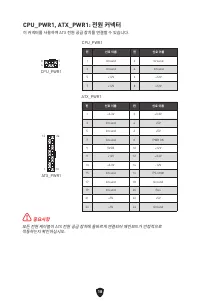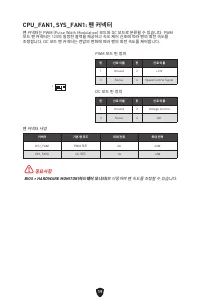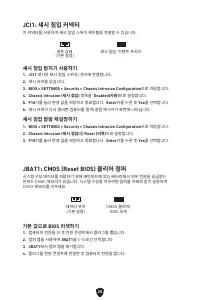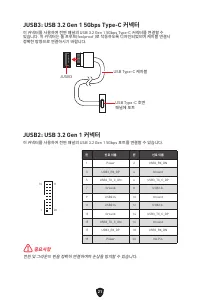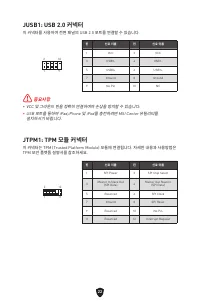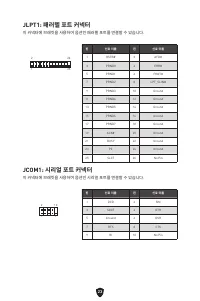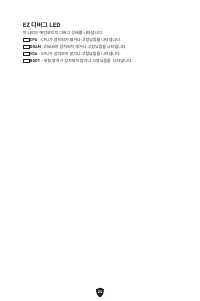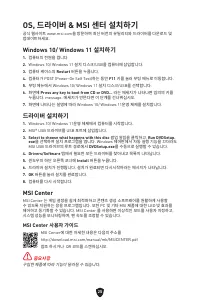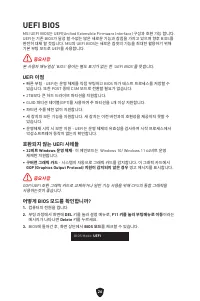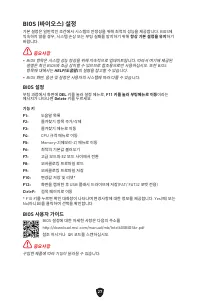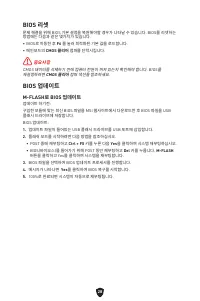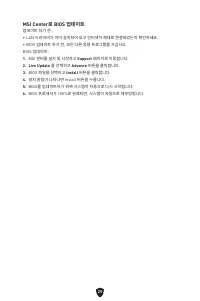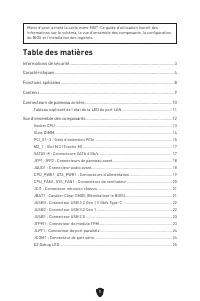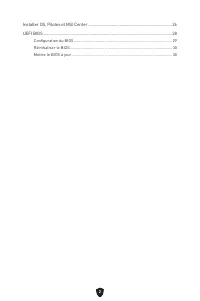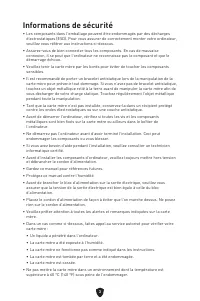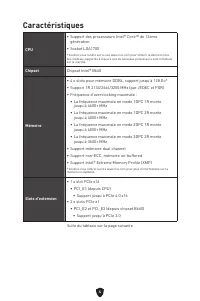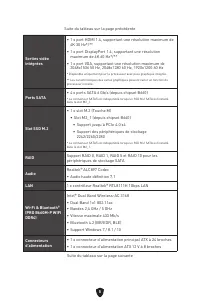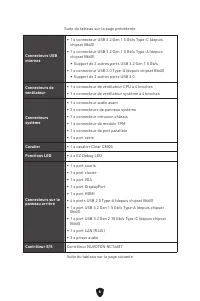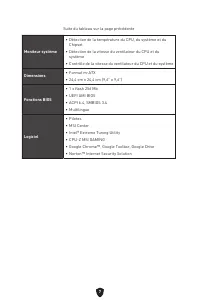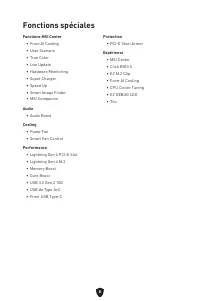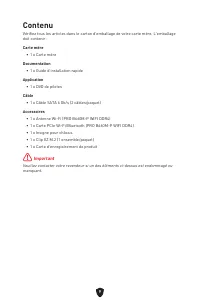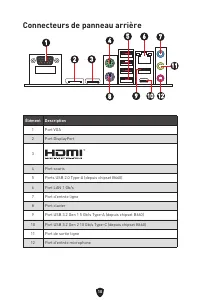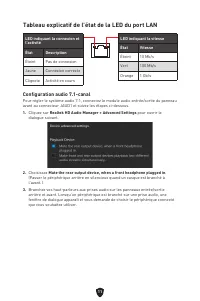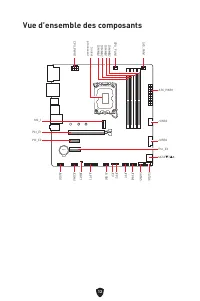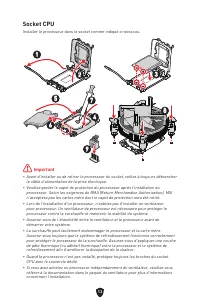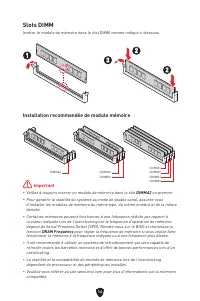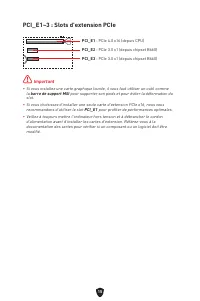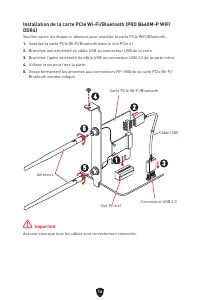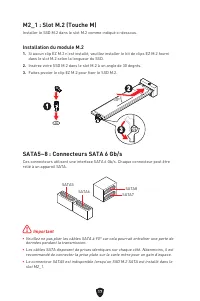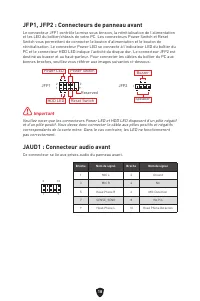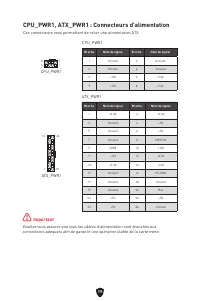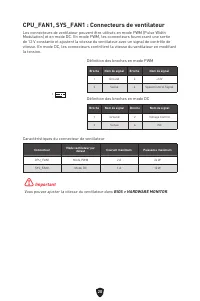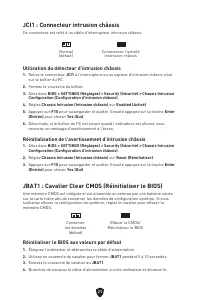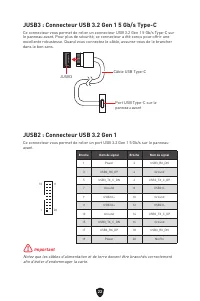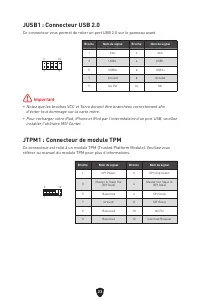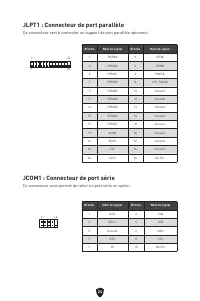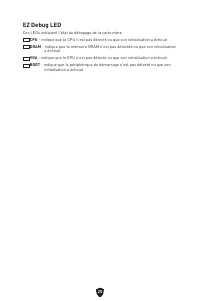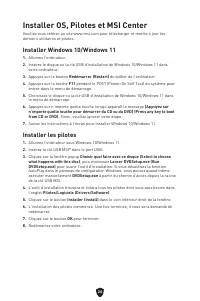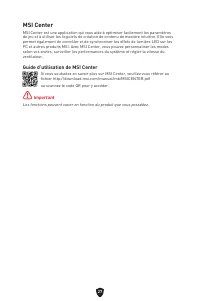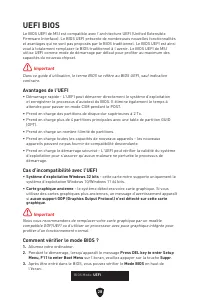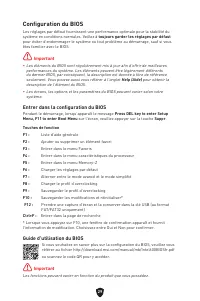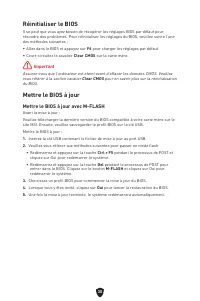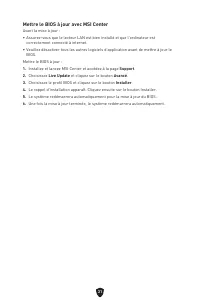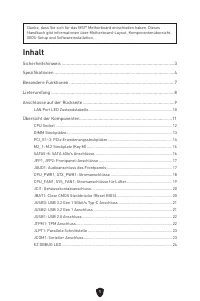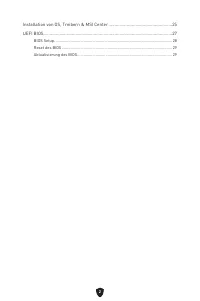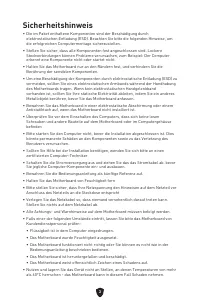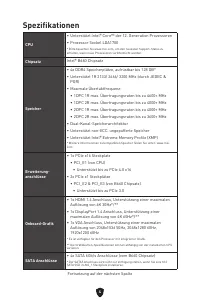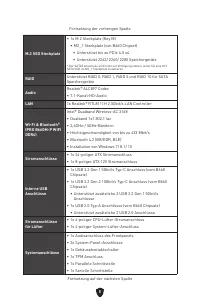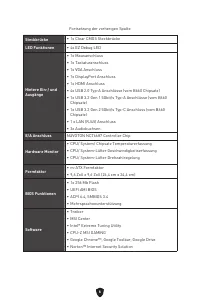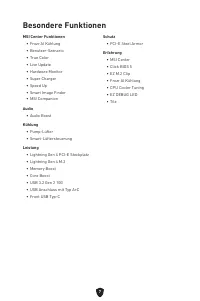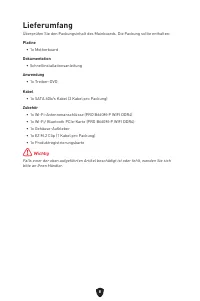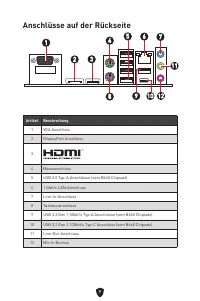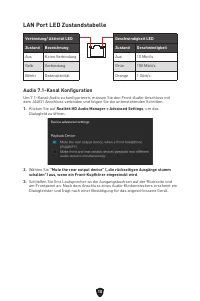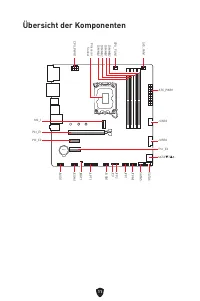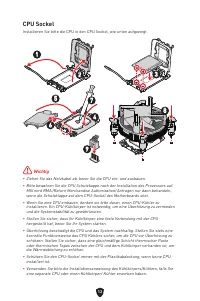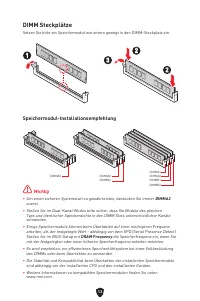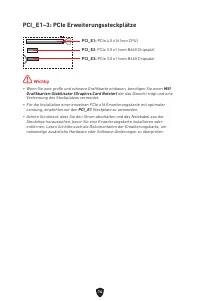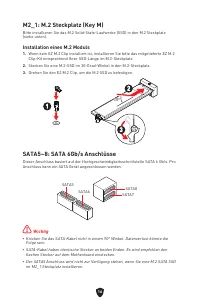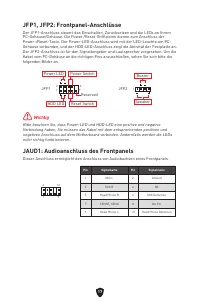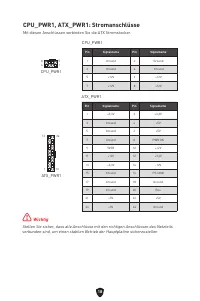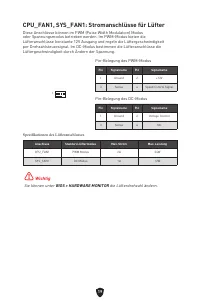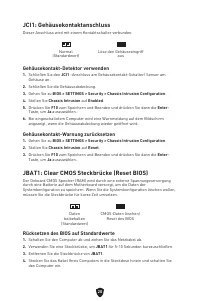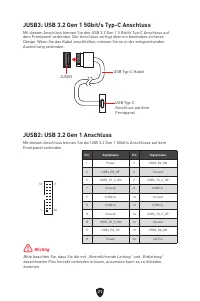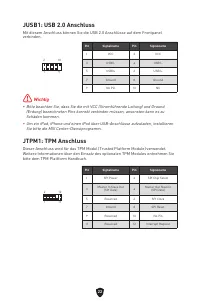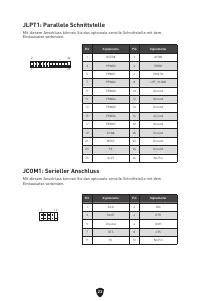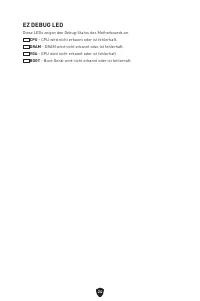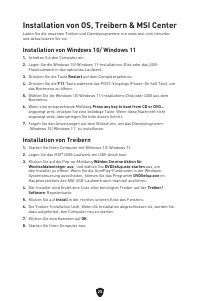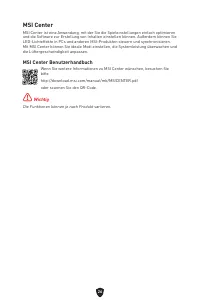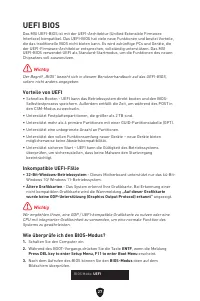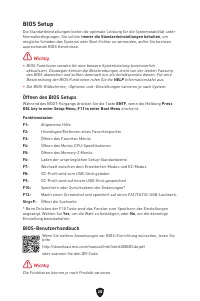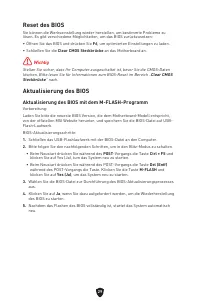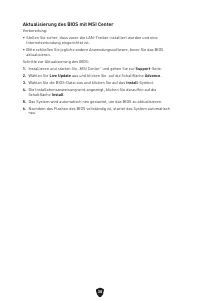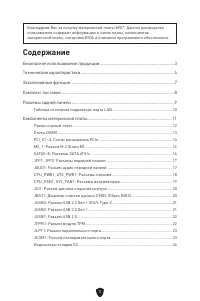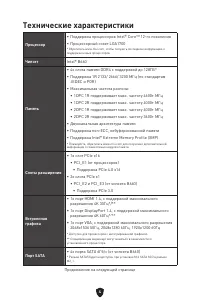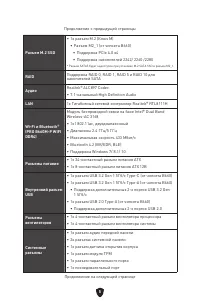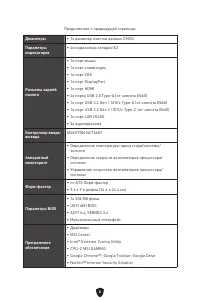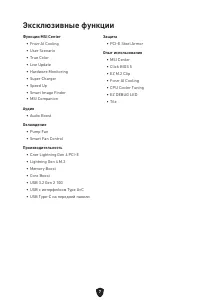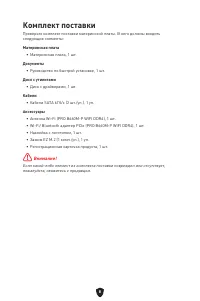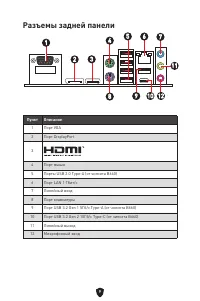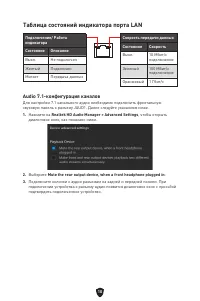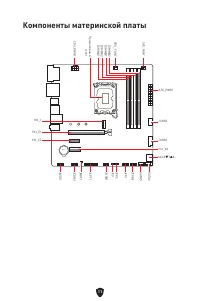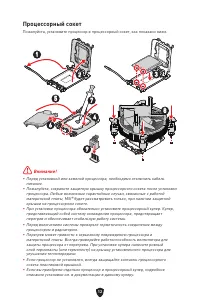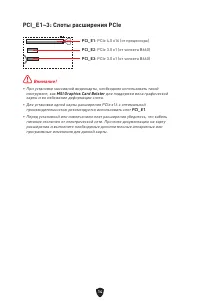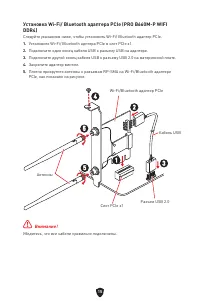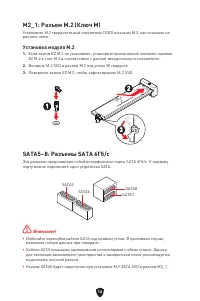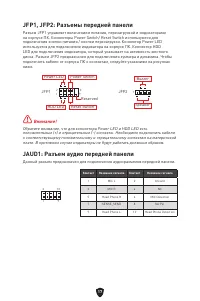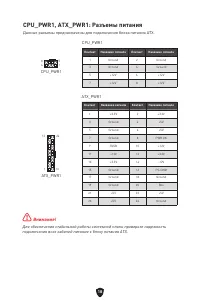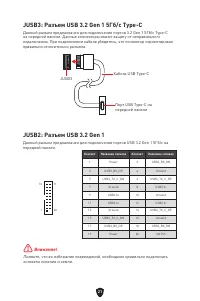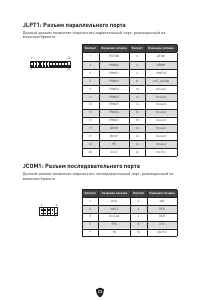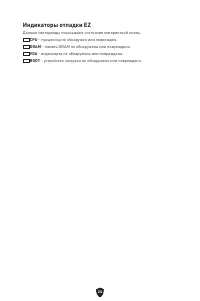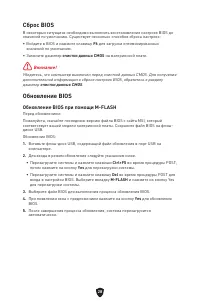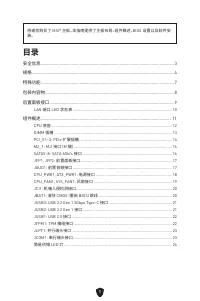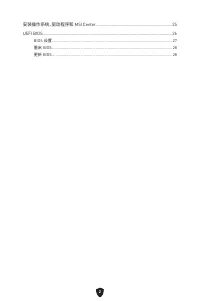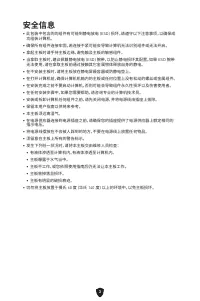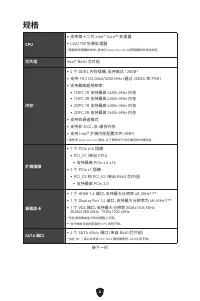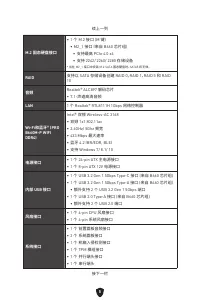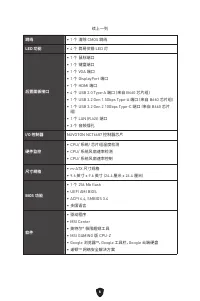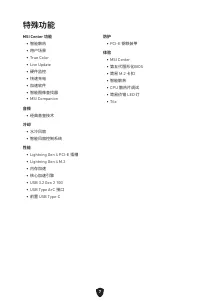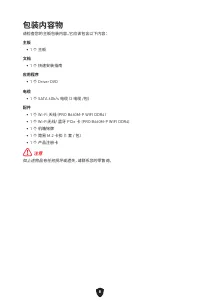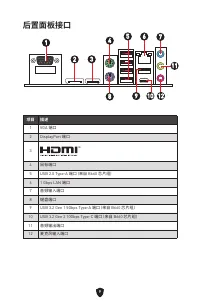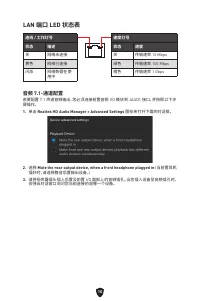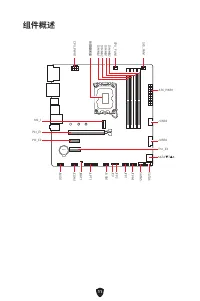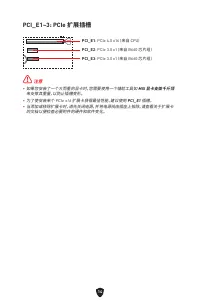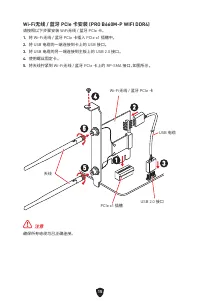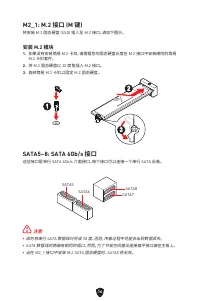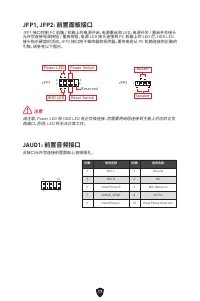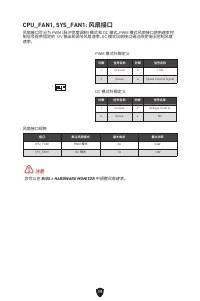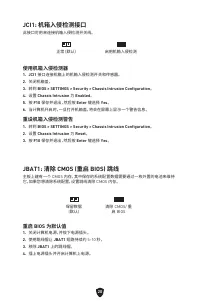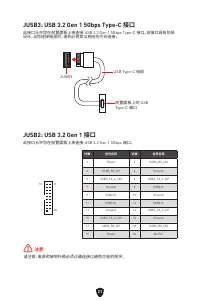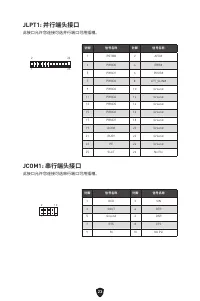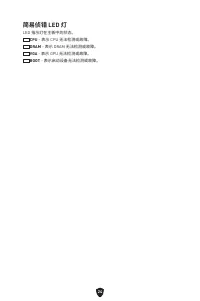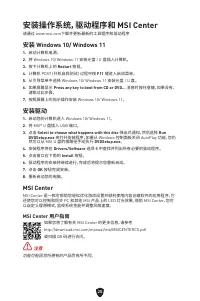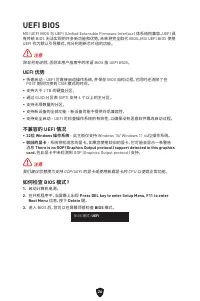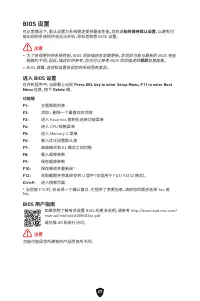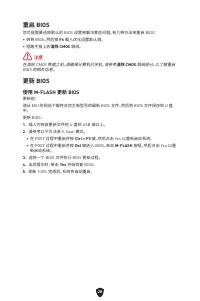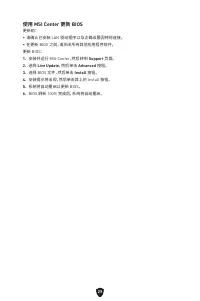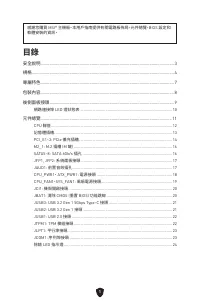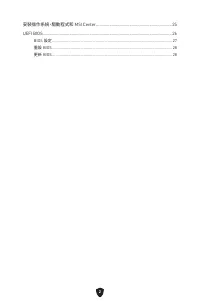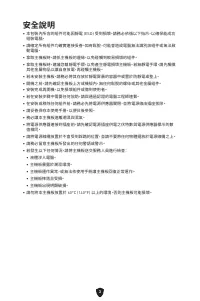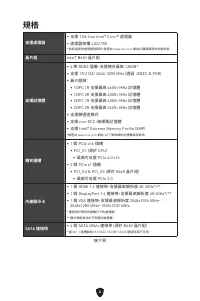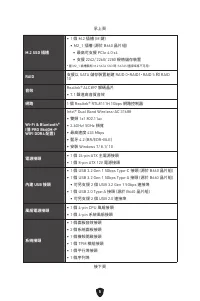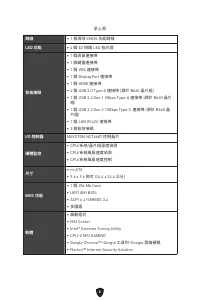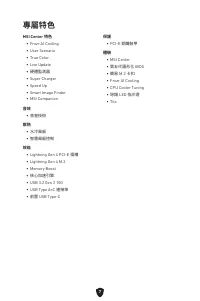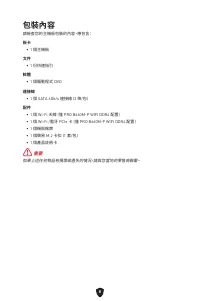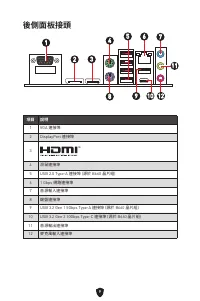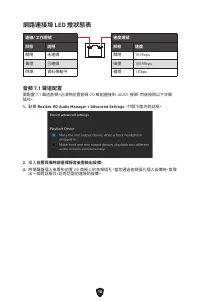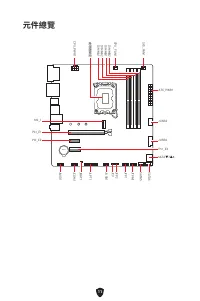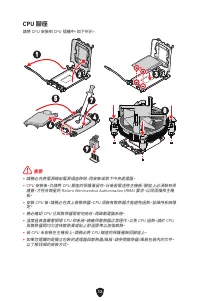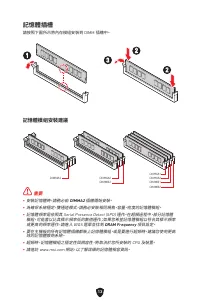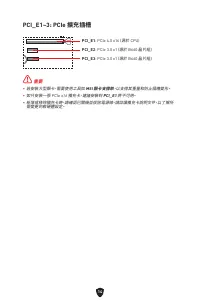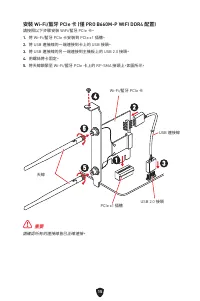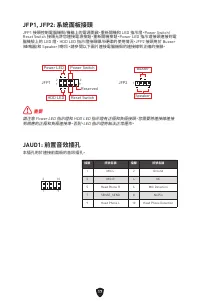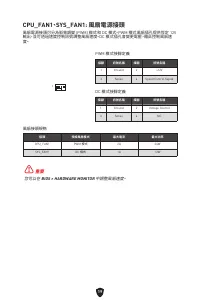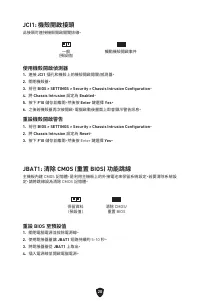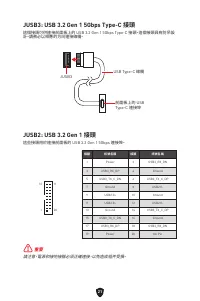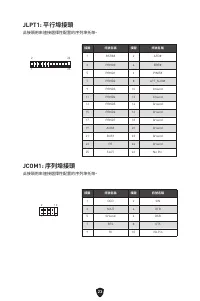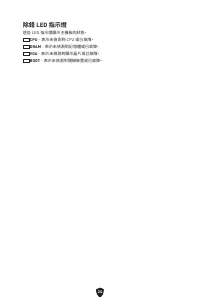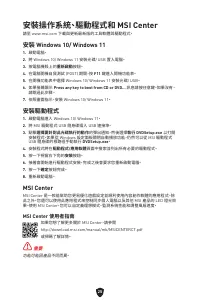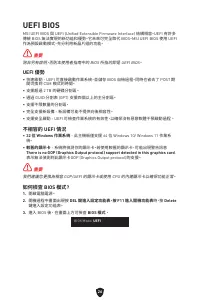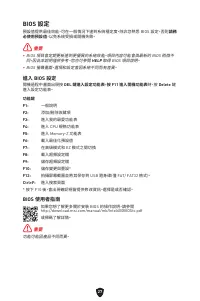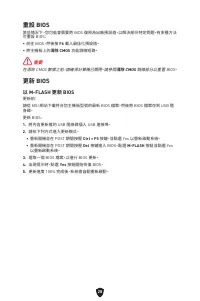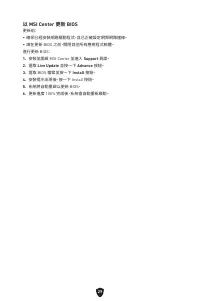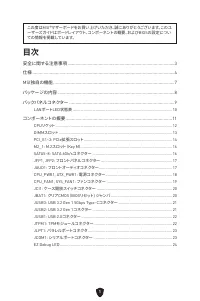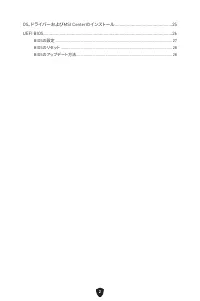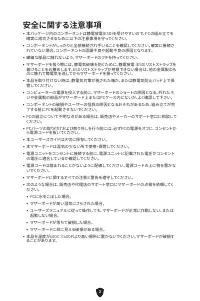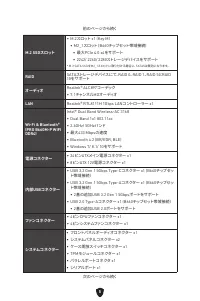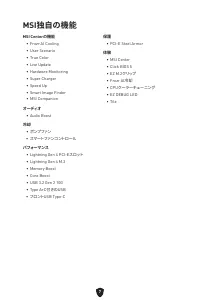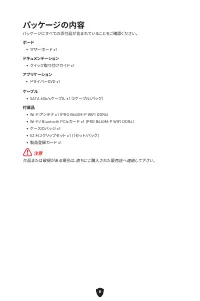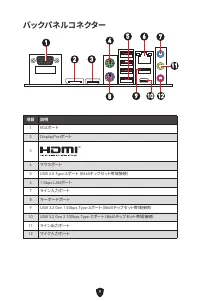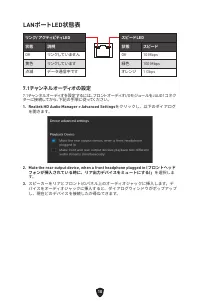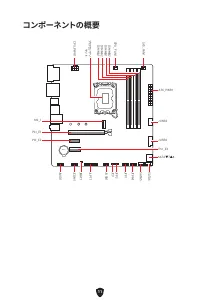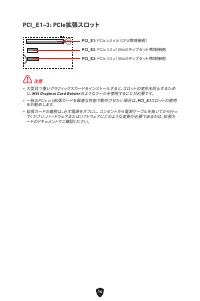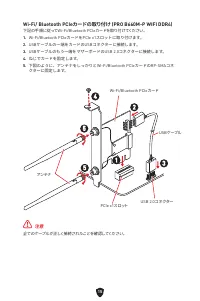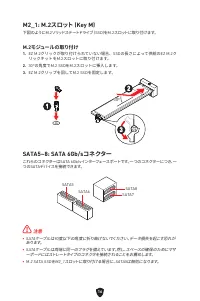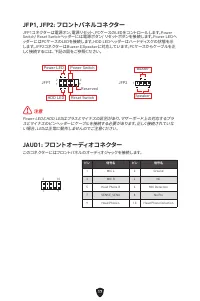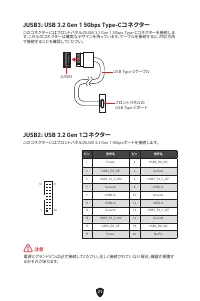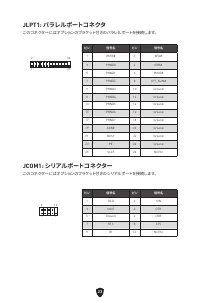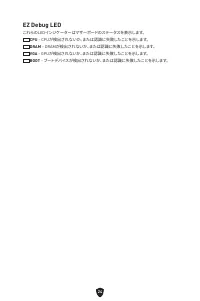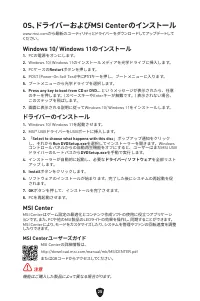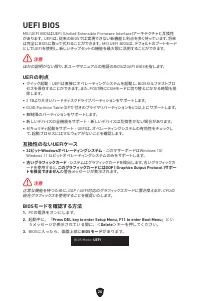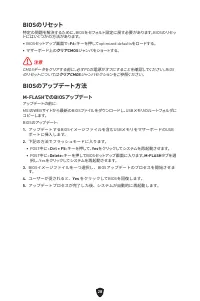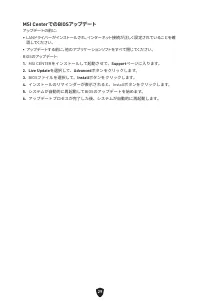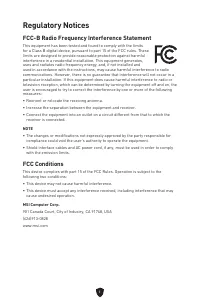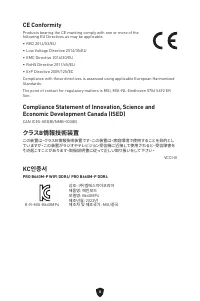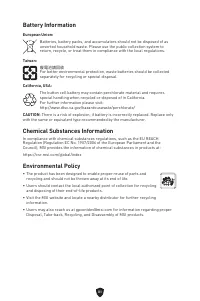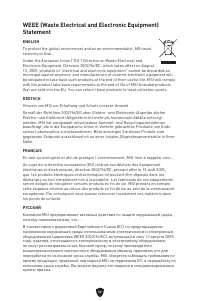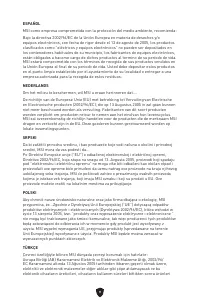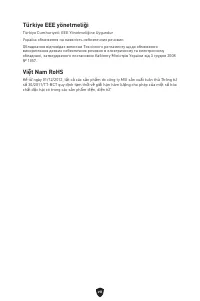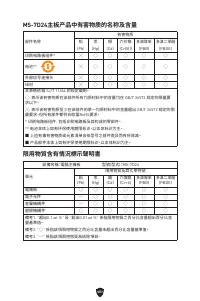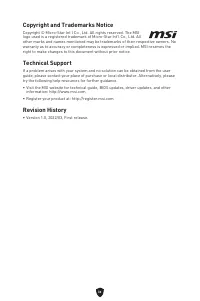Материнские платы MSI PRO B660M-P DDR4 - инструкция пользователя по применению, эксплуатации и установке на русском языке. Мы надеемся, она поможет вам решить возникшие у вас вопросы при эксплуатации техники.
Если остались вопросы, задайте их в комментариях после инструкции.
"Загружаем инструкцию", означает, что нужно подождать пока файл загрузится и можно будет его читать онлайн. Некоторые инструкции очень большие и время их появления зависит от вашей скорости интернета.
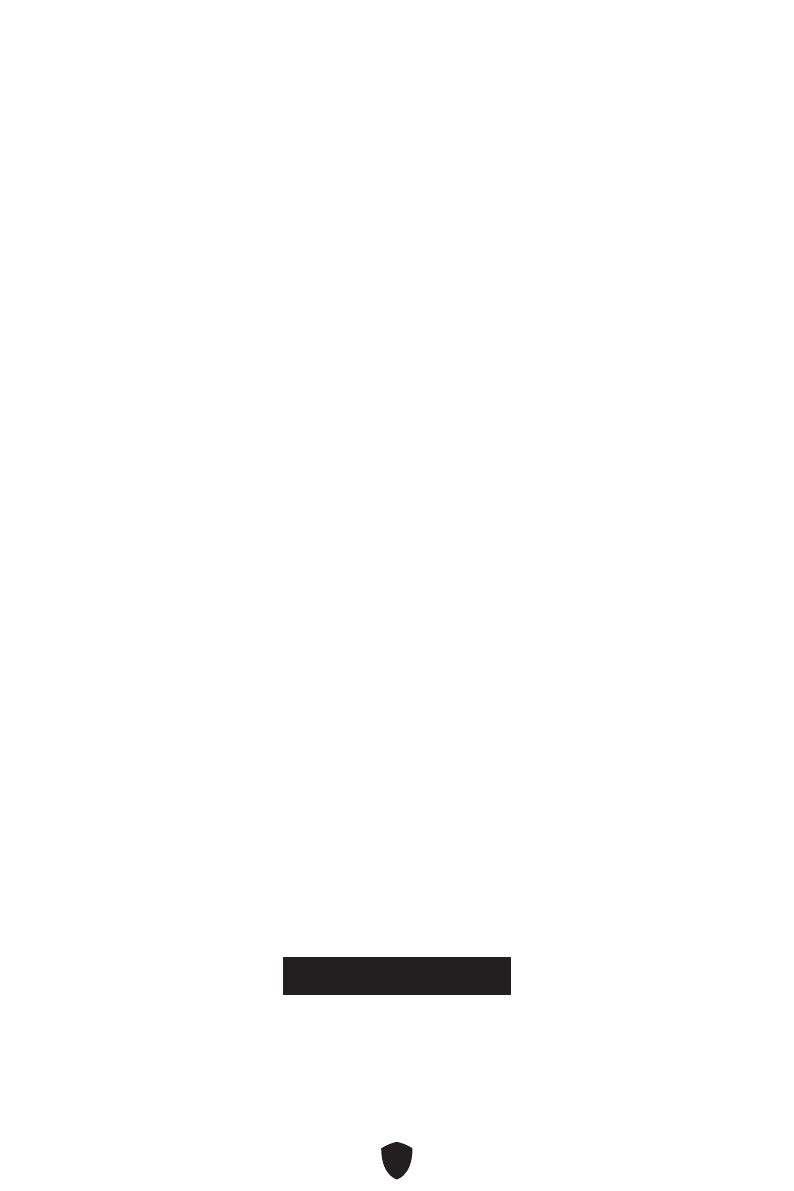
26
UEFI BIOS
MSI UEFI BIOS is compatible with UEFI (Unified Extensible Firmware Interface)
architecture. UEFI has many new functions and advantages that traditional BIOS
cannot achieve, and it will completely replace BIOS in the future. The MSI UEFI
BIOS uses UEFI as the default boot mode to take full advantage of the new chipset
capabilities.
⚠
Important
The term BIOS in this user guide refers to UEFI BIOS unless otherwise noted.
UEFI advantages
∙
Fast booting - UEFI can directly boot the operating system and save the BIOS self-
test process. It can also eliminate the time to switch to CSM mode during POST.
∙
Supports for hard drive partitions larger than 2 TB.
∙
Supports more than 4 primary partitions with a GUID Partition Table (GPT).
∙
Supports unlimited number of partitions.
∙
Supports full capabilities of new devices - new devices may not provide backward
compatibility.
∙
Supports secure startup - UEFI can check the validity of the operating system to
ensure that no malware tampers with the startup process.
Incompatible UEFI cases
∙
32-bit Windows operating system
- this motherboard supports only Windows 10/
Windows 11 64-bit operating system.
∙
Older graphics card
- the system will detect your graphics card. If you use older
graphics cards, it may display a warning message
There is no GOP (Graphics Output
protocol) support detected in this graphics card
.
⚠
Important
We recommend that you replace it with a graphics card supporting GOP/UEFI or use
CPU with integrated graphics for having normal function.
How to check the BIOS mode?
1.
Power on your computer.
2.
Press
Delete
key when the
Press DEL key to enter Setup Menu, F11 to enter Boot
Menu
message appears on the screen during the boot process.
3.
After entering the BIOS, you can check the
BIOS Mode
at the top of the screen.
BIOS Mode:
UEFI
Содержание
- 122 Установка ОС, драйверов и MSI Center
- 123 Безопасное использование продукции
- 124 Технические характеристики
- 127 Эксклюзивные функции
- 128 Комплект поставки
- 129 Разъемы задней панели
- 130 Таблица состояний индикатора порта LAN
- 132 Процессорный сокет
- 133 Слоты DIMM; Рекомендации по установке модулей памяти
- 137 JAUD1: Разъем аудио передней панели
- 140 JCI1: Разъем датчика открытия корпуса; Сброс настроек BIOS до значений по умолчанию
- 142 JTPM1: Разъем модуля ТРМ
- 144 Индикаторы отладки EZ
- 145 Установка Windows 10/ Windows 11; Установка драйверов; Инструкции по использованию MSI Center
- 146 Преимущества UEFI; Как проверить режим BIOS?
- 147 Вход в настройки BIOS; Инструкции по настройке BIOS
- 148 Сброс BIOS; Обновление BIOS; Обновление BIOS при помощи M-FLASH
- 149 Обновление BIOS при помощи MSI Center
- 240 WEEE (Waste Electrical and Electronic Equipment)
Характеристики
Остались вопросы?Не нашли свой ответ в руководстве или возникли другие проблемы? Задайте свой вопрос в форме ниже с подробным описанием вашей ситуации, чтобы другие люди и специалисты смогли дать на него ответ. Если вы знаете как решить проблему другого человека, пожалуйста, подскажите ему :)