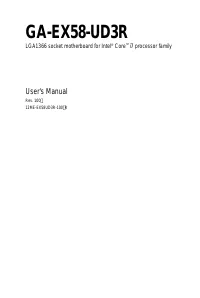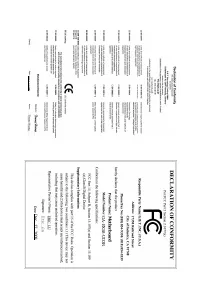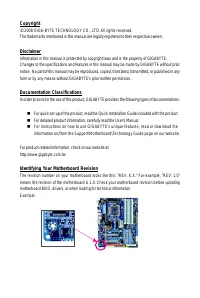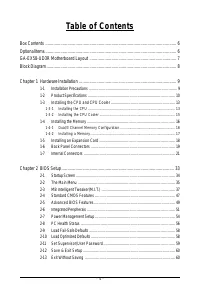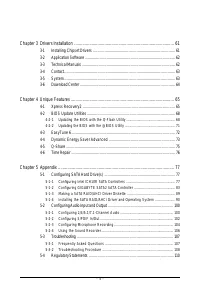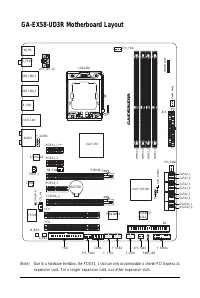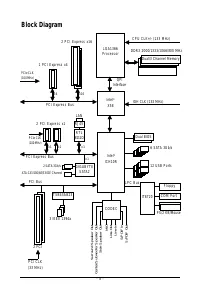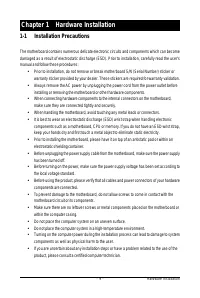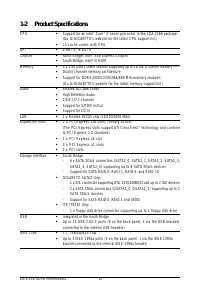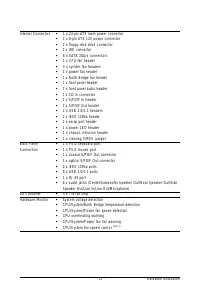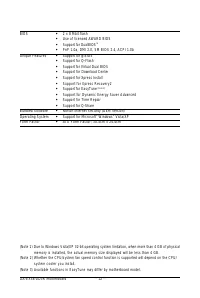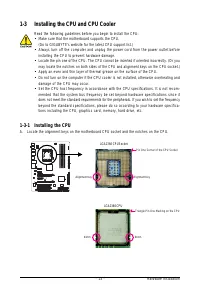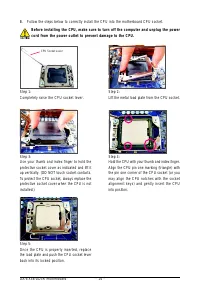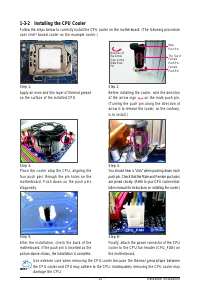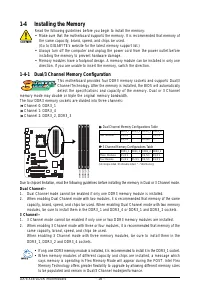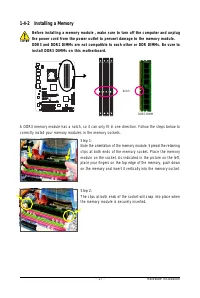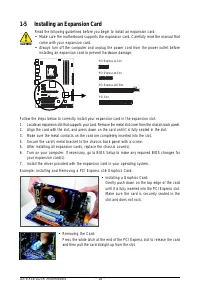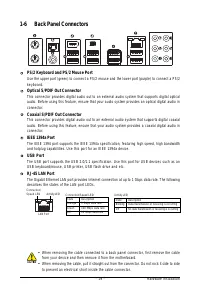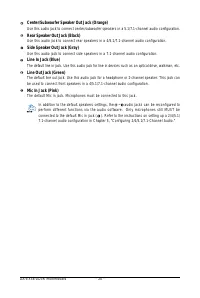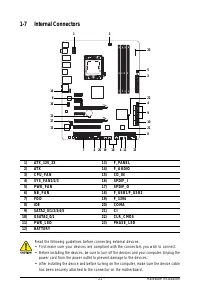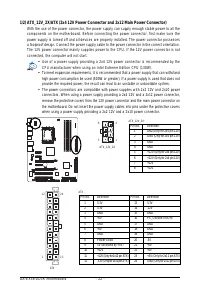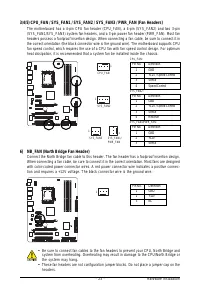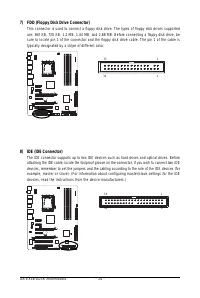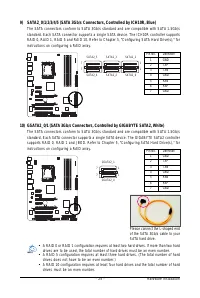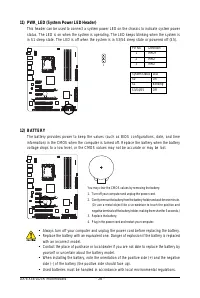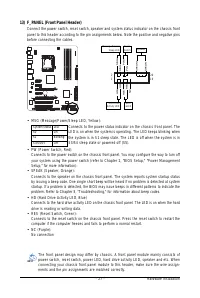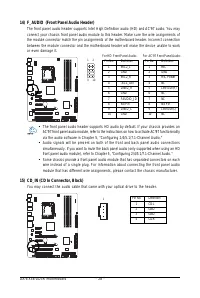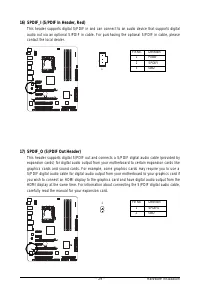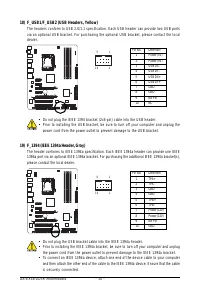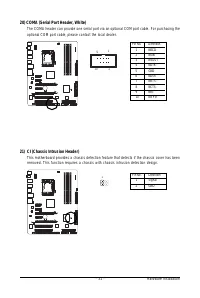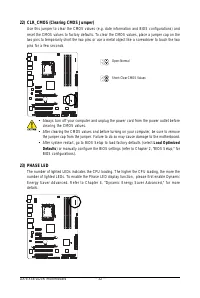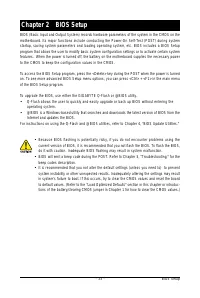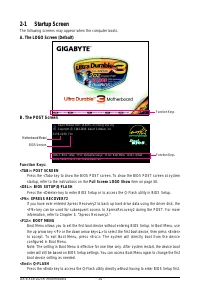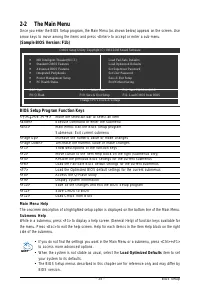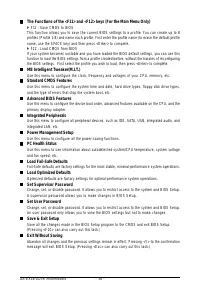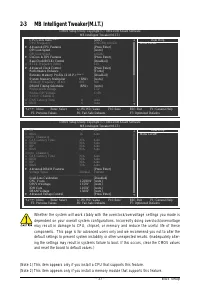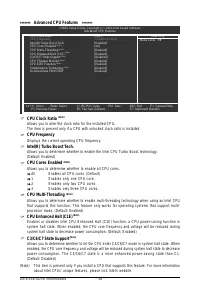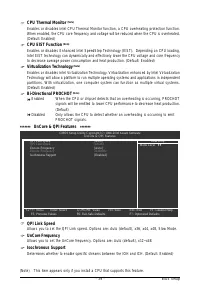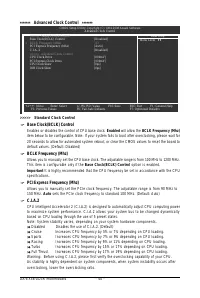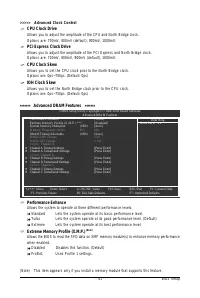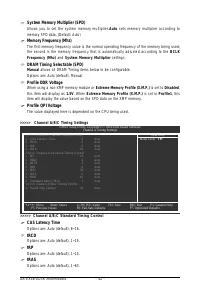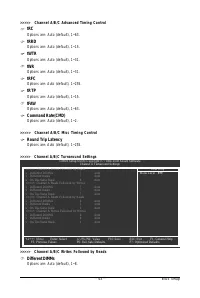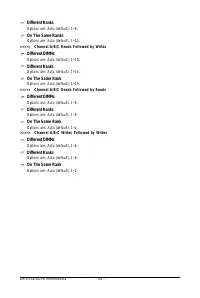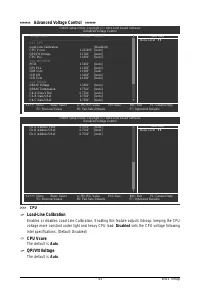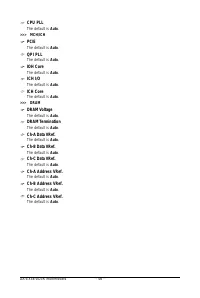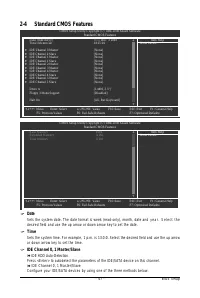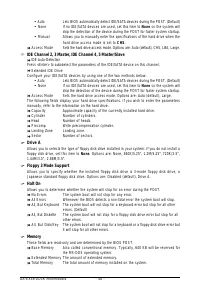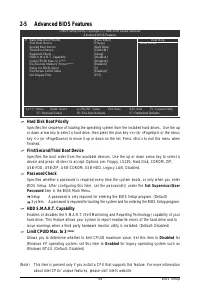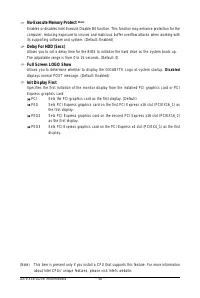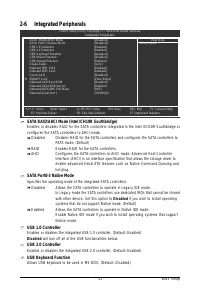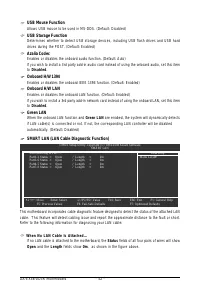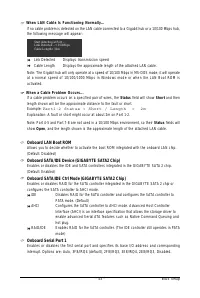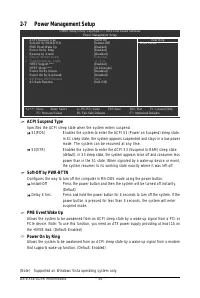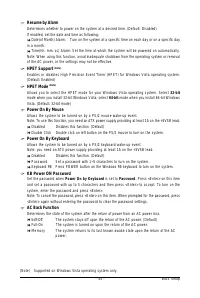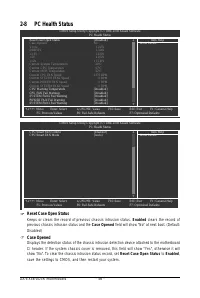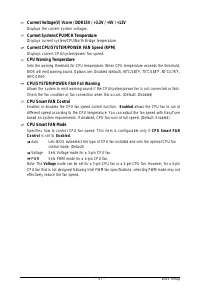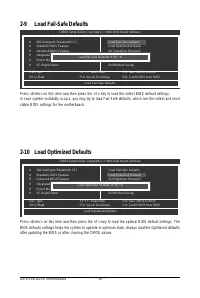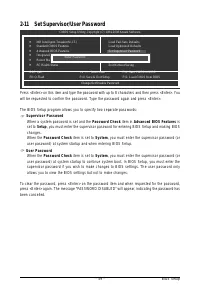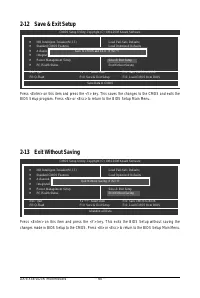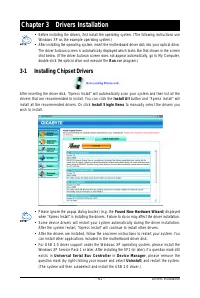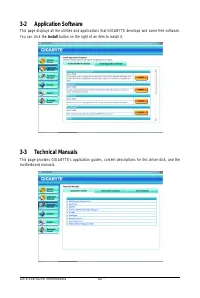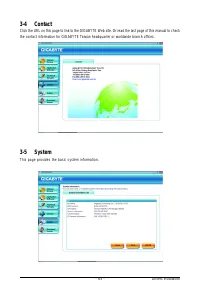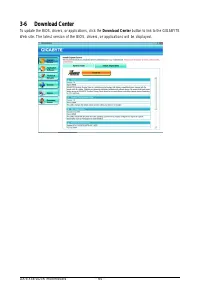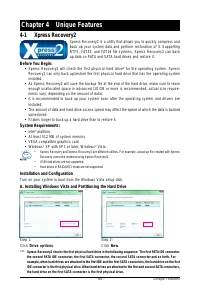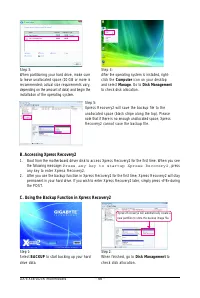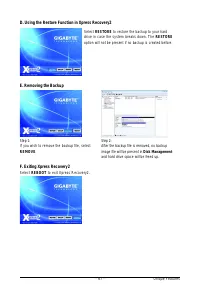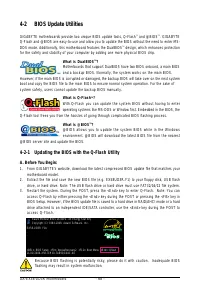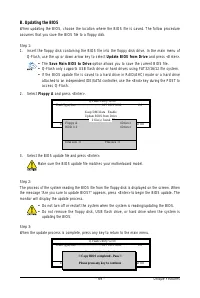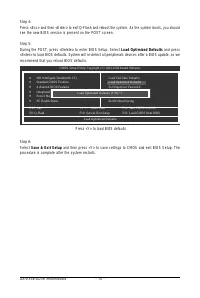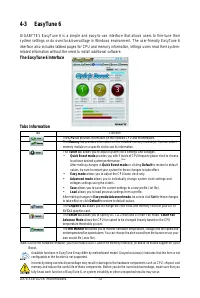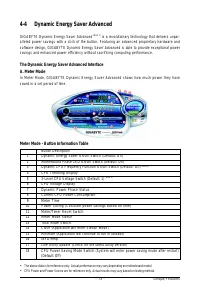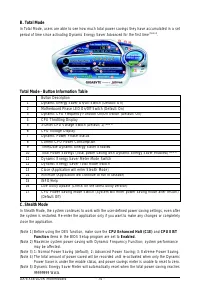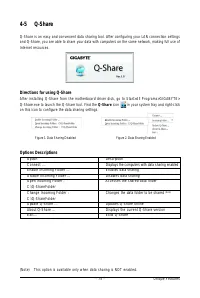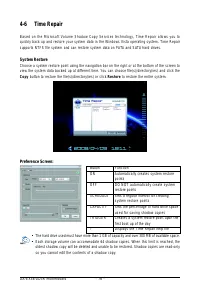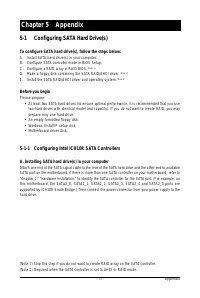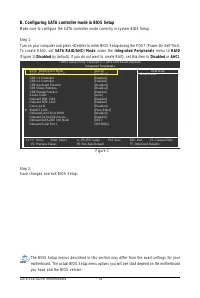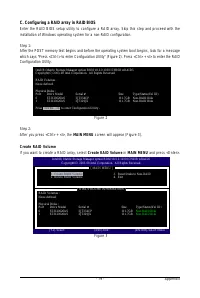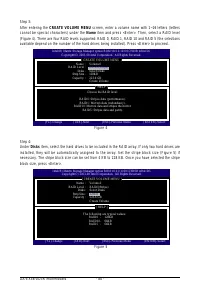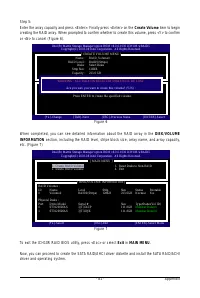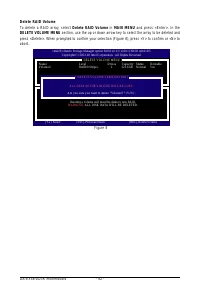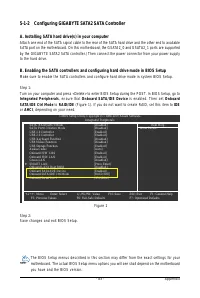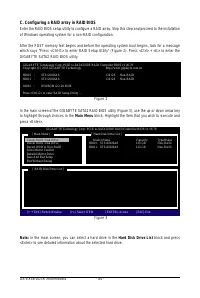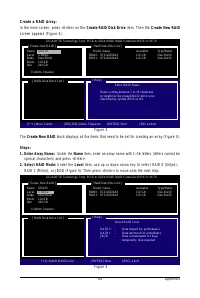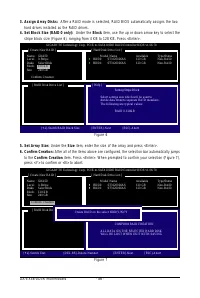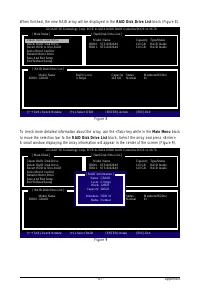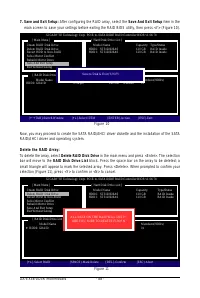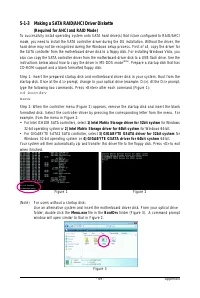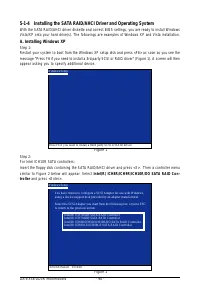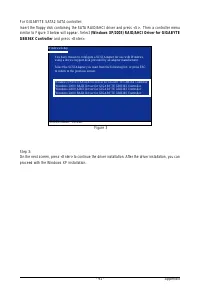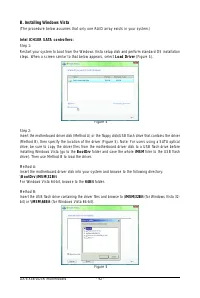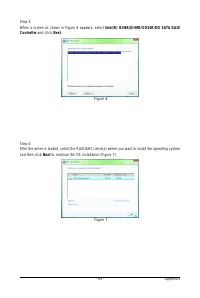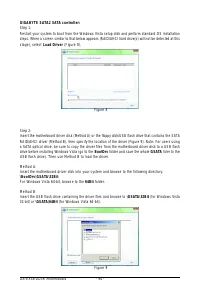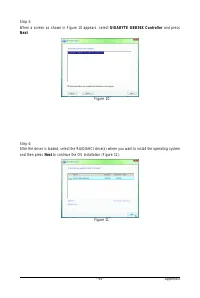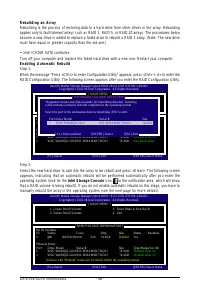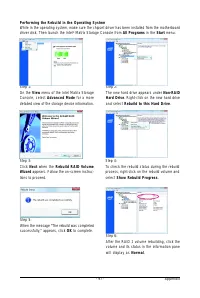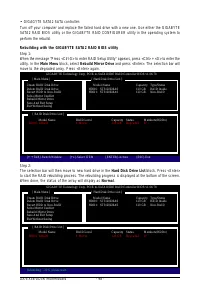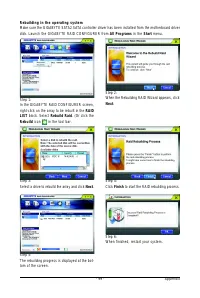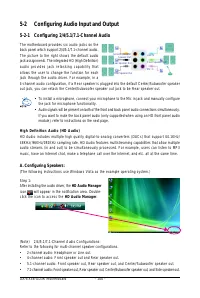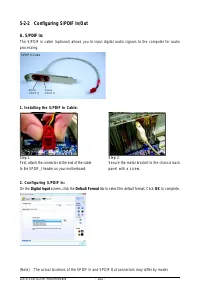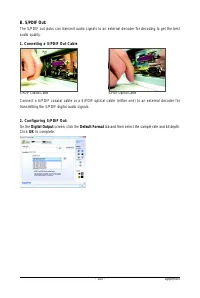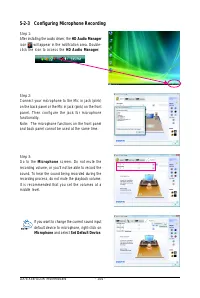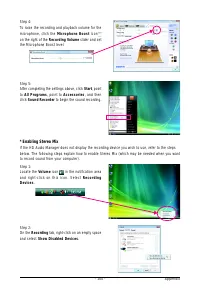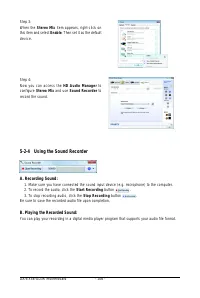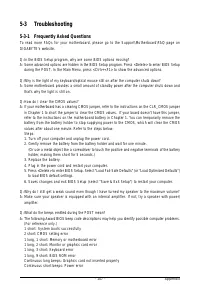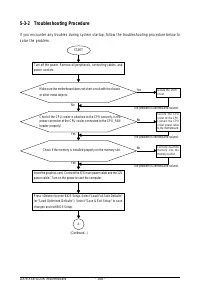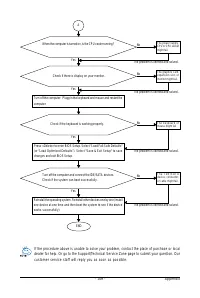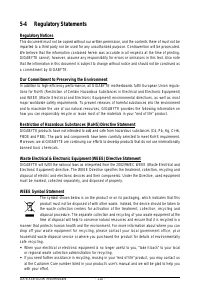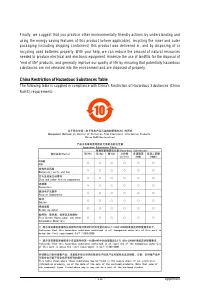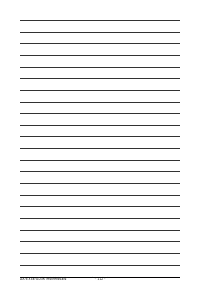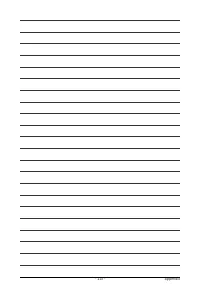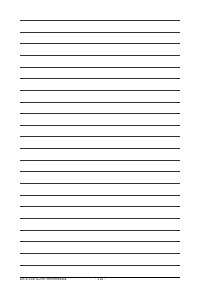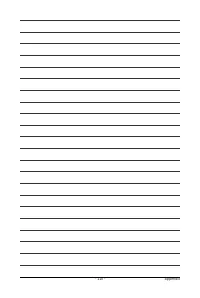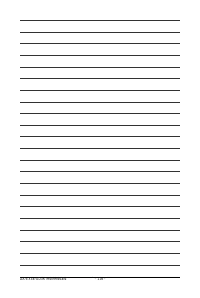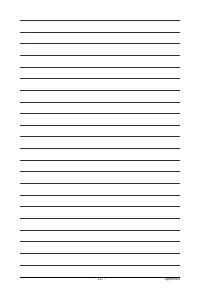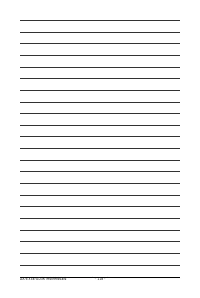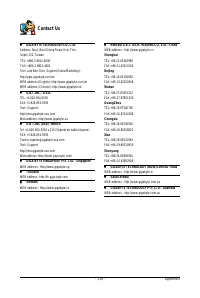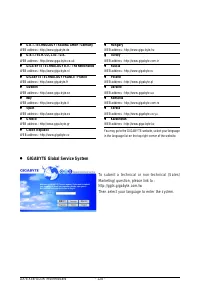Материнские платы GIGABYTE GA EX58 UD3R SLI rev 1 0 - инструкция пользователя по применению, эксплуатации и установке на русском языке. Мы надеемся, она поможет вам решить возникшие у вас вопросы при эксплуатации техники.
Если остались вопросы, задайте их в комментариях после инструкции.
"Загружаем инструкцию", означает, что нужно подождать пока файл загрузится и можно будет его читать онлайн. Некоторые инструкции очень большие и время их появления зависит от вашей скорости интернета.
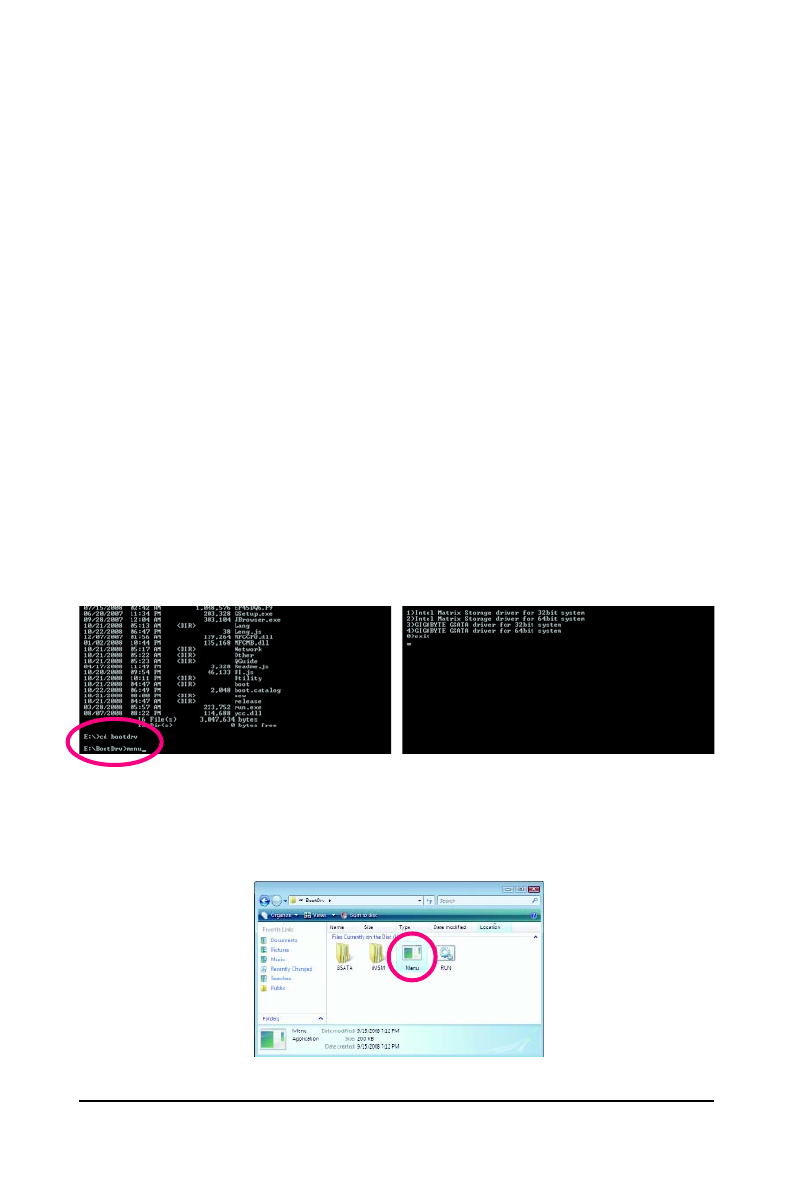
Appendix
- 89 -
5-1-3 Making a SATA RAID/AHCI Driver Diskette
(Required for AHCI and RAID Mode)
To successfully install operating system onto SATA hard drive(s) that is/are configured to RAID/AHCI
mode, you need to install the SATA controller driver during the OS installation. Without the driver, the
hard drive may not be recognized during the Windows setup process. First of all, copy the driver for
the SATA controller from the motherboard driver disk to a floppy disk. For installing Windows Vista, you
also can copy the SATA controller driver from the motherboard driver disk to a USB flash drive. See the
instructions below about how to copy the driver in MS-DOS mode
(Note)
. Prepare a startup disk that has
CD-ROM support and a blank formatted floppy disk.
Step 1: Insert the prepared startup disk and motherboard driver disk in your system. Boot from the
startup disk. Once at the A:\> prompt, change to your optical drive (example: D:\>). At the D:\> prompt,
type the following two commands. Press <Enter> after each command (Figure 1):
c d b o o t d r v
m e n u
Step 2: When the controller menu (Figure 2) appears, remove the startup disk and insert the blank
formatted disk. Select the controller driver by pressing the corresponding letter from the menu. For
example, from the menu in Figure 2:
•
For Intel ICH10R SATA controllers, select
1) Intel Matrix Storage driver for 32bit system
for Windows
32-bit operating system
or
2) Intel Matrix Storage driver for 64bit system
for Windows 64-bit.
• For GIGABYTE SATA2 SATA controller, select
3) GIGABYTE GSATA driver for 32bit system
for
Windows 32-bit operating system or
4) GIGABYTE GSATA driver for 64bit system
64-bit.
Your system will then automatically zip and transfer this driver file to the floppy disk. Press <0> to exit
when finished.
(Note) For users without a startup disk:
Use an alternative system and insert the motherboard driver disk. From your optical drive
folder, double click the
Menu.exe
file in the
BootDrv
folder (Figure 3). A command prompt
window will open similar to that in Figure 2.
Figure 3
Figure 1
Figure 2