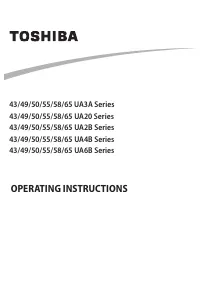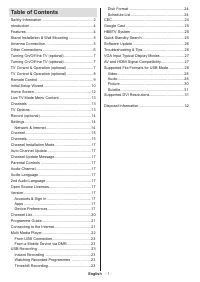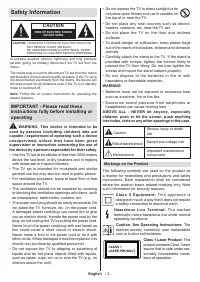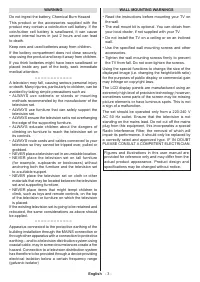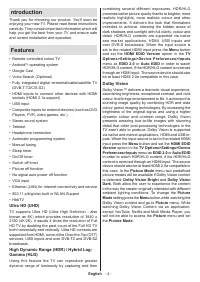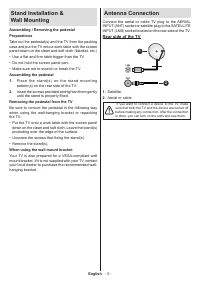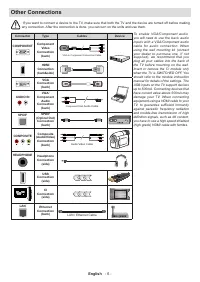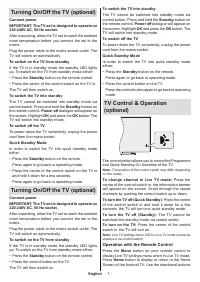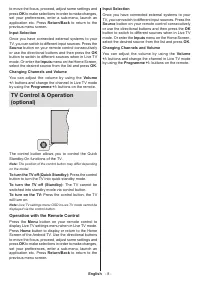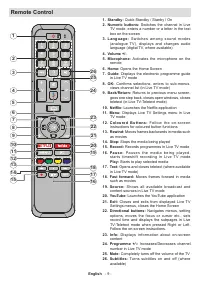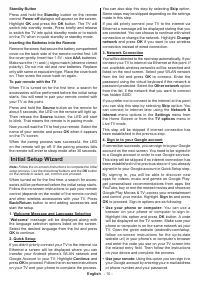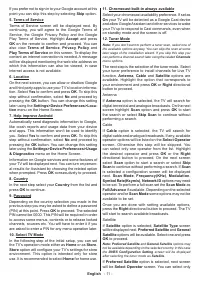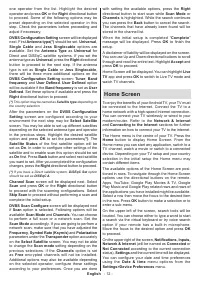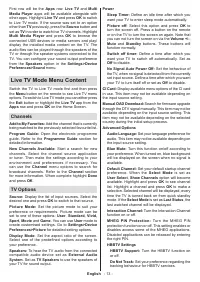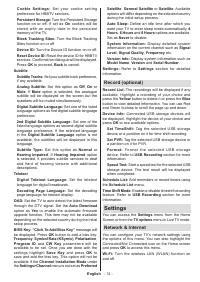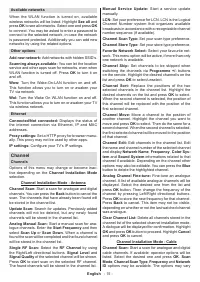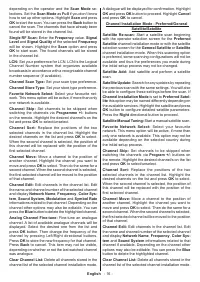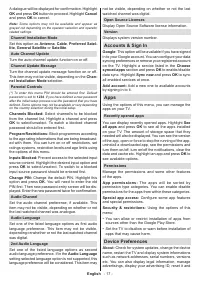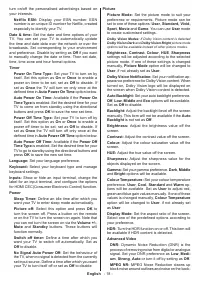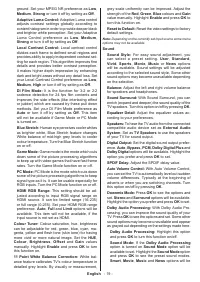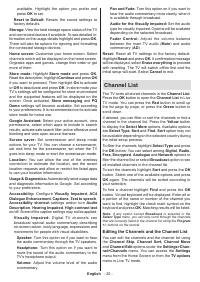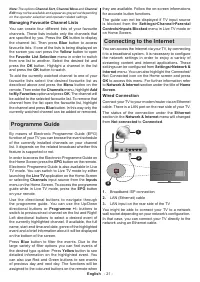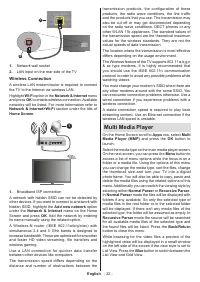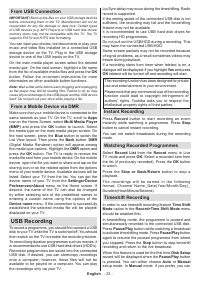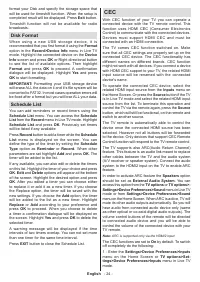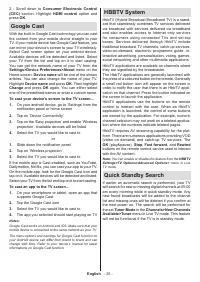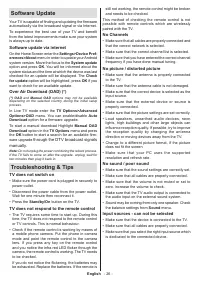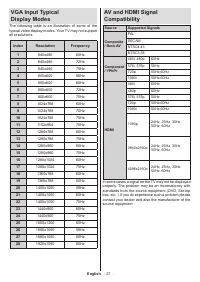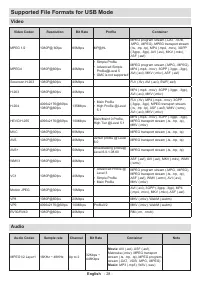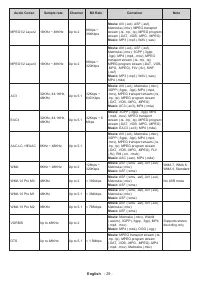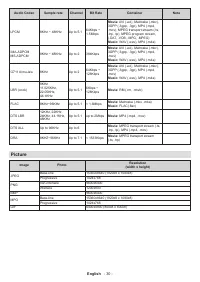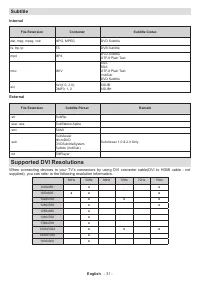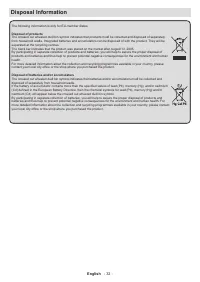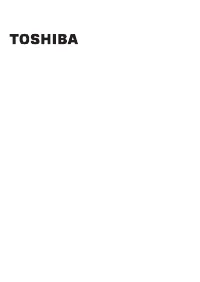Телевизоры Toshiba 43UA2063DG - инструкция пользователя по применению, эксплуатации и установке на русском языке. Мы надеемся, она поможет вам решить возникшие у вас вопросы при эксплуатации техники.
Если остались вопросы, задайте их в комментариях после инструкции.
"Загружаем инструкцию", означает, что нужно подождать пока файл загрузится и можно будет его читать онлайн. Некоторые инструкции очень большие и время их появления зависит от вашей скорости интернета.
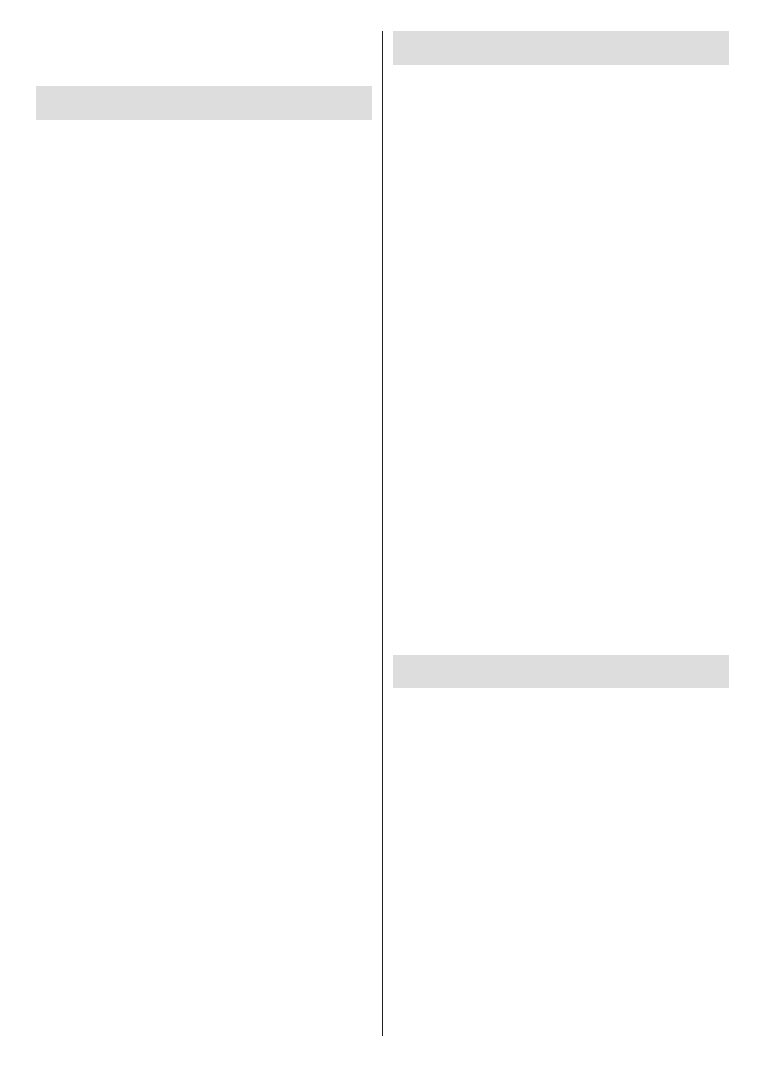
English
- 25 -
2 - Scroll down to
Consumer Electronic Control
(CEC)
section. Highlight
HDMI control
option and
press
OK
.
Google Cast
With the built-in Google Cast technology you can cast
the content from your mobile device straight to your
TV. If your mobile device has Google Cast feature, you
can mirror your device’s screen to your TV wirelessly.
Select Cast screen option on your android device.
Available devices will be detected and listed. Select
your TV from the list and tap on it to start casting.
You can get the network name of your TV from the
Settings>Device Preferences>About
menu on the
Home screen.
Device name
will be one of the shown
articles. You can also change the name of your TV.
Highlight
Device name
and press
OK
. Then highlight
Change
and press
OK
again. You can either select
one of the predefined names or enter a custom name.
To cast your device’s screen to the TV screen…
1.
On your android device, go to ‘Settings’ from the
notification panel or home screen
2.
Tap on ‘Device Connectivity’
3.
Tap on the ‘Easy projection’ and enable ‘Wireless
projection’. Available devices will be listed
4.
Select the TV you would like to cast to
or
1.
Slide down the notification panel
2.
Tap on ‘Wireless projection’
3.
Select the TV you would like to cast to
If the mobile app is Cast-enabled, such as YouTube,
Dailymotion, Netflix, you can cast your app to your TV.
On the mobile app, look for the Google Cast icon and
tap on it. Available devices will be detected and listed.
Select your TV from the list and tap on it to start casting.
To cast an app to the TV screen…
1.
On your smartphone or tablet, open an app that
supports Google Cast
2.
Tap the Google Cast icon
3.
Select the TV you would like to cast to
4.
The app you selected should start playing on TV
Notes:
Google Cast works on Android and iOS. Make sure that your
mobile device is connected to the same network as your TV.
The menu options and namings for Google Cast function on
your Android device can differ from brand to brand and can
change with time. Refer to your device’s manual for latest
informations on Google Cast function.
HBBTV System
HbbTV (Hybrid Broadcast Broadband TV) is a stand-
ard that seamlessly combines TV services delivered
via broadcast with services delivered via broadband
and also enables access to Internet only services
for consumers using connected TVs and set-top
boxes. Services delivered through HbbTV include
traditional broadcast TV channels, catch-up services,
video-on-demand, electronic programme guide, in-
teractive advertising, personalisation, voting, games,
social networking and other multimedia applications.
HbbTV applications are available on channels where
they are signalled by the broadcaster.
The HbbTV applications are generally launched with
the press of a coloured button on the remote. Generally
a small red button icon will appear on the screen in
order to notify the user that there is an HbbTV appli-
cation on that channel. Press the button indicated on
the screen to launch the application.
HbbTV applications use the buttons on the remote
control to interact with the user. When an HbbTV
application is launched, the control of some buttons
are owned by the application. For example, numeric
channel selection may not work on a teletext applica-
tion where the numbers indicate teletext pages.
HbbTV requires AV streaming capability for the plat-
form. There are numerous applications providing VOD
(video on demand) and catch-up TV services. The
OK
(play&pause),
Stop
,
Fast forward
, and
Rewind
buttons on the remote control can be used to interact
with the AV content.
Note:
You can enable or disable this feature from the
HBBTV
Settings>TV Options>Advanced Options>
menu in Live
TV mode.
Quick Standby Search
If earlier an automatic search is performed, your TV
will search for new or missing digital channels at 05:00
am every morning while in quick standby mode. Any
new found broadcasts will be added to the channel
list and missing ones will be deleted if you confirm at
the next power on. The search will be performed for
the set
Tuner Mode
in the
Channels>New Channels
Available>Tuner
menu in Live TV mode. This feature
will not be functional if the TV is in standby mode.
Характеристики
Остались вопросы?Не нашли свой ответ в руководстве или возникли другие проблемы? Задайте свой вопрос в форме ниже с подробным описанием вашей ситуации, чтобы другие люди и специалисты смогли дать на него ответ. Если вы знаете как решить проблему другого человека, пожалуйста, подскажите ему :)