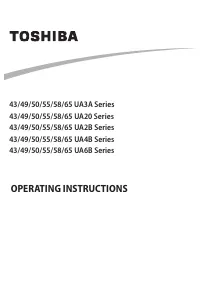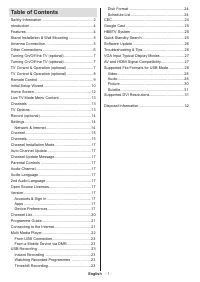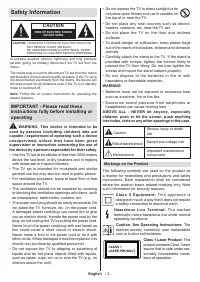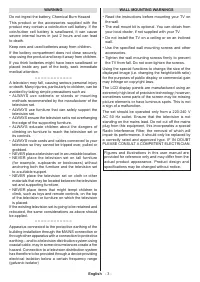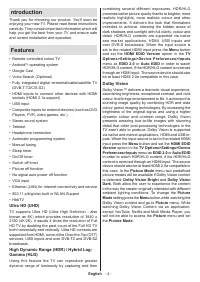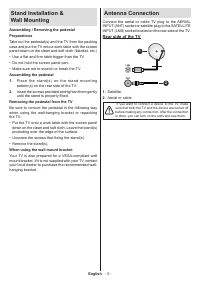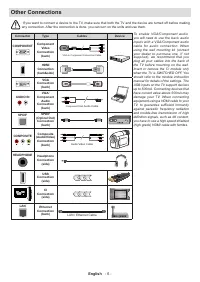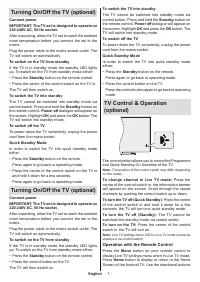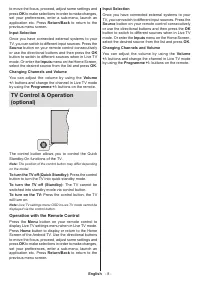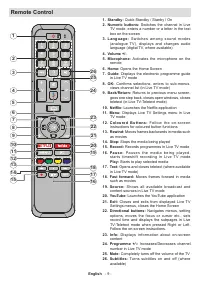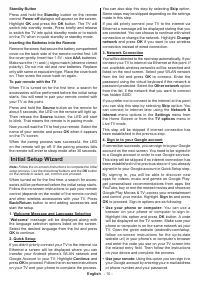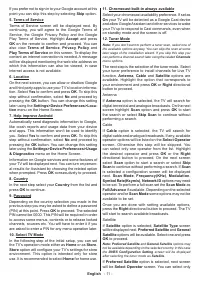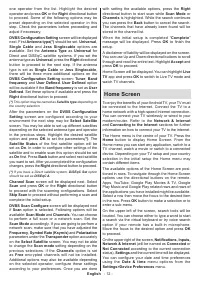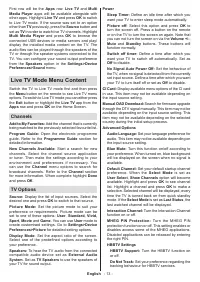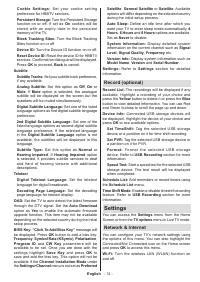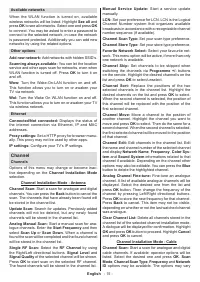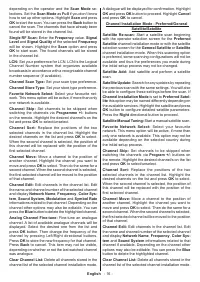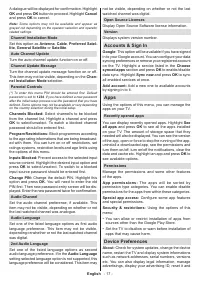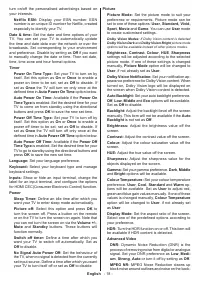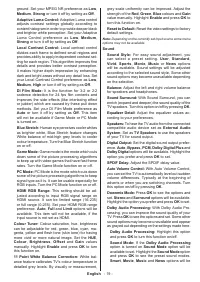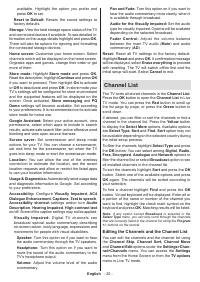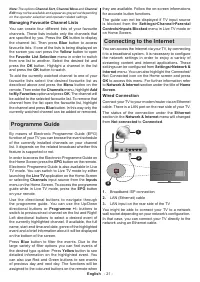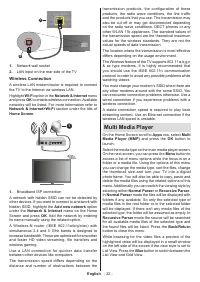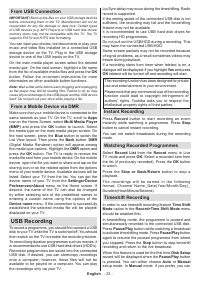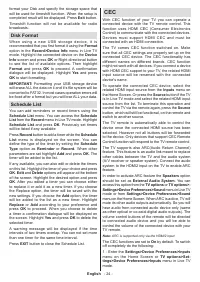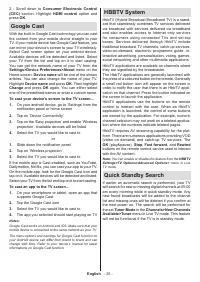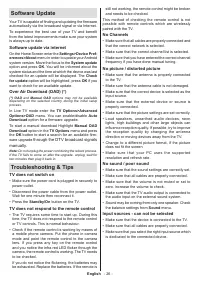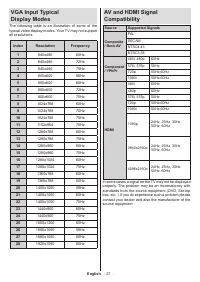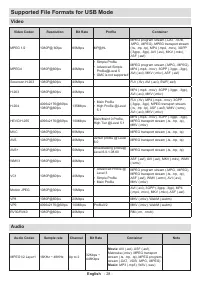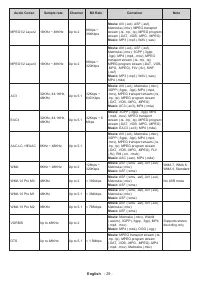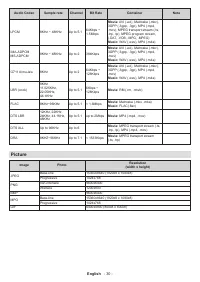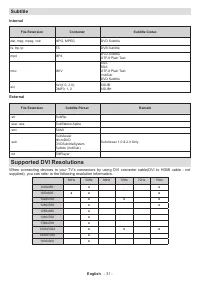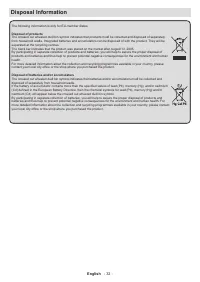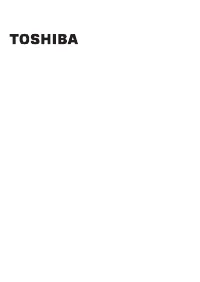Телевизоры Toshiba 43UA2063DG - инструкция пользователя по применению, эксплуатации и установке на русском языке. Мы надеемся, она поможет вам решить возникшие у вас вопросы при эксплуатации техники.
Если остались вопросы, задайте их в комментариях после инструкции.
"Загружаем инструкцию", означает, что нужно подождать пока файл загрузится и можно будет его читать онлайн. Некоторые инструкции очень большие и время их появления зависит от вашей скорости интернета.
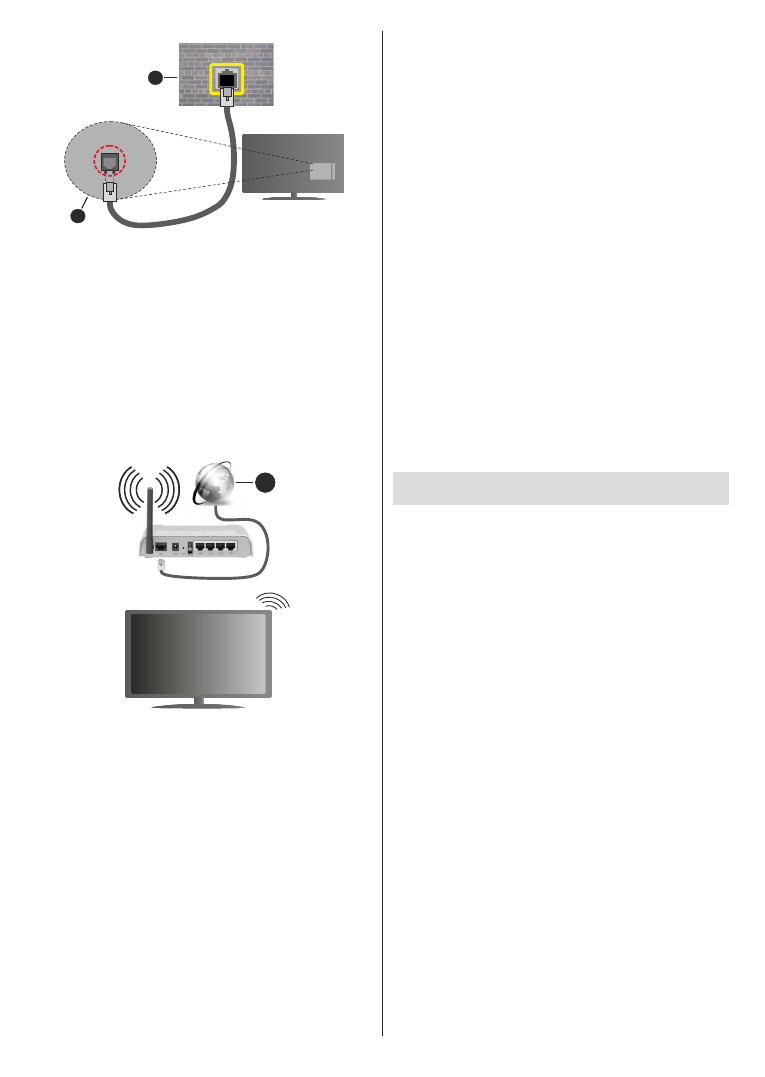
English
- 22 -
1
2
1.
Network wall socket
2.
LAN input on the rear side of the TV
Wireless Connection
A wireless LAN modem/router is required to connect
the TV to the Internet via wireless LAN.
Highlight
Wi-Fi
option in the
Network & Internet
menu
and press
OK
to enable wireless connection. Available
networks will be listed. For more information refer to
Network & Internet>Wi-Fi
section under the title of
Home Screen
.
1
1.
Broadband ISP connection
A network with hidden SSID can not be detected by
other devices. If you want to connect to a network with
hidden SSID, highlight the
Add new network
option
under the
Network & Internet
menu on the Home
Screen and press
OK
. Add the network by entering
its name manually using the related option.
A Wireless-N router (IEEE 802.11a/b/g/n/ac) with
simultaneous 2.4 and 5 GHz bands is designed to
increase bandwidth. These are optimized for smoother
and faster HD video streaming, file transfers and
wireless gaming.
Use a LAN connection for quicker data transfer
between other devices like computers.
The transmission speed differs depending on the
distance and number of obstructions between the
transmission products, the configuration of these
products, the radio wave conditions, the line traffic
and the products that you use. The transmission may
also be cut off or may get disconnected depending
on the radio wave conditions, DECT phones or any
other WLAN 11b appliances. The standard values of
the transmission speed are the theoretical maximum
values for the wireless standards. They are not the
actual speeds of data transmission.
The location where the transmission is most effective
differs depending on the usage environment.
The Wireless feature of the TV supports 802.11 a,b,g,n
& ac type modems. It is highly recommended that
you should use the IEEE 802.11n communication
protocol in order to avoid any possible problems while
watching videos.
You must change your modem’s SSID when there are
any other modems around with the same SSID. You
can encounter connection problems otherwise. Use a
wired connection if you experience problems with a
wireless connection.
A stable connection speed is required to play back
streaming content. Use an Ethernet connection if the
wireless LAN speed is unstable.
Multi Media Player
On the Home Screen scroll to
Apps
row, select
Multi
Media Player (MMP)
and press the
OK
button
to
launch.
Select the media type on the main media player screen.
On the next screen, you can press the
Menu
button to
access a list of menu options while the focus is on a
folder or a media file. Using the options of this menu
you can change the media type, sort the files, change
the thumbnail size and turn your TV into a digital
photo frame. You will also be able to copy, paste and
delete the media files using the related options of this
menu. Additionally you can switch the viewing style by
selecting either
Normal Parser
or
Recursive Parser
.
In
Normal Parser
mode the files will be displayed with
folders if any available. So only the selected type of
media files in the root folder or in the selected folder
will be displayed. If there isn’t any media files of the
selected type, the folder will be assumed as empty. In
Recursive Parser
mode the source will be searched
for all available media files of the selected type and
the found files will be listed. Press the
Back/Return
button to close this menu.
While browsing for the video files a preview of the
highlighted video will be displayed in a small window
on the left side of the screen if the view style is set to
List View. Press the
Blue
button to switch between the
List View
and
Grid View.
Характеристики
Остались вопросы?Не нашли свой ответ в руководстве или возникли другие проблемы? Задайте свой вопрос в форме ниже с подробным описанием вашей ситуации, чтобы другие люди и специалисты смогли дать на него ответ. Если вы знаете как решить проблему другого человека, пожалуйста, подскажите ему :)