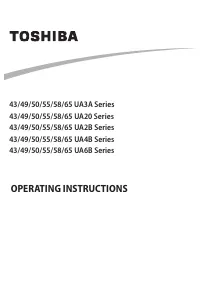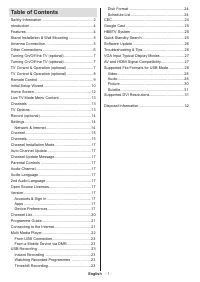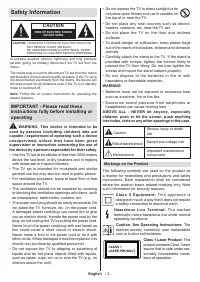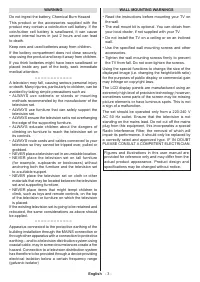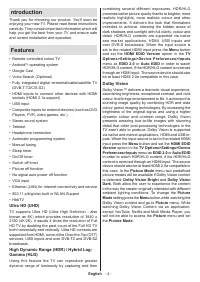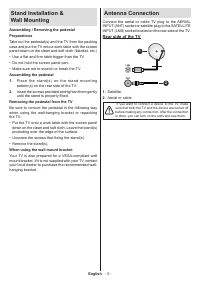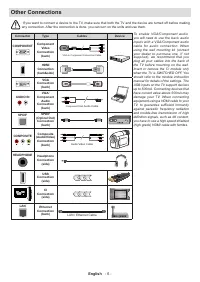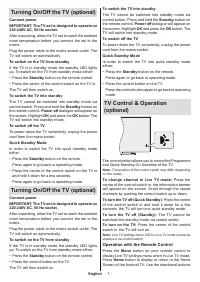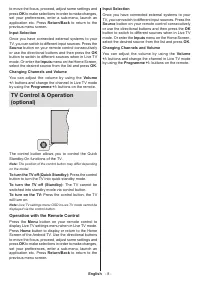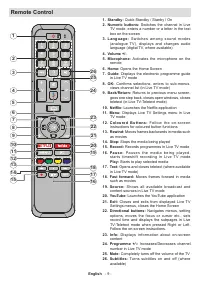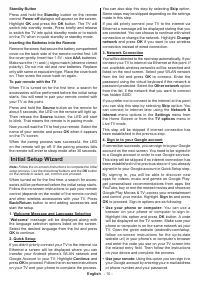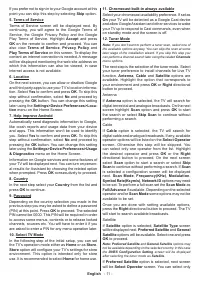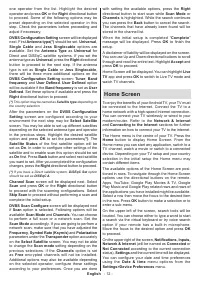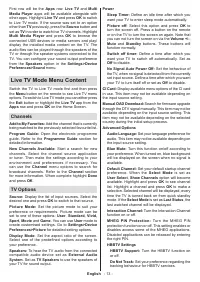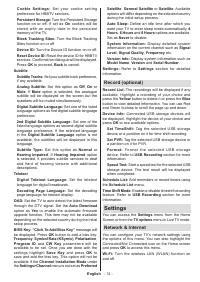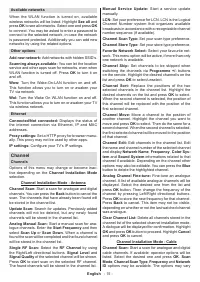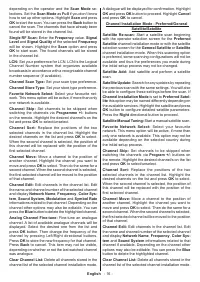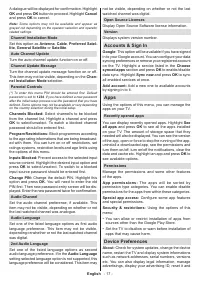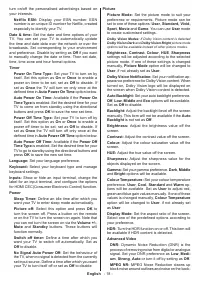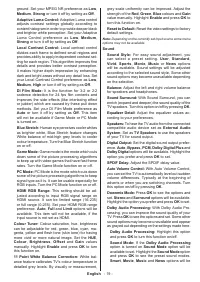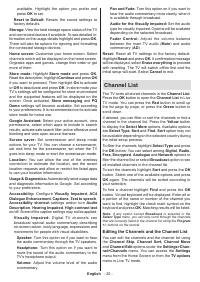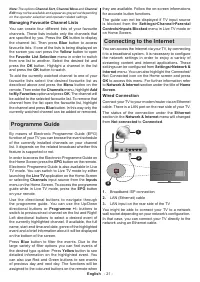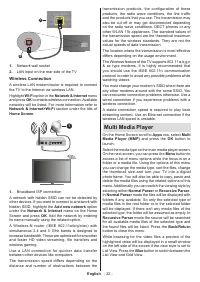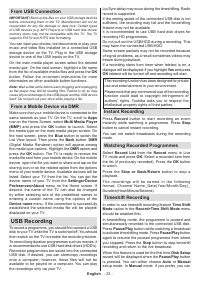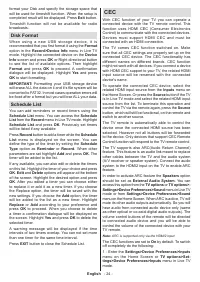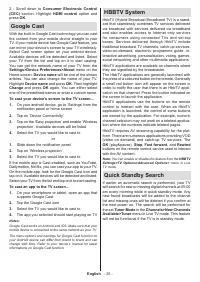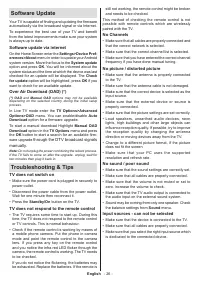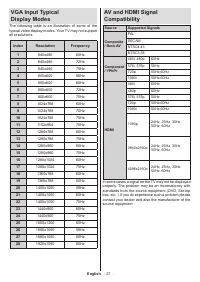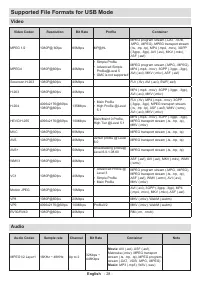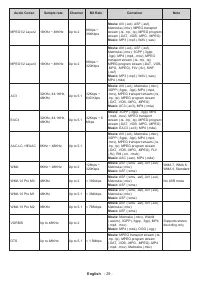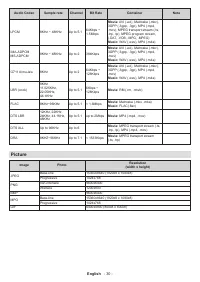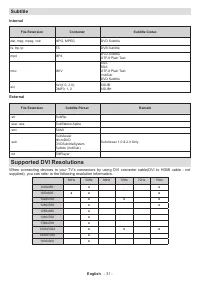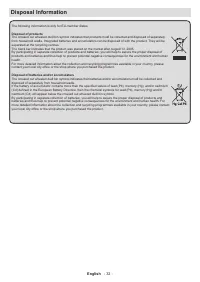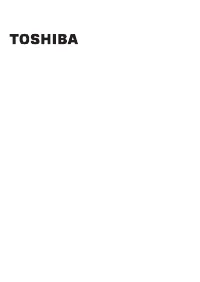Телевизоры Toshiba 43UA2063DG - инструкция пользователя по применению, эксплуатации и установке на русском языке. Мы надеемся, она поможет вам решить возникшие у вас вопросы при эксплуатации техники.
Если остались вопросы, задайте их в комментариях после инструкции.
"Загружаем инструкцию", означает, что нужно подождать пока файл загрузится и можно будет его читать онлайн. Некоторые инструкции очень большие и время их появления зависит от вашей скорости интернета.
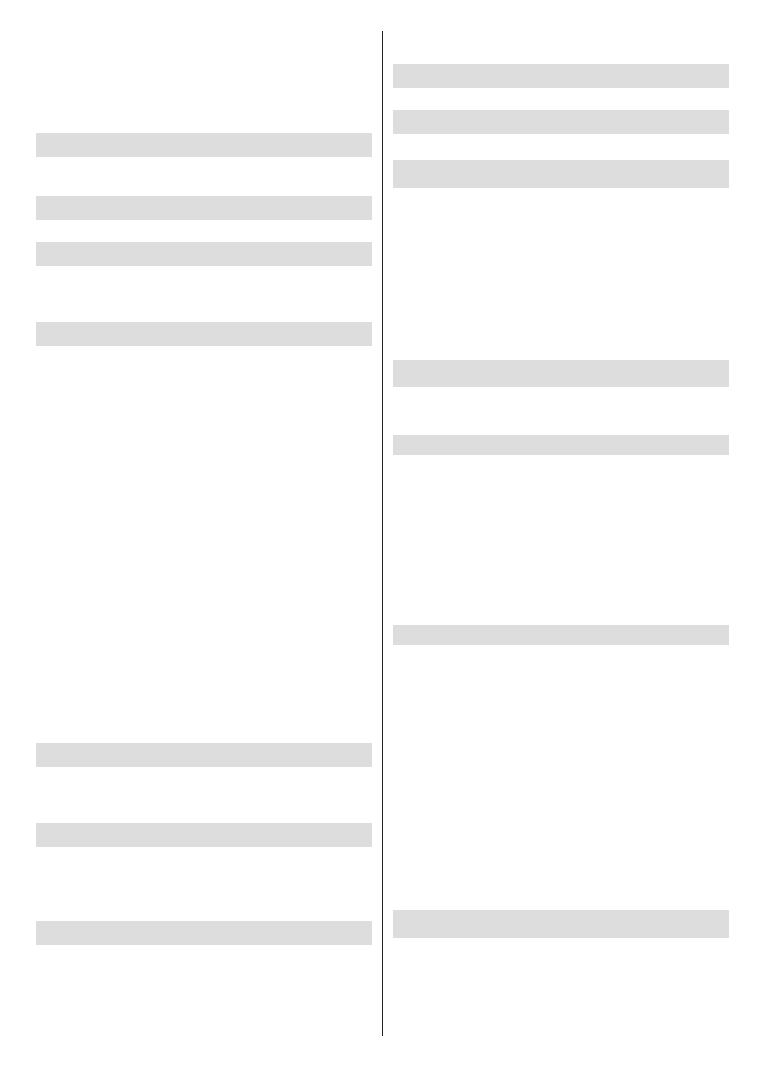
English
- 17 -
A dialogue will be displayed for confirmation. Highlight
OK
and press
OK
button to proceed. Highlight
Cancel
and press
OK
to cancel.
Note:
Some options may not be available and appear as
grayed out depending on the operator selection and operator
related settings.
Channel Installation Mode
Set this option as
Antenna
,
Cable
,
Preferred Satel-
lite
,
General Satellite
or
Satellite
.
Auto Channel Update
Turn the auto channel update function on or off.
Channel Update Message
Turn the channel update message function on or off.
This item may not be visible, depending on the
Chan-
nel Installation Mode
selection.
Parental Controls
(*) To enter this menu PIN should be entered first. Default
password is set to
1234
. If you have defined a new password
after the initial setup process use the password that you have
defined. Some options may not be available or vary depending
on the country selection during the initial setup.
Channels Blocked:
Select channel/s to be blocked
from the channel list. Highlight a channel and press
OK
to select/unselect. To watch a blocked channel
password should be entered first.
Program Restrictions:
Block programmes according
to the age rating informations that are being broadcast-
ed with them. You can turn on or off restrictions, set
ratings systems, restriction levels and age limits using
the options of this menu.
Inputs Blocked:
Prevent access to the selected input
source content. Highlight the desired input option and
press
OK
to select/unselect. To switch to a blocked
input source password should be entered first.
Change PIN:
Change the default PIN. Highlight this
option and press
OK
. You will need to enter the old
PIN first. Then new password entry screen will be dis
-
played. Enter the new password twice for confirmation.
Audio Channel
Set the audio channel preference, if available. This
item may not be visible, depending on whether or not
the last watched channel was analogue.
Audio Language
Set one of the listed language options as first audio
language preference. This item may not be visible,
depending on whether or not the last watched channel
was digital.
2nd Audio Language
Set one of the listed language options as second
audio language preference. If in the
Audio Language
setting selected language option is not supported, this
language preference will be considered. This item may
not be visible, depending on whether or not the last
watched channel was digital.
Open Source Licenses
Display Open Source Software license information.
Version
Displays system version number.
Accounts & Sign In
Google:
This option will be available if you have signed
in to your Google account. You can configure your data
syncing preferences or remove your registered account
on the TV. Highlight a service listed in the
Choose
synced apps
section and press
OK
to enable/disable
data sync. Highlight
Sync now
and press
OK
to sync
all enabled services at once.
Add account:
Add a new one to available accounts
by signing in to it.
Apps
Using the options of this menu, you can manage the
apps on your TV.
Recently opened apps
You can display recently opened apps. Highlight
See
all apps
and press
OK
to see all the apps installed
on your TV. The amount of storage space that they
needed will also be displayed. You can see the version
of the app, open or force to stop the running of the app,
uninstall a downloaded app, see the permissions and
turn them on/off, turn on/off the notifications, clear the
data and cache etc. Highlight an app and press
OK
to
see available options.
Permissions
Manage the permissions and some other features
of the apps.
App permissions:
The apps will be sorted by
permission type categories. You can enable disable
permissions for the apps from within these categories.
Special app access:
Configure some app features
and special permissions.
Security & restrictions:
Using the options of this
menu;
•
You can allow or restrict installation of apps from
sources other than the Google Play Store.
•
Set the TV to disallow or warn before installation of
apps that may cause harm.
Device Preferences
About:
Check for system updates, change the device
name, restart the TV and display system informations
such as network addresses, serial numbers, versions
etc. You can also display legal information, manage
advertisings, display your advertising ID, reset it and
Характеристики
Остались вопросы?Не нашли свой ответ в руководстве или возникли другие проблемы? Задайте свой вопрос в форме ниже с подробным описанием вашей ситуации, чтобы другие люди и специалисты смогли дать на него ответ. Если вы знаете как решить проблему другого человека, пожалуйста, подскажите ему :)