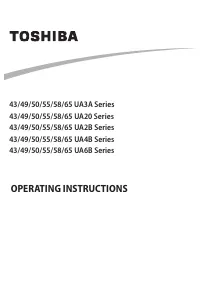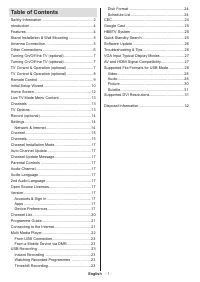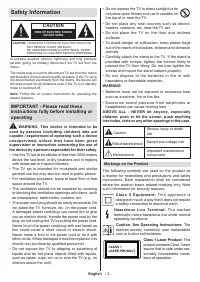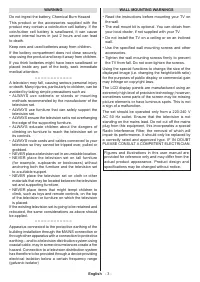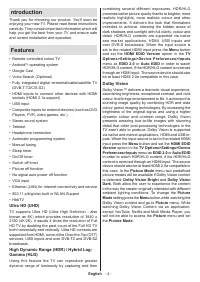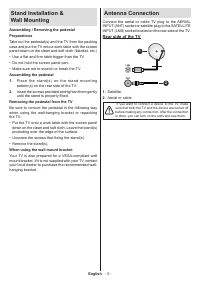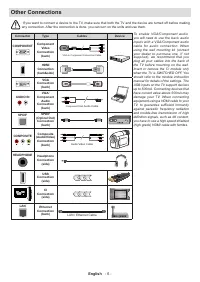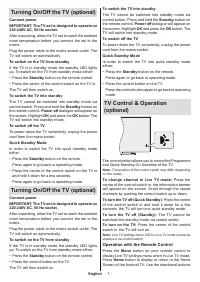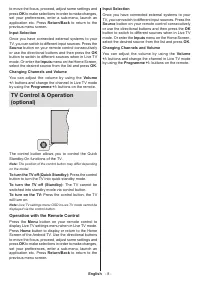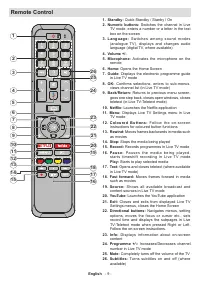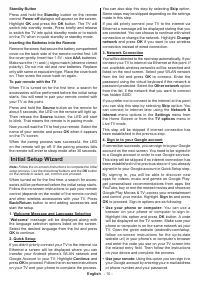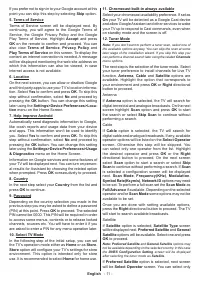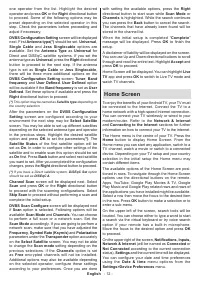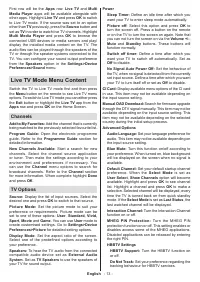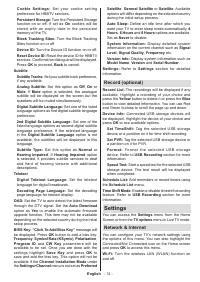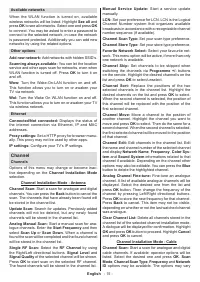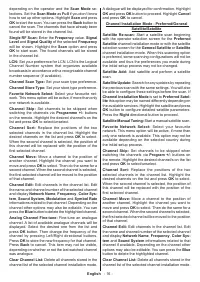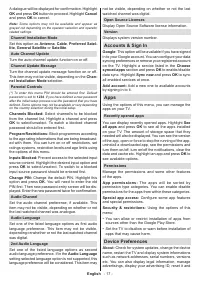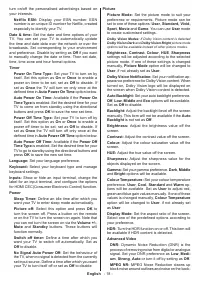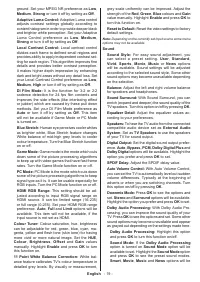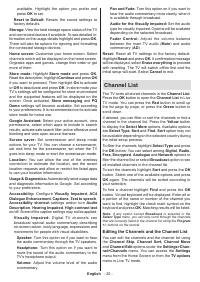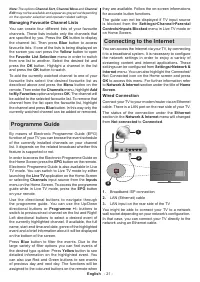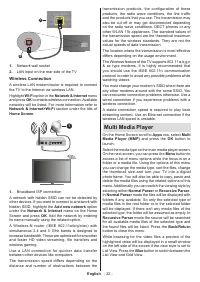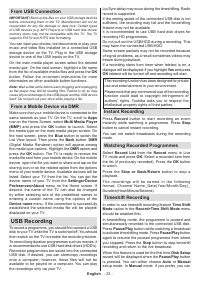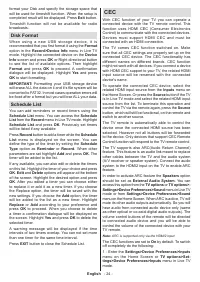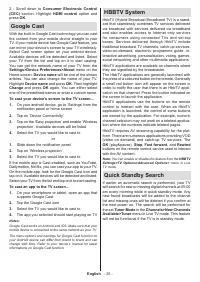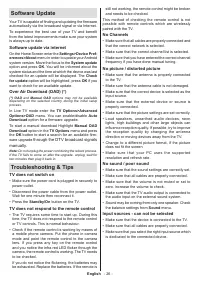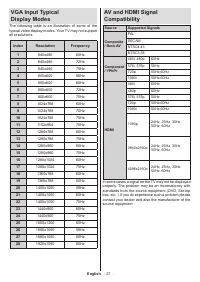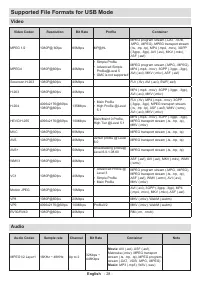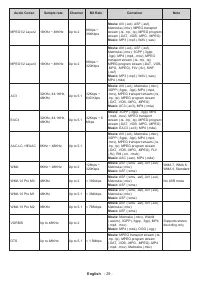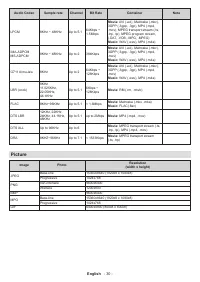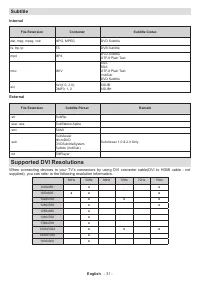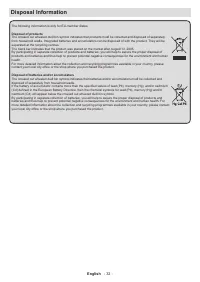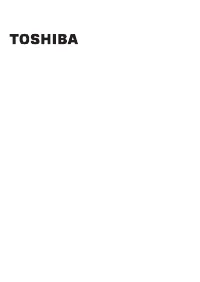Телевизоры Toshiba 43UA2063DG - инструкция пользователя по применению, эксплуатации и установке на русском языке. Мы надеемся, она поможет вам решить возникшие у вас вопросы при эксплуатации техники.
Если остались вопросы, задайте их в комментариях после инструкции.
"Загружаем инструкцию", означает, что нужно подождать пока файл загрузится и можно будет его читать онлайн. Некоторые инструкции очень большие и время их появления зависит от вашей скорости интернета.
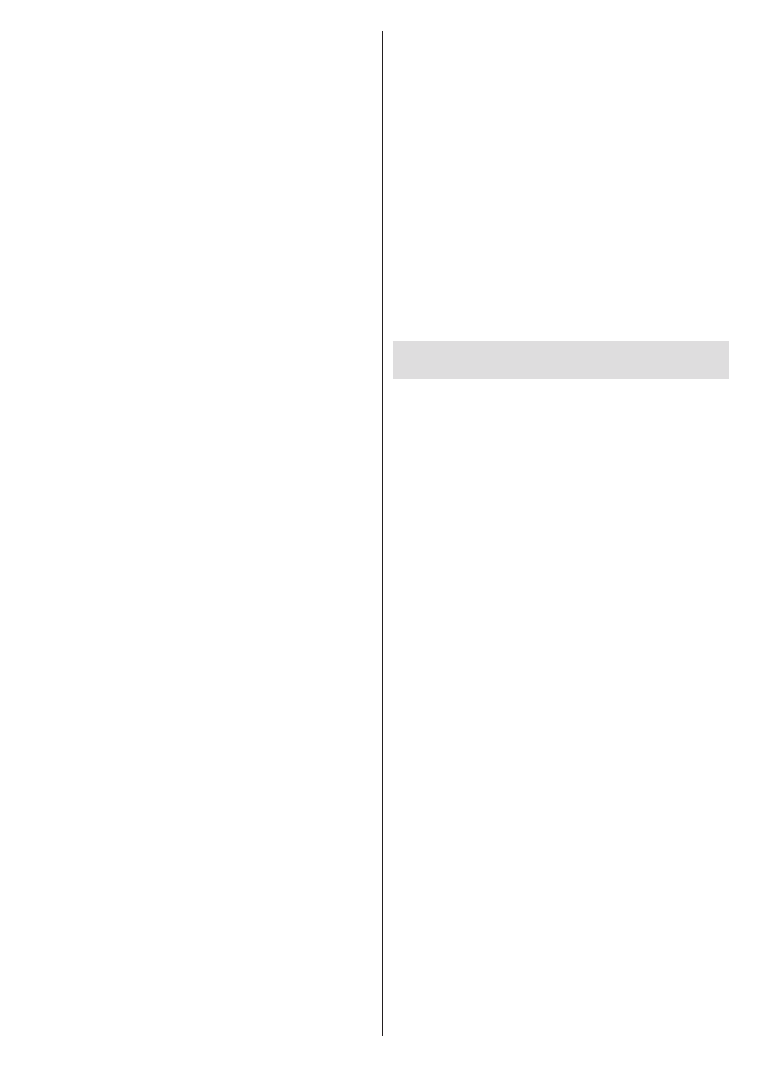
English
- 12 -
one operator from the list. Highlight the desired
operator and press
OK
or the
Right
directional button
to proceed. Some of the following
options may be
preset depending on the selected operator in this
step. Check the parameters before proceeding and
adjust if necessary.
DVBS Configuration Setting
screen will be displayed
next. First
Antenna type(*)
should be set.
Universal
,
Single Cable
and
Jess Singlecable
options are
available. Set the
Antenna Type
as
Universal
for
Direct and DiSEqC satellite systems. If you set the
antenna type as
Universal
, press the
Right
directional
button to proceed to the next step. If the antenna
type is set as
Single Cable
or
Jess Singlecable
,
there will be three more additional options on the
DVBS Configuration Setting
screen:
Tuner
,
Band
frequency
and
User Defined
.
User Defined
option
will be available if the
Band frequency
is set as
User
Defined
. Set these options if available and press the
Right
directional button to proceed.
(*)
This option may be named as
Satellite type
depending on
the country selection.
After the parameters on the
DVBS Configuration
Setting
screen are configured according to your
environment the next step may be
Select
Satellite
screen. You may be able to set up different satellites
depending on the selected antenna type and operator
in the previous steps. Highlight the desired satellite
option and press
OK
to set the parameters
(*)
. The
Satellite Status
of the first satellite option will be
set as
On
. In order to configure other settings of the
satellite and to enable scan this option should be set
as
On
first. Press
Back
button and select next satellite
you want to set. After you completed the configuration
changes, press the
Right
directional button to proceed.
(*)
If you have a Direct satellite system,
DiSEqC Set
option
should be set as
DiSEqC A
.
Channel Scan
screen will be displayed next. Select
Scan
and press
OK
or the
Right
directional button
to proceed with the scanning configurations. Select
Skip Scan
to proceed without performing a scan and
complete the initial setup.
DVBS Scan Configure
screen will be displayed next
if
Scan
option is selected. Following options will be
available:
Scan Mode
and
Channels
. You can choose
to perform a full scan or a network scan. Set the
Scan Mode
accordingly. If you are going to perfrom a
network scan, make sure that you have adjusted the
Frequency
,
Symbol Rate (Ksym/s)
and
Polarization
parameters under the
Transponder
option accurately
on the
Select Satellite
screen. You may not be able
to change the
Scan mode
setting depending on the
previous selections. If the
Channels
option is set
as
Free
encrypted channels will not be installed.
Additional options may also be available depending
on the selected operator, configure these settings
according to your preferences. Once you are done
with setting the available options, press the
Right
directional button to start scan while
Scan Mode
or
Channels
is highlighted. While the search continues
you can press the
Back
button to cancel the search.
The channels that have already been found will be
stored in the channel list.
When the initial setup is completed “
Complete
”
message will be displayed. Press
OK
to finish the
setup.
A disclaimer of liability will be displayed on the screen.
You can use Up and Down directional buttons to scroll
through and read the entire text. Highlight
Accept
and
press
OK
to proceed.
Home Screen will be displayed. You can highlight
Live
TV
app and press
OK
to switch to Live TV mode and
watch TV channels.
Home Screen
To enjoy the benefits of your Android TV, your TV must
be connected to the Internet. Connect the TV to a
home network with a high-speed Internet connection.
You can connect your TV wirelessly or wired to your
modem/router. Refer to the
Network & Internet
and
Connecting to the Internet
sections for further
information on how to connect your TV to the internet.
The Home menu is the centre of your TV. Press the
Home
button to display Home Screen. From the
Home menu you can start any application, switch to a
TV channel, watch a movie or switch to a connected
device. Depending on your TV setup and your country
selection in the initial setup the Home menu may
contain different items.
The available options of the Home Screen are posi-
tioned in rows. To navigate through the Home Screen
options use the directional buttons on the remote.
Apps, YouTube, Google Play Movies & TV, Google
Play Music and Google Play related rows and rows of
the applications you have installed might be available.
Select a row then move the focus to the desired item
in the row. Press
OK
button to make a selection or to
enter a sub-menu.
On the upper left of the screen, search tools will be
located. You can choose either to type a word to start
a search via the virtual keyboard or try voice search
option if your remote has a built-in microphone.
Move the focus to the desired option and press
OK
to proceed.
On the upper right of the screen,
Notifications
,
Inputs,
Network & Internet
(will be named as
Connected
or
Not Connected
according to the current connection
status),
Settings
and the current time will be displayed.
You can configure your date and time preferences
using the
Date & time
menu options from the
Settings>Device Preferences
menu.
Характеристики
Остались вопросы?Не нашли свой ответ в руководстве или возникли другие проблемы? Задайте свой вопрос в форме ниже с подробным описанием вашей ситуации, чтобы другие люди и специалисты смогли дать на него ответ. Если вы знаете как решить проблему другого человека, пожалуйста, подскажите ему :)