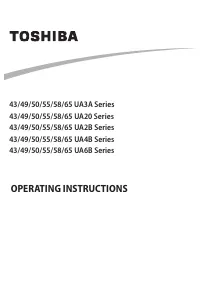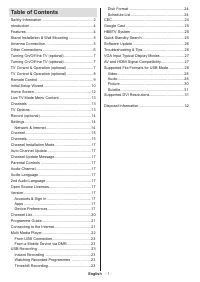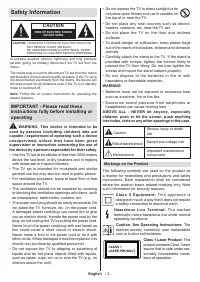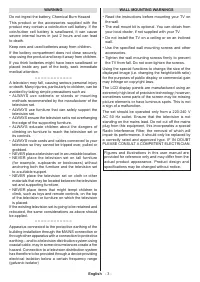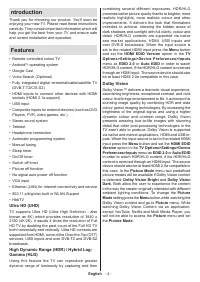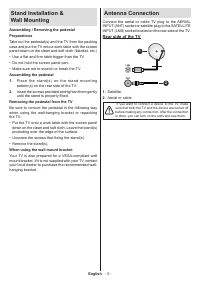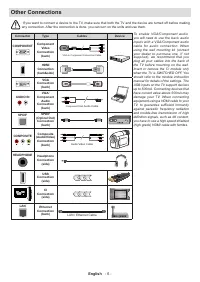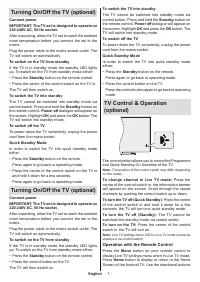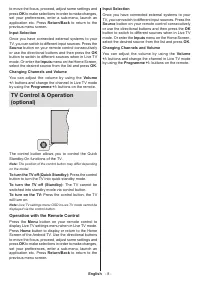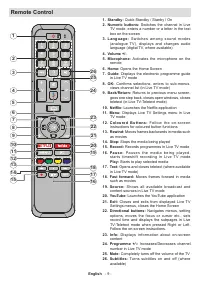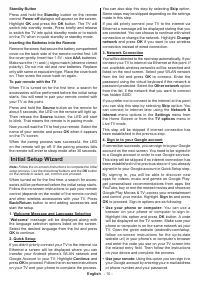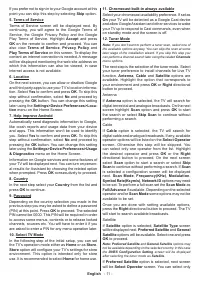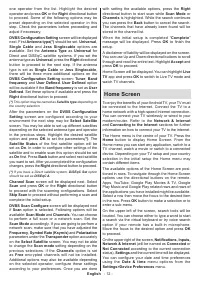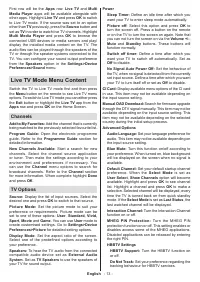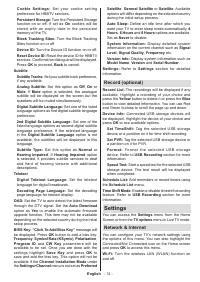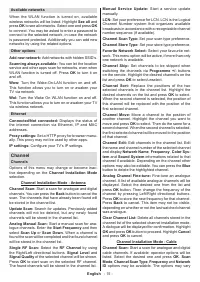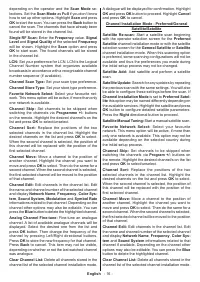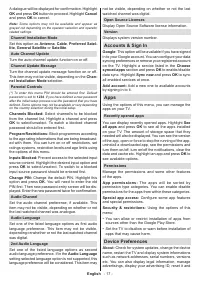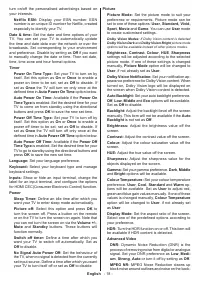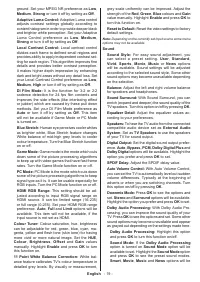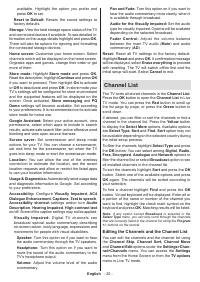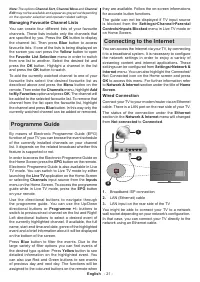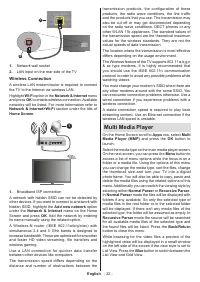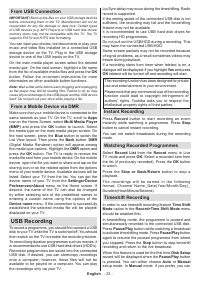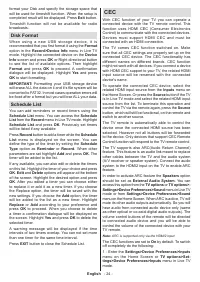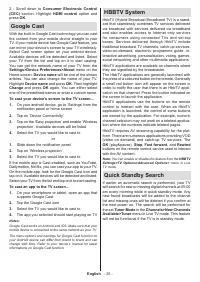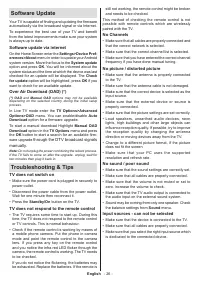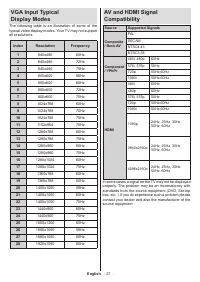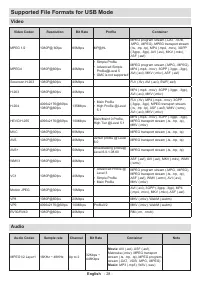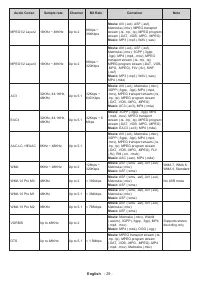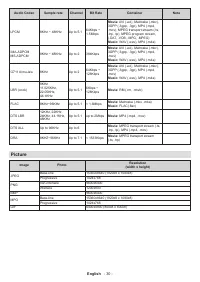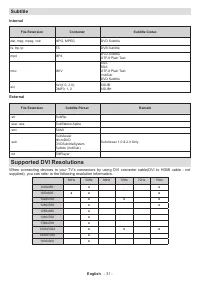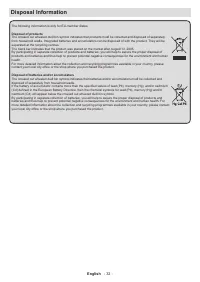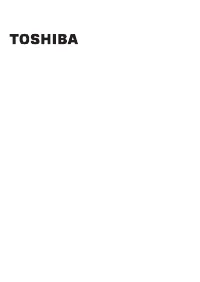Телевизоры Toshiba 43UA2063DG - инструкция пользователя по применению, эксплуатации и установке на русском языке. Мы надеемся, она поможет вам решить возникшие у вас вопросы при эксплуатации техники.
Если остались вопросы, задайте их в комментариях после инструкции.
"Загружаем инструкцию", означает, что нужно подождать пока файл загрузится и можно будет его читать онлайн. Некоторые инструкции очень большие и время их появления зависит от вашей скорости интернета.
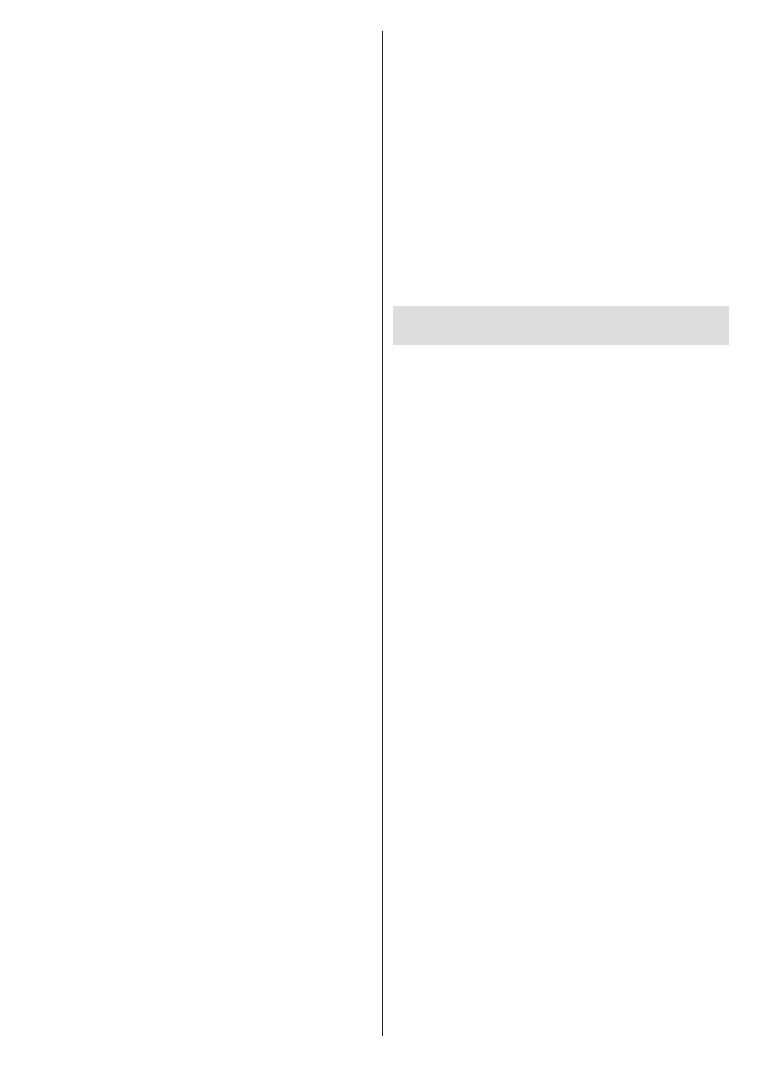
English
- 20 -
available.
Highlight the option you prefer and
press
OK
to set.
Reset to Default:
Resets the sound settings to
factory defaults.
Storage:
View the total storage space status of the TV
and connected devices if available. To see detailed in-
formation on the usage details highlight and press
OK
.
There will also be options for ejecting and formatting
the connected storage devices.
Home screen:
Customise your home screen. Select
channels which will be displayed on the home screen.
Organize apps and games, change their order or get
more of them.
Store mode:
Highlight
Store mode
and press
OK
.
Read the description, highlight
Continue
and press
OK
if you want to proceed. Then highlight
On
to activate
or
Off
to deactivate and press
OK
. In store mode your
TV’s settings will be configured for store environment
and the supported features will be displayed on the
screen. Once activated,
Store messaging
and
PQ
Demo
settings will become available. Set according
to your preferences. It is recommended not to activate
store mode for home use.
Google Assistant:
Select your active account, view
permissions, select which apps to include in search
results, activate safe search filter, active offensive word
blocking and view open source licenses.
Screen saver:
Set screensaver and sleep mode
options for your TV. You can choose a screensaver,
set wait time for the screensaver, set when the TV
goes into sleep mode or start the screensaver mode.
Location:
You can allow the use of the wireless
connection to estimate the location, see the recent
location requests and allow or restrict the listed apps
to use your location information.
Usage & Diagnostics:
Automatically send usage data
and diagnostic information to Google. Set according
to your preference.
Accessibility:
Configure
Visually Impaired
,
AC4
Dialogue Enhancement
,
Captions
,
Text to speech
,
Accessibility shortcut
settings and/or turn
Audio
Description
,
Hearing Impaired
,
High contrast text
on/off. Some of the caption settings may not be applied.
Visually Impaired:
Digital TV channels can
broadcast special audio commentary describing
on-screen action, body language, expressions and
movements for people with visual disabilities.
Speaker:
Turn this option on if you want to hear
the audio commentary through the TV speakers.
Headphone:
Turn this option on if you want to
route the sound of the audio commentary to the
TV’s headphone output.
Volume:
Adjust the volume level of the audio
commentary.
Pan and Fade:
Turn this option on if you want to
hear the audio commentary more clearly, when it
is available through broadcast.
Audio for the Visually Impaired:
Set the audio
type for visually impaired. Options will be available
depending on the selected broadcast.
Fader Control:
Adjust the volume balance
between the main TV audio (
Main
) and audio
commentary (
AD
).
Reset:
Reset all TV settings to the factory default.
Highlight
Reset
and press
OK
. A confirmation message
will be displayed, select
Erase everything
to proceed
with resetting. The TV will switch off/on first and the
initial setup will start. Select
Cancel
to exit.
Channel List
The TV sorts all stored channels in the
Channel List
.
Press the
OK
button to open the
Channel List
in Live
TV mode. You can press the
Red
button to scroll up
the list page by page, or press the
Green
button to
scroll down.
If desired, you can filter or sort the channels or find a
channel in the channel list. Press the
Yellow
button
to display the
Select More
options. Available options
are
Select Type
,
Sort
and
Find
.
Sort
option may not
be available depending on the selected country during
the initial setup process.
To filter the channels highlight
Select Type
and press
the
OK
button. You can select among
Digital
,
Radio,
Free, Encrypted
,
Analogue
and
Network
options to
filter the channel list or select
Broadcast
option to see
all installed channels in the channel list.
To sort the channels highlight
Sort
and press the
OK
button. Select one of the available options and press
OK
again. The channels will be sorted according to
your selection.
To find a channel highlight
Find
and press the
OK
button. Virtual keyboard will be displayed. Enter all or
a portion of the name or number of the channel you
want to find, highlight the check mark symbol on the
keyboard and press
OK
. Matching results will be listed.
Note:
If any option except
Broadcast
is selected in the
Select Type
menu, you can only scroll through the channels
that are currently listed in the channel list using the
Program
+/-
buttons on the remote.
Editing the Channels and the Channel List
You can edit the channels and the channel list using
the
Channel Skip
,
Channel Sort, Channel Move
and
Channel Edit
options under the
Settings>Chan-
nel>Channels
menu. You can access the
Settings
menu from the Home Screen or from the
TV options
menu in Live TV mode.
Характеристики
Остались вопросы?Не нашли свой ответ в руководстве или возникли другие проблемы? Задайте свой вопрос в форме ниже с подробным описанием вашей ситуации, чтобы другие люди и специалисты смогли дать на него ответ. Если вы знаете как решить проблему другого человека, пожалуйста, подскажите ему :)