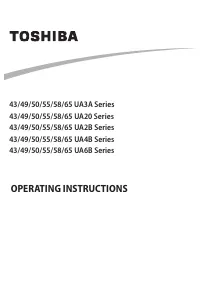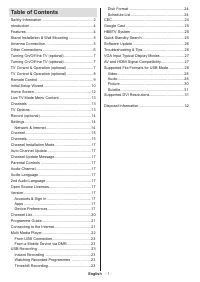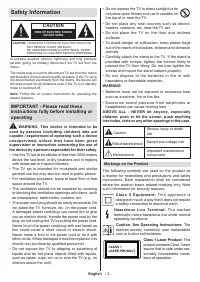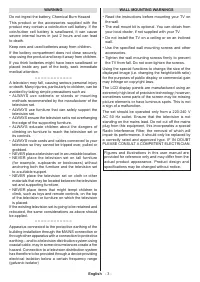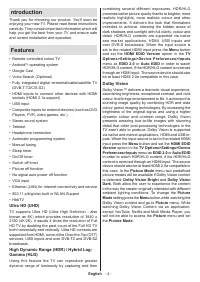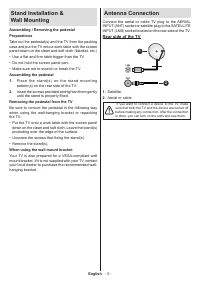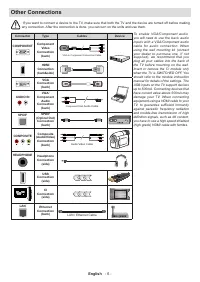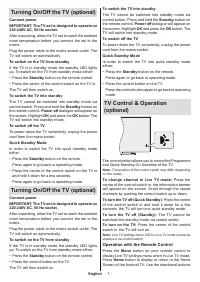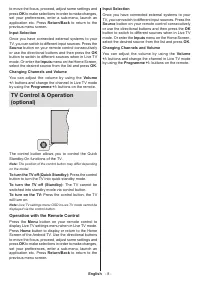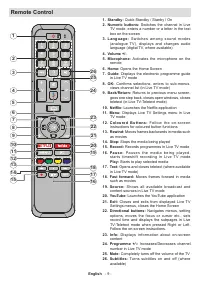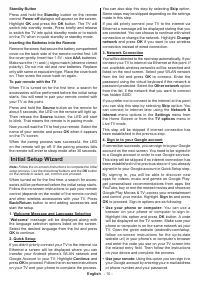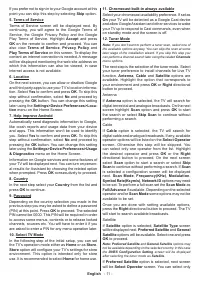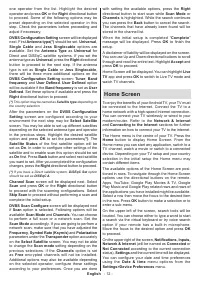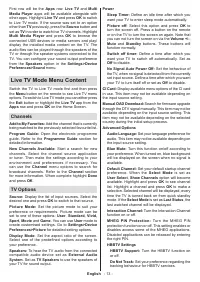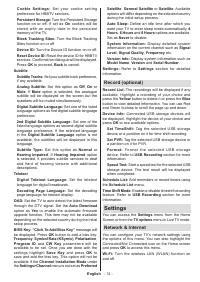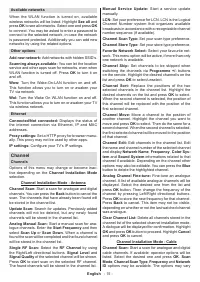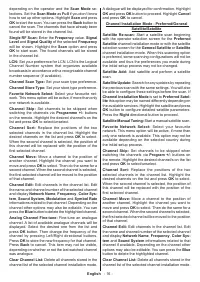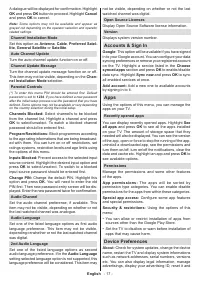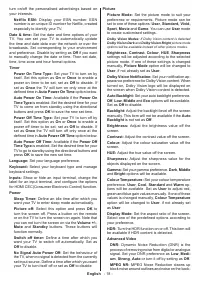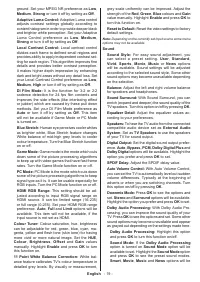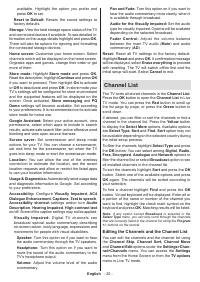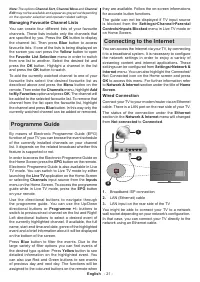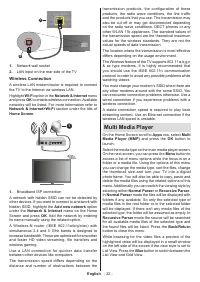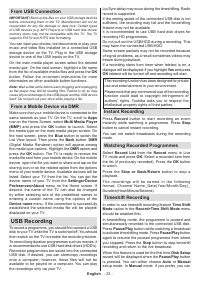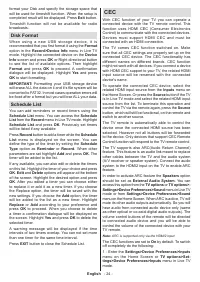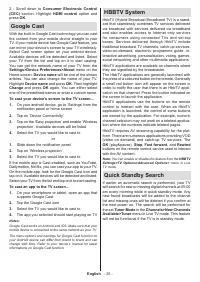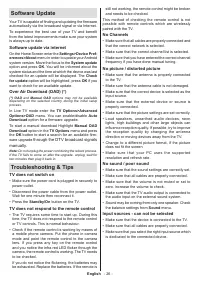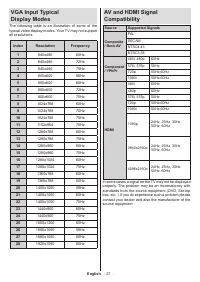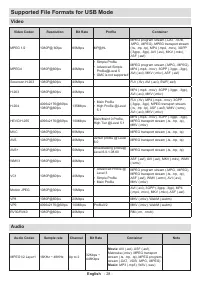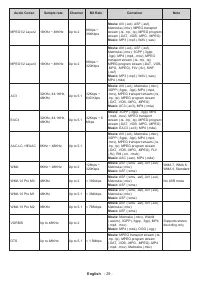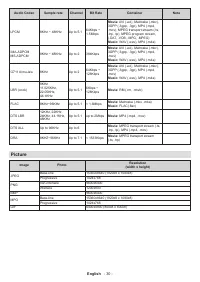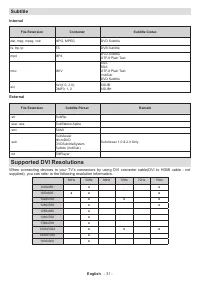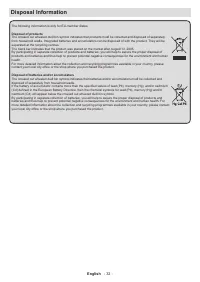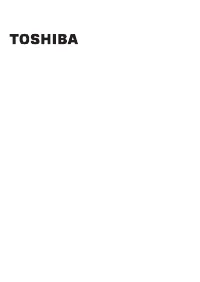Телевизоры Toshiba 43UA2063DG - инструкция пользователя по применению, эксплуатации и установке на русском языке. Мы надеемся, она поможет вам решить возникшие у вас вопросы при эксплуатации техники.
Если остались вопросы, задайте их в комментариях после инструкции.
"Загружаем инструкцию", означает, что нужно подождать пока файл загрузится и можно будет его читать онлайн. Некоторые инструкции очень большие и время их появления зависит от вашей скорости интернета.
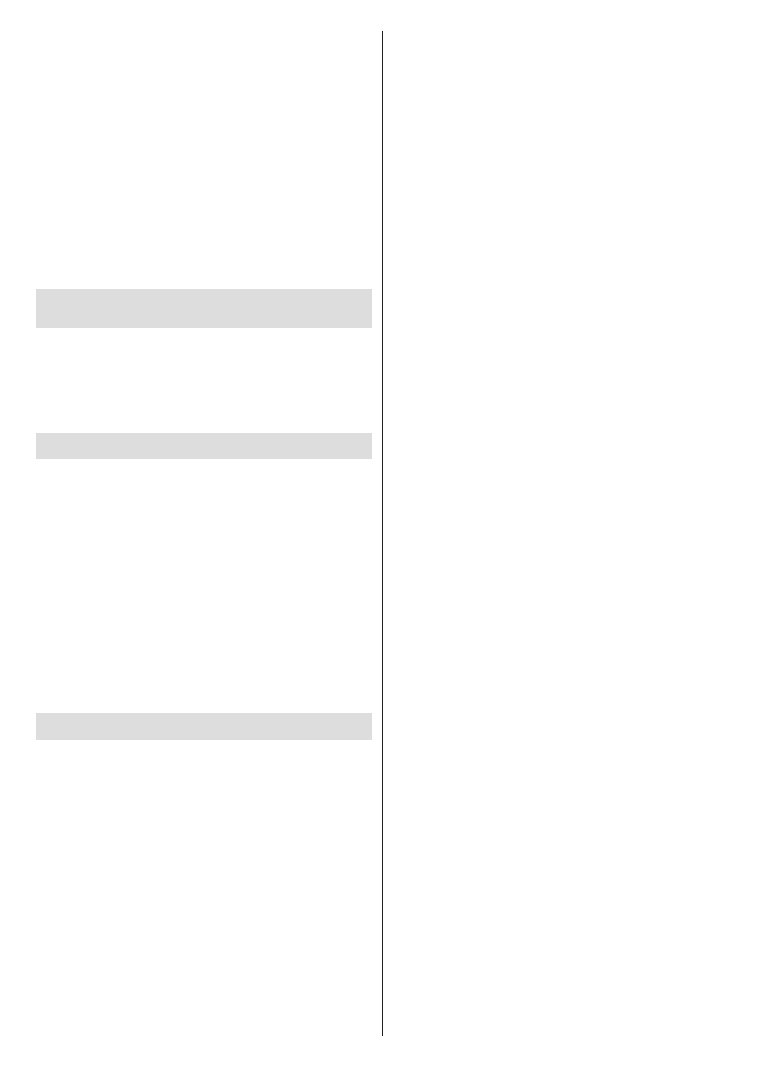
English
- 13 -
First row will be the
Apps
row.
Live TV
and
Multi
Media Player
apps will be available alongside with
other apps. Highlight
Live TV
and press
OK
to switch
to Live TV mode. If the source was set to an option
other than
TV
previously, press the
Source
button and
set as
TV
in order to watch live TV channels. Highlight
Multi Media Player
and press
OK
to browse the
connected USB devices or media servers and play/
display the installed media content on the TV. The
audio files can be played through the speakers of the
TV or through the speaker systems connected to the
TV. You can configure your sound output preference
from the
Speakers
option in the
Settings>Device
Preferences>Sound
menu.
Live TV Mode Menu Content
Switch the TV to Live TV mode first and then press
the
Menu
button on the remote to see Live TV
menu
options. To switch to Live TV mode you can either press
the
Exit
button or highlight the
Live TV
app from the
Apps
row and press
OK
on the Home Screen.
Channels
Add to My Favorites:
Add the channel that is currently
being watched to the previously selected favourite list.
Program Guide:
Open the electronic programme
guide. Refer to the
Programme Guide
section for
detailed information.
New Channels Available:
Start a search for new
channels. Select the channel source application
or tuner. Then make the settings according to your
environment and preferences if necessary. You
can use the
Channel
menu options to search for
braodcast channels. Refer to the
Channel
section
for more information. When complete highlight
Done
and press
OK
.
TV Options
Source:
Display the list of input sources. Select the
desired one and press
OK
to switch to that source.
Picture Mode:
Set the picture mode to suit your
preference or requirements. Picture mode can be
set to one of these options:
User
,
Standard, Vivid,
Sport
,
Movie
and
Game
. You can use
User
mode to
create customised settings. Go to
Settings>Device
Preferences>Picture
for detailed setting options.
Display Mode:
Set the aspect ratio of the screen.
Select one of the predefined options according to
your preference.
Speakers:
To hear the TV audio from the connected
compatible audio device set as
External Audio
System
. Set as
TV Speakers
to use the speakers of
your TV for sound output.
Power
Sleep Timer:
Define an idle time after which you
want your TV to enter sleep mode automatically.
Picture off:
Select this option and press
OK
to
turn the screen off. Press a button on the remote
or on the TV to turn the screen on again. Note that
you can not turn the screen on via the
Volume +/-
,
Mute
and
Standby
buttons. These buttons will
function normally.
Switch off timer:
Define a time after which you
want your TV to switch off automatically. Set as
Off
to disable.
No Signal Auto Power Off:
Set the behaviour of
the TV, when no signal is detected from the currently
set input source.
Define a time after which you want
your TV to turn itself off or set as
Off
to disable.
CI Card:
Display available menu options of the CI card
in use. This item may not be available depending on
the input source setting.
Manual OAD Download:
Search for firmware upgrade
through the DTV signal manually. This item may not be
available depending on the input source setting. This
item may not be available depending on the selected
country during the initial setup process.
Advanced Options
Audio Language:
Set your language preference for
audio. This item may not be available depending on
the input source setting.
Blue Mute:
Turn this function on/off according to
your preference. When turned on, blue background
will be displayed on the screen when no signal is
available.
Default Channel:
Set your default startup channel
preference. When the
Select Mode
is set as
User Select
,
Show Channels
option will become
available. Highlight and press
OK
to see channel
list. Highlight a channel and press
OK
to make a
selection. Selected channel will be displayed, every
time the TV is turned back on from quick standby
mode. If the
Select Mode
is set as
Last Status
, the
last watched channel will be displayed.
Interaction Channel:
Turn the Interaction Channel
function on or off.
MHEG PIN Protection:
Turn the MHEG PIN
protection function on or off. This setting enables or
disables access some of the MHEG applications.
Disabled applications can be released by entering
the right PIN.
HBBTV Settings
HBBTV Support:
Turn the HBBTV function on
or off.
Do Not Track:
Set your preference regarding the
tracking behaviour for HBBTV services.
Характеристики
Остались вопросы?Не нашли свой ответ в руководстве или возникли другие проблемы? Задайте свой вопрос в форме ниже с подробным описанием вашей ситуации, чтобы другие люди и специалисты смогли дать на него ответ. Если вы знаете как решить проблему другого человека, пожалуйста, подскажите ему :)