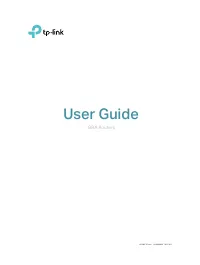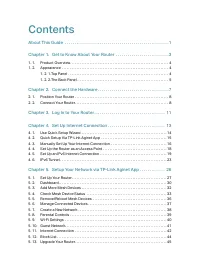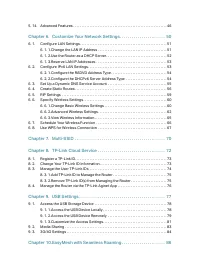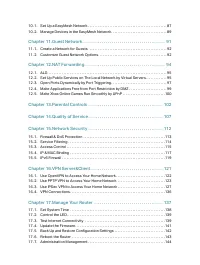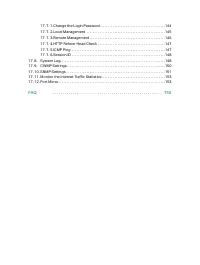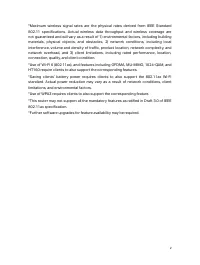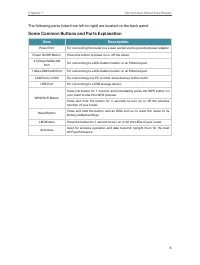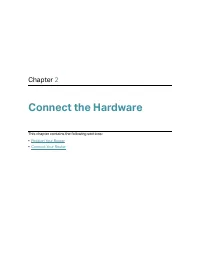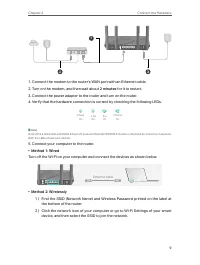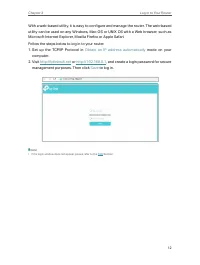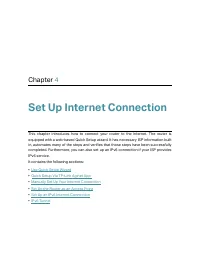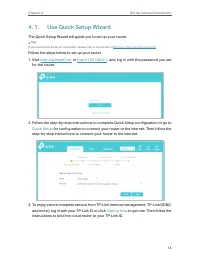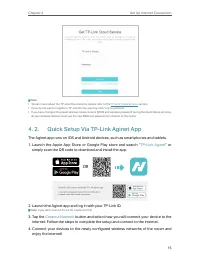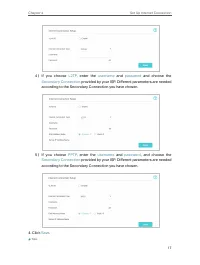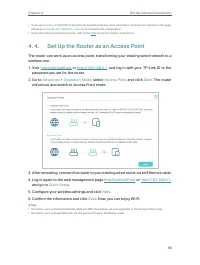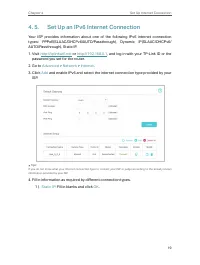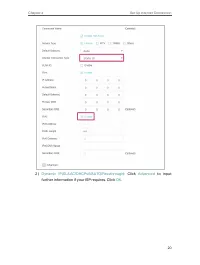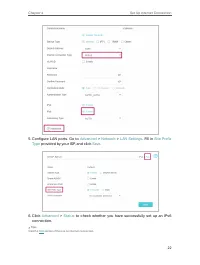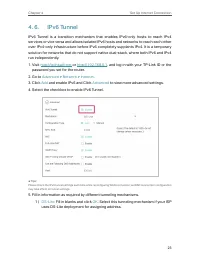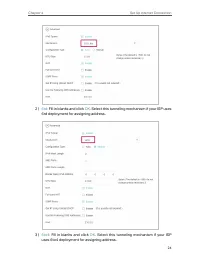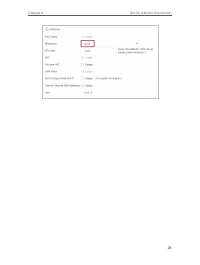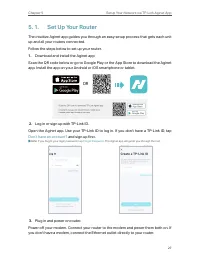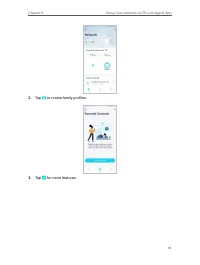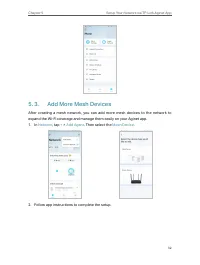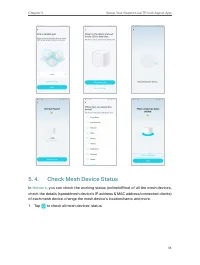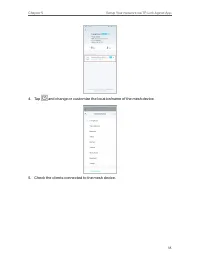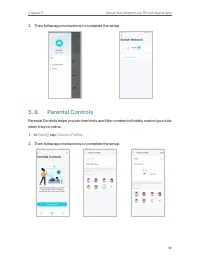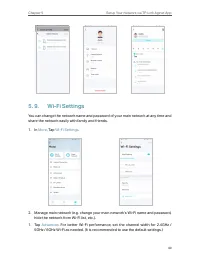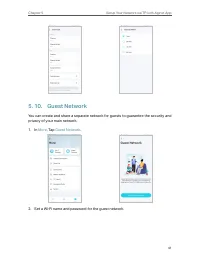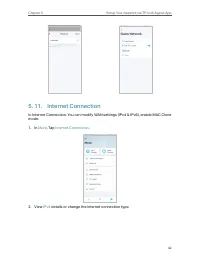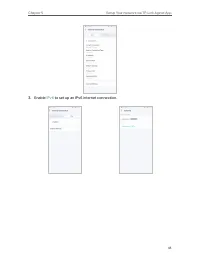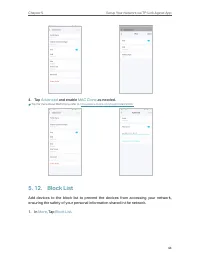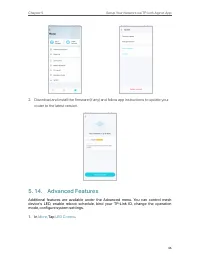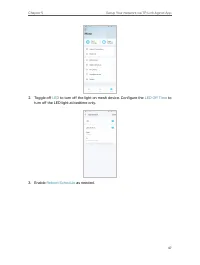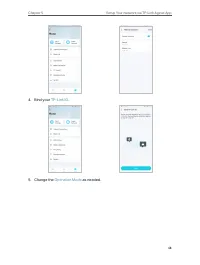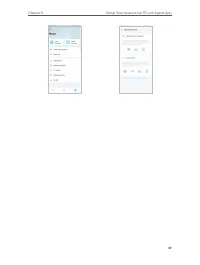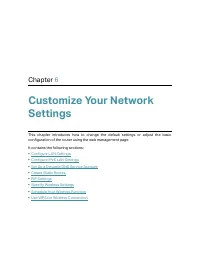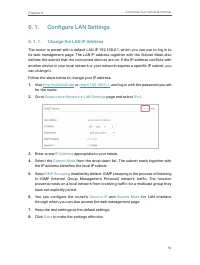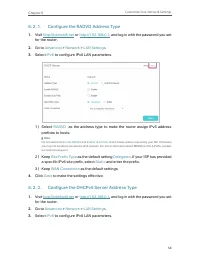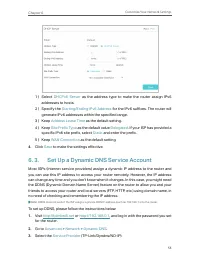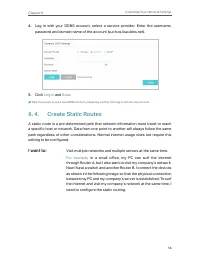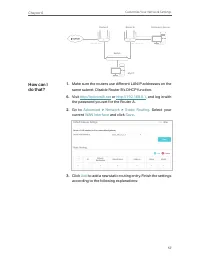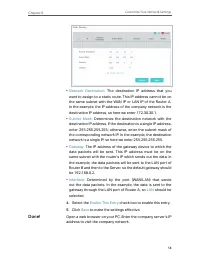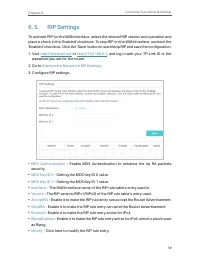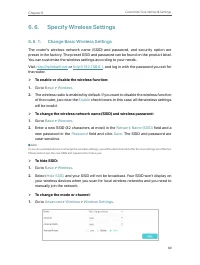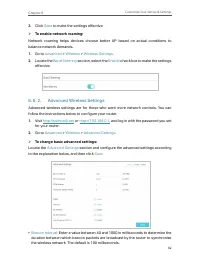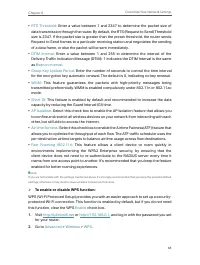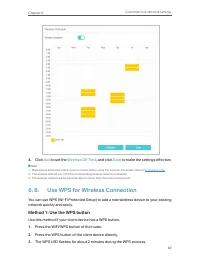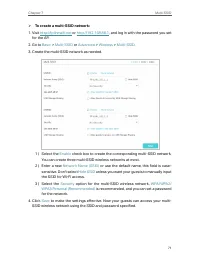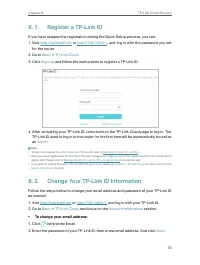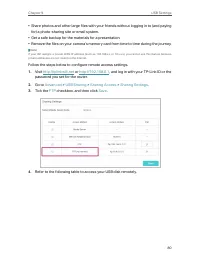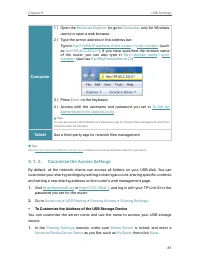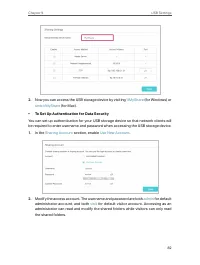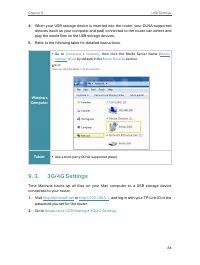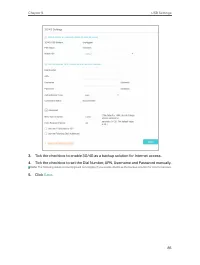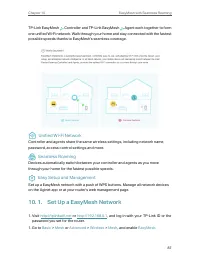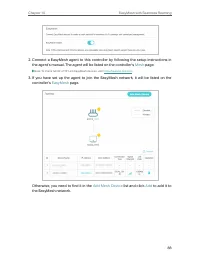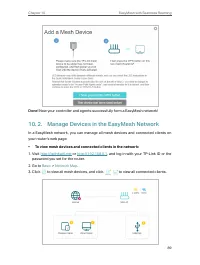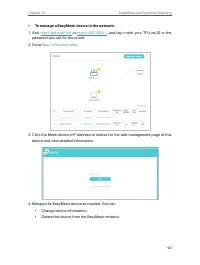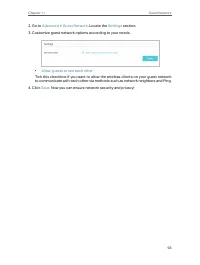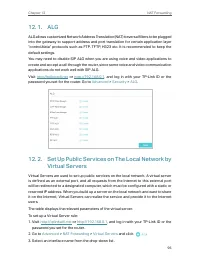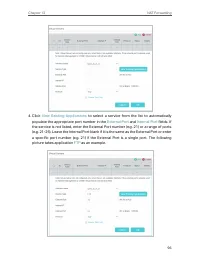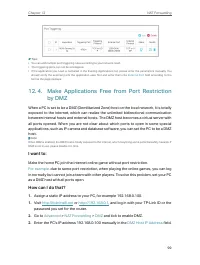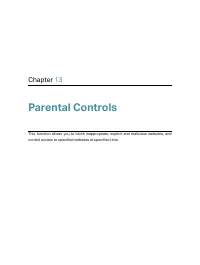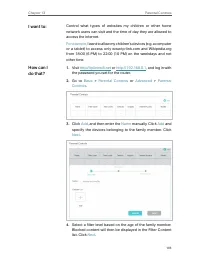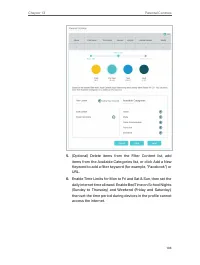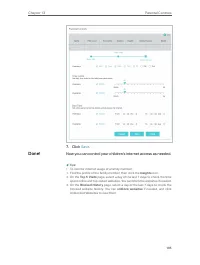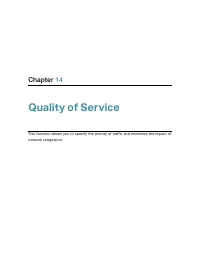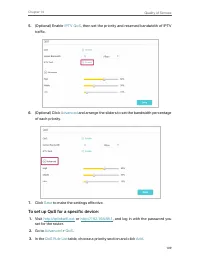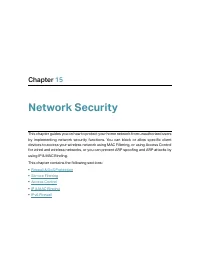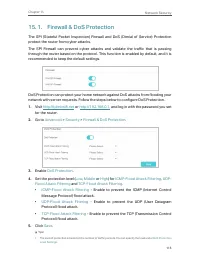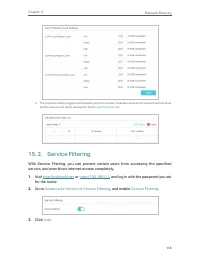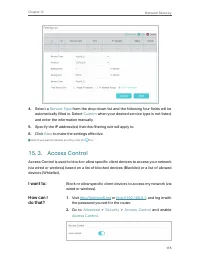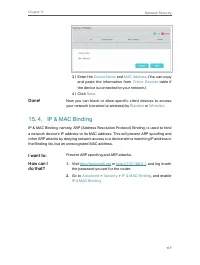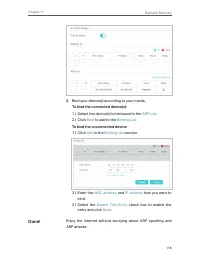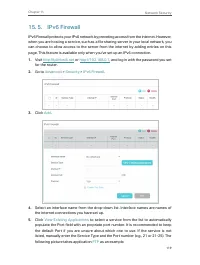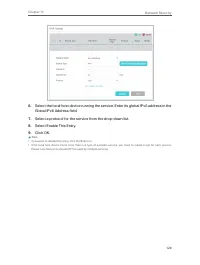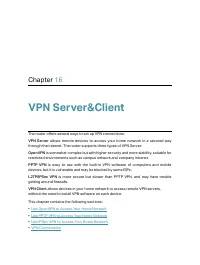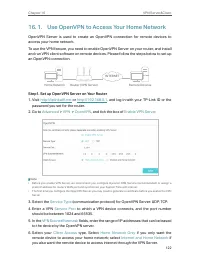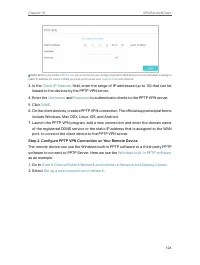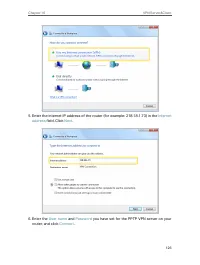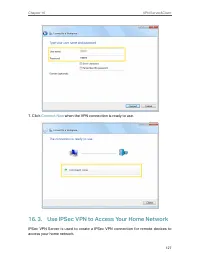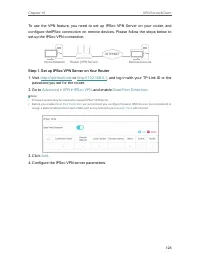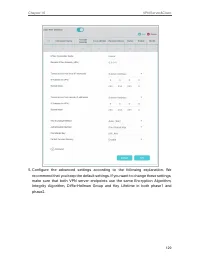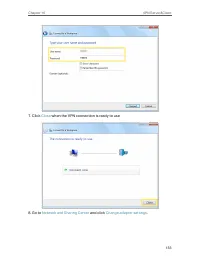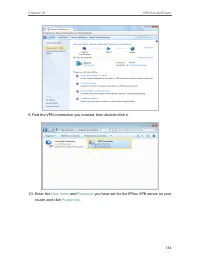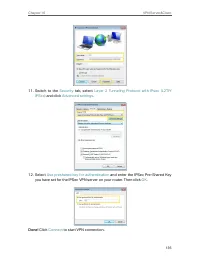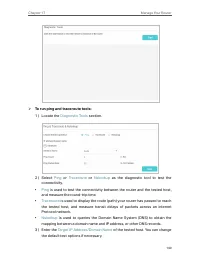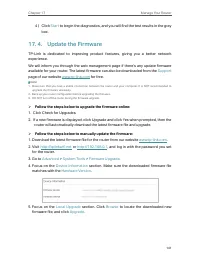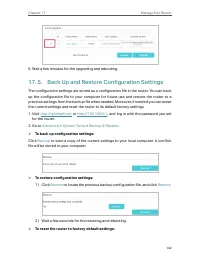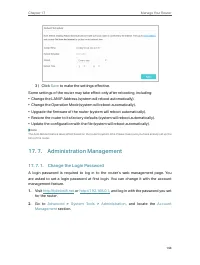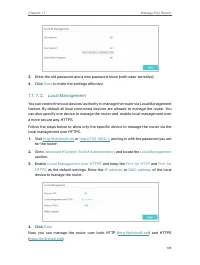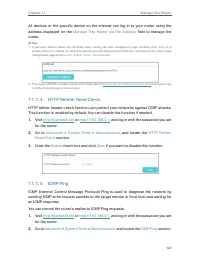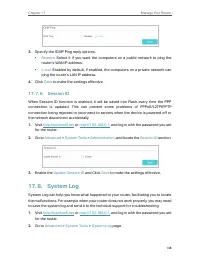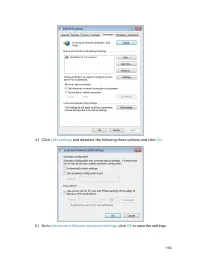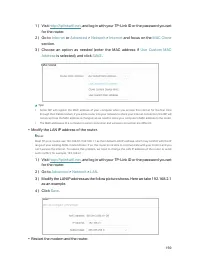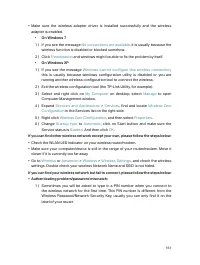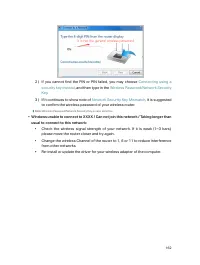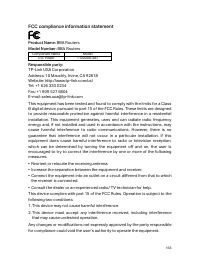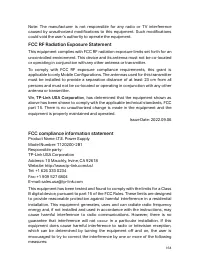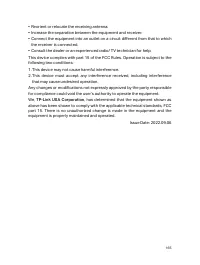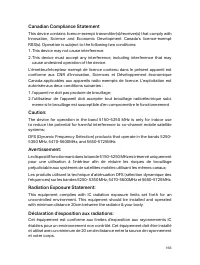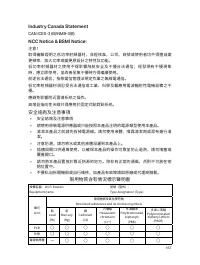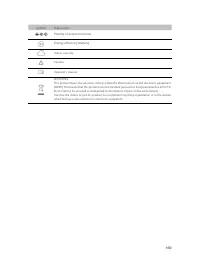Маршрутизаторы TP-LINK EX220 AX1800 - инструкция пользователя по применению, эксплуатации и установке на русском языке. Мы надеемся, она поможет вам решить возникшие у вас вопросы при эксплуатации техники.
Если остались вопросы, задайте их в комментариях после инструкции.
"Загружаем инструкцию", означает, что нужно подождать пока файл загрузится и можно будет его читать онлайн. Некоторые инструкции очень большие и время их появления зависит от вашей скорости интернета.
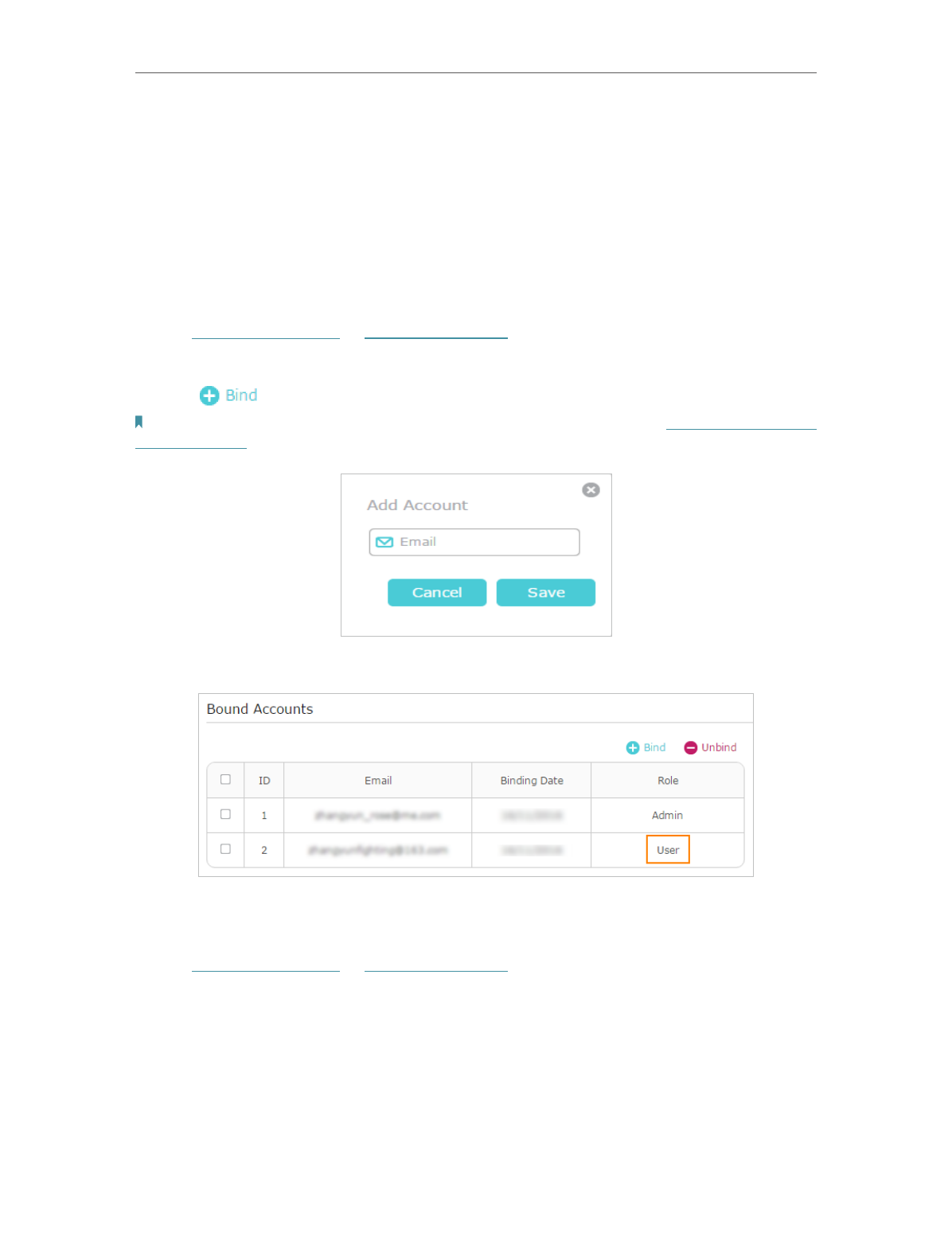
75
Chapter 8
TP-Link Cloud Service
from the same router as
User
s. All accounts can monitor and manage the router locally
or remotely, but user accounts cannot:
• Reset the router to its factory default settings either on the web management page
or in the Aginet app.
• Add/remove other TP-Link IDs to/from the router.
8 3 1 Add TP-Link ID to Manage the Router
1. Visit
or
http://192.168.0.1
, and log in with your TP-Link ID.
2. Go to
Basic
>
TP-Link Cloud
, and focus on the
Bound Accounts
section.
3. Click
, enter another TP-Link ID as needed and click
Save
.
Note:
If you need another TP-Link ID, please register a new one via the Aginet app. Refer to
to install the app and register a new TP-Link ID.
4. The new TP-Link ID will be displayed in the Bound Accounts table as a
User
.
8 3 2 Remove TP-Link ID(s) from Managing the Router
1. Visit
http://tplinkwifi.net
or
http://192.168.0.1
, and log in with your TP-Link ID.
2. Go to
Basic
>
TP-Link Cloud
, and focus on the
Bound Accounts
section.
3. Tick the checkbox(es) of the TP-Link ID(s) you want to remove and click
Unbind
.
Характеристики
Остались вопросы?Не нашли свой ответ в руководстве или возникли другие проблемы? Задайте свой вопрос в форме ниже с подробным описанием вашей ситуации, чтобы другие люди и специалисты смогли дать на него ответ. Если вы знаете как решить проблему другого человека, пожалуйста, подскажите ему :)