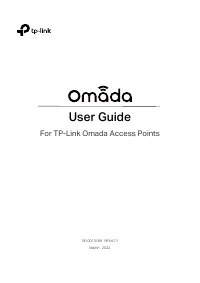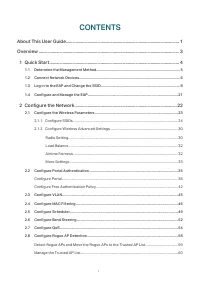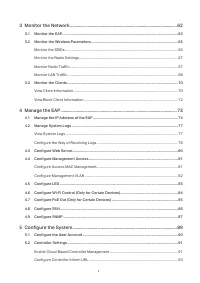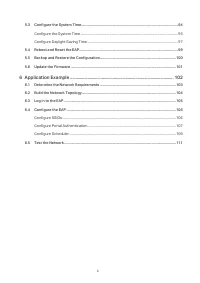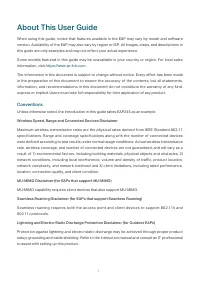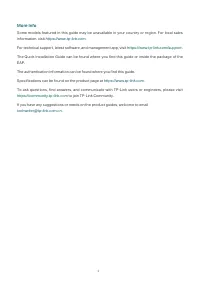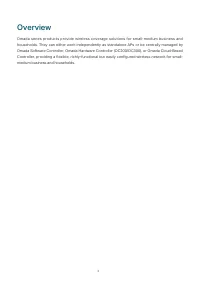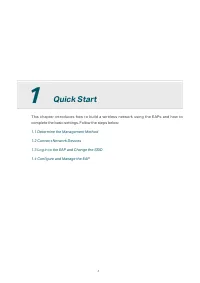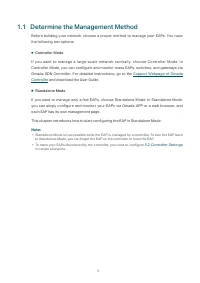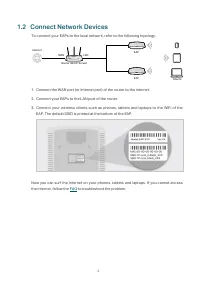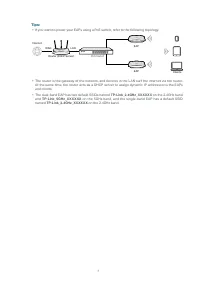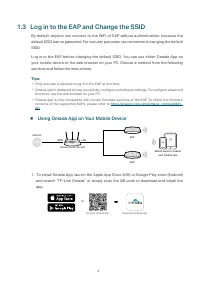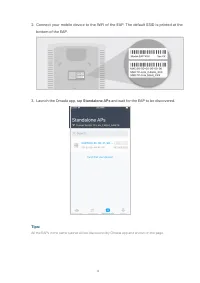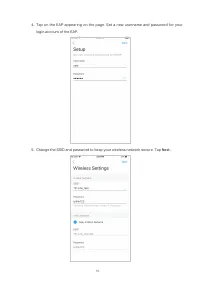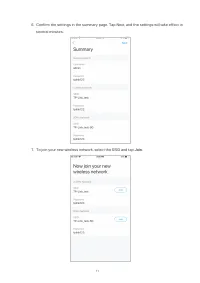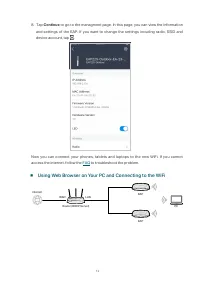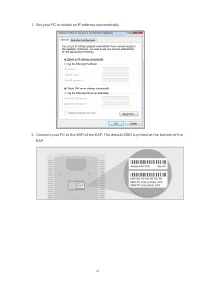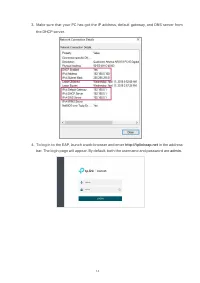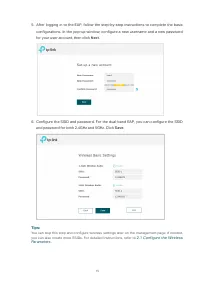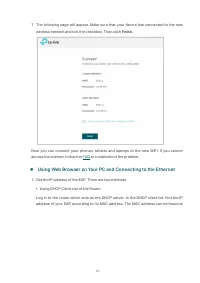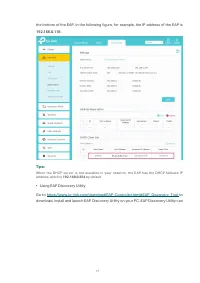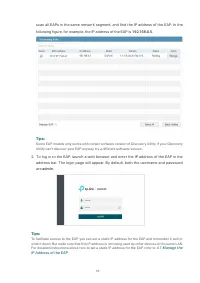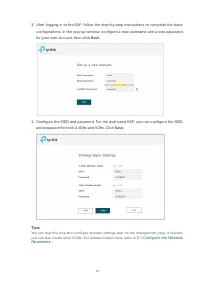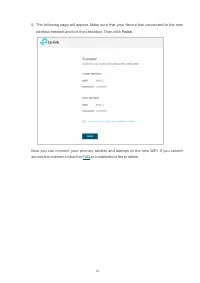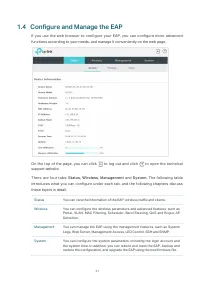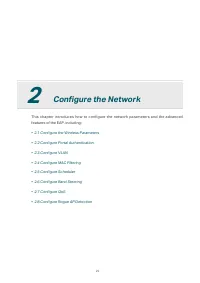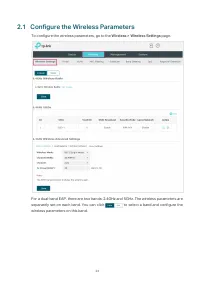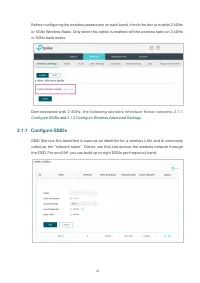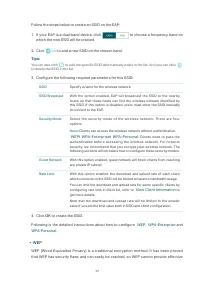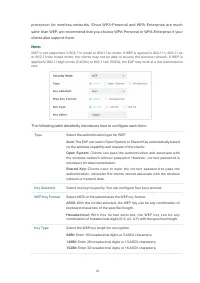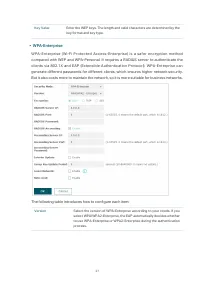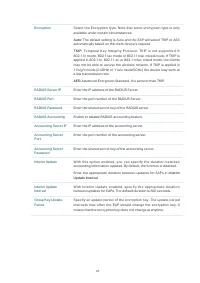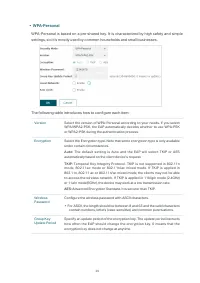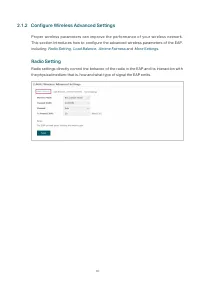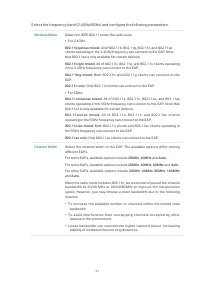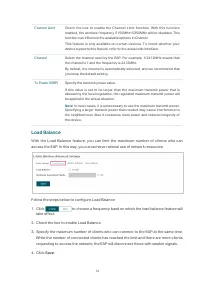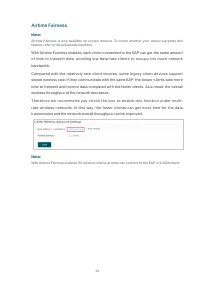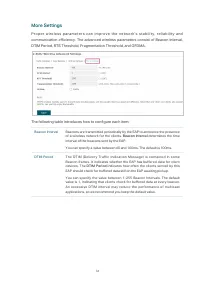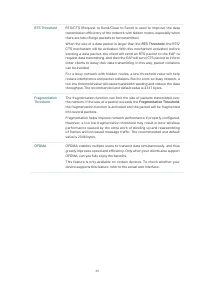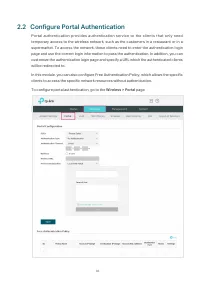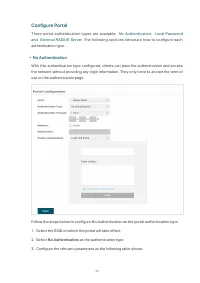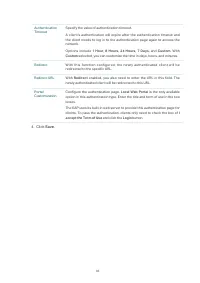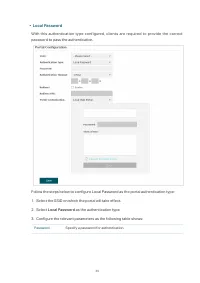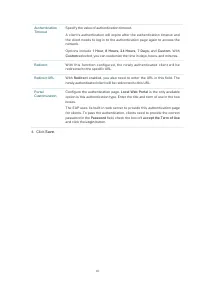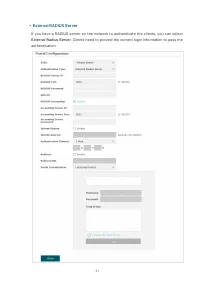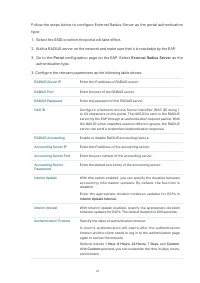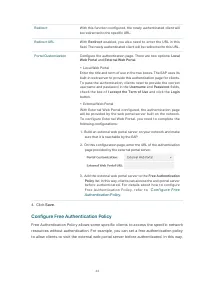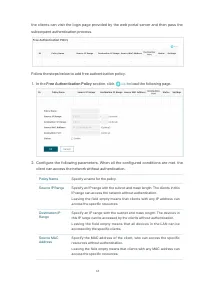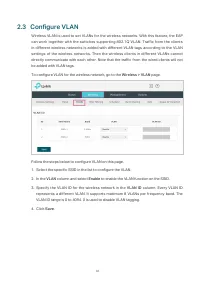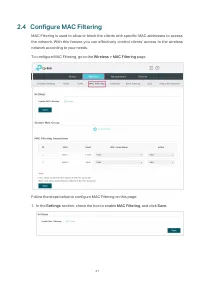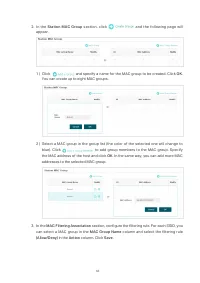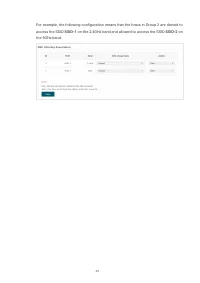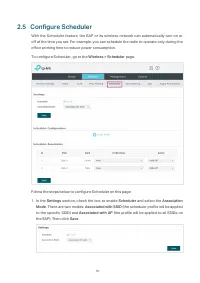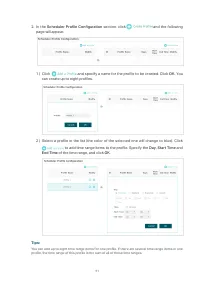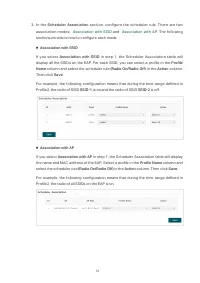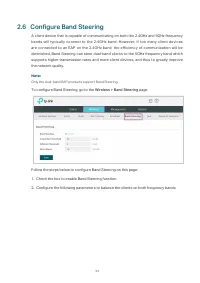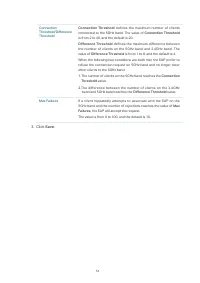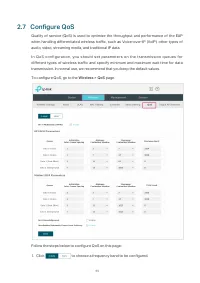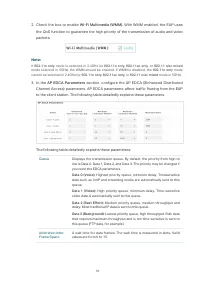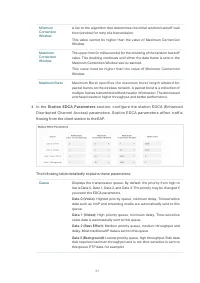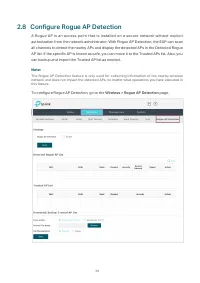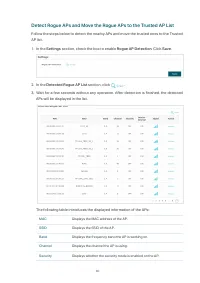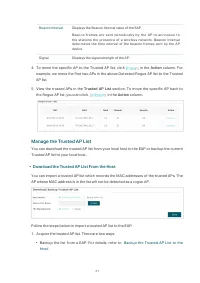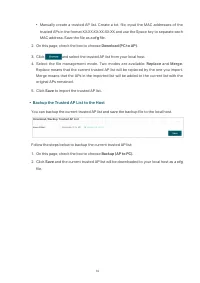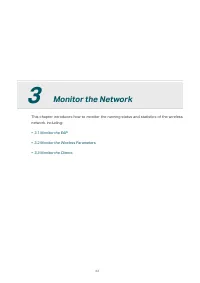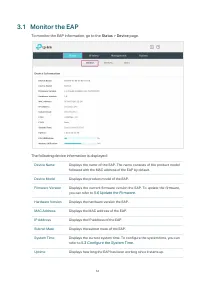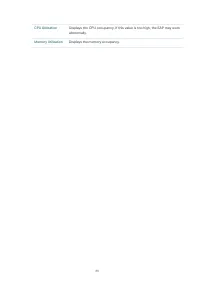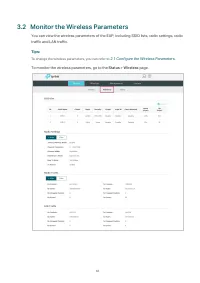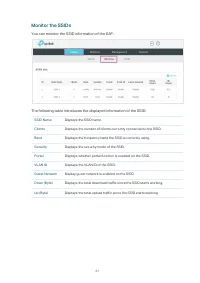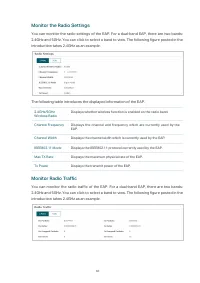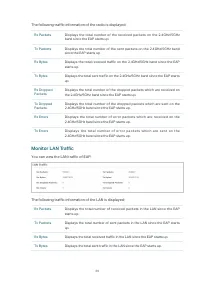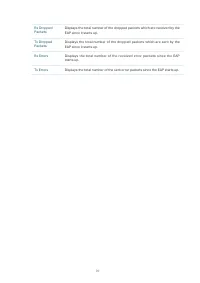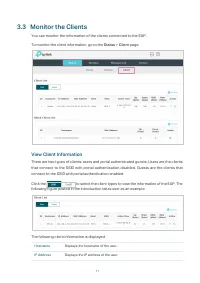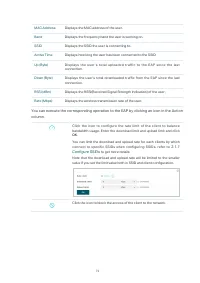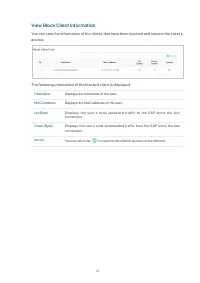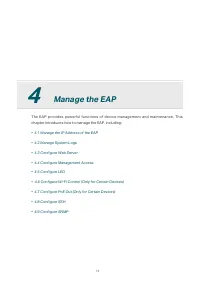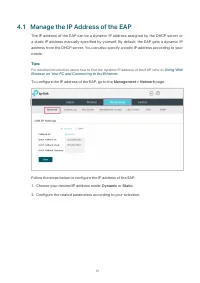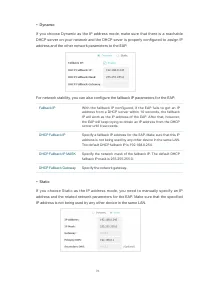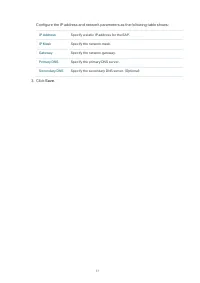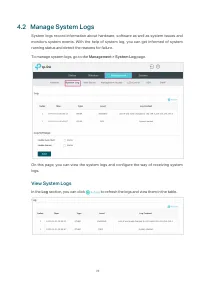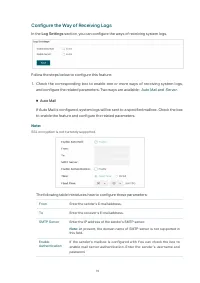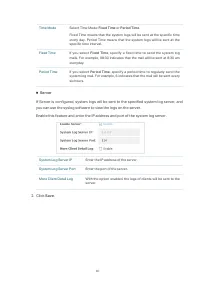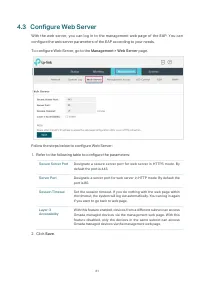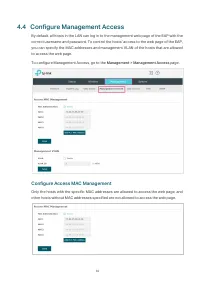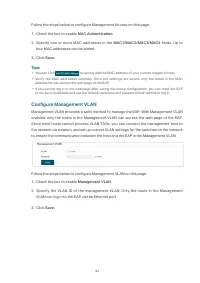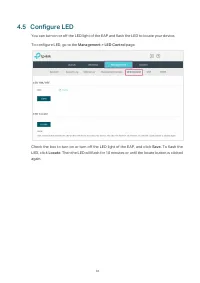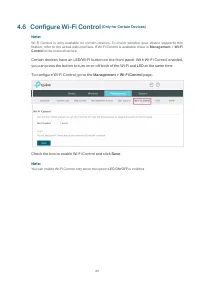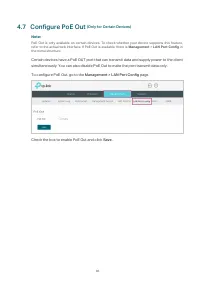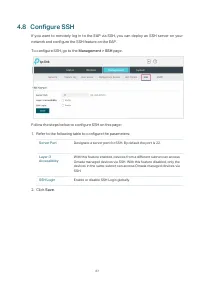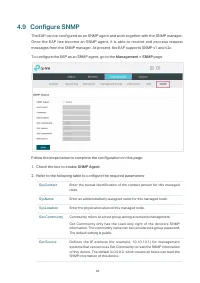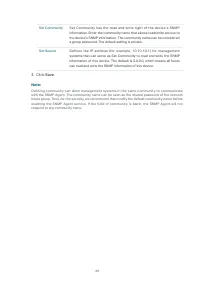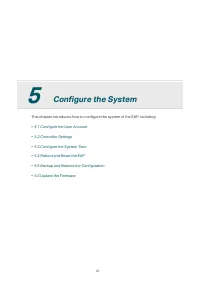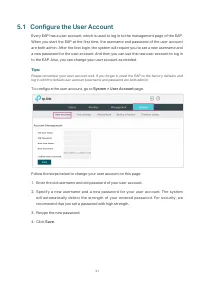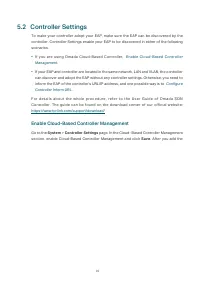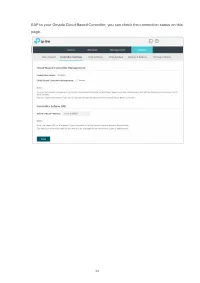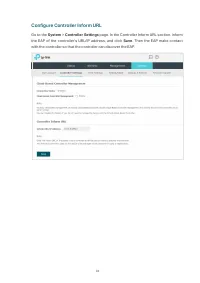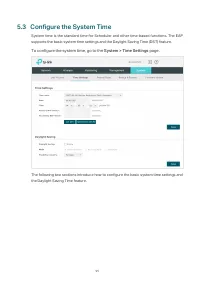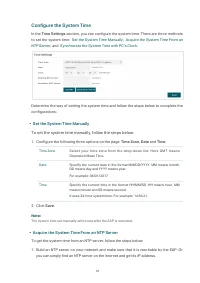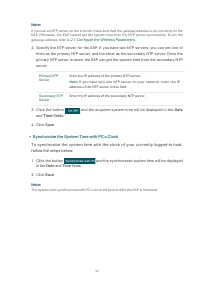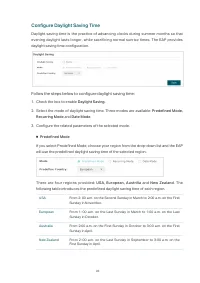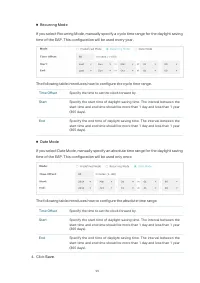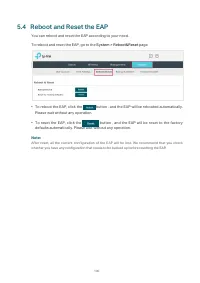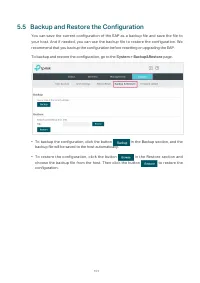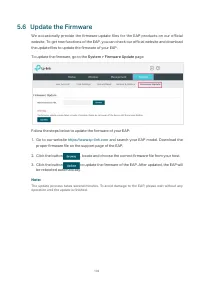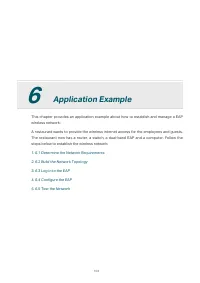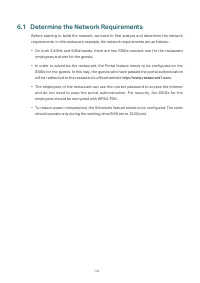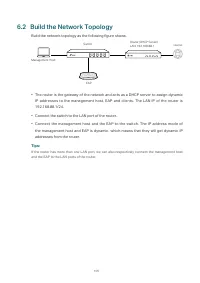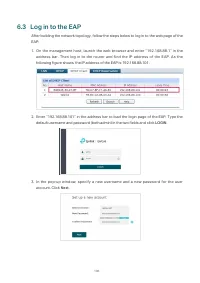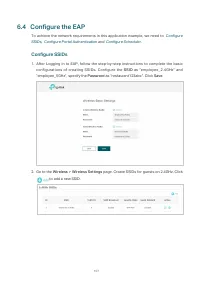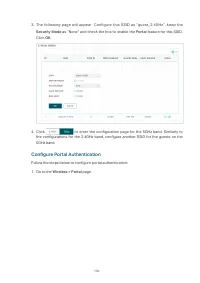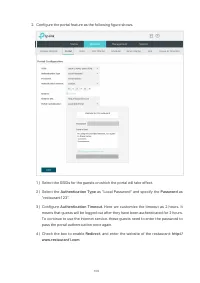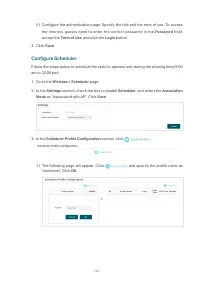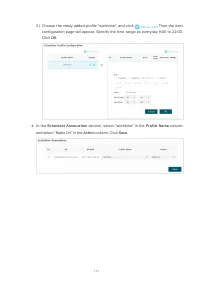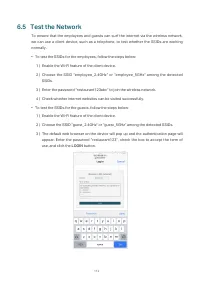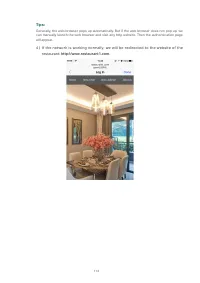Точки доступа TP-LINK EAP653 AX3000 - инструкция пользователя по применению, эксплуатации и установке на русском языке. Мы надеемся, она поможет вам решить возникшие у вас вопросы при эксплуатации техники.
Если остались вопросы, задайте их в комментариях после инструкции.
"Загружаем инструкцию", означает, что нужно подождать пока файл загрузится и можно будет его читать онлайн. Некоторые инструкции очень большие и время их появления зависит от вашей скорости интернета.
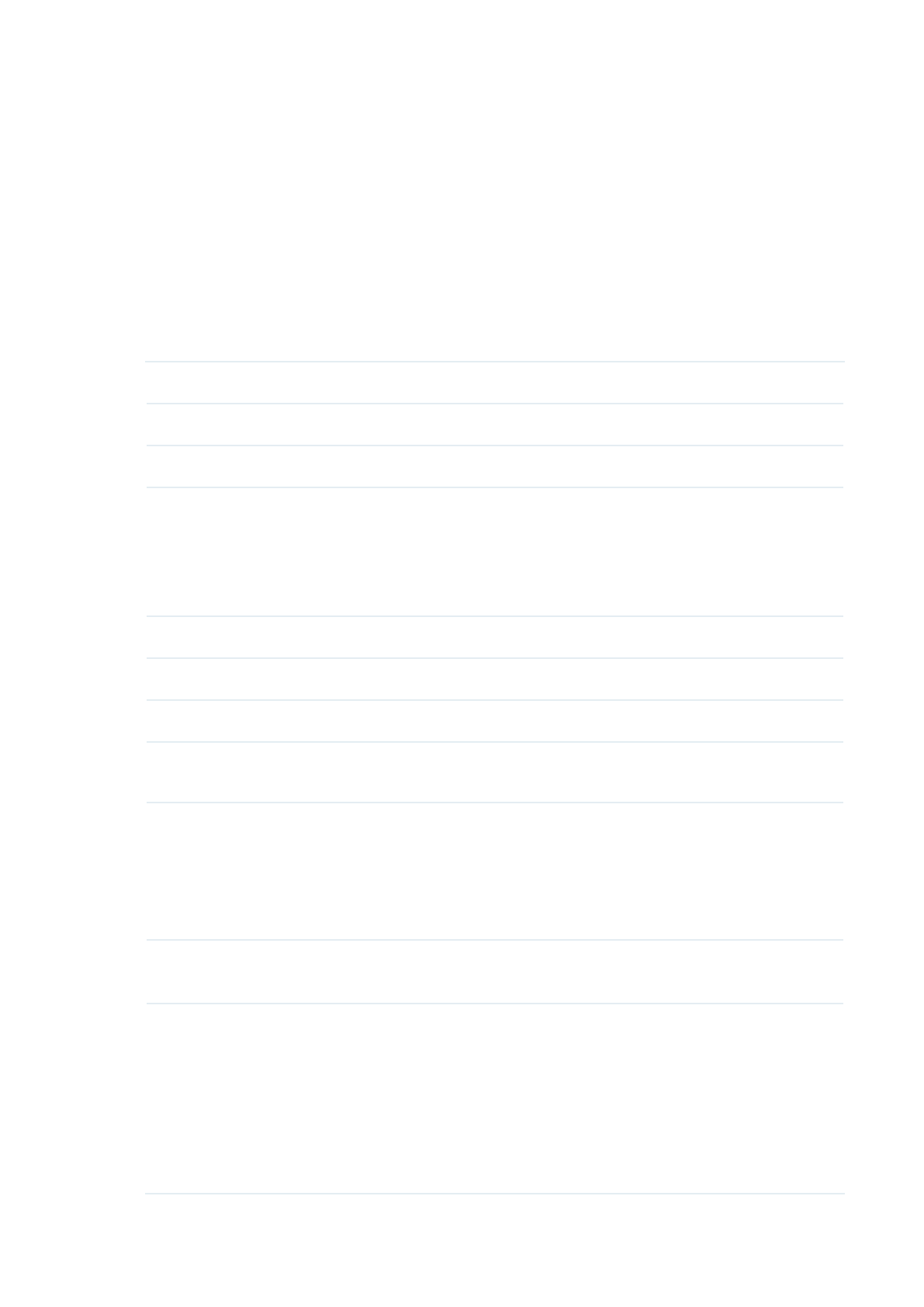
42
Follow the steps below to configure External Radius Server as the portal authentication
type:
1. Select the SSID on which the portal will take effect.
2. Build a RADIUS server on the network and make sure that it is reachable by the EAP.
3. Go to the
Portal
configuration page on the EAP. Select
External Radius Server
as the
authentication type.
3. Configure the relevant parameters as the following table shows:
RADIUS Server IP
Enter the IP address of RADIUS server.
RADIUS Port
Enter the port of the RADIUS server.
RADIUS Password
Enter the password of the RADIUS server.
NAS ID
Configure a Network Access Server Identifier (NAS ID) using 1
to 64 characters on the portal. The NAS ID is sent to the RADIUS
server by the EAP through an authentication request packet. With
the NAS ID which classifies users to different groups, the RADIUS
server can send a customized authentication response.
RADIUS Accounting
Enable or disable RADIUS accounting feature.
Accounting Server IP
Enter
the IP address of the accounting server.
Accounting Server Port
Enter the port number of the accounting server.
Accounting Server
Passsword
Enter the shared secret key of the accounting server.
Interim Update
With this option enabled, you can specify the duration between
accounting information updates. By default, the function is
disabled.
Enter the appropriate duration between updates for EAPs in
Interim Update Interval
.
Interim Interval
With Interim Update enabled, specify the appropriate duration
between updates for EAPs. The default duration is 600 seconds.
Authentication Timeout
Specify the value of authentication timeout.
A client’s authentication will expire after the authentication
timeout and the client needs to log in to the authentication page
again to access the network.
Options include
1 Hour, 8 Hours, 24 Hours, 7 Days,
and
Custom
.
With
Custom
selected, you can customize the time in days, hours,
and minutes.
Характеристики
Остались вопросы?Не нашли свой ответ в руководстве или возникли другие проблемы? Задайте свой вопрос в форме ниже с подробным описанием вашей ситуации, чтобы другие люди и специалисты смогли дать на него ответ. Если вы знаете как решить проблему другого человека, пожалуйста, подскажите ему :)