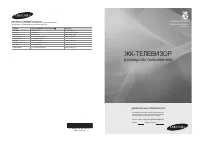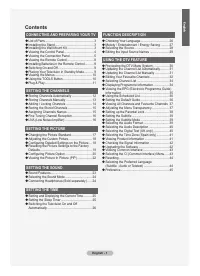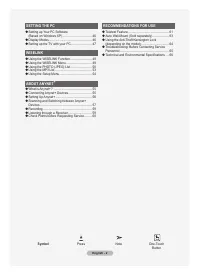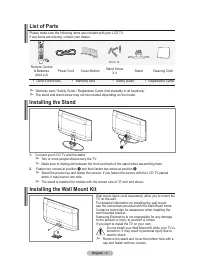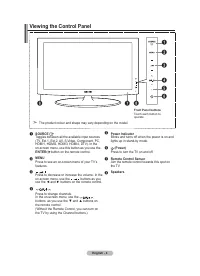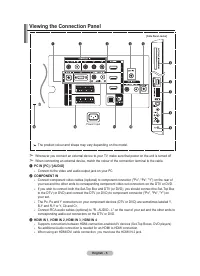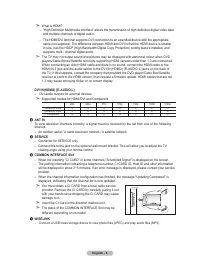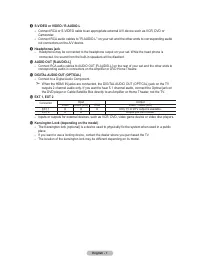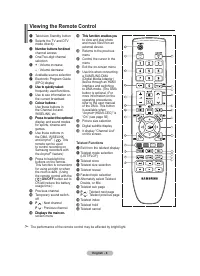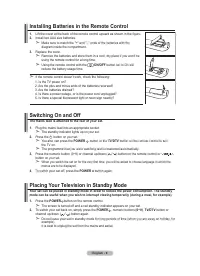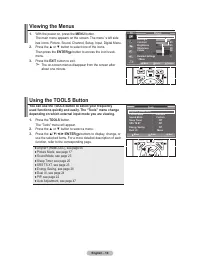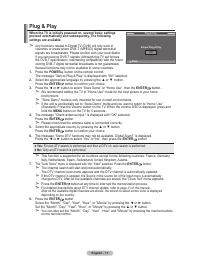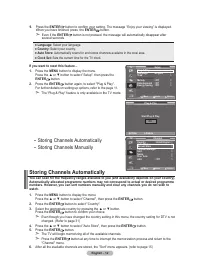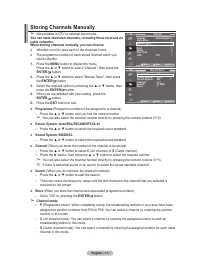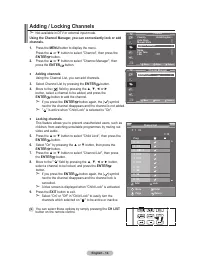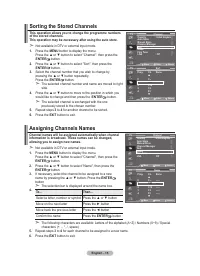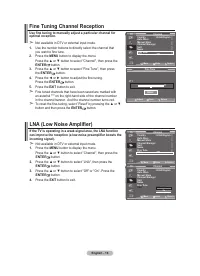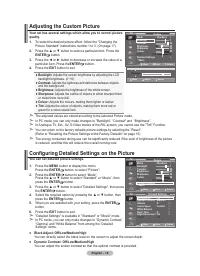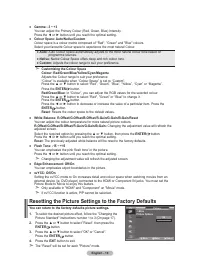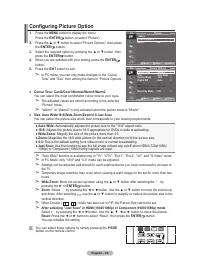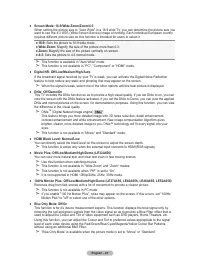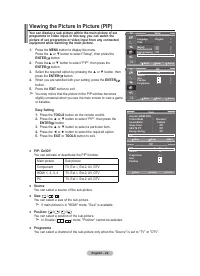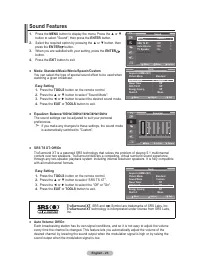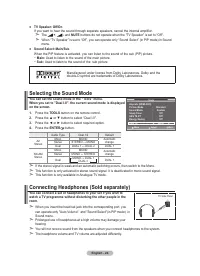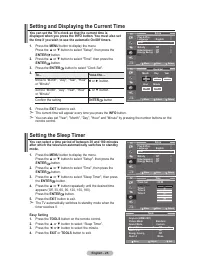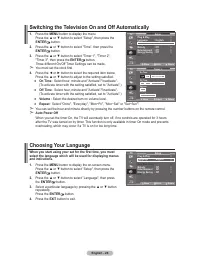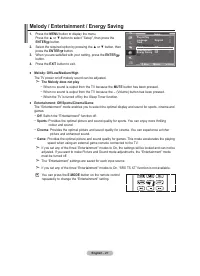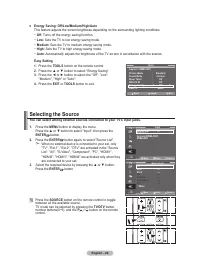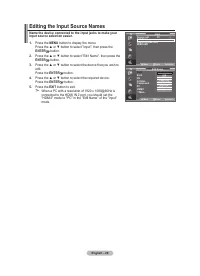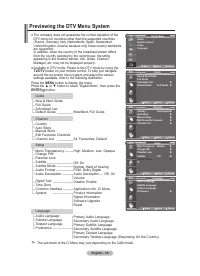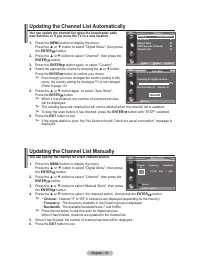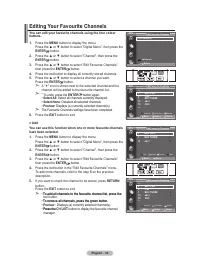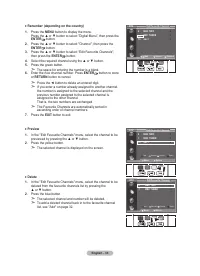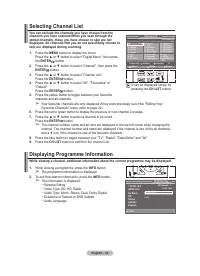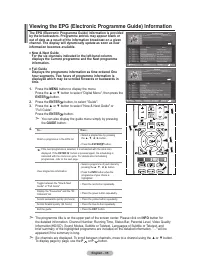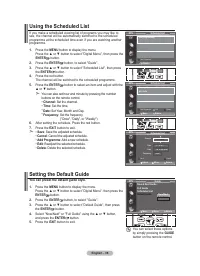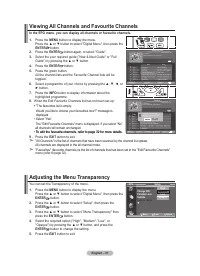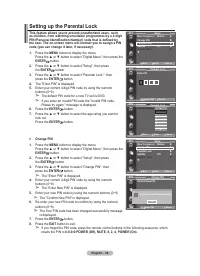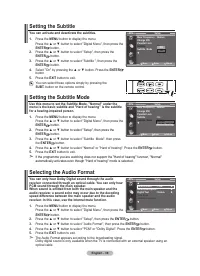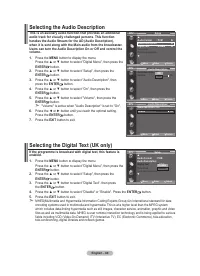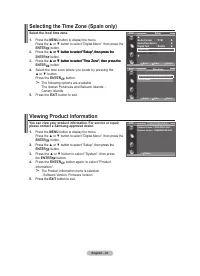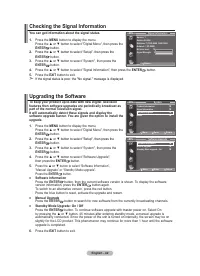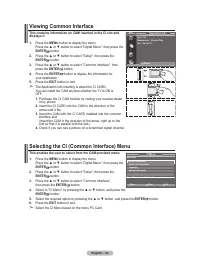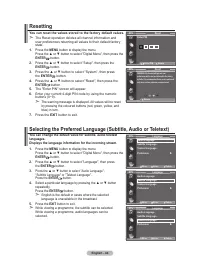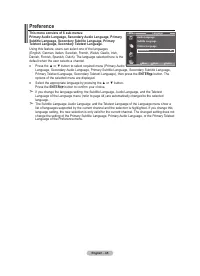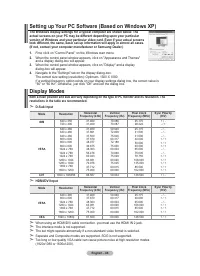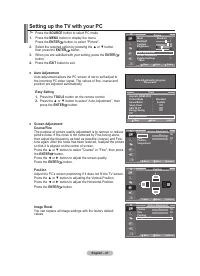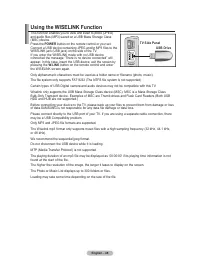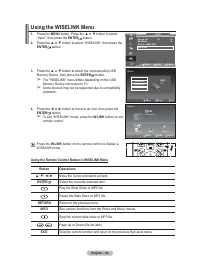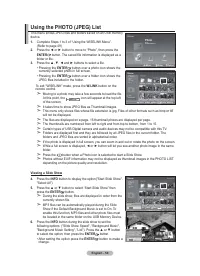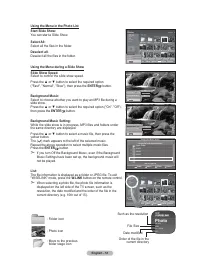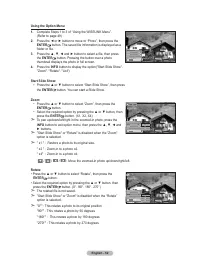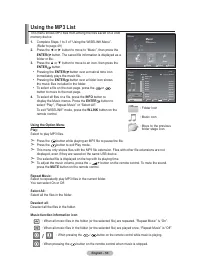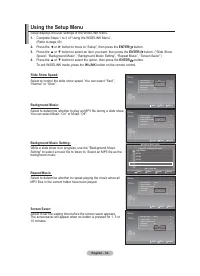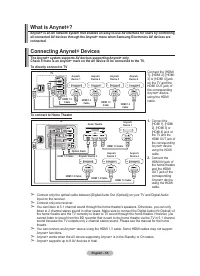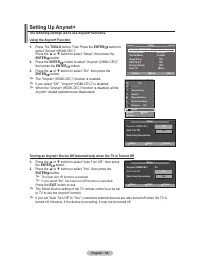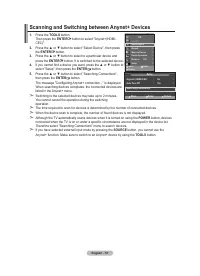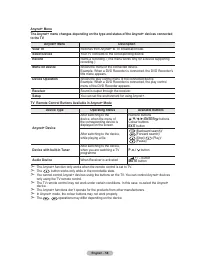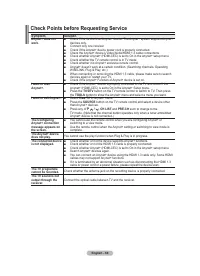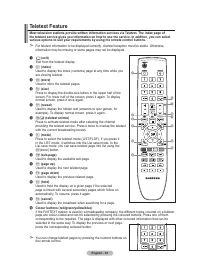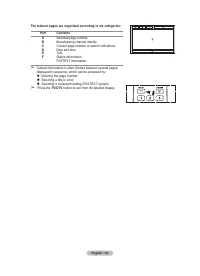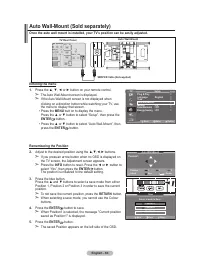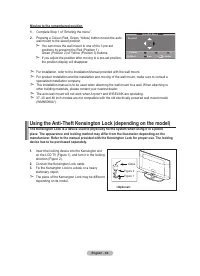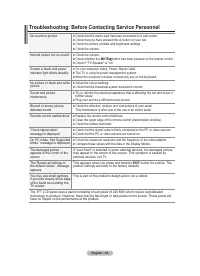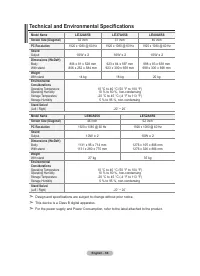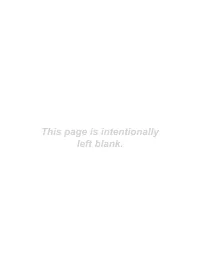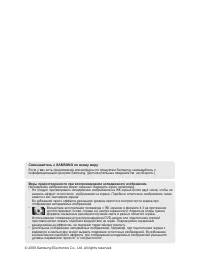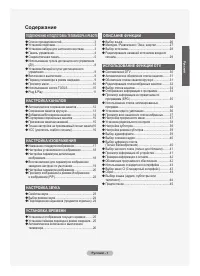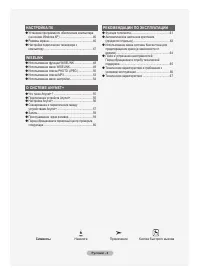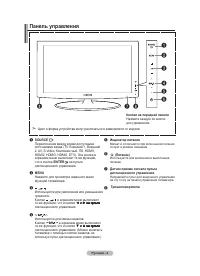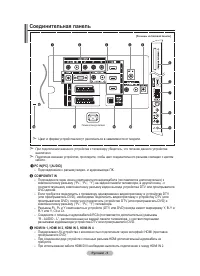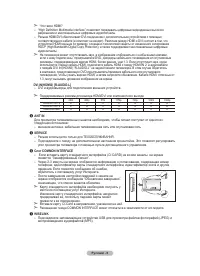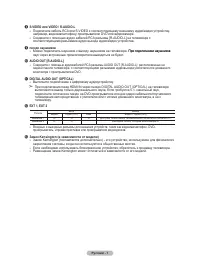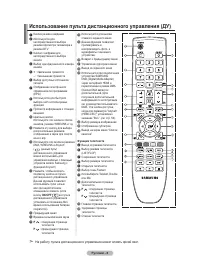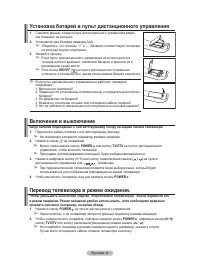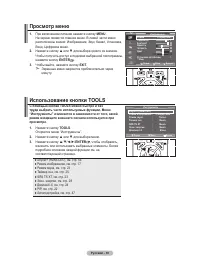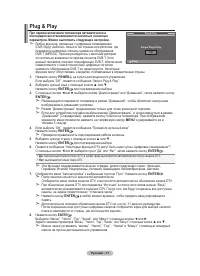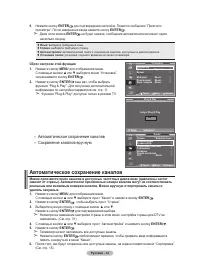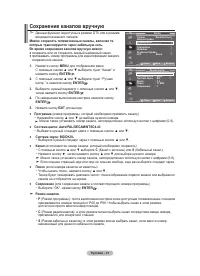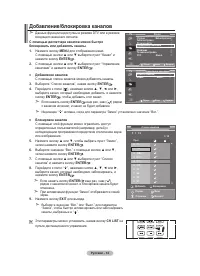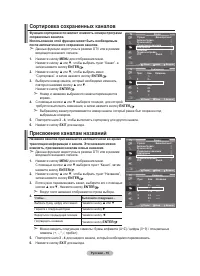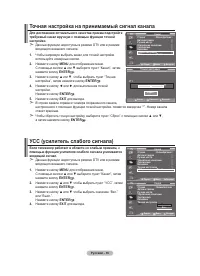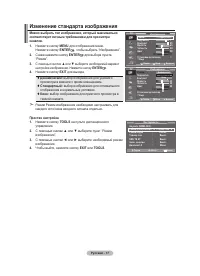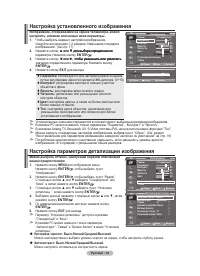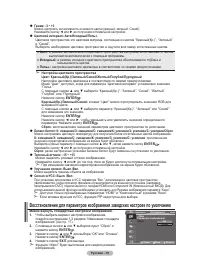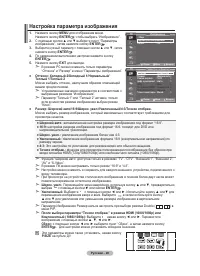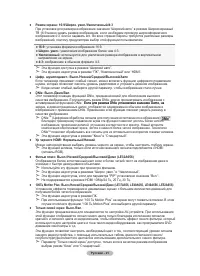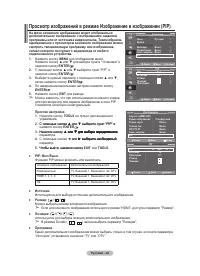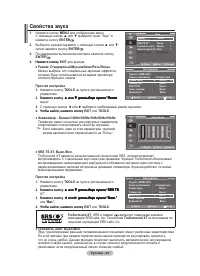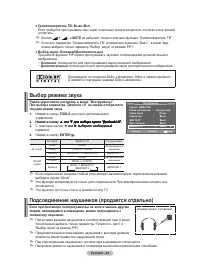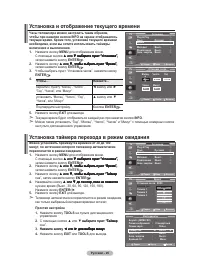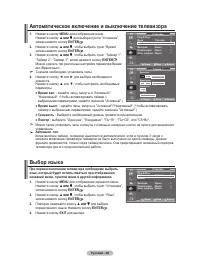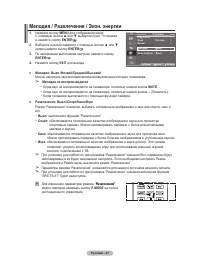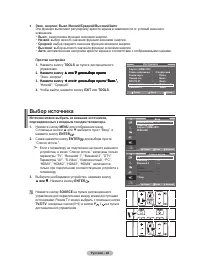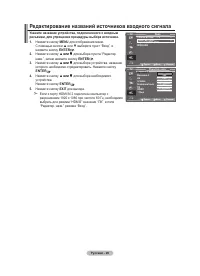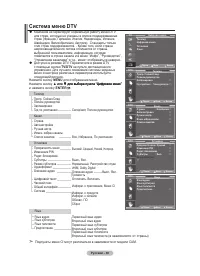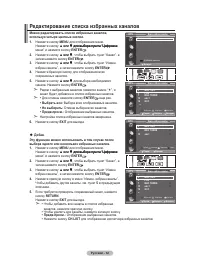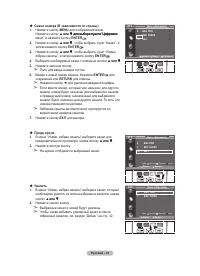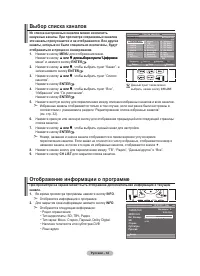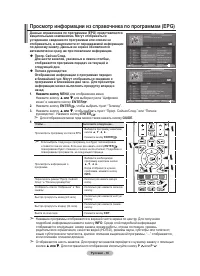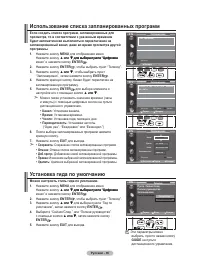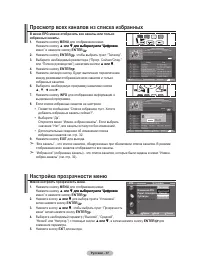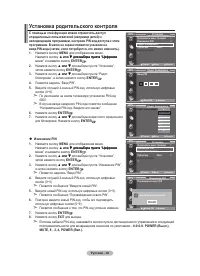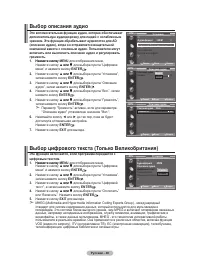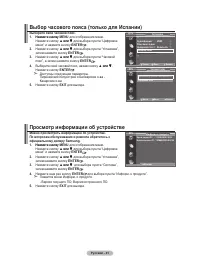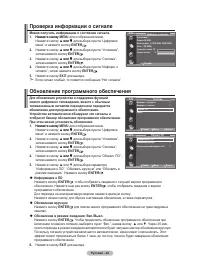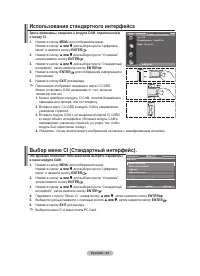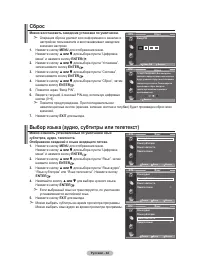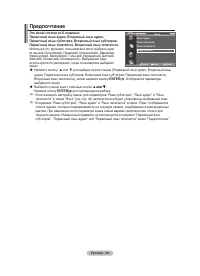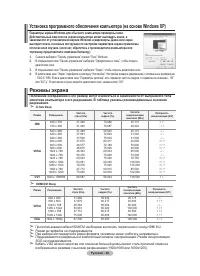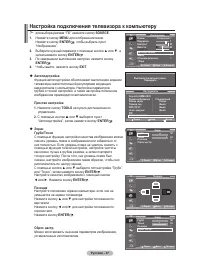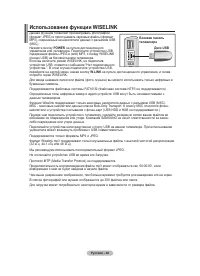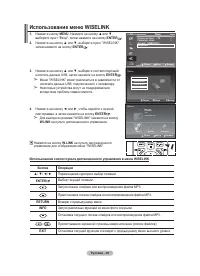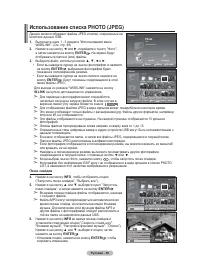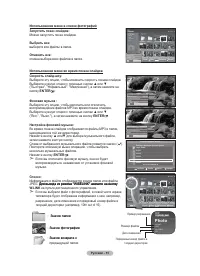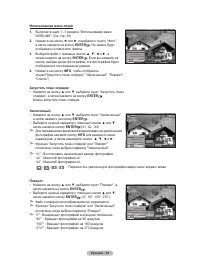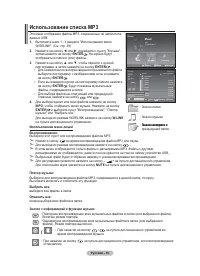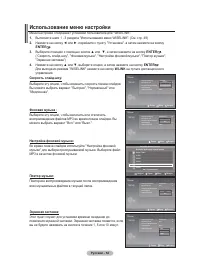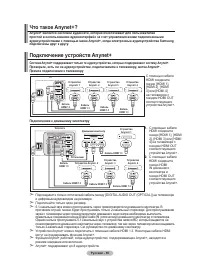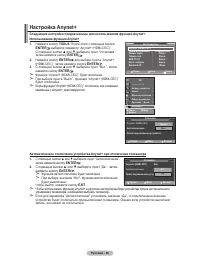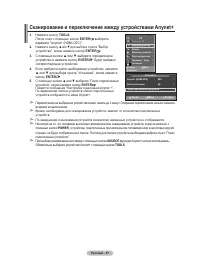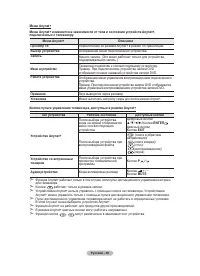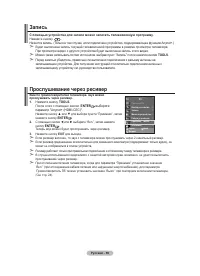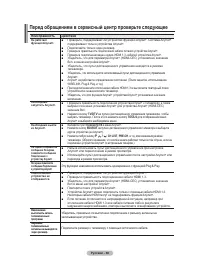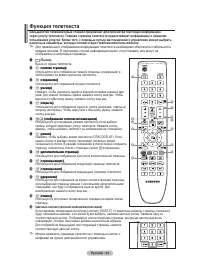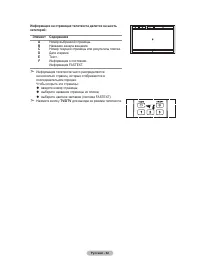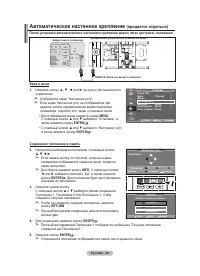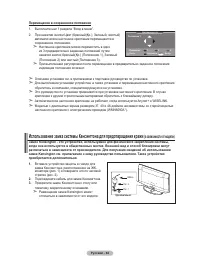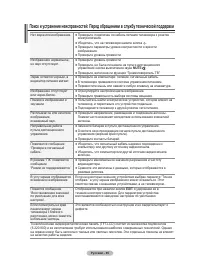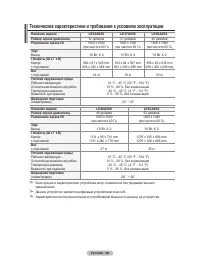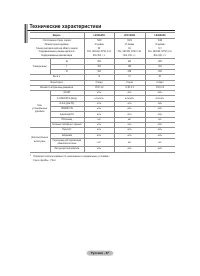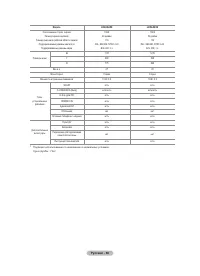Телевизоры Samsung LE-19 A656A1D - инструкция пользователя по применению, эксплуатации и установке на русском языке. Мы надеемся, она поможет вам решить возникшие у вас вопросы при эксплуатации техники.
Если остались вопросы, задайте их в комментариях после инструкции.
"Загружаем инструкцию", означает, что нужно подождать пока файл загрузится и можно будет его читать онлайн. Некоторые инструкции очень большие и время их появления зависит от вашей скорости интернета.
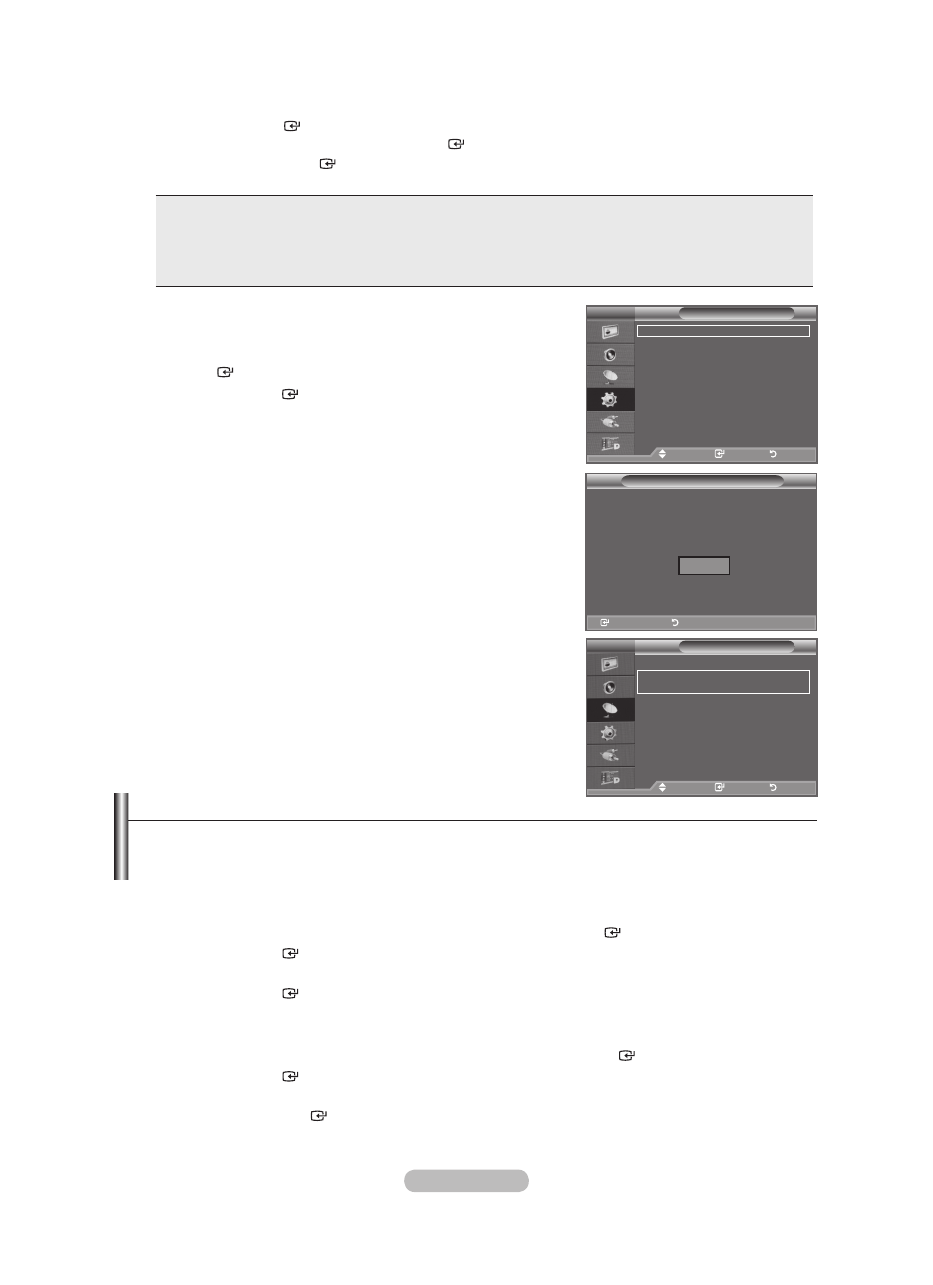
English - 12
button to conirm your setting. The message “Enjoy your viewing” is displayed.
When you have inished, press the
♦
♦
♦
♦
➣
.
Press the
ENtER
button to conirm your setting. The message “Enjoy your viewing” is displayed.
When you have inished, press the
ENtER
button.
Even if the
ENtER
button is not pressed, the message will automatically disappear after
several seconds.
Language:
Select your language.
Country:
Select your country.
Auto Store:
Automatically scans for and stores channels available in the local area.
Clock Set:
Sets the current time for the TV clock.
♦
♦
♦
♦
➣
If you want to reset this feature...
1.
Press the
MENU
button to display the menu.
Press the � or � button to select "Setup", then press the
ENtER
button.
2.
Press the
ENtER
button again, to select "Plug & Play".
For further details on setting up options, refer to the page 11.
The “Plug & Play” feature is only available in the TV mode.
Storing Channels Automatically
Storing Channels Manually
➣
-
-
Enter
Return
Plug & Play
Start Plug & Play.
Enter
Return
OK
tV
Setup
Plug & Play
Language
: English
time
Auto Wall-Mount
Melody
: Off
Entertainment : Off
Energy Saving : Off
PIP
Move
Enter
Return
tV
Channel
Country
: United Kingdom
Auto Store
Manual Store
Channel Manager
Sort
Name
Fine tune
LNA
: Off
Move
Enter
Return
Storing Channels Automatically
You can scan for the frequency ranges available to you (and availability depends on your country).
Automatically allocated programme numbers may not correspond to actual or desired programme
numbers. however, you can sort numbers manually and clear any channels you do not wish to
watch.
1.
Press the
MENU
button to display the menu.
Press the � or � button to select "Channel", then press the
ENtER
button.
2.
Press the
ENtER
button to select "Country".
.
Select the appropriate country by pressing the
� or �
button.
Press the
ENtER
button to conirm your choice.
Even though you have changed the country setting in this menu, the country setting for DTV is not
changed. (Refer to page 31)
.
Press the
� or �
button to select "Auto Store", then press the
ENtER
button.
.
Press the
ENtER
button.
The TV will begin memorizing all of the available channels.
Press the
ENtER
button at any time to interrupt the memorization process and return to the
"Channel" menu.
.
After all the available channels are stored, the "Sort" menu appears. (refer to page 15)
➣
➣
➣