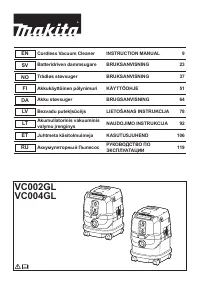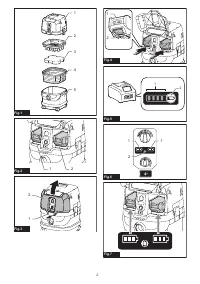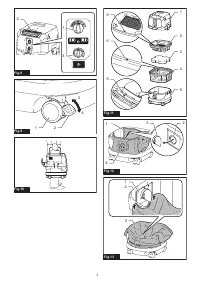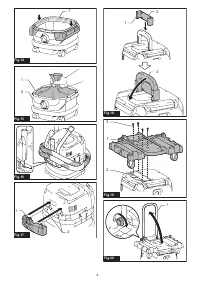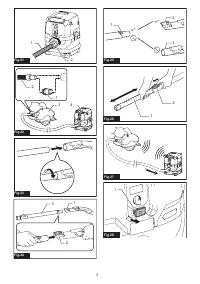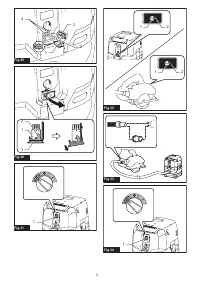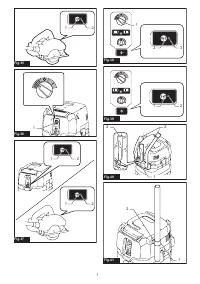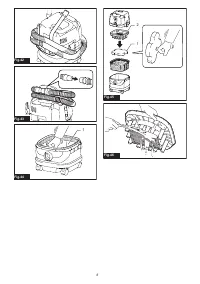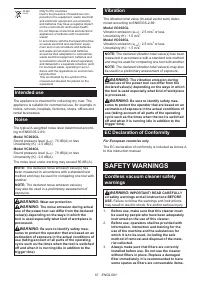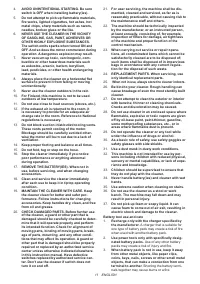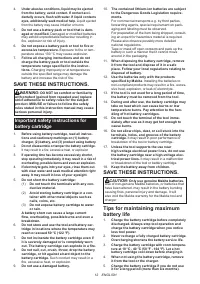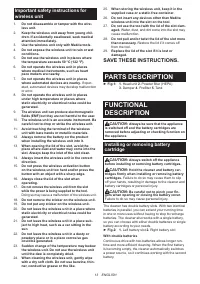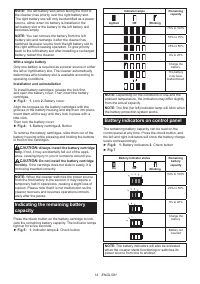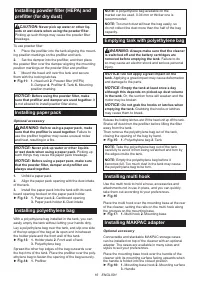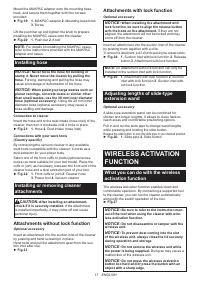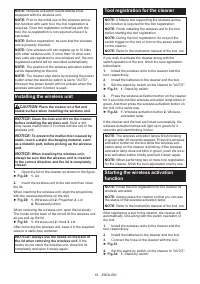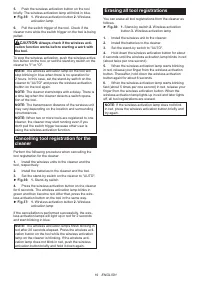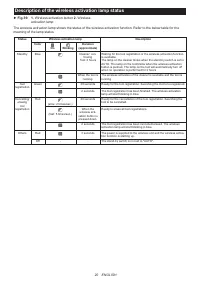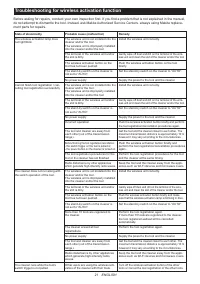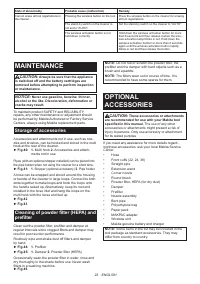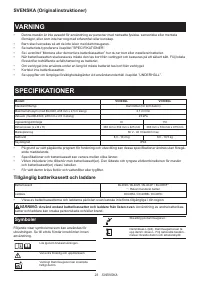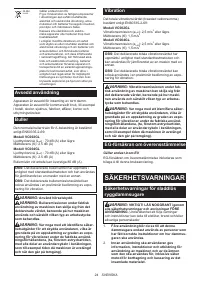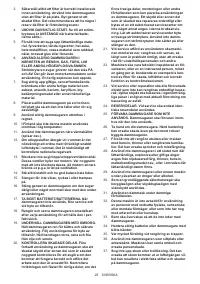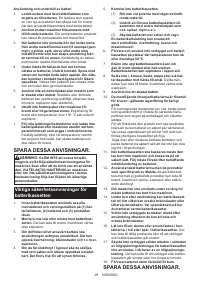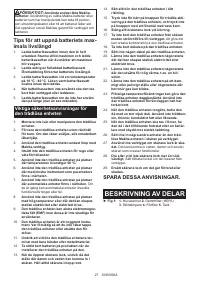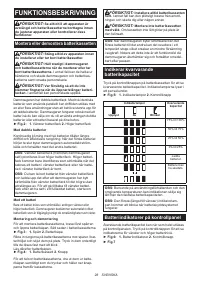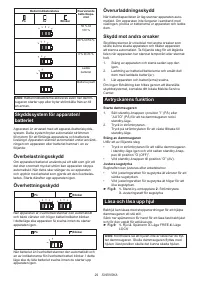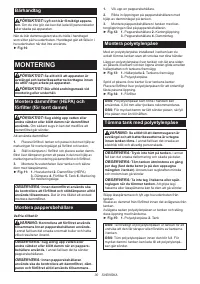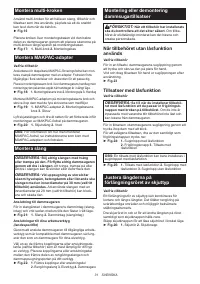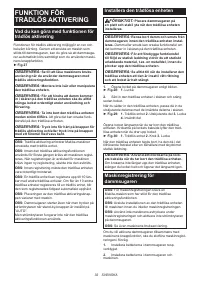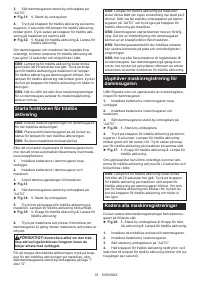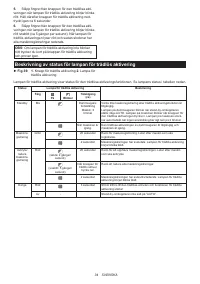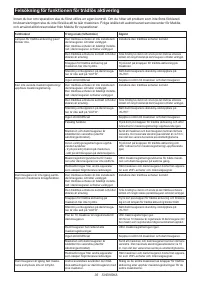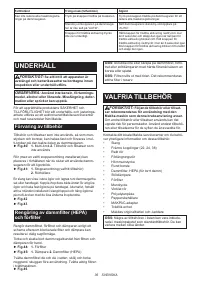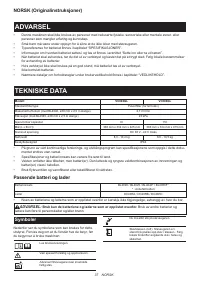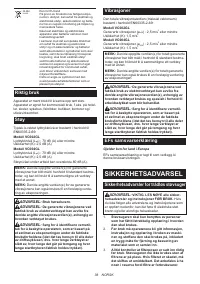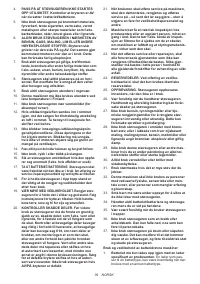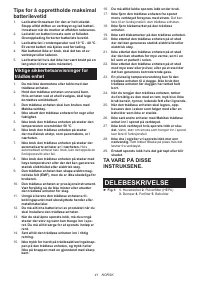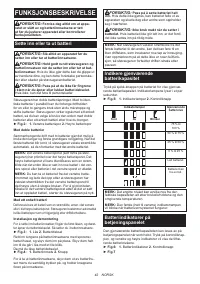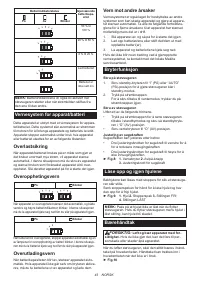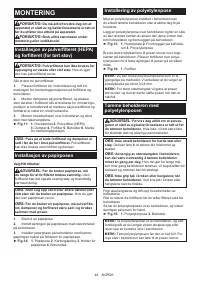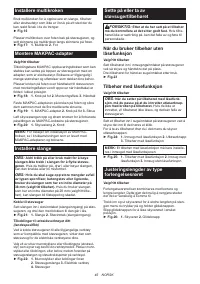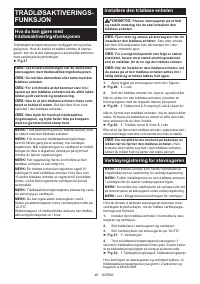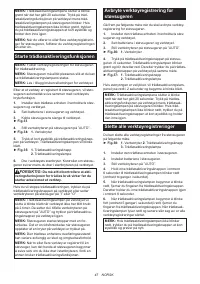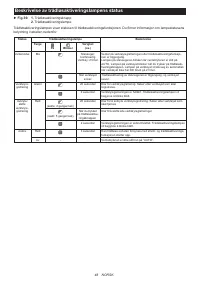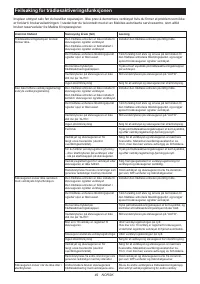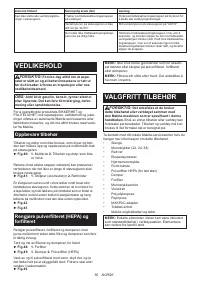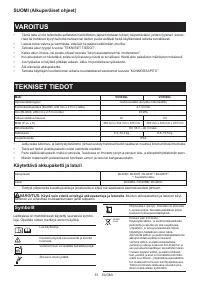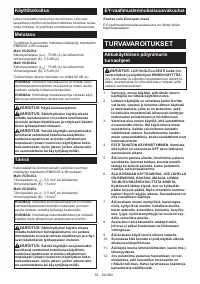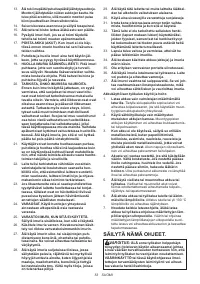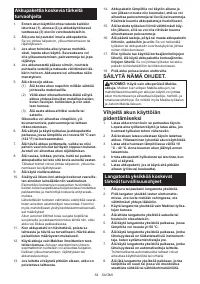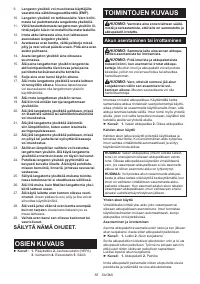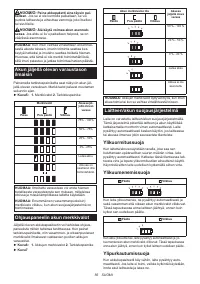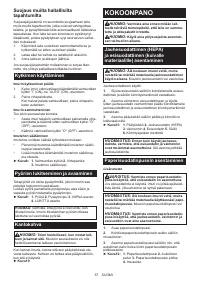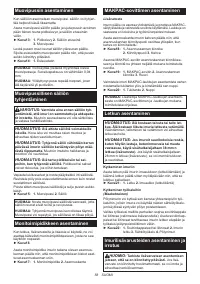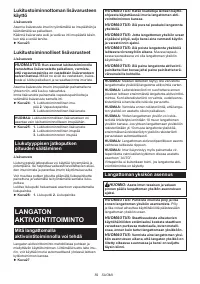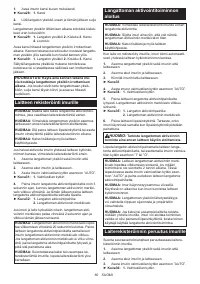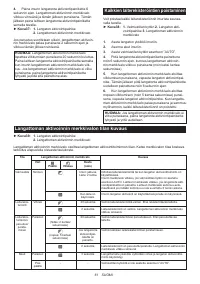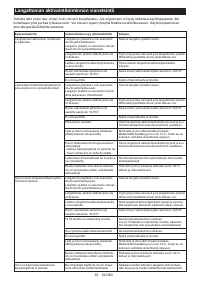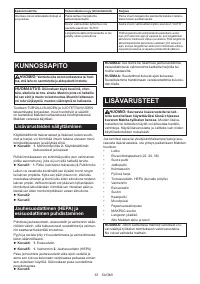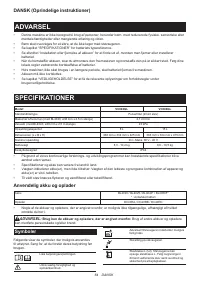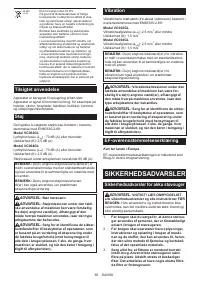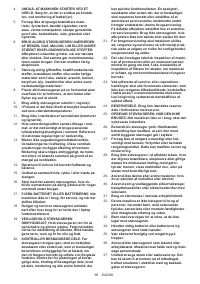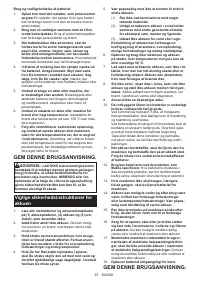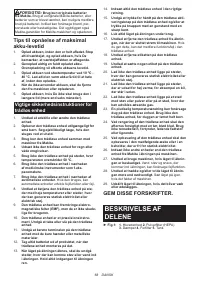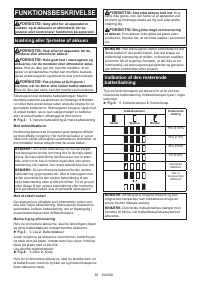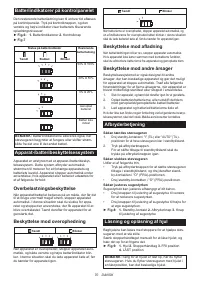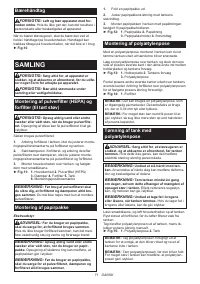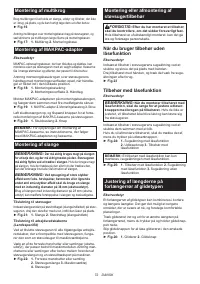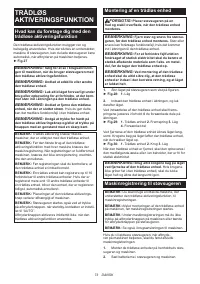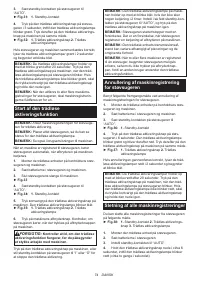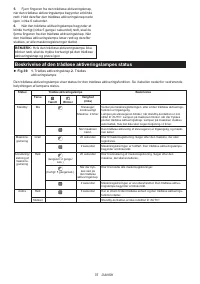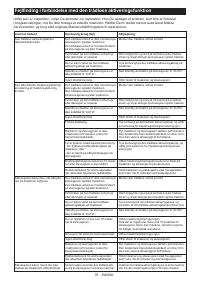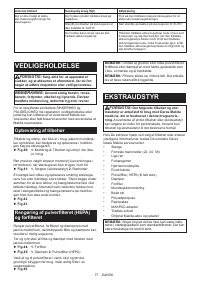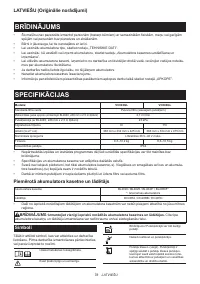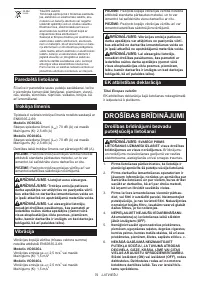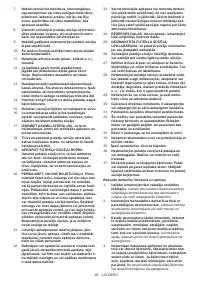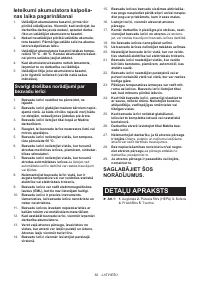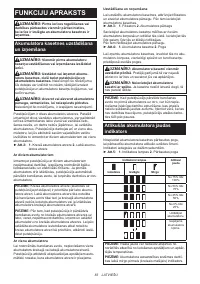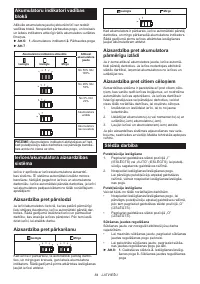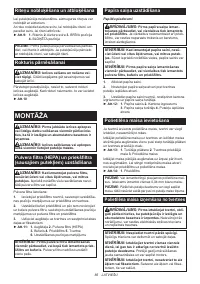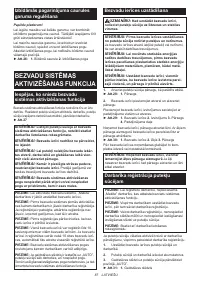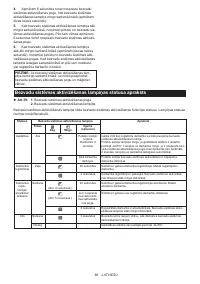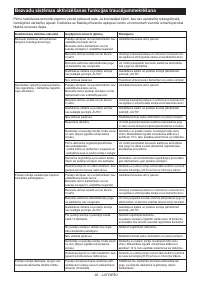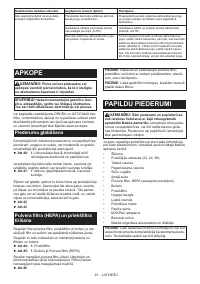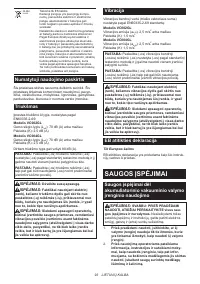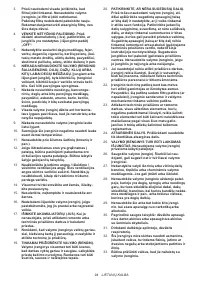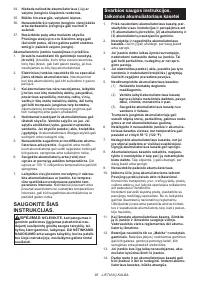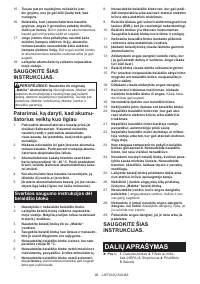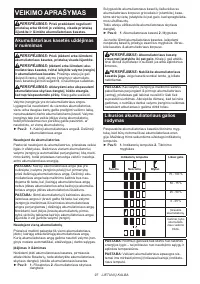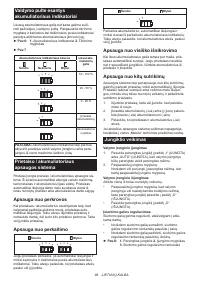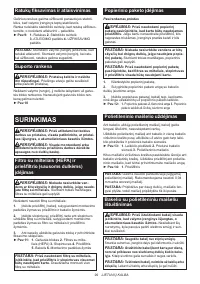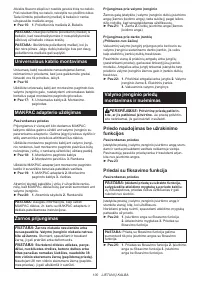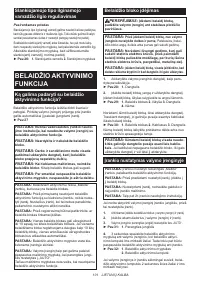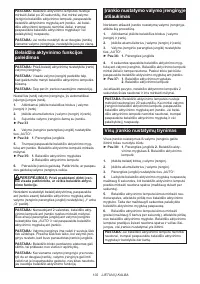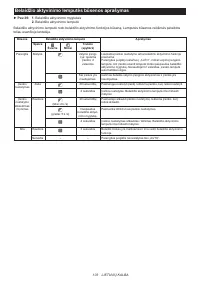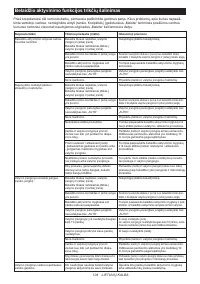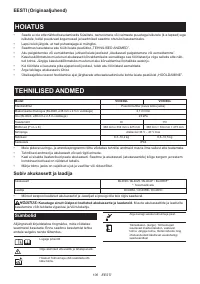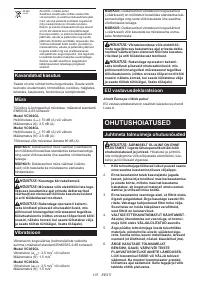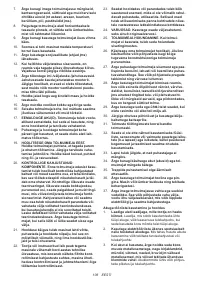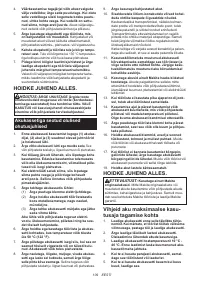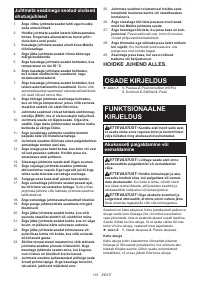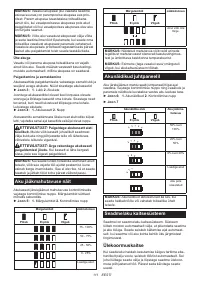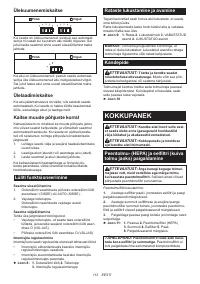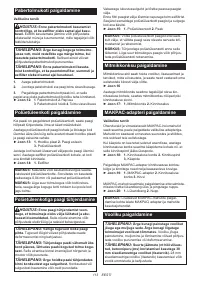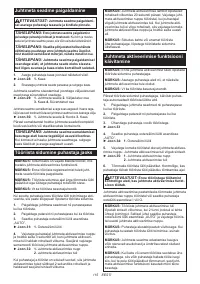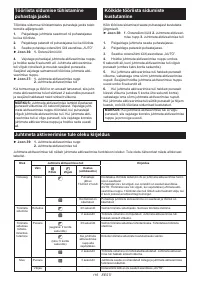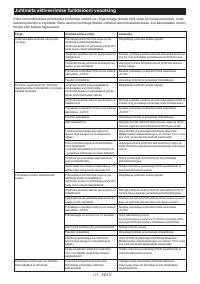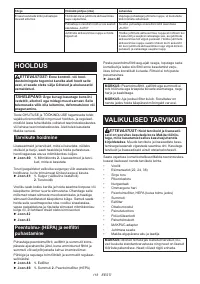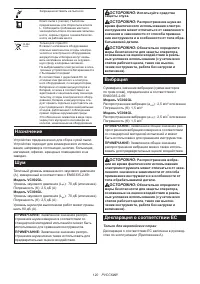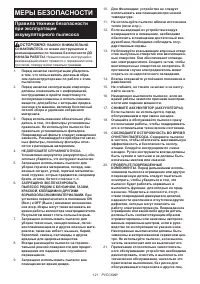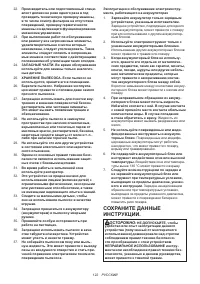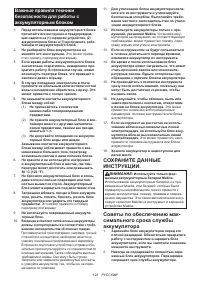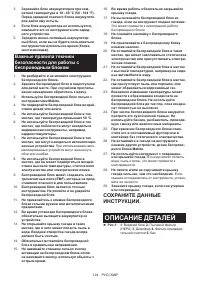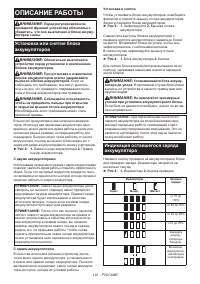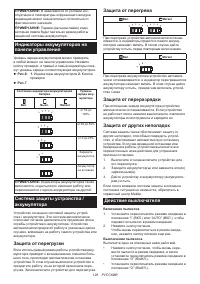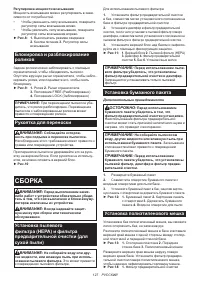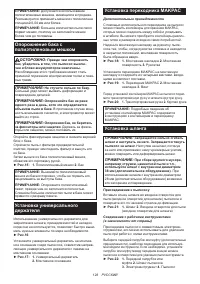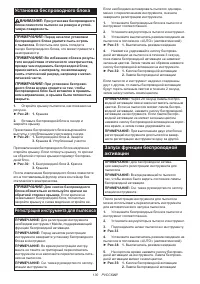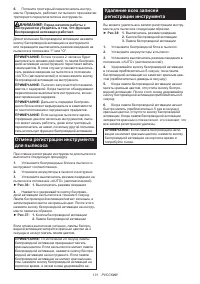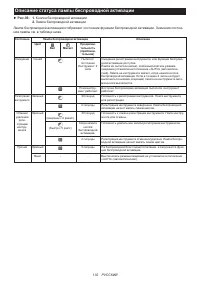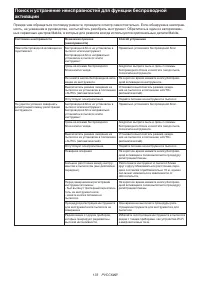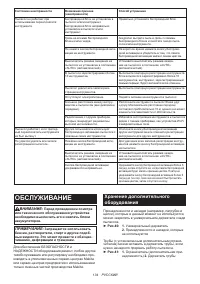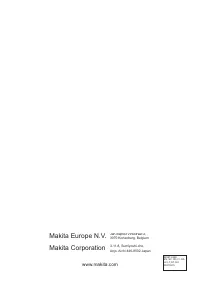Строительные пылесосы Makita VC004GLZ01 - инструкция пользователя по применению, эксплуатации и установке на русском языке. Мы надеемся, она поможет вам решить возникшие у вас вопросы при эксплуатации техники.
Если остались вопросы, задайте их в комментариях после инструкции.
"Загружаем инструкцию", означает, что нужно подождать пока файл загрузится и можно будет его читать онлайн. Некоторые инструкции очень большие и время их появления зависит от вашей скорости интернета.
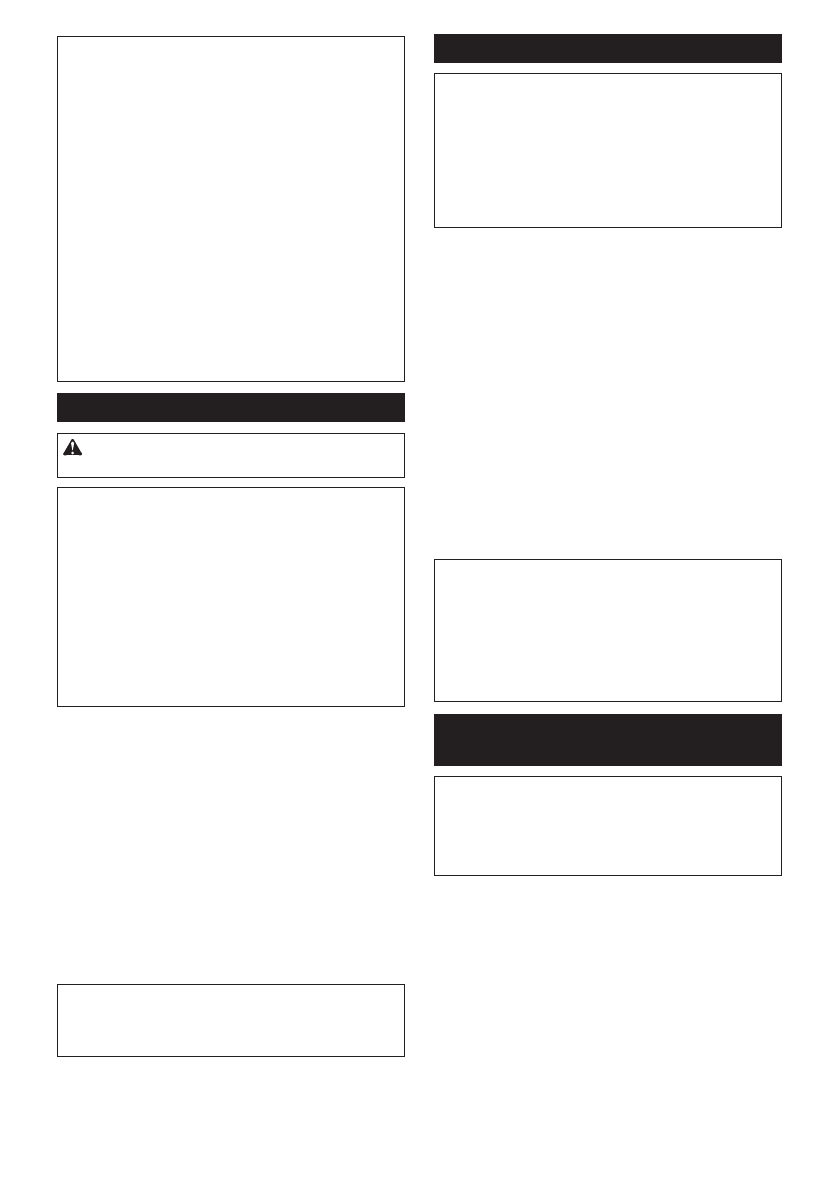
18 ENGLISH
NOTE:
Wireless activation needs Makita tools
equipped with the wireless unit.
NOTE:
Prior to the initial use of the wireless activa
-
tion function with each tool, the tool registration is
required. Once the registration is finished with the
tool, the re-registration is not required unless it is
cancelled.
NOTE:
Before registration, be sure that the wireless
unit is properly inserted.
NOTE:
One wireless unit can register up to 10 links
with other wireless units. If more than 10 other wire-
less units are registered to one wireless unit, the one
registered earliest will be cancelled automatically.
NOTE:
The position of the wireless activation button
varies depending on the tool.
NOTE:
The cleaner also starts by pressing the power
button when the stand-by switch is set to "AUTO".
However the power button will not actuate when the
wireless activation function is used.
Installing the wireless unit
CAUTION:
Place the cleaner on a flat and
stable surface when installing the wireless unit.
NOTICE:
Clean the dust and dirt on the cleaner
before installing the wireless unit.
Dust or dirt
may cause malfunction if it comes into the slot of the
wireless unit.
NOTICE:
To prevent the malfunction caused by
static, touch a static discharging material, such
as a metallic part, before picking up the wireless
unit.
NOTICE:
When installing the wireless unit,
always be sure that the wireless unit is inserted
in the correct direction and the lid is completely
closed.
1.
Open the lid on the cleaner as shown in the figure.
►
Fig.28:
1.
Lid
2.
Insert the wireless unit to the slot and then close
the lid.
When inserting the wireless unit, align the projections
with the recessed portions on the slot.
►
Fig.29:
1.
Wireless unit
2.
Projection
3.
Lid
4.
Recessed portion
When removing the wireless unit, open the lid slowly.
The hooks on the back of the lid will lift the wireless unit
as you pull up the lid.
►
Fig.30:
1.
Wireless unit
2.
Hook
3.
Lid
After removing the wireless unit, keep it in the supplied
case or a static-free container.
NOTICE:
Always use the hooks on the back of
the lid when removing the wireless unit.
If the
hooks do not catch the wireless unit, close the lid
completely and open it slowly again.
Tool registration for the cleaner
NOTE:
A Makita tool supporting the wireless activa
-
tion function is required for the tool registration.
NOTE:
Finish installing the wireless unit to the tool
before starting the tool registration.
NOTE:
During the tool registration, do not pull the
switch trigger on the tool or turn on the power switch
on the cleaner.
NOTE:
Refer to the instruction manual of the tool, too.
If you wish to activate the cleaner along with the
switch operation of the tool, finish the tool registration
beforehand.
1.
Install the wireless units to the cleaner and the
tool, respectively.
2.
Install the batteries to the cleaner and the tool.
3.
Set the stand-by switch on the cleaner to "AUTO".
►
Fig.31:
1.
Stand-by switch
4.
Press the wireless activation button on the cleaner
for 3 seconds until the wireless activation lamp blinks in
green. And then press the wireless activation button on
the tool in the same way.
►
Fig.32:
1.
Wireless activation button
2.
Wireless
activation lamp
If the cleaner and the tool are linked successfully, the
wireless activation lamps will light up in green for 2
seconds and start blinking in blue.
NOTE:
The wireless activation lamps finish blinking
in green after 20 seconds elapsed. Press the wireless
activation button on the tool while the wireless acti
-
vation lamp on the cleaner is blinking. If the wireless
activation lamp does not blink in green, push the wire
-
less activation button briefly and hold it down again.
NOTE:
When performing two or more tool registration
for the cleaner, finish the tool registration one by one.
Starting the wireless activation
function
NOTE:
Finish the tool registration for the cleaner for
wireless activation.
NOTE:
Always place the cleaner so that you can see
the status of the wireless activation lamp.
NOTE:
Refer to the instruction manual of the tool, too.
After registering a tool to the cleaner, the cleaner will
automatically runs along with the switch operation of
the tool.
1.
Install the wireless units to the cleaner and the
tool, respectively.
2.
Install the batteries to the cleaner and the tool.
3.
Connect the hose of the cleaner with the tool.
►
Fig.33
4.
Set the stand-by switch on the cleaner to "AUTO".
►
Fig.34:
1.
Stand-by switch
Содержание
- 119 Подходящий блок аккумулятора и зарядное устройство
- 121 МЕРЫ БЕЗОПАСНОСТИ; Правила техники безопасности
- 122 СОХРАНИТЕ ДАННЫЕ
- 124 ОПИСАНИЕ ДЕТАЛЕЙ
- 125 ОПИСАНИЕ РАБОТЫ; Установка или снятие блока
- 126 Система защиты устройства /
- 127 СБОРКА
- 129 Насадки с фиксацией; ФУНКЦИЯ
- 131 Отмена регистрации инструмента
- 132 Описание статуса лампы беспроводной активации
- 134 ОБСЛУЖИВАНИЕ; Хранение дополнительного
- 135 ДОПОЛНИТЕЛЬНЫЕ
Характеристики
Остались вопросы?Не нашли свой ответ в руководстве или возникли другие проблемы? Задайте свой вопрос в форме ниже с подробным описанием вашей ситуации, чтобы другие люди и специалисты смогли дать на него ответ. Если вы знаете как решить проблему другого человека, пожалуйста, подскажите ему :)