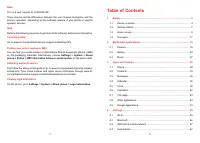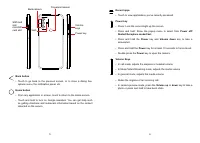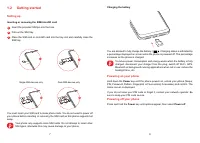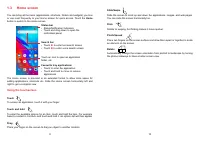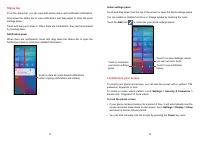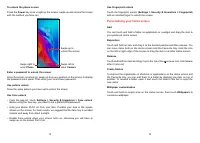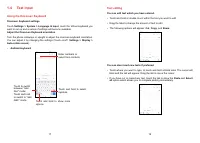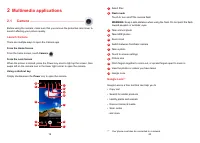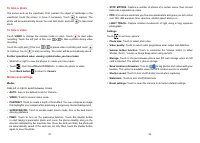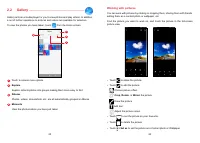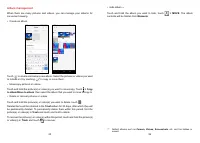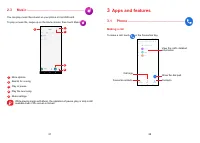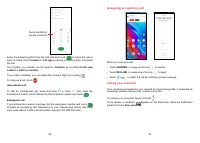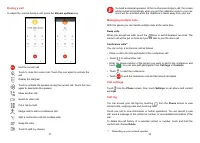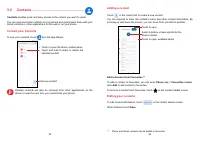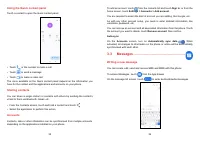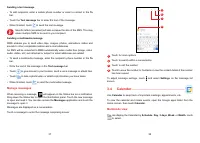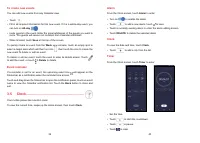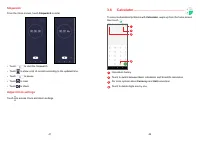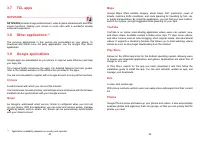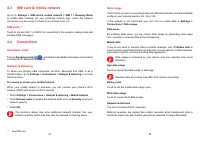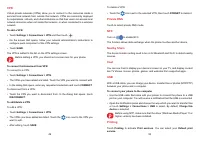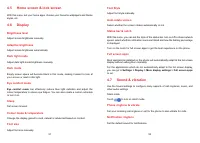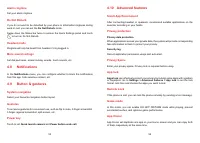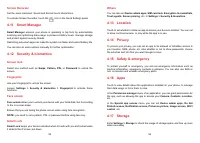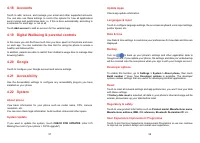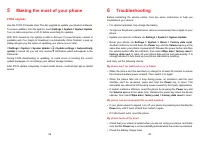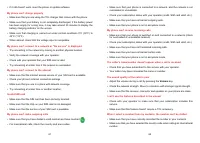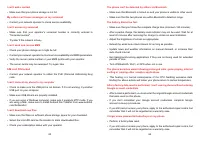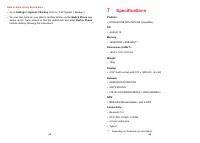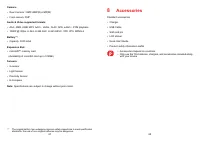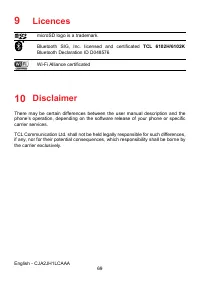Смартфоны TCL 306 - инструкция пользователя по применению, эксплуатации и установке на русском языке. Мы надеемся, она поможет вам решить возникшие у вас вопросы при эксплуатации техники.
Если остались вопросы, задайте их в комментариях после инструкции.
"Загружаем инструкцию", означает, что нужно подождать пока файл загрузится и можно будет его читать онлайн. Некоторые инструкции очень большие и время их появления зависит от вашей скорости интернета.
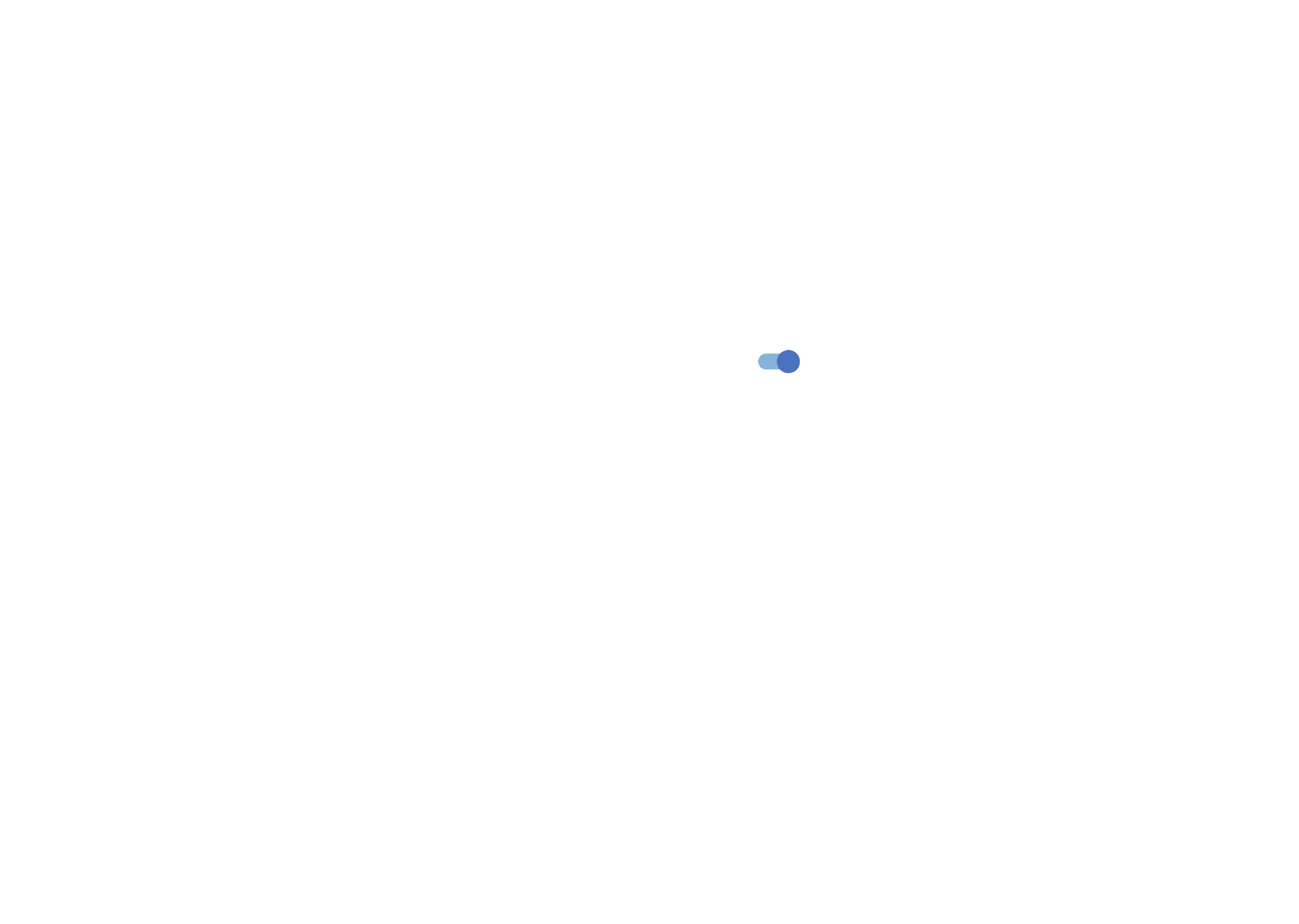
57
58
4.18 Accounts
Touch to add, remove, and manage your email and other supported accounts.
You can also use these settings to control the options for how all applications
send, receive and synchronise data; i.e. if this is done automatically, according to
a schedule for each app, or not at all.
Touch
Add account
to add an account for the selected app.
4.19 Digital Wellbeing & parental controls
In this menu you can find how much time you have spent on the phone and even
on each app. You can customise the time limit for using the phone to ensure a
healthy and balanced life.
In addition, parents are able to restrict their children's usage time to manage their
browsing habits.
4.20 Google
Touch to configure your Google account and service settings.
4.21 Accessibility
Use the Accessibility settings to configure any accessibility plug-ins you have
installed on your phone.
4.22 System
About phone
View basic information for your phone such as model name, CPU, camera,
resolution, etc.
You can also check legal information, build number, status and other specs.
System Update
If you want to update the system, touch
CHECK FOR UPDATES
(refer to"5
Making the most of your phone > FOTA upgrade").
Update Apps
Check app update information.
Languages & input
Touch to configure language settings, the on-screen keyboard, voice input settings,
pointer speed, etc.
Date & time
Use Date & time settings to customise your preferences for how date and time are
displayed.
Backup
Turn on
to back up your phone’s settings and other application data to
Google servers. If you replace your phone, the settings and data you’ve backed up
will be restored onto the new phone when you sign in with your Google account.
Developer options
To enable this function, go to
Settings > System > About phone
, then touch
Build number
7 times. Now
Developer options
is available. The developer
options contain settings that are useful for developing Android applications.
Reset
Touch to reset all network settings and app preferences, you won't lose your data
with these settings.
If
Factory data reset
is selected, all data in your phone's internal storage will be
erased, please back up your data before reset.
Regulatory & safety
Touch to view product information such as
Product model, Manufacturer name,
Manufacturer address, IMEI, CU reference, Bluetooth Declaration ID
, etc.
User Experience Improvement Programme
Touch to join the User Experience Improvement Programme so we can continue
to improve our product design and overall user experience.
Характеристики
Остались вопросы?Не нашли свой ответ в руководстве или возникли другие проблемы? Задайте свой вопрос в форме ниже с подробным описанием вашей ситуации, чтобы другие люди и специалисты смогли дать на него ответ. Если вы знаете как решить проблему другого человека, пожалуйста, подскажите ему :)