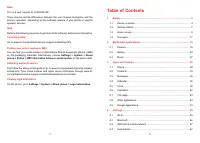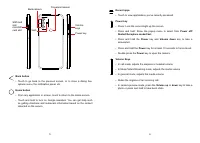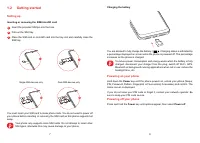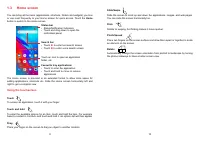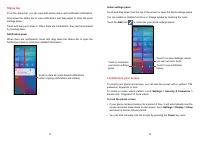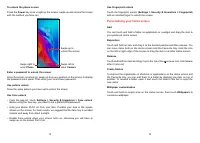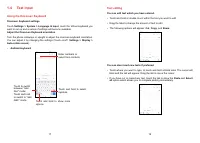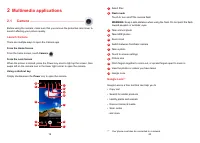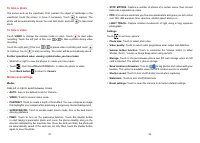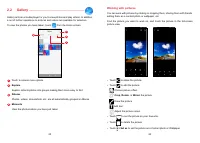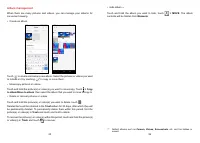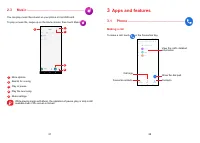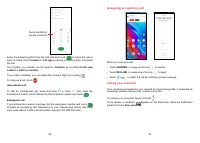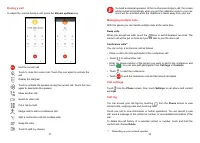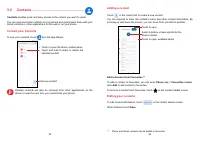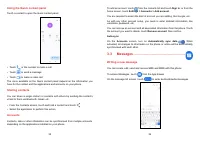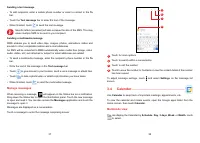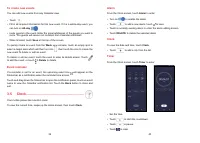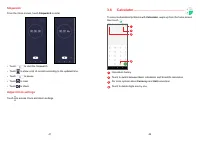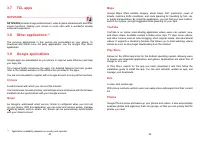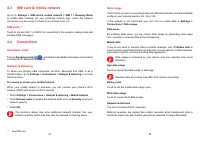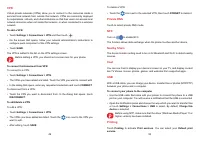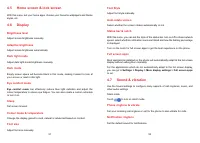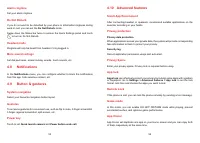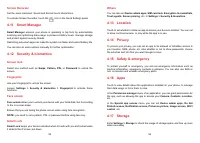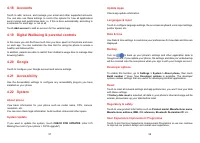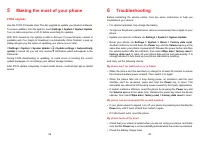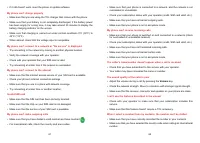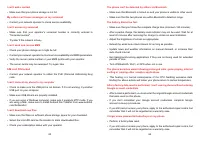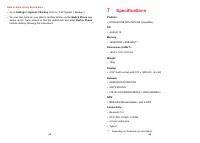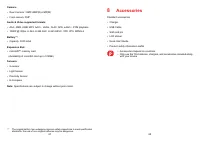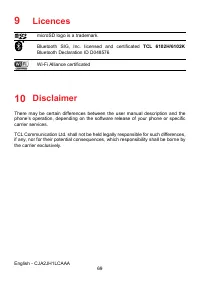Смартфоны TCL 306 - инструкция пользователя по применению, эксплуатации и установке на русском языке. Мы надеемся, она поможет вам решить возникшие у вас вопросы при эксплуатации техники.
Если остались вопросы, задайте их в комментариях после инструкции.
"Загружаем инструкцию", означает, что нужно подождать пока файл загрузится и можно будет его читать онлайн. Некоторые инструкции очень большие и время их появления зависит от вашей скорости интернета.
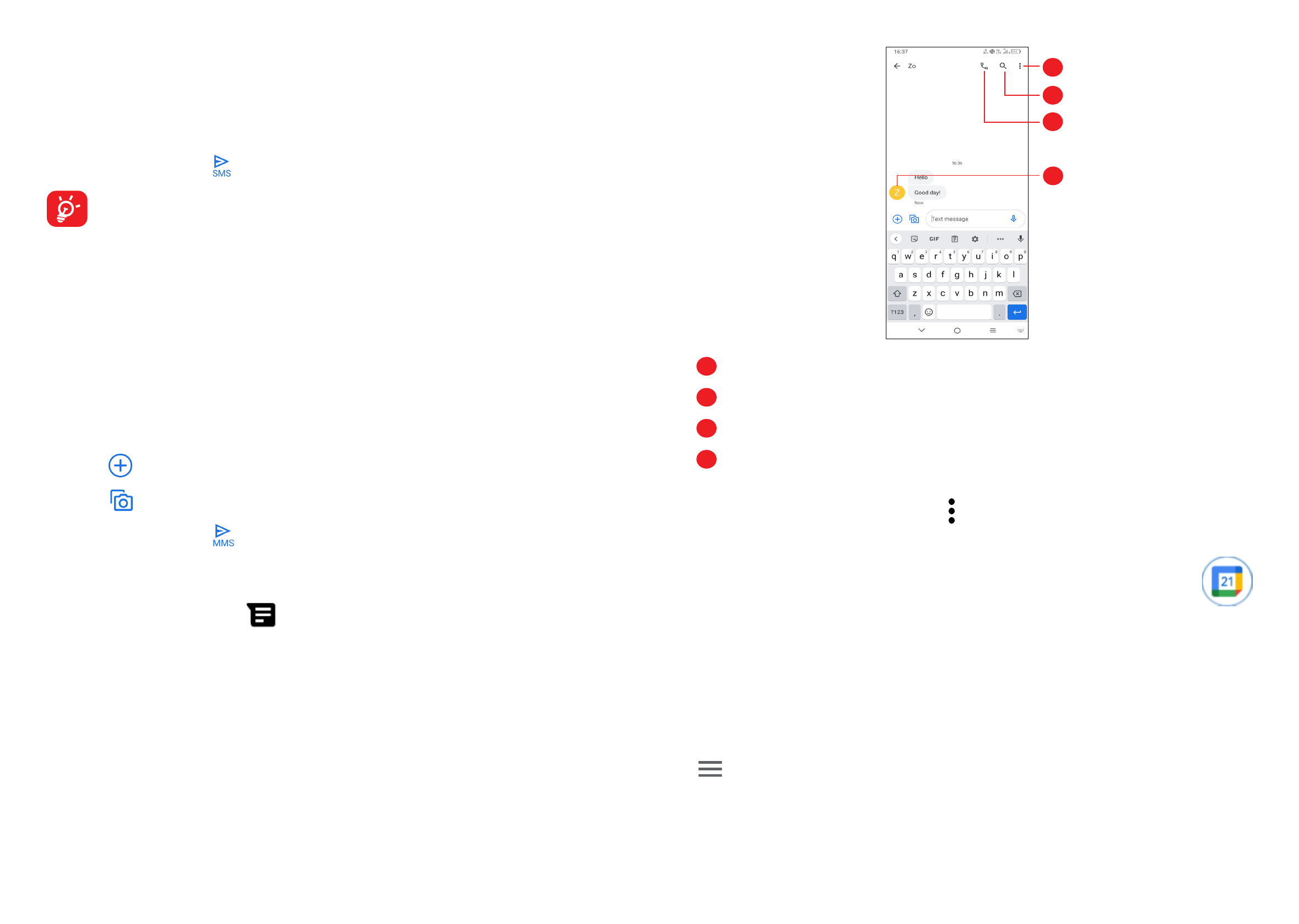
37
38
Sending a text message
•
To add recipients, enter a mobile phone number or select a contact in the
To
bar.
•
Touch the
Text message
bar to enter the text of the message.
•
When finished, touch to send the text message.
Specific letters (accented) will also increase the size of the SMS. This may
cause multiple SMS to be sent to your recipient.
Sending a multimedia message
MMS enables you to send video clips, images, photos, animations, slides and
sounds to other compatible mobiles and e-mail addresses.
An SMS will be converted to MMS automatically when media files (image, video,
audio, slides, etc.) are attached or subject or email addresses are added.
•
To send a multimedia message, enter the recipient's phone number in the
To
bar.
•
Write the text of the message in the
Text message
bar.
•
Touch
to give access to your location, send a voice message or attach files.
•
Touch
to take a photo/video or attach a photo/video you have taken.
•
When finished, touch
to send the multimedia message.
Manage messages
When receiving a message,
will appear on the Status bar as a notification.
Drag down the Status bar to open the Notification panel. Touch the new message
to open and read it. You can also access the
Messages
application and touch the
message to open it.
Messages are displayed as a conversation.
Touch a message to enter the message composing screen:
1
2
3
4
1
Touch for more options
2
Touch to search within a conversation
3
Touch to call the number
4
Touch to save the number to Contacts or view the contact details if the number
has been saved
To adjust message settings, touch and select
Settings
on the message list
screen.
3.4 Calendar ........................................................
Use
Calendar
to keep track of important meetings, appointments, etc.
To view the calendar and create events, open the Google apps folder from the
Home screen, then touch
Calendar
.
Multimode view
You can display the Calendar by
Schedule
,
Day
,
3 days
,
Week
, or
Month
, touch
to select.
Характеристики
Остались вопросы?Не нашли свой ответ в руководстве или возникли другие проблемы? Задайте свой вопрос в форме ниже с подробным описанием вашей ситуации, чтобы другие люди и специалисты смогли дать на него ответ. Если вы знаете как решить проблему другого человека, пожалуйста, подскажите ему :)