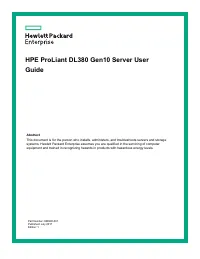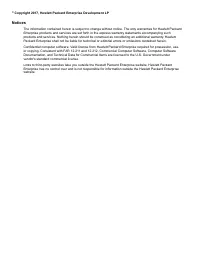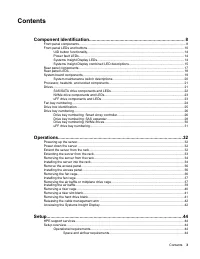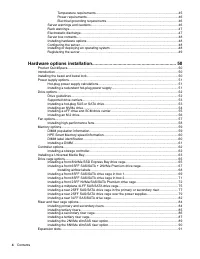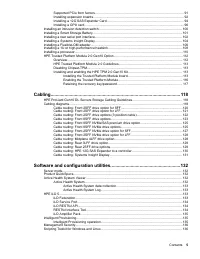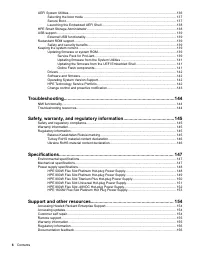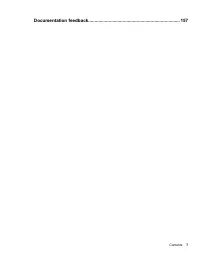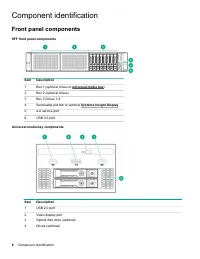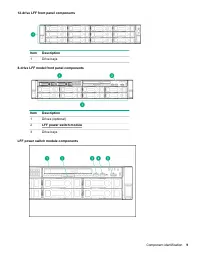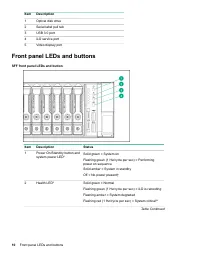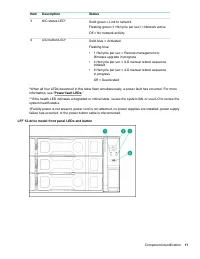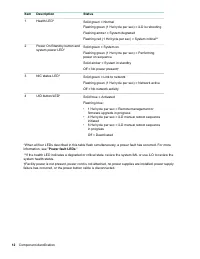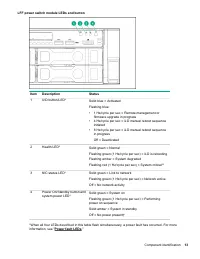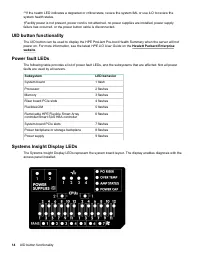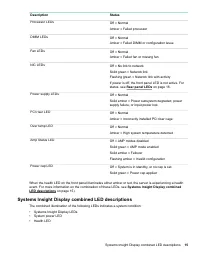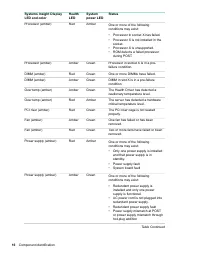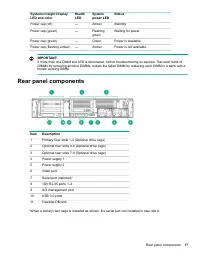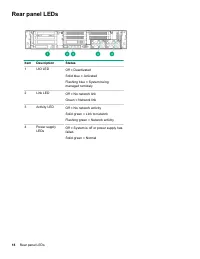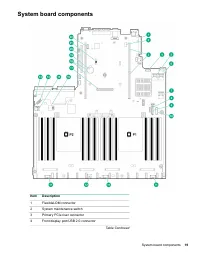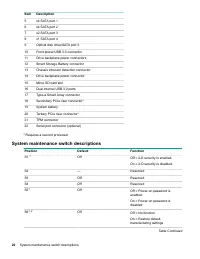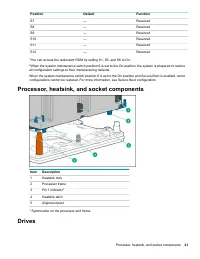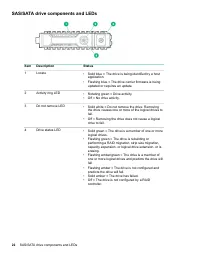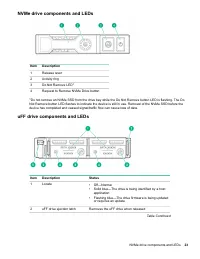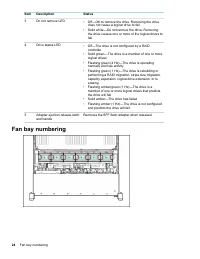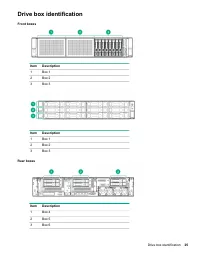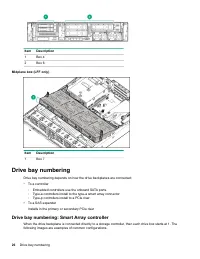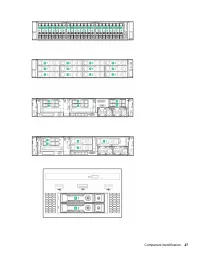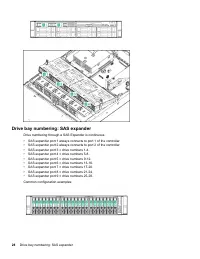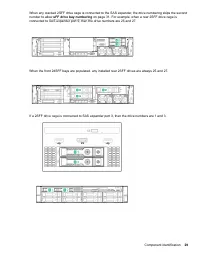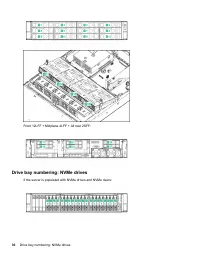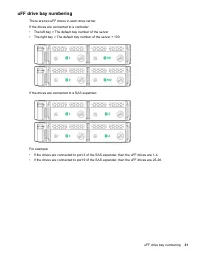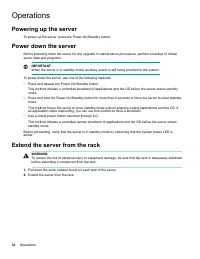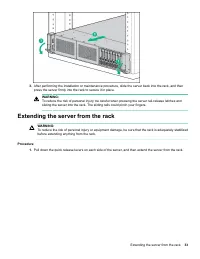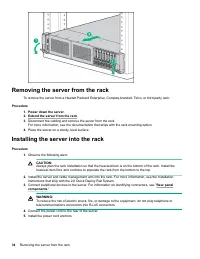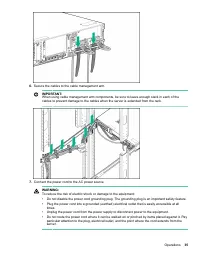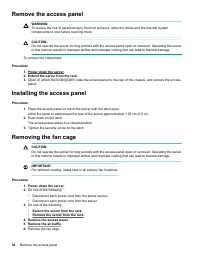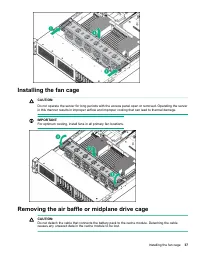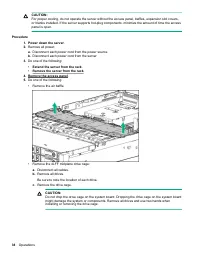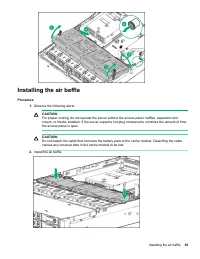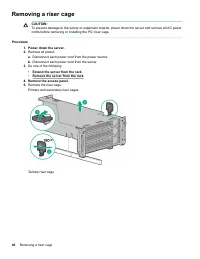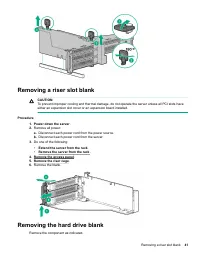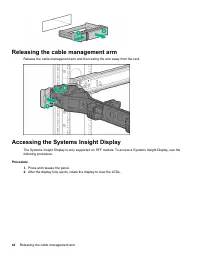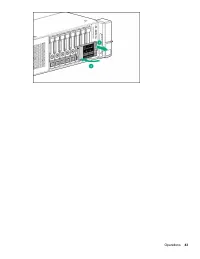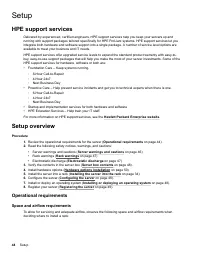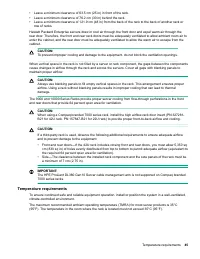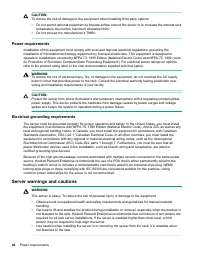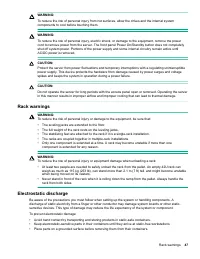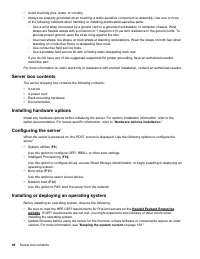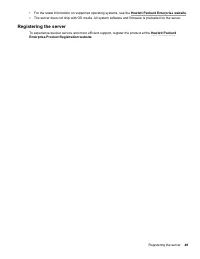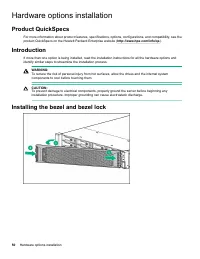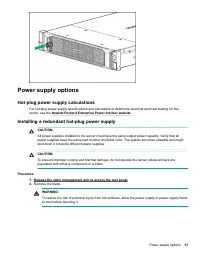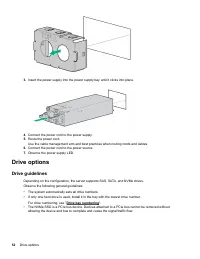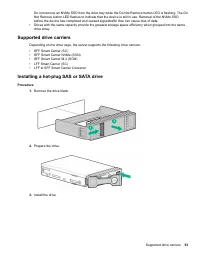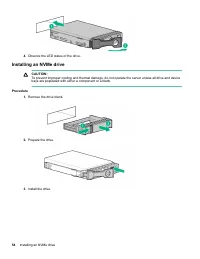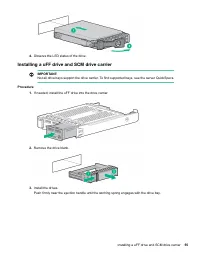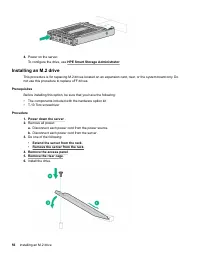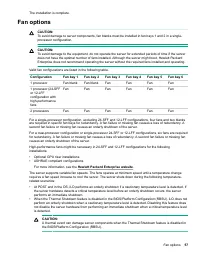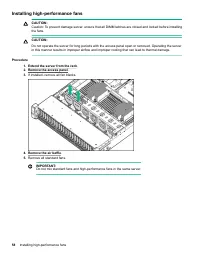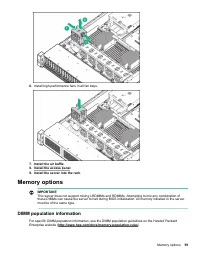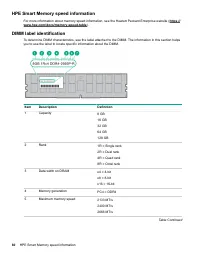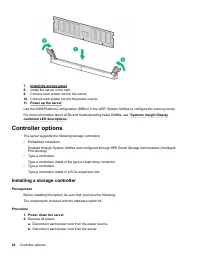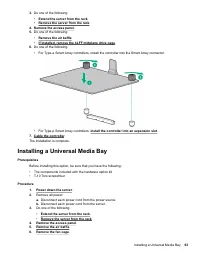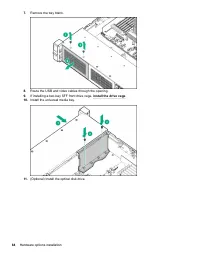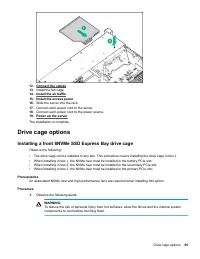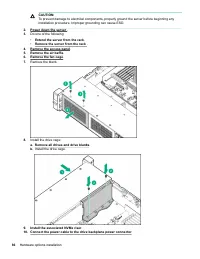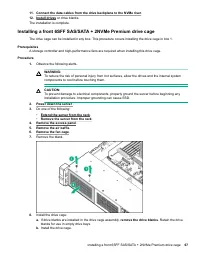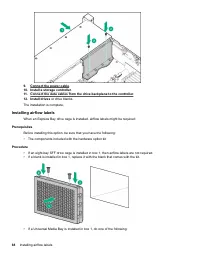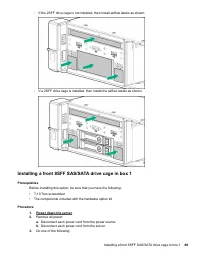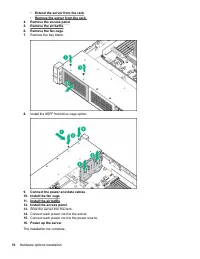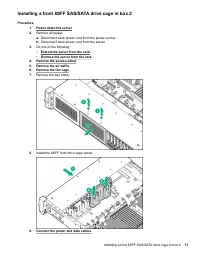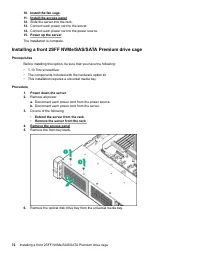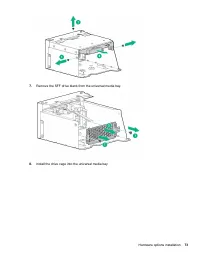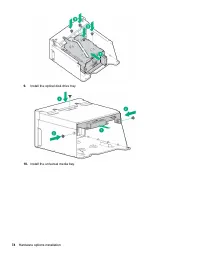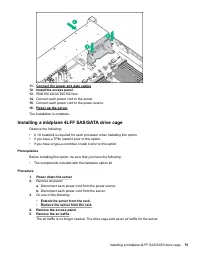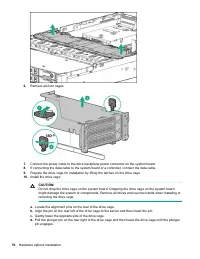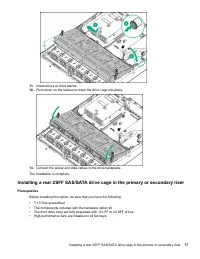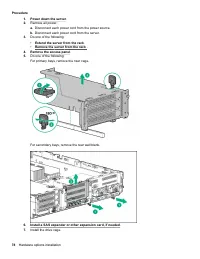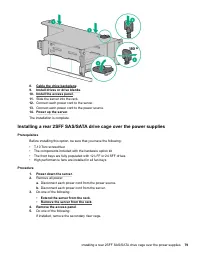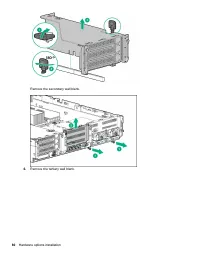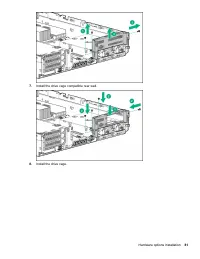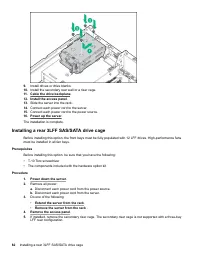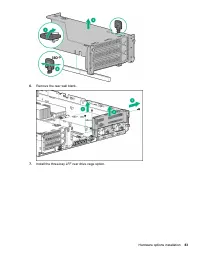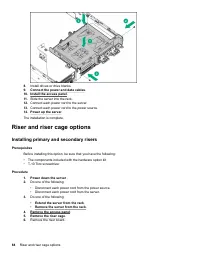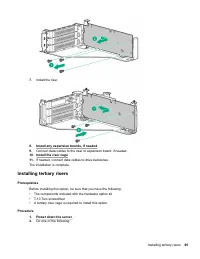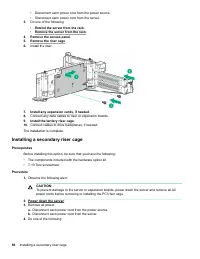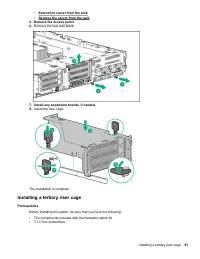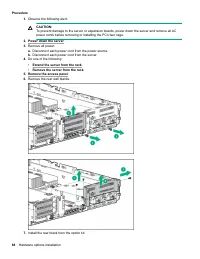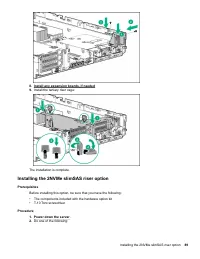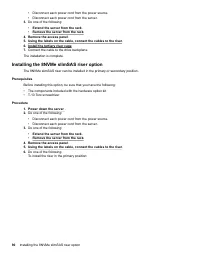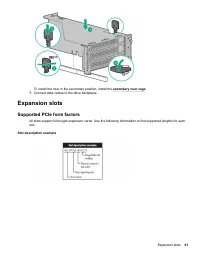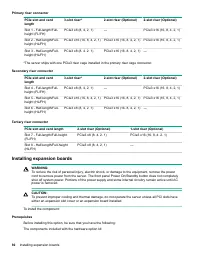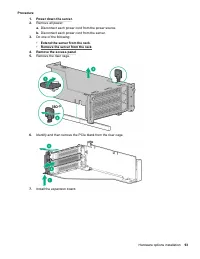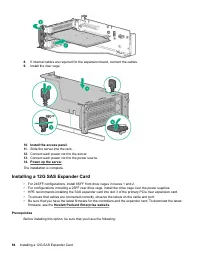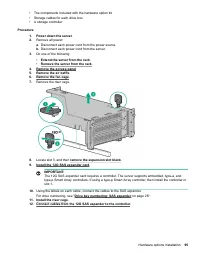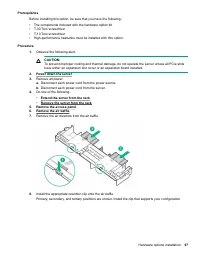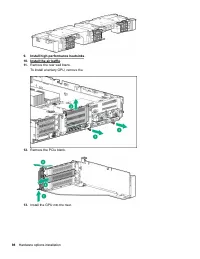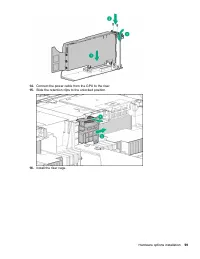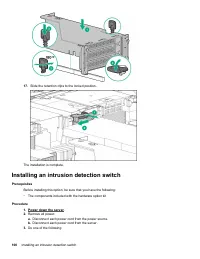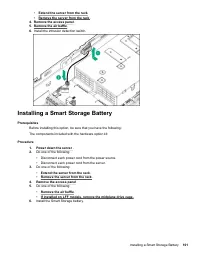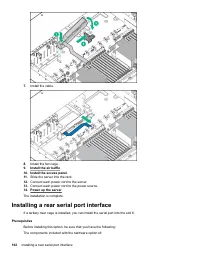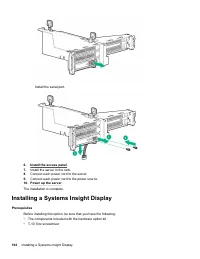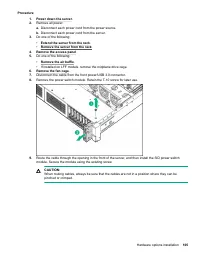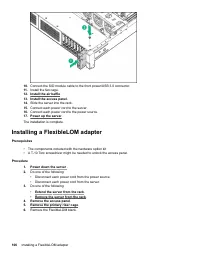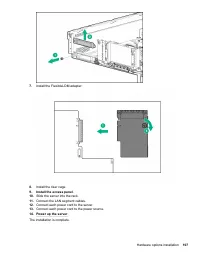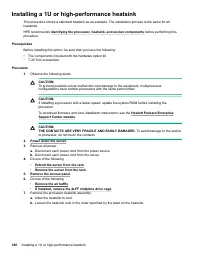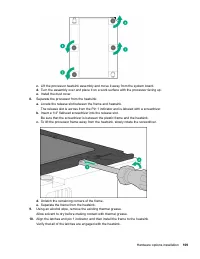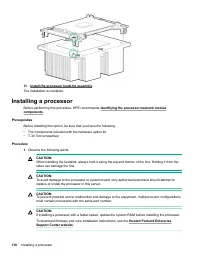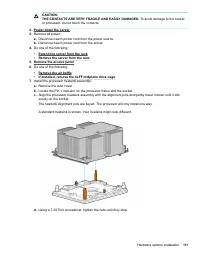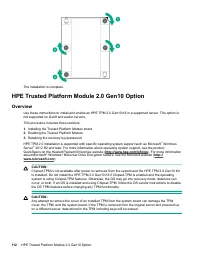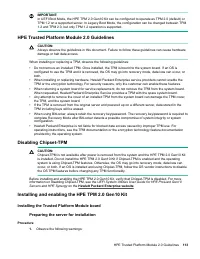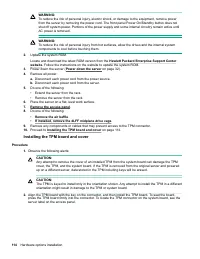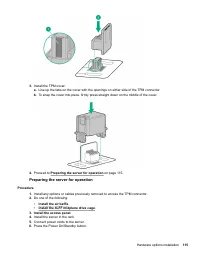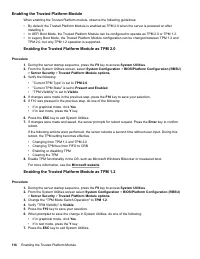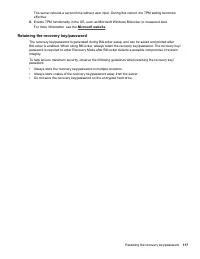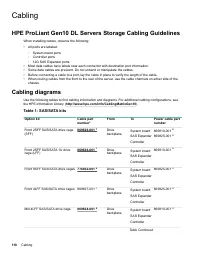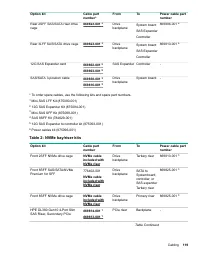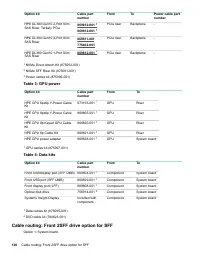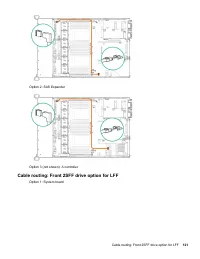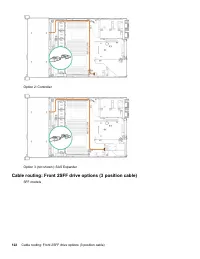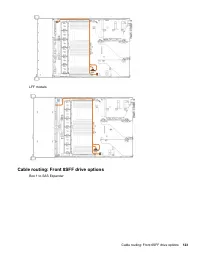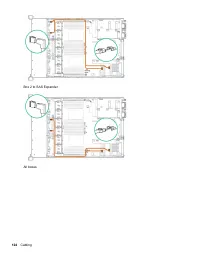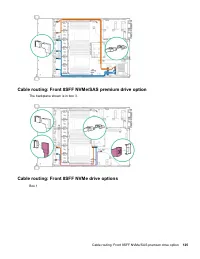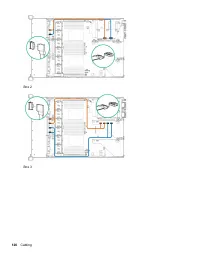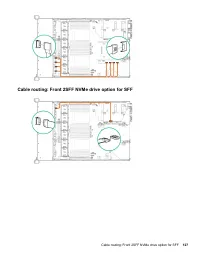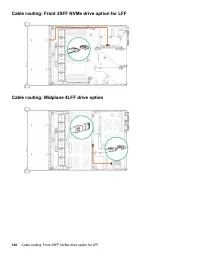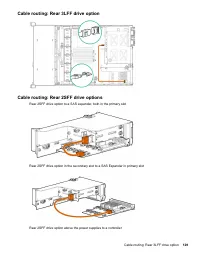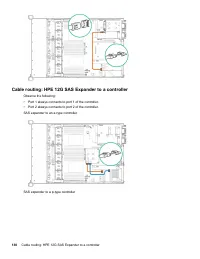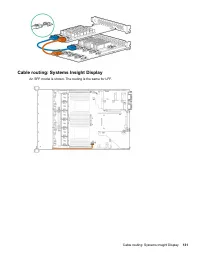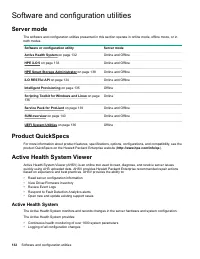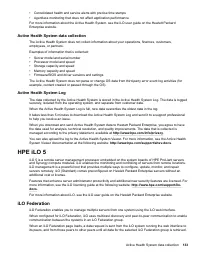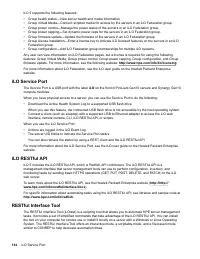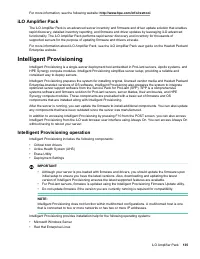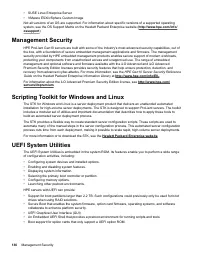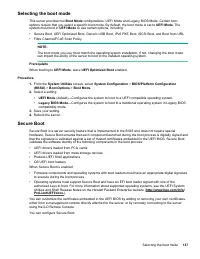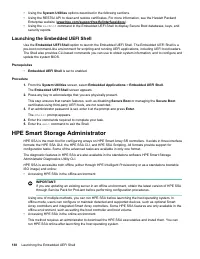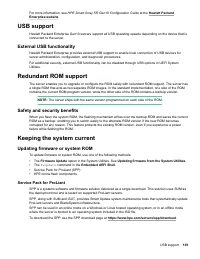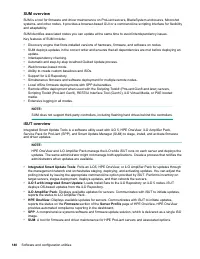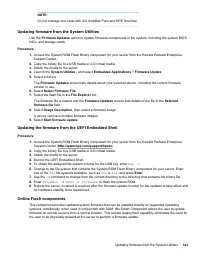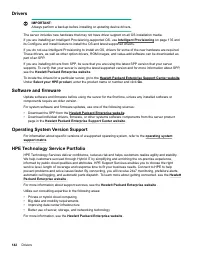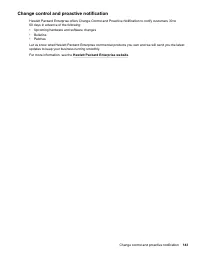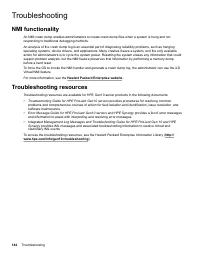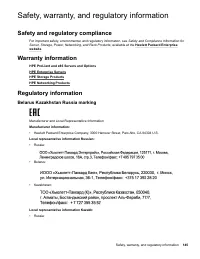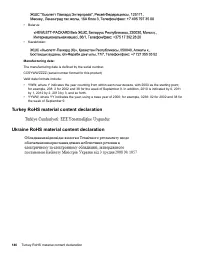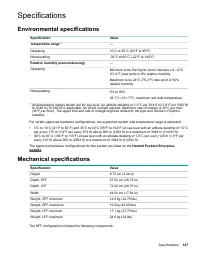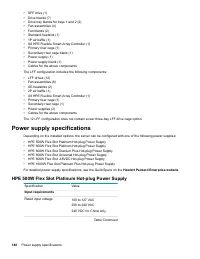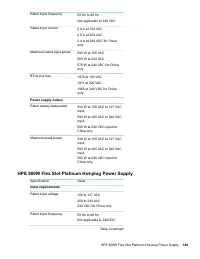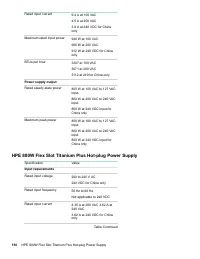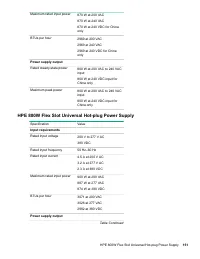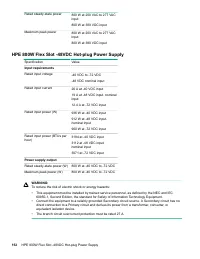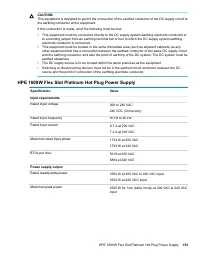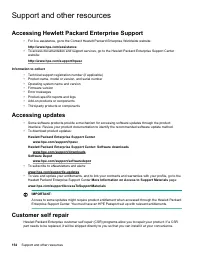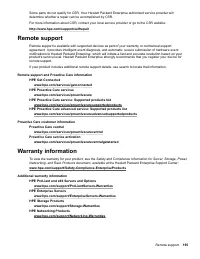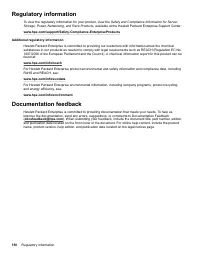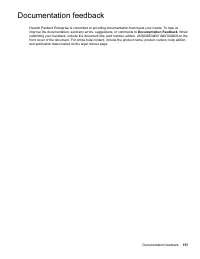Системные блоки HP DL380 Gen10 (P24840-B21) - инструкция пользователя по применению, эксплуатации и установке на русском языке. Мы надеемся, она поможет вам решить возникшие у вас вопросы при эксплуатации техники.
Если остались вопросы, задайте их в комментариях после инструкции.
"Загружаем инструкцию", означает, что нужно подождать пока файл загрузится и можно будет его читать онлайн. Некоторые инструкции очень большие и время их появления зависит от вашей скорости интернета.
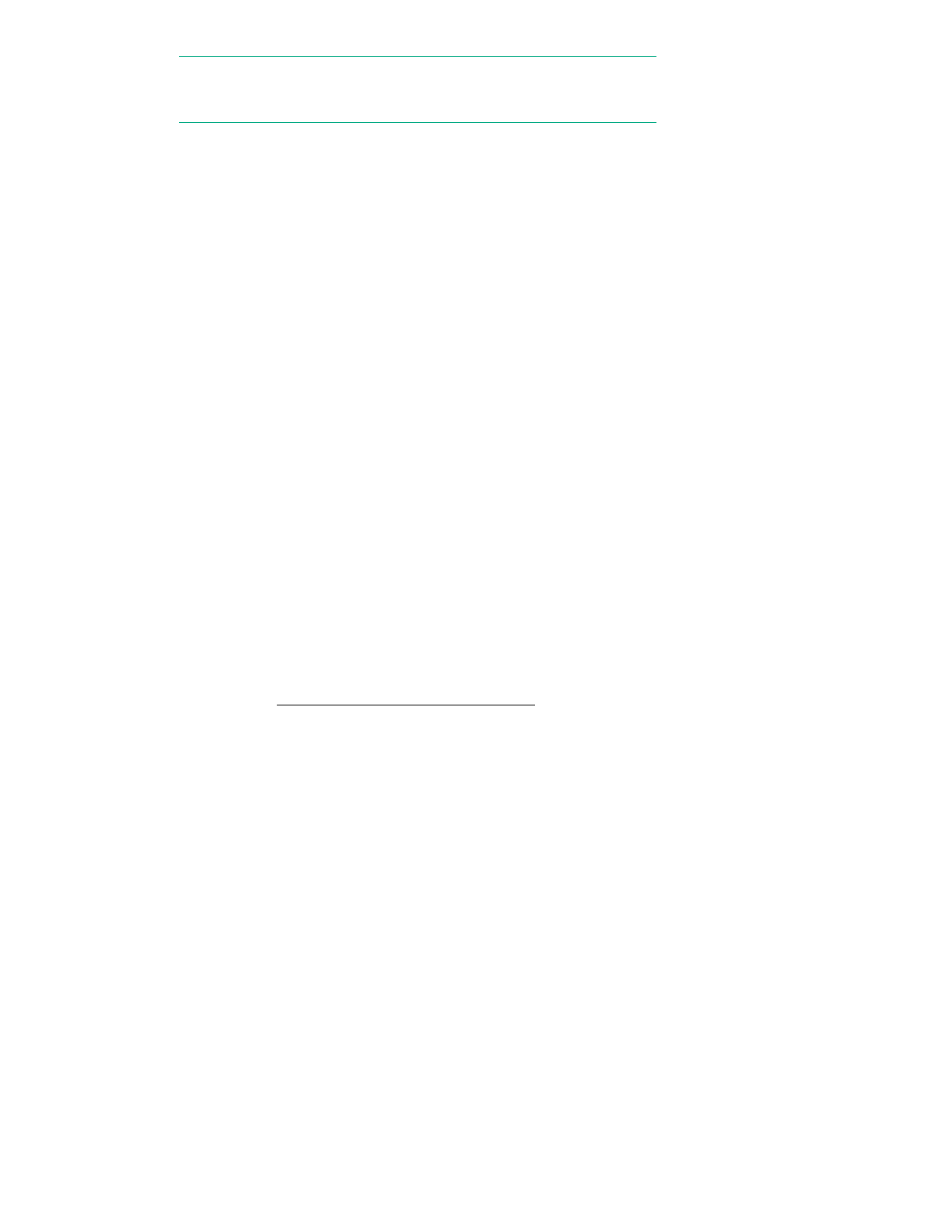
NOTE:
Do not manage one node with iLO Amplifier Pack and HPE OneView.
Updating firmware from the System Utilities
Use the
Firmware Updates
option to update firmware components in the system, including the system BIOS,
NICs, and storage cards.
Procedure
1.
Access the System ROM Flash Binary component for your server from the Hewlett Packard Enterprise
Support Center.
2.
Copy the binary file to a USB media or iLO virtual media.
3.
Attach the media to the server.
4.
Launch the
System Utilities
, and select
Embedded Applications
>
Firmware Update
.
5.
Select a device.
The
Firmware Updates
screen lists details about your selected device, including the current firmware
version in use.
6.
Select
Select Firmware File
.
7.
Select the flash file in the
File Explorer
list.
The firmware file is loaded and the
Firmware Updates
screen lists details of the file in the
Selected
firmware file
field.
8.
Select
Image Description
, then select a firmware image.
A device can have multiple firmware images.
9.
Select
Start firmware update
.
Updating the firmware from the UEFI Embedded Shell
Procedure
1.
Access the System ROM Flash Binary component for your server from the Hewlett Packard Enterprise
Support Center (
http://www.hpe.com/support/hpesc
).
2.
Copy the binary file to a USB media or iLO virtual media.
3.
Attach the media to the server.
4.
Boot to the UEFI Embedded Shell.
5.
To obtain the assigned file system volume for the USB key, enter
map –r
.
6.
Change to the file system that contains the System ROM Flash Binary component for your server. Enter
one of the
fsx
file systems available, such as
fs0
or
fs1
, and press
Enter
.
7.
Use the
cd
command to change from the current directory to the directory that contains the binary file.
8.
Enter
fwupdate –d BIOS -f
filename
to flash the system ROM.
9.
Reboot the server. A reboot is required after the firmware update in order for the updates to take effect and
for hardware stability to be maintained.
Online Flash components
This component provides updated system firmware that can be installed directly on supported operating
systems. Additionally, when used in conjunction with SUM, this Smart Component allows the user to update
firmware on remote servers from a central location. This remote deployment capability eliminates the need for
the user to be physically present at the server to perform a firmware update.
Updating firmware from the System Utilities
141
Характеристики
Остались вопросы?Не нашли свой ответ в руководстве или возникли другие проблемы? Задайте свой вопрос в форме ниже с подробным описанием вашей ситуации, чтобы другие люди и специалисты смогли дать на него ответ. Если вы знаете как решить проблему другого человека, пожалуйста, подскажите ему :)