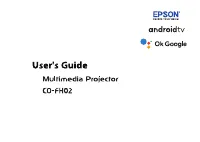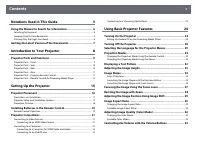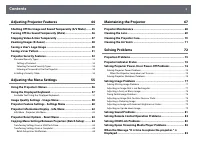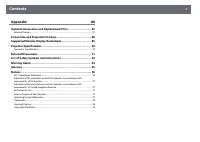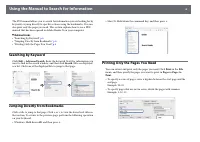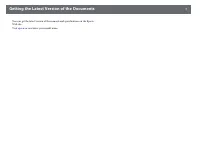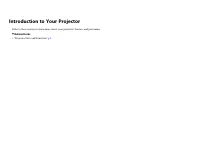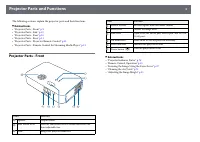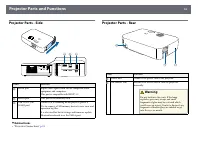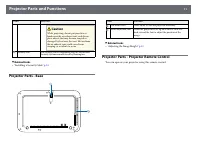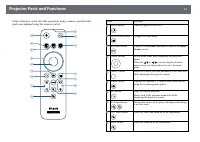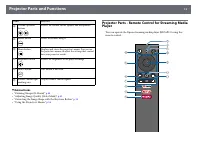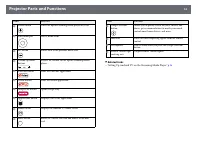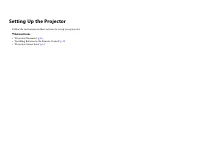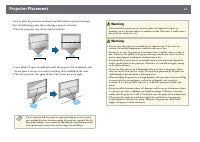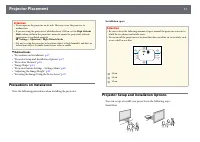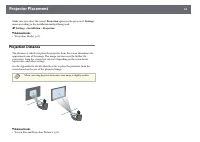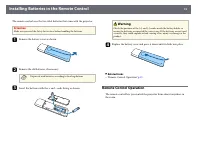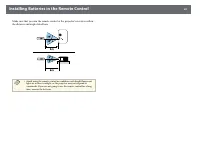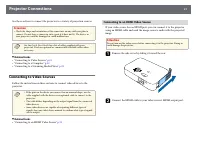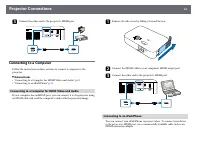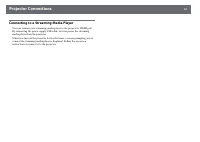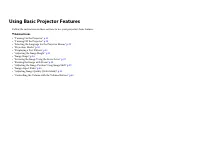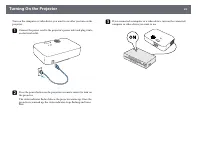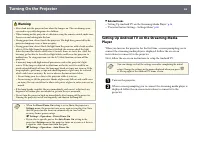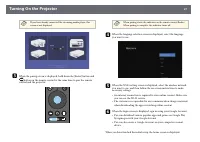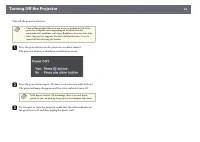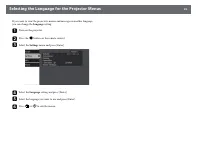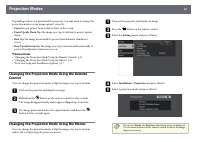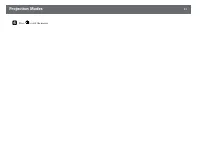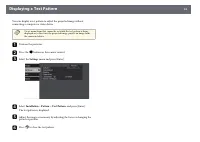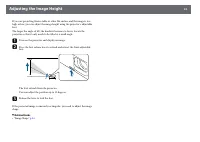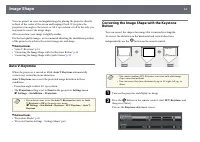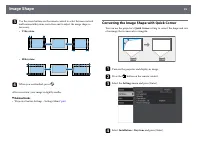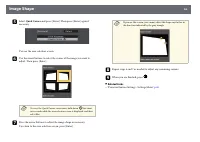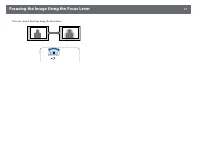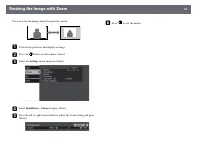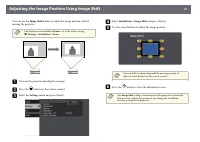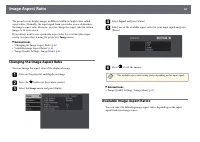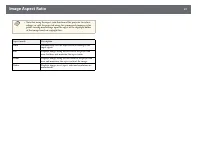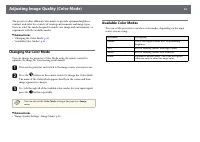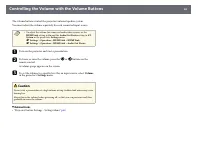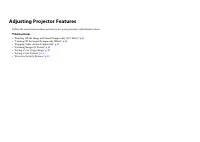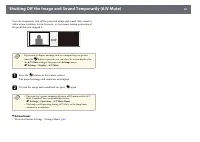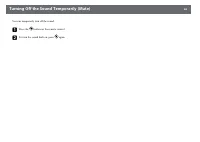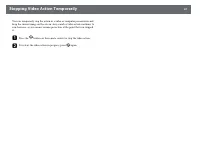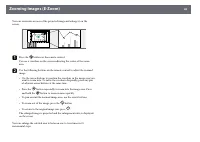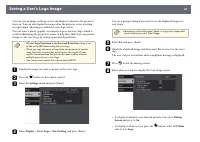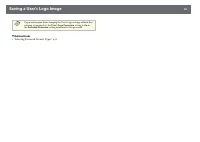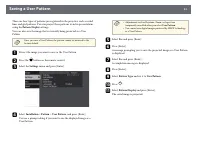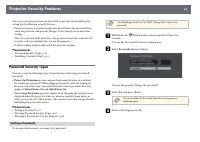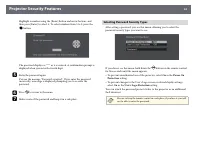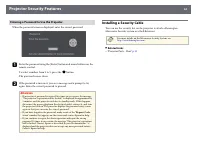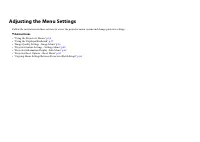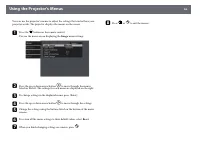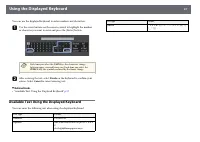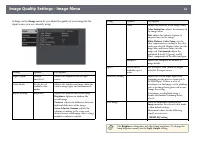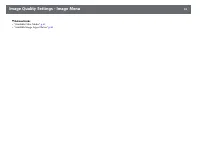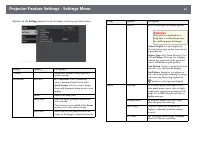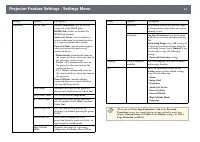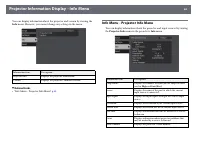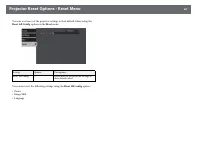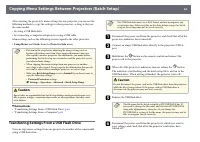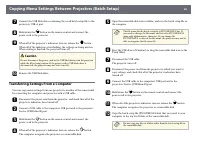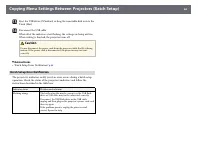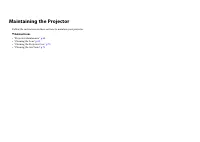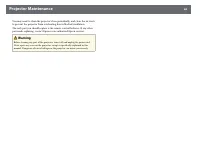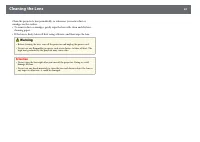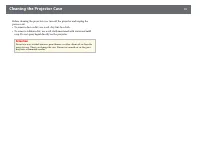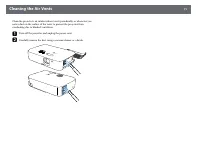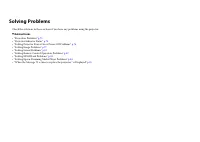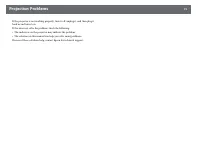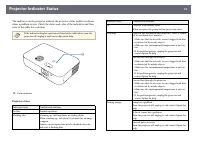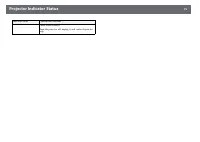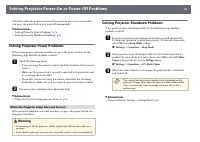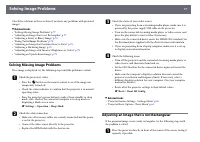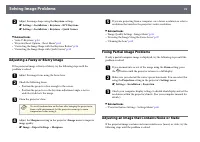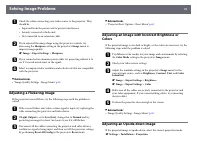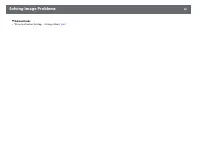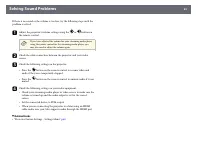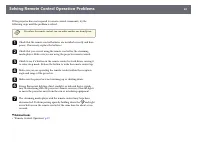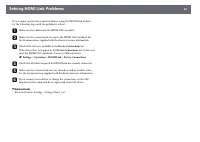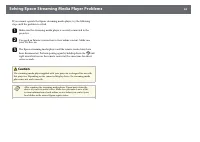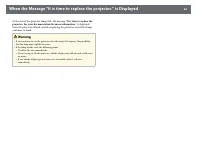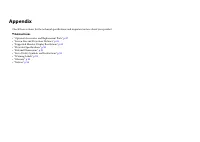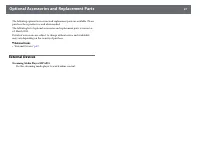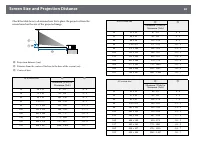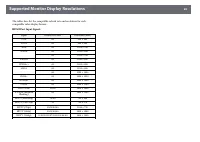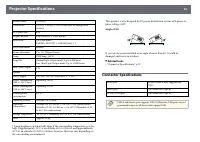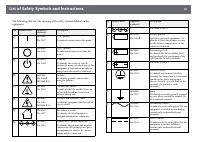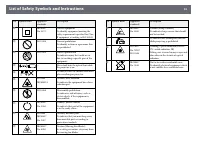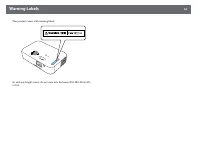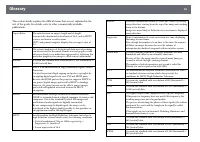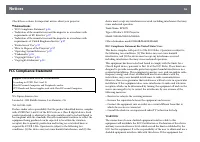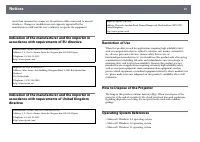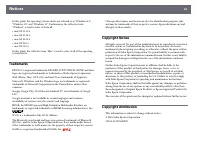Проекторы Epson CO-FH02 - инструкция пользователя по применению, эксплуатации и установке на русском языке. Мы надеемся, она поможет вам решить возникшие у вас вопросы при эксплуатации техники.
Если остались вопросы, задайте их в комментариях после инструкции.
"Загружаем инструкцию", означает, что нужно подождать пока файл загрузится и можно будет его читать онлайн. Некоторые инструкции очень большие и время их появления зависит от вашей скорости интернета.
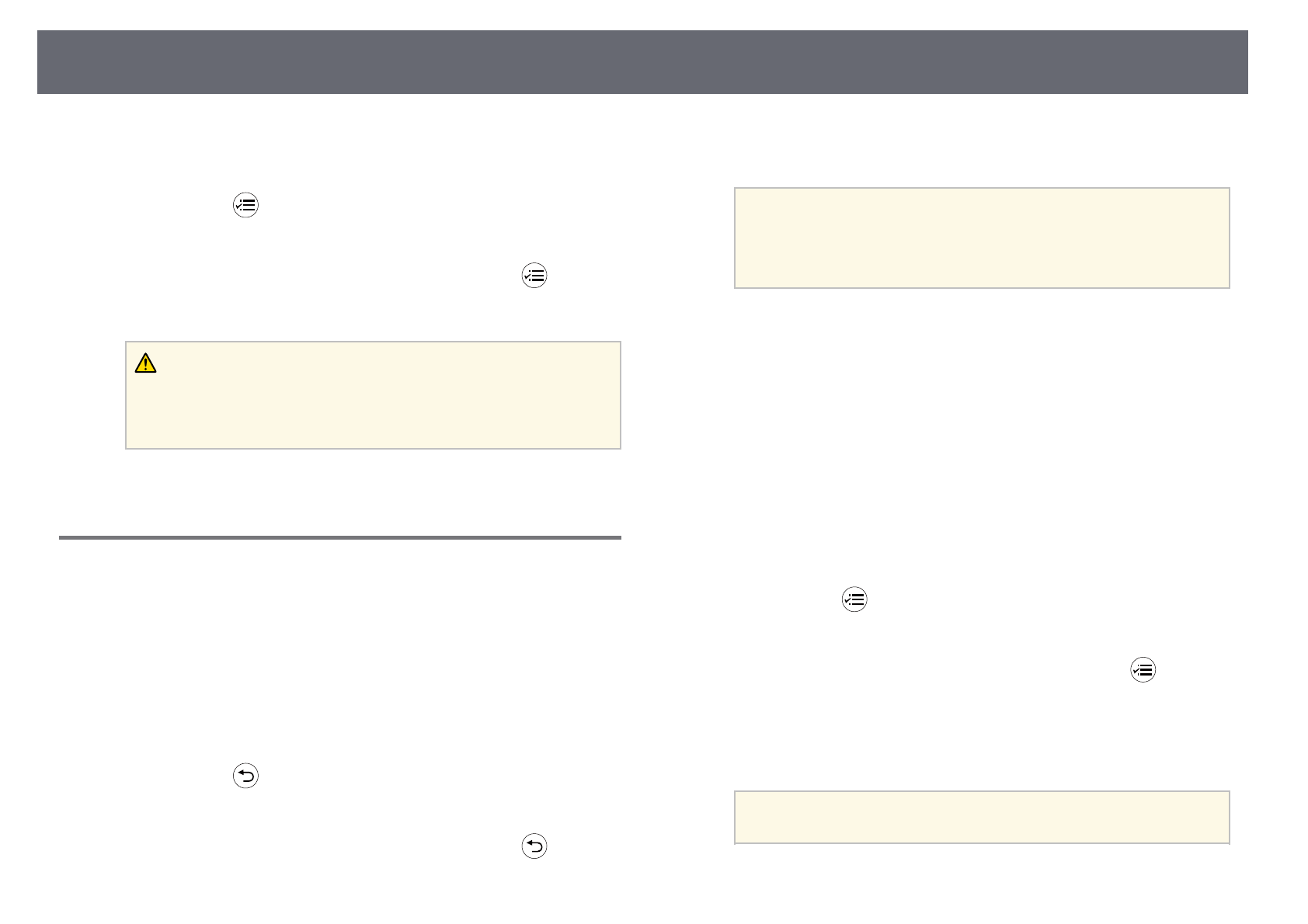
Copying Menu Settings Between Projectors (Batch Setup)
65
g
Connect the USB flash drive containing the saved batch setup file to the
projector's USB-A port.
h
Hold down the
button on the remote control and connect the
power cord to the projector.
i
When all of the projector's indicators turn on, release the
button.
When all of the indicators start flashing, the settings are being written.
When writing is finished, the projector turns off.
Caution
Do not disconnect the power cord or the USB flash drive from the projector
while the file is being written. If the power cord or USB flash drive is
disconnected, the projector may not start correctly.
j
Remove the USB flash drive.
Transferring Settings From a Computer
You can copy menu settings from one projector to another of the same model
by connecting the computer and projector with a USB cable.
a
Disconnect the power cord from the projector, and check that all of the
projector's indicators have turned off.
b
Connect a USB cable to the computer's USB port and to the projector's
Service (USB Mini-B) port.
c
Hold down the
button on the remote control and connect the
power cord to the projector.
d
When all of the projector's indicators turn on, release the
button.
The computer recognizes the projector as a removable disk.
e
Open the removable disk icon or folder, and save the batch setup file to
the computer.
a
The file name for the batch setup file is PJCONFDATA.bin. If
you need to change the file name, add text after PJCONFDATA
using only alphanumeric characters. If you change the
PJCONFDATA section of the file name, the projector may not be
able to recognize the file correctly.
f
Eject the USB device (Windows) or drag the removable disk icon to the
Trash (Mac).
g
Disconnect the USB cable.
The projector turns off.
h
Disconnect the power cord from the projector to which you want to
copy settings, and check that all of the projector's indicators have
turned off.
i
Connect the USB cable to the computer's USB port and to the
projector's Service (USB Mini-B) port.
j
Hold down the
button on the remote control and connect the
power cord to the projector.
k
When all of the projector's indicators turn on, release the
button.
The computer recognizes the projector as a removable disk.
l
Copy the batch setup file (PJCONFDATA.bin) that you saved to your
computer to the top level folder of the removable disk.
a
Do not copy any files or folders other than the batch setup file to
the removable disk.
Характеристики
Остались вопросы?Не нашли свой ответ в руководстве или возникли другие проблемы? Задайте свой вопрос в форме ниже с подробным описанием вашей ситуации, чтобы другие люди и специалисты смогли дать на него ответ. Если вы знаете как решить проблему другого человека, пожалуйста, подскажите ему :)