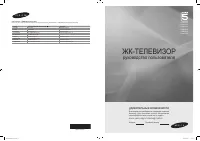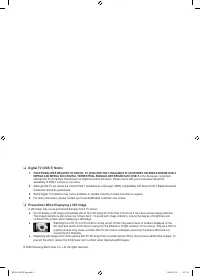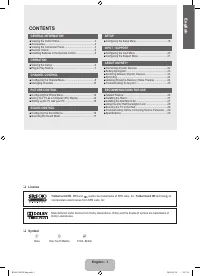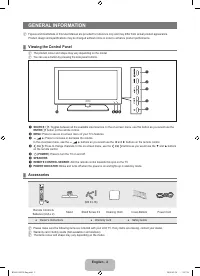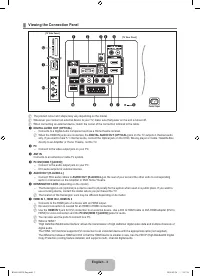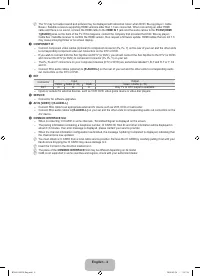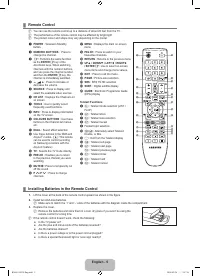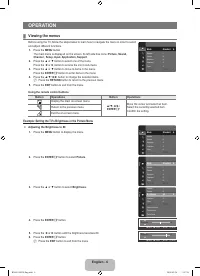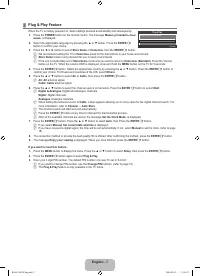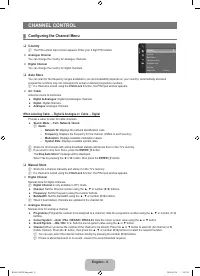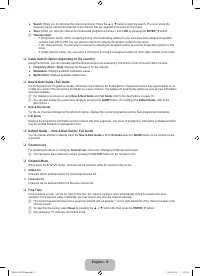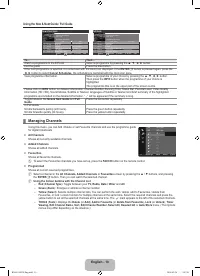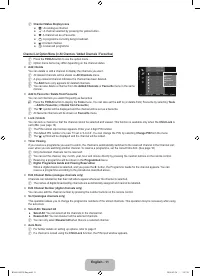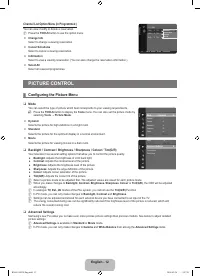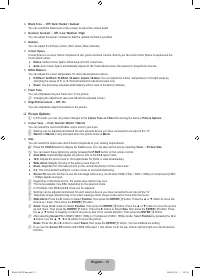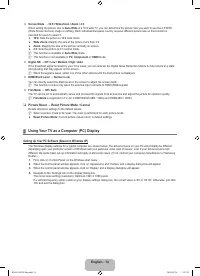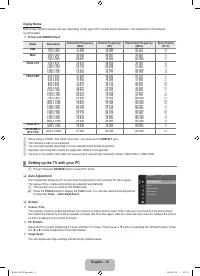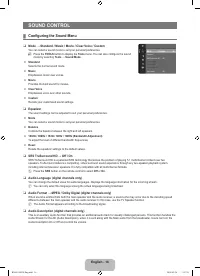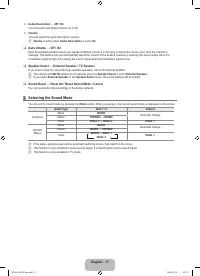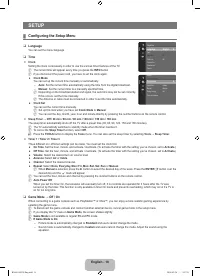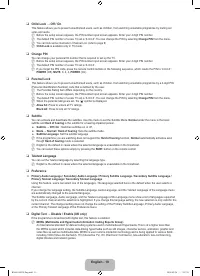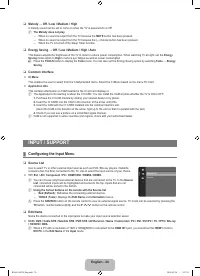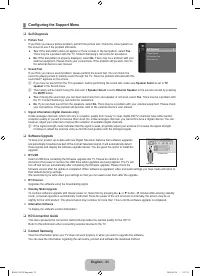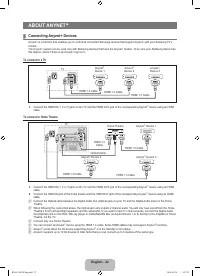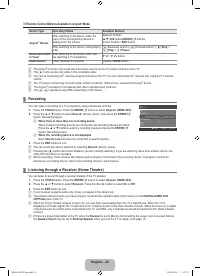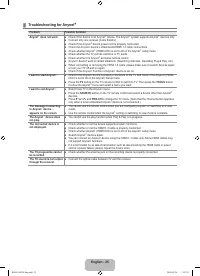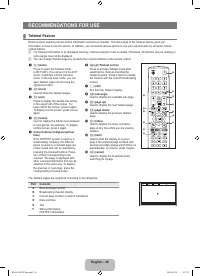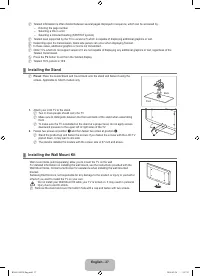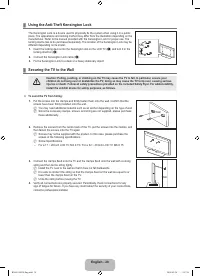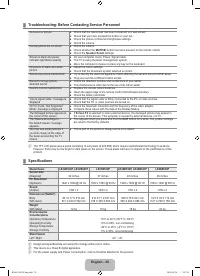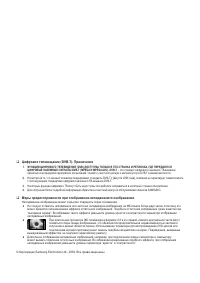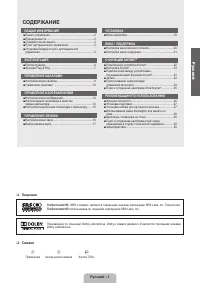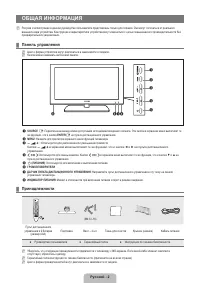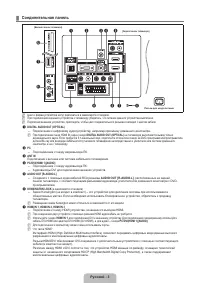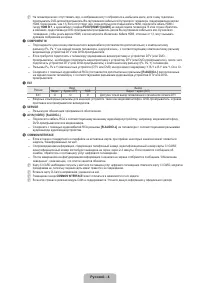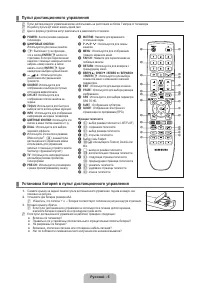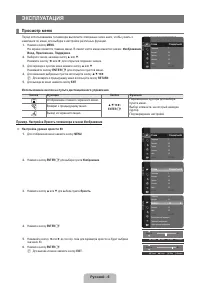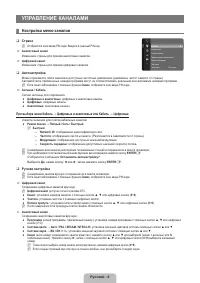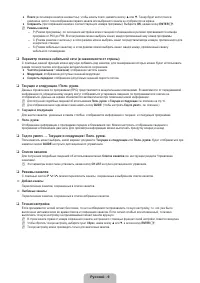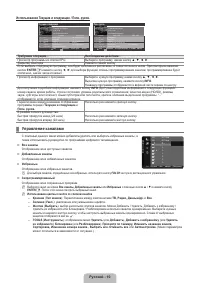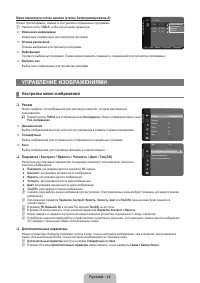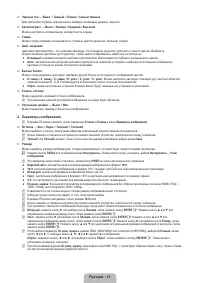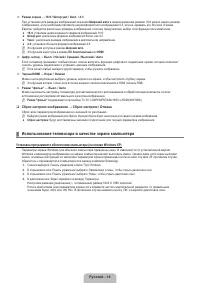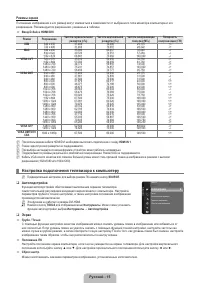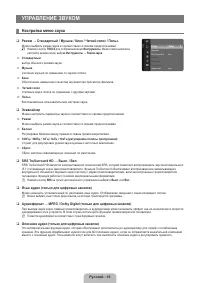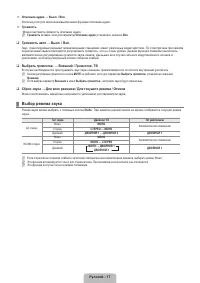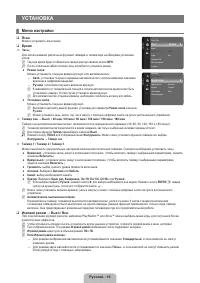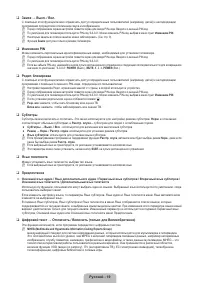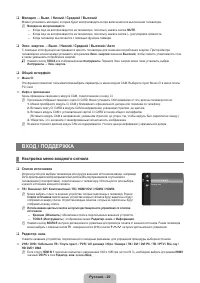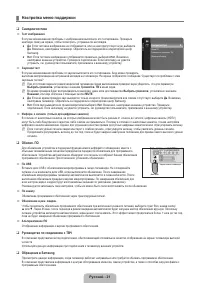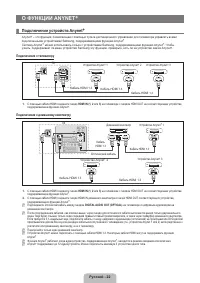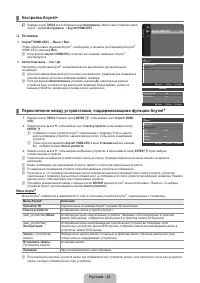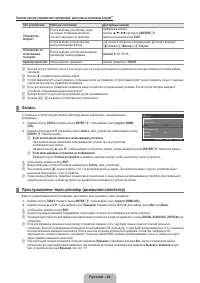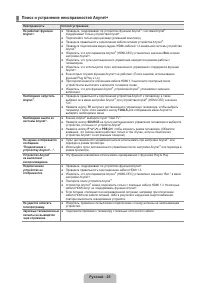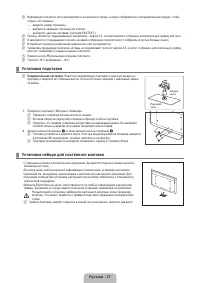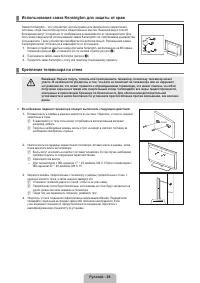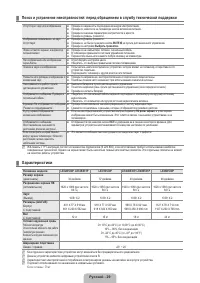Телевизоры Samsung TV - инструкция пользователя по применению, эксплуатации и установке на русском языке. Мы надеемся, она поможет вам решить возникшие у вас вопросы при эксплуатации техники.
Если остались вопросы, задайте их в комментариях после инструкции.
"Загружаем инструкцию", означает, что нужно подождать пока файл загрузится и можно будет его читать онлайн. Некоторые инструкции очень большие и время их появления зависит от вашей скорости интернета.
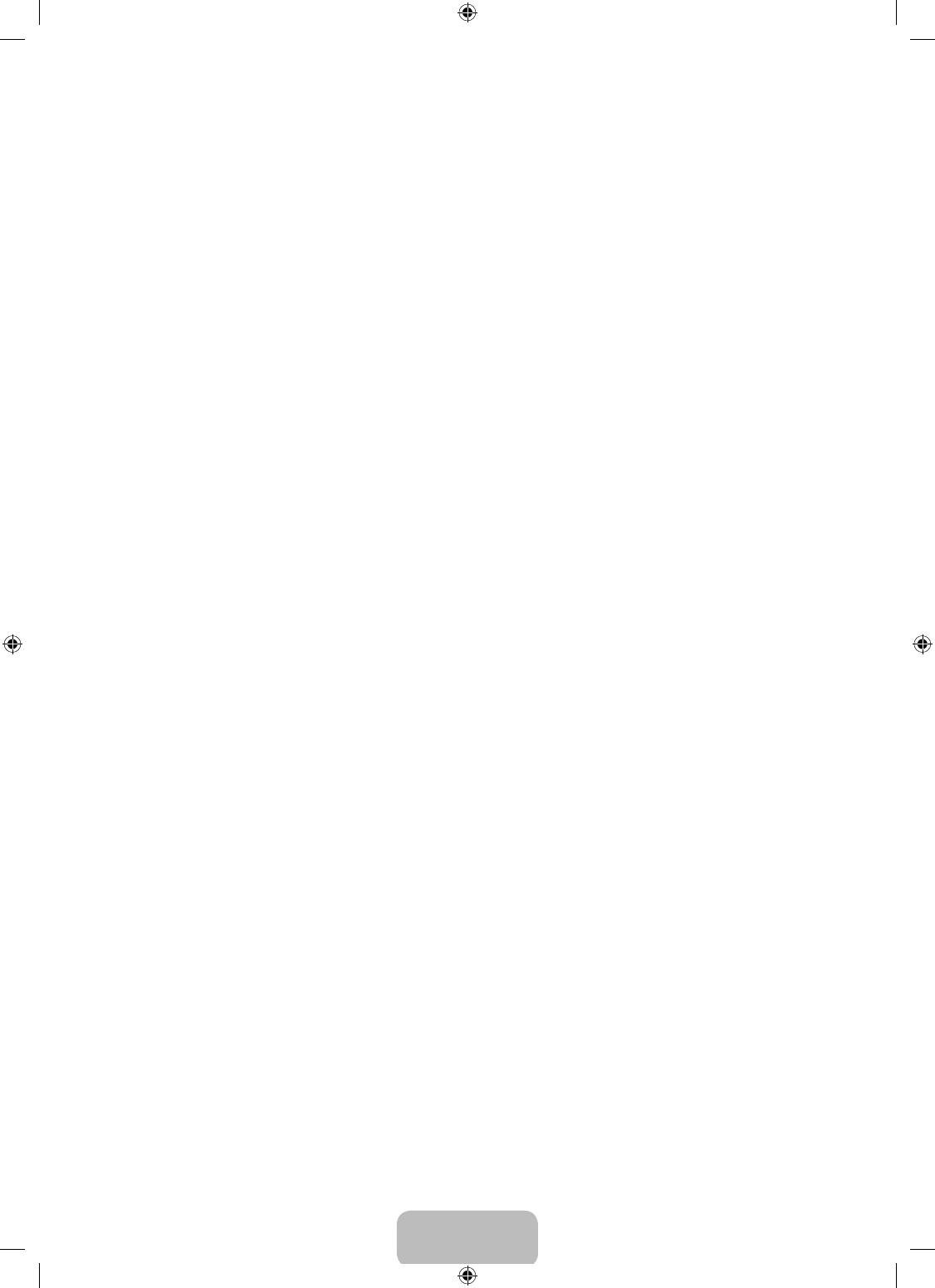
English - 19
Child Lock → Off / On
This feature allows you to prevent unauthorized users, such as children, from watching unsuitable programme by muting out
video and audio.
Before the setup screen appears, the PIN number input screen appears. Enter your 4 digit PIN number.
The default PIN number of a new TV set is ‘0-0-0-0’. You can change the PIN by selecting
Change PIN
from the menu.
You can lock some channels in Channel List. (refer to page 9)
Child Lock
is available only in TV mode.
Change PIN
You can change your personal ID number that is required to set up the TV.
Before the setup screen appears, the PIN number input screen appears. Enter your 4 digit PIN number.
The default PIN number of a new TV set is ‘0-0-0-0’.
If you forget the PIN code, press the remote control buttons in the following sequence, which resets the PIN to ‘0-0-0-0’:
POWER
(Off),
MUTE
, 8, 2, 4,
POWER
(On).
Parental Lock
This feature allows you to prevent unauthorized users, such as children, from watching unsuitable programme by a 4-digit PIN
(Personal Identiication Number) code that is deined by the user.
The Parental Rating item differs depending on the country.
Before the setup screen appears, the PIN number input screen appears. Enter your 4 digit PIN number.
The default PIN number of a new TV set is ‘0-0-0-0’. You can change the PIN by selecting
Change PIN
from the menu.
When the parental ratings are set, the ‘
\
’ symbol is displayed.
Allow All
: Press to unlock all TV ratings.
Block All
: Press to lock all TV ratings.
Subtitle
You can activate and deactivate the subtitles. Use this menu to set the Subtitle Mode.
Normal
under the menu is the basic
subtitle and
Hard of hearing
is the subtitle for a hearing-impaired person.
Subtitle → Off / On
: Switches subtitles on or off.
Mode → Normal / Hard of hearing
: Sets the subtitle mode.
Subtitle Language
: Set the subtitle language.
If the programme you are watching does not support the
Hard of hearing
function,
Normal
automatically activates even
though
Hard of hearing
mode is selected.
English is the default in cases where the selected language is unavailable in the broadcast.
You can select these options simply by pressing the
SUBT.
button on the remote control.
Teletext Language
You can set the Teletext language by selecting the language type.
English is the default in cases where the selected language is unavailable in the broadcast.
Preference
Primary Audio Language / Secondary Audio Language / Primary Subtitle Language / Secondary Subtitle Language /
Primary Teletext Language / Secondary Teletext Language
Using this feature, users can select one of the languages. The language selected here is the default when the user selects a
channel.
If you change the language setting, the Subtitle Language, Audio Language, and the Teletext Language of the Language menu
are automatically changed to the selected language.
The Subtitle Language, Audio Language, and the Teletext Language of the Language menu show a list of languages supported
by the current channel and the selection is highlighted. If you change this language setting, the new selection is only valid for the
current channel. The changed setting does not change the setting of the Primary Subtitle Language, Primary Audio Language,
or the Primary Teletext Language of the Preference menu.
Digital Text → Disable / Enable
(UK only)
If the programme is broadcast with digital text, this feature is enabled.
MHEG (Multimedia and Hypermedia Information Coding Experts Group)
An International standard for data encoding systems used in multimedia and hypermedia. This is at a higher level than
the MPEG system which includes data-linking hypermedia such as still images, character service, animation, graphic and
video iles as well as multimedia data. MHEG is user runtime interaction technology and is being applied to various ields
including VOD (Video-On-Demand), ITV (Interactive TV), EC (Electronic Commerce), tele-education, tele-conferencing,
digital libraries and network games.
❑
N
N
N
N
❑
N
N
N
❑
N
N
N
N
N
❑
●
●
●
N
N
N
❑
N
❑
❑
N
BN68-01893F-Eng.indd 19
2009-02-24 2:57:21
Содержание
- 33 Лицензия; Символ; СОДЕРЖАНИЕ; Ру
- 34 ОБЩАЯ ИНФОРМАЦИЯ; Панель управления
- 35 Соединительная панель
- 38 ЭКСПЛУАТАЦИЯ; Просмотр меню; Пример. Настройка Яркость телевизора в меню Изображение
- 40 УПРАВЛЕНИЕ КАНАЛАМИ; Настройка меню каналов
- 42 Управление каналами
- 44 Меню параметров списка каналов (в меню Запрограммированный); УПРАВЛЕНИЕ ИЗОБРАЖЕНИЯМИ; Настройка меню изображений
- 45 Параметры изображения
- 46 Сброс настроек изображения → Сброс настроек / Отмена; Использование телевизора в качестве экрана компьютера
- 47 Режимы экрана; Настройка подключения телевизора к компьютеру
- 48 УПРАВЛЕНИЕ ЗВУКОМ; Настройка меню звука; Эквалайзер
- 49 Сброс звука → Для всех режимов / Для текущего режима / Отмена; Выбор режима звука
- 50 УСТАНОВКА; Меню настройки
- 52 Общий интерфейc; Настройка меню входного сигнала
- 53 Настройка меню поддержки
- 54 О ФУНКЦИИ ANYNET; Подключение устройств Anynet; Подключение к телевизору
- 55 Настройка Anynet; Установка
- 56 Кнопки пульта управления телевизора, доступные в режиме Anynet
- 57 Поиск и устранение неисправностей Anynet
- 58 РЕКОМЕНДАЦИИ ПО ИСПОЛЬЗОВАНИЮ; Функция телетекста; Элемент Содержание
- 59 Установка подставки; Предварительная настройка; Установка набора для настенного монтажа
- 61 Характеристики