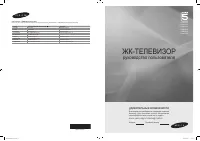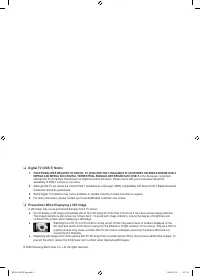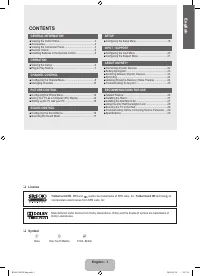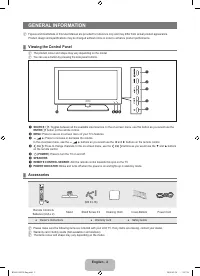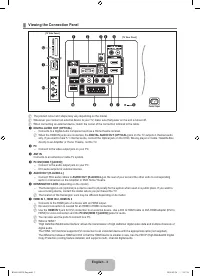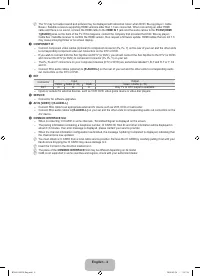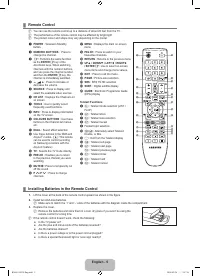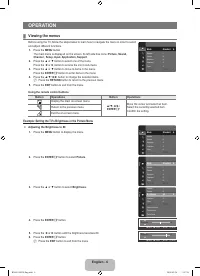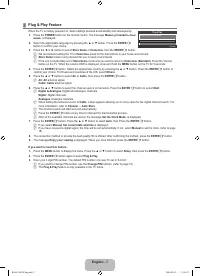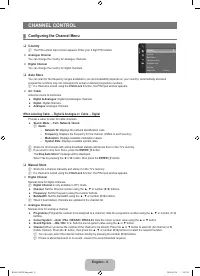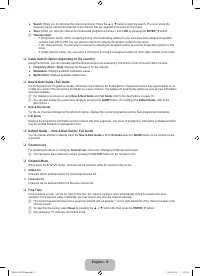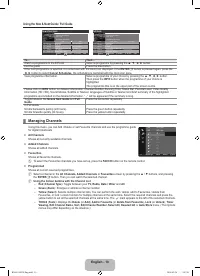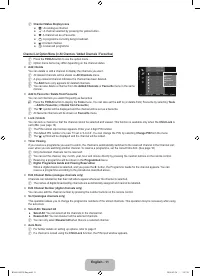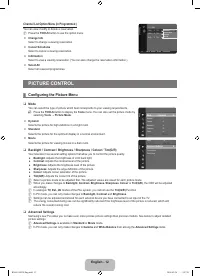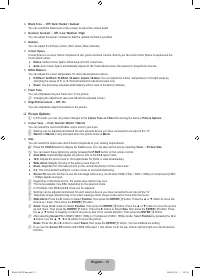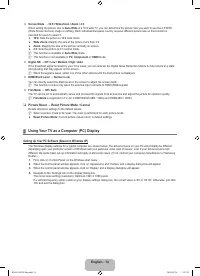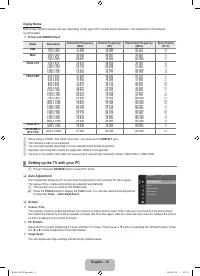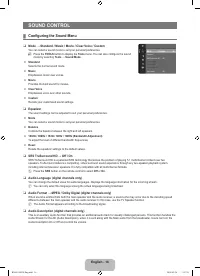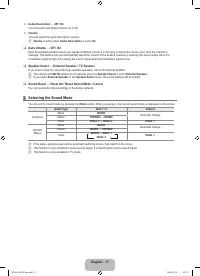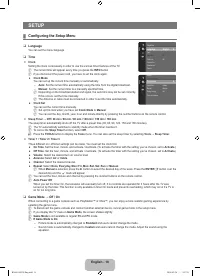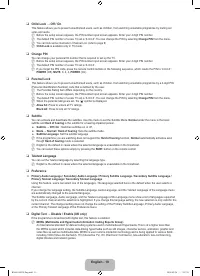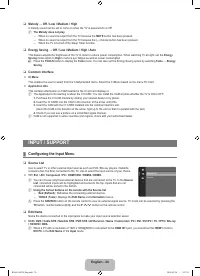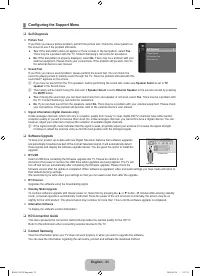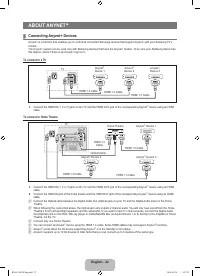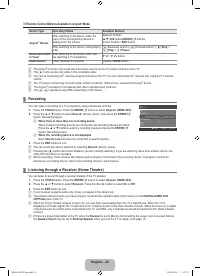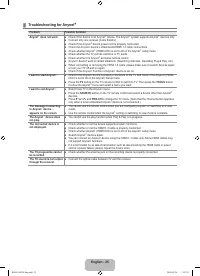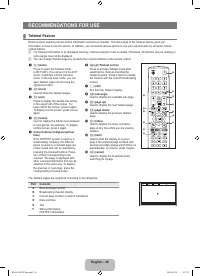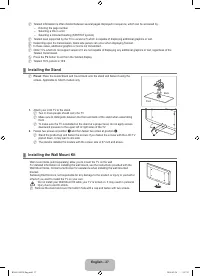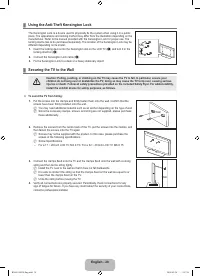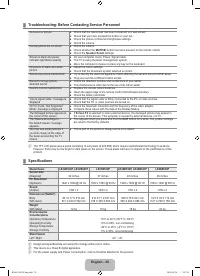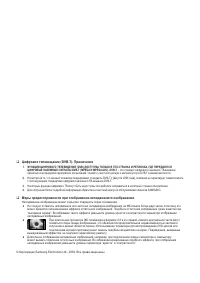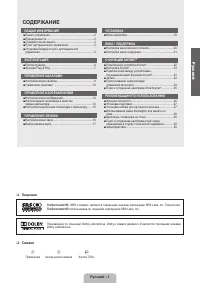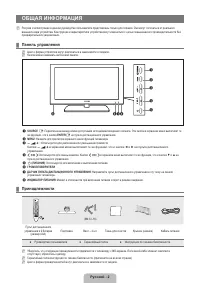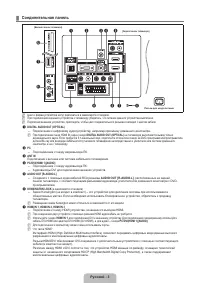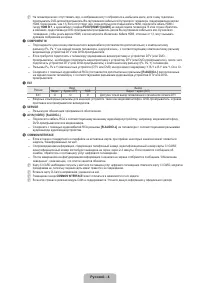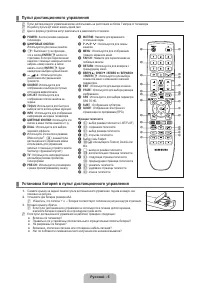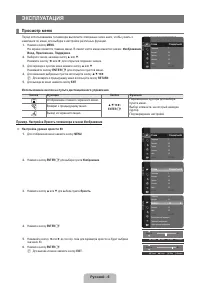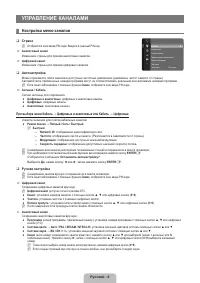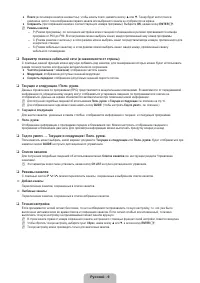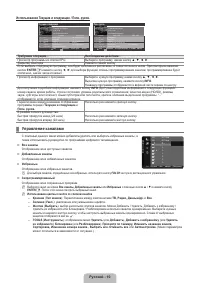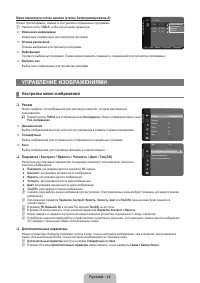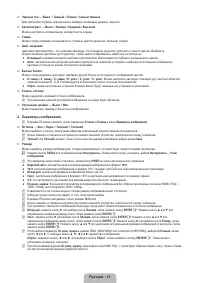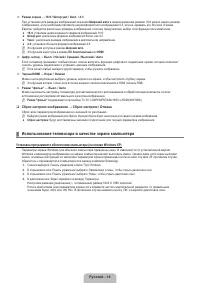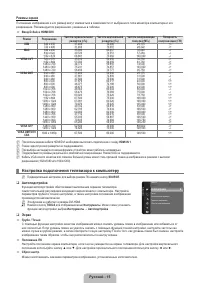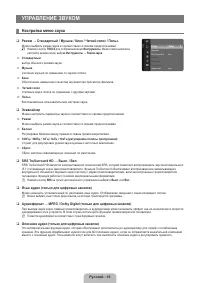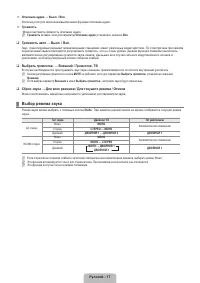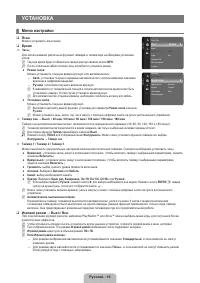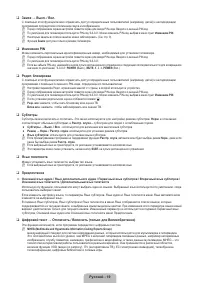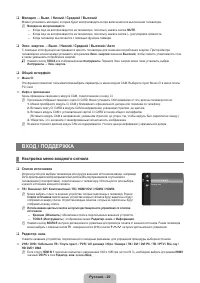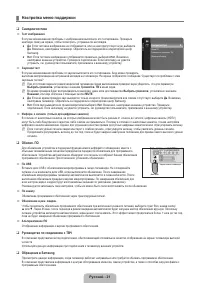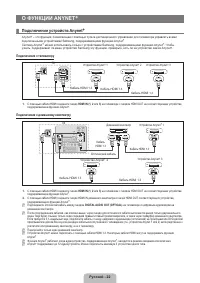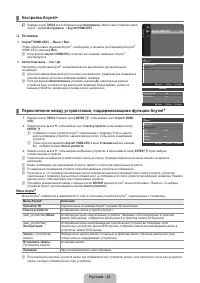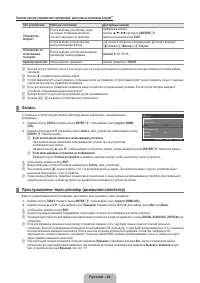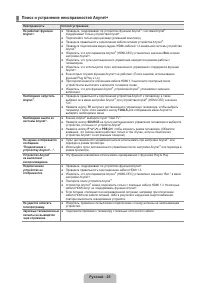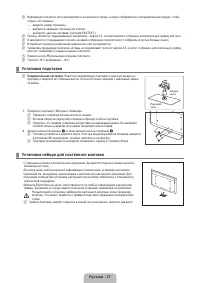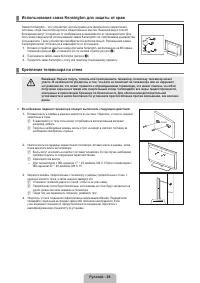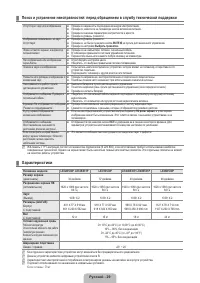Телевизоры Samsung TV - инструкция пользователя по применению, эксплуатации и установке на русском языке. Мы надеемся, она поможет вам решить возникшие у вас вопросы при эксплуатации техники.
Если остались вопросы, задайте их в комментариях после инструкции.
"Загружаем инструкцию", означает, что нужно подождать пока файл загрузится и можно будет его читать онлайн. Некоторые инструкции очень большие и время их появления зависит от вашей скорости интернета.
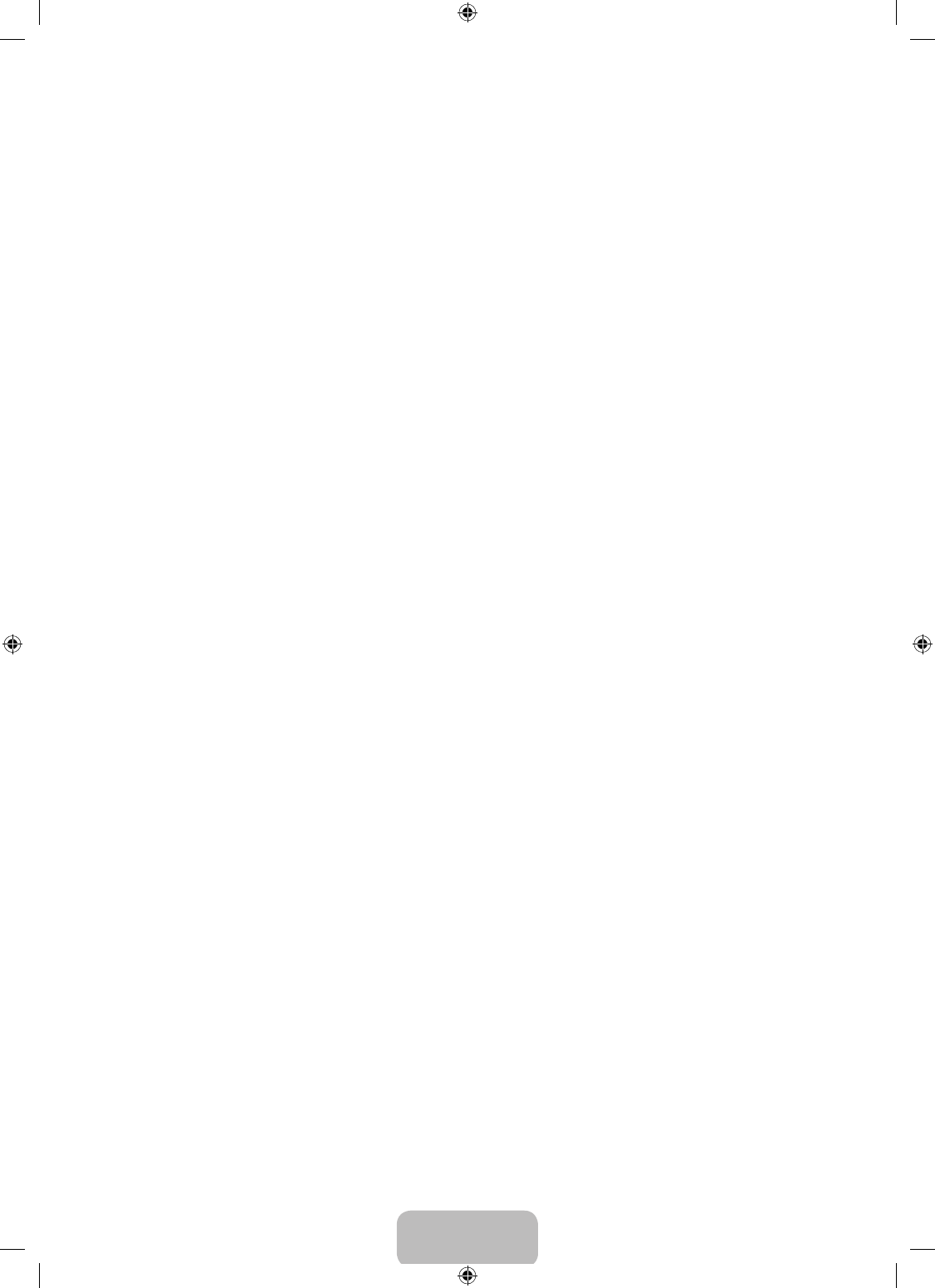
English - 13
Black Tone → Off / Dark / Darker / Darkest
You can select the black level on the screen to adjust the screen depth.
Dynamic Contrast → Off / Low / Medium / High
You can adjust the screen contrast so that the optimal contrast is provided.
Gamma
You can adjust the Primary Colour (Red, Green, Blue) Intensity.
Colour Space
Colour Space is a colour matrix composed of red, green and blue colours. Select your favourite Colour Space to experience the
most natural colour.
Native
: Native Colour Space offers deep and rich colour tone.
Auto
: Auto Colour Space automatically adjusts to the most natural colour tone based on programme sources.
White Balance
You can adjust the colour temperature for more natural picture colours.
R-Offset / G-Offset / B-Offset / R-Gain / G-Gain / B-Gain
: You can adjust the Colour ‘temperature’ in the light areas by
changing the values of R, G, B. Recommended for advanced users only.
Reset
: The previously adjusted white balance will be reset to the factory defaults.
Flesh Tone
You can emphasize the pink ‘lesh tone’ in the picture.
Changing the adjustment value will refresh the adjusted screen.
Edge Enhancement → Off / On
You can emphasize object boundaries in the picture.
Picture Options
In PC mode, you can only make changes to the
Colour Tone
and
Size
from among the items in
Picture Options
.
Colour Tone → Cool / Normal / Warm1 / Warm2
You can select the most comfortable colour tone to your eyes.
Settings can be adjusted and stored for each external device you have connected to an input of the TV.
Warm1
or
Warm2
is only activated when the picture mode is
Movie
.
Size
You can select the picture size which best corresponds to your viewing requirements.
Press the
TOOLS
button to display the
Tools
menu. You can also set the size by selecting
Tools → Picture Size
.
You can select these options by simply pressing the
P.SIZE
button on the remote control.
Auto Wide
: Automatically adjusts the picture size to the
1:9
aspect ratio.
1:9
: Adjusts the picture size to 16:9 appropriate for DVDs or wide broadcasting.
Wide Zoom
: Magnify the size of the picture more than 4:3.
Zoom
: Magniies the 16:9 wide picture (in the vertical direction) to it the screen size.
4:3
: This is the default setting for a video movie or normal broadcasting.
Screen Fit
: Use the function to see the full image without any cut-off when HDMI (720p / 1080i / 1080p) or Component (1080i
/ 1080p) signals are input.
Depending on the input source, the picture size options may vary.
The items available may differ depending on the selected mode.
In PC Mode, only
1:9
and
4:3
mode can be adjusted.
Settings can be adjusted and stored for each external device you have connected to an input of the TV.
Temporary image retention may occur when viewing a static image on the set for more than two hours.
Wide Zoom
: Press the ► button to Select
Position
, then press the
ENTER
E
button. Press the ▲ or ▼ button to move the
picture up / down. Then press the
ENTER
E
button.
Zoom
: Press the ► button to Select
Position
, then press the
ENTER
E
button. Press the ▲ or ▼ button to move the picture
up and down. Then press the
ENTER
E
button. Press the ► button to Select
Size
, then press the
ENTER
E
button. Press
the ▲ or ▼ button to magnify or reduce the picture size in the vertical direction. Then press the
ENTER
E
button.
After selecting
Screen Fit
in HDMI (1080i / 1080p) or Component (1080i / 1080p) mode: Select
Position
by pressing the ◄ or
►button. Use the ▲, ▼, ◄ or ► button to move the picture.
Reset
: Press the ◄ or ► button to select
Reset
, then press the
ENTER
E
button. You can initialize the setting.
If you use the
Screen Fit
function with HDMI 720p input, 1 line will be cut at the top, bottom, left and right as in the Overscan
function.
●
●
●
●
N
❑
N
N
N
T
O
●
●
●
●
●
●
N
N
N
N
N
N
N
N
N
BN68-01893F-Eng.indd 13
2009-02-24 2:57:20
Содержание
- 33 Лицензия; Символ; СОДЕРЖАНИЕ; Ру
- 34 ОБЩАЯ ИНФОРМАЦИЯ; Панель управления
- 35 Соединительная панель
- 38 ЭКСПЛУАТАЦИЯ; Просмотр меню; Пример. Настройка Яркость телевизора в меню Изображение
- 40 УПРАВЛЕНИЕ КАНАЛАМИ; Настройка меню каналов
- 42 Управление каналами
- 44 Меню параметров списка каналов (в меню Запрограммированный); УПРАВЛЕНИЕ ИЗОБРАЖЕНИЯМИ; Настройка меню изображений
- 45 Параметры изображения
- 46 Сброс настроек изображения → Сброс настроек / Отмена; Использование телевизора в качестве экрана компьютера
- 47 Режимы экрана; Настройка подключения телевизора к компьютеру
- 48 УПРАВЛЕНИЕ ЗВУКОМ; Настройка меню звука; Эквалайзер
- 49 Сброс звука → Для всех режимов / Для текущего режима / Отмена; Выбор режима звука
- 50 УСТАНОВКА; Меню настройки
- 52 Общий интерфейc; Настройка меню входного сигнала
- 53 Настройка меню поддержки
- 54 О ФУНКЦИИ ANYNET; Подключение устройств Anynet; Подключение к телевизору
- 55 Настройка Anynet; Установка
- 56 Кнопки пульта управления телевизора, доступные в режиме Anynet
- 57 Поиск и устранение неисправностей Anynet
- 58 РЕКОМЕНДАЦИИ ПО ИСПОЛЬЗОВАНИЮ; Функция телетекста; Элемент Содержание
- 59 Установка подставки; Предварительная настройка; Установка набора для настенного монтажа
- 61 Характеристики