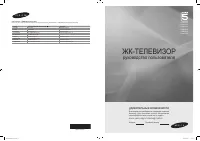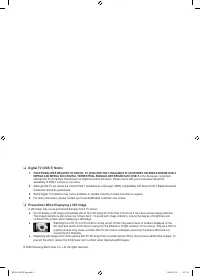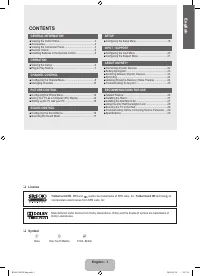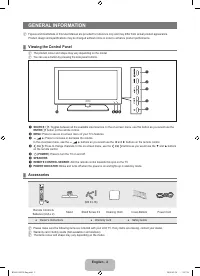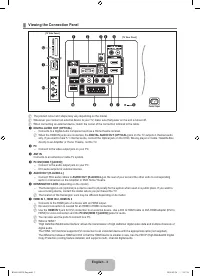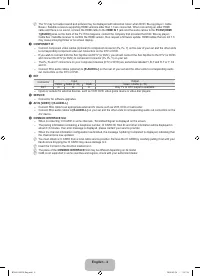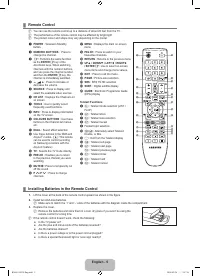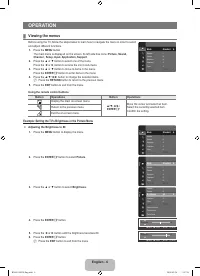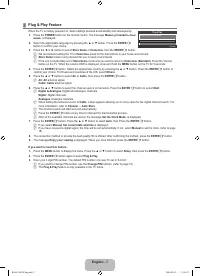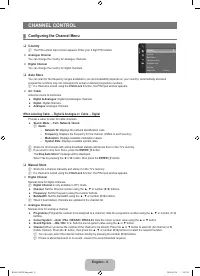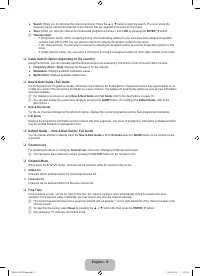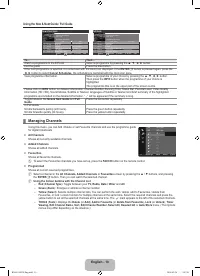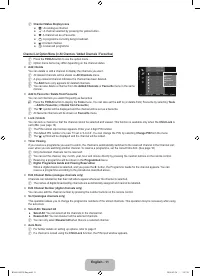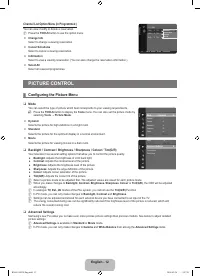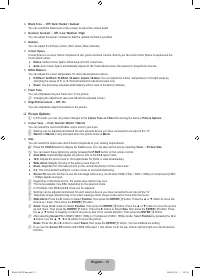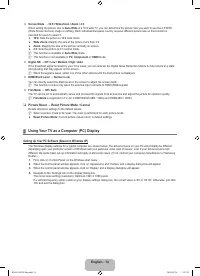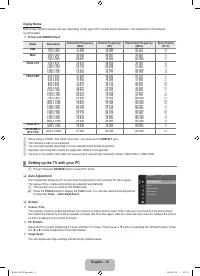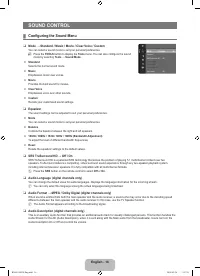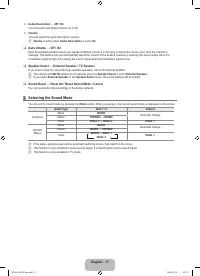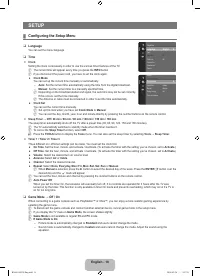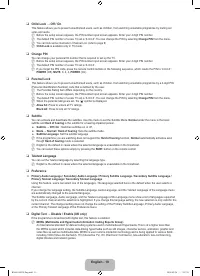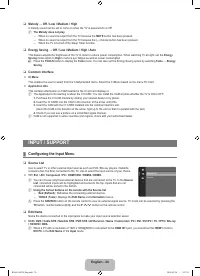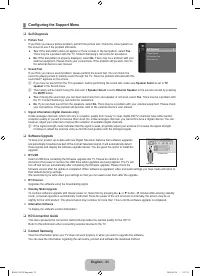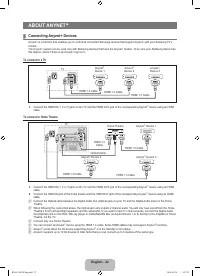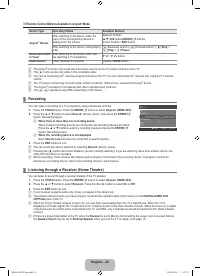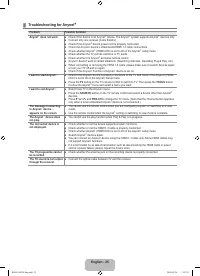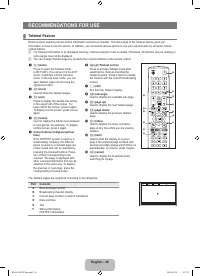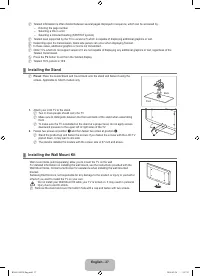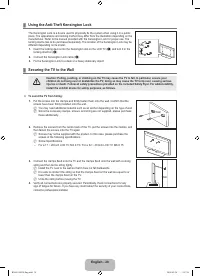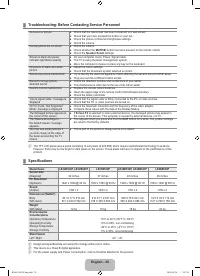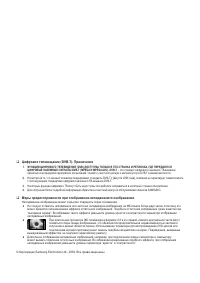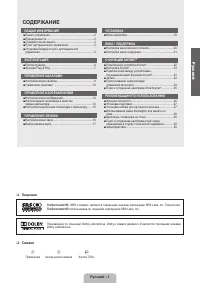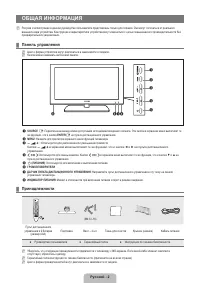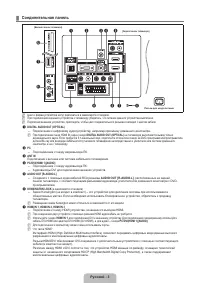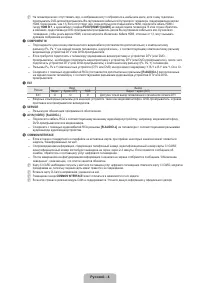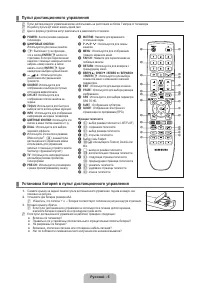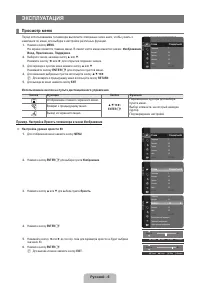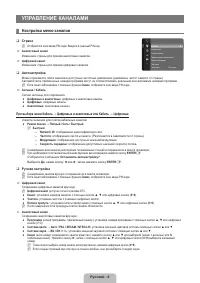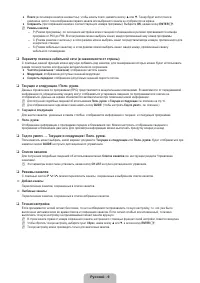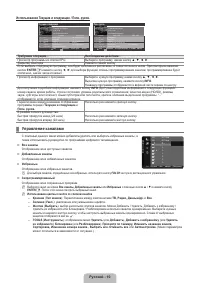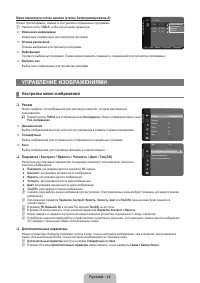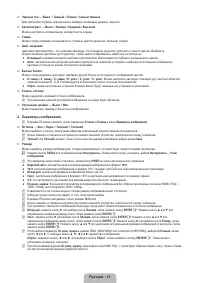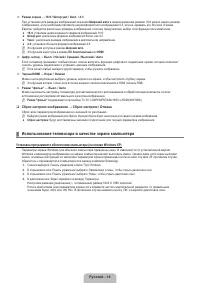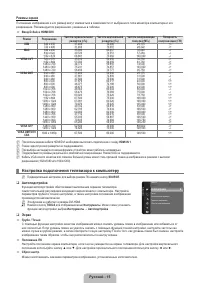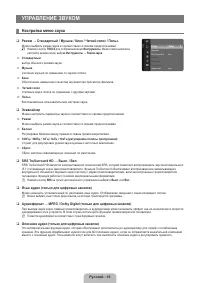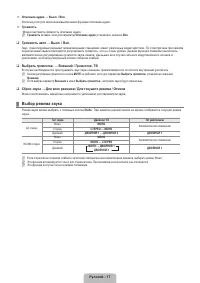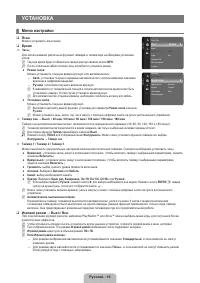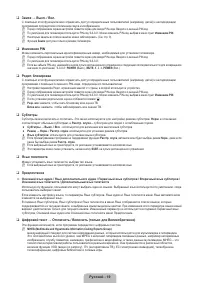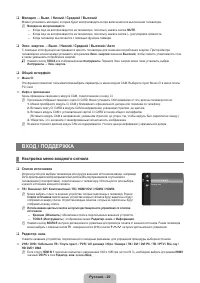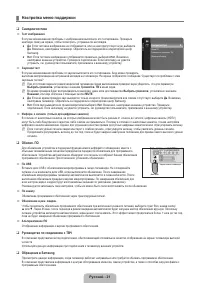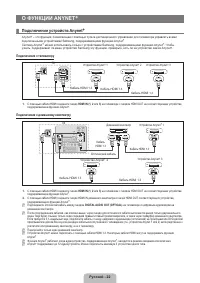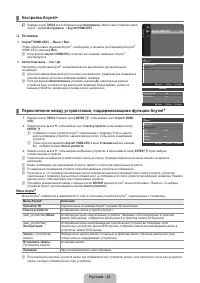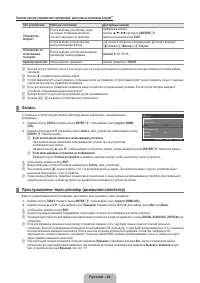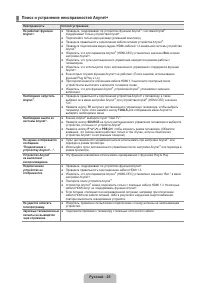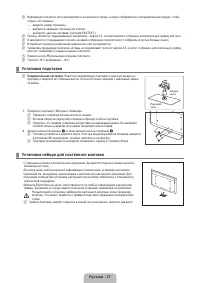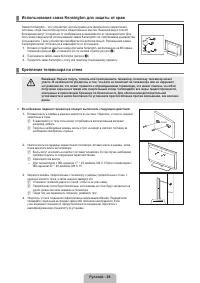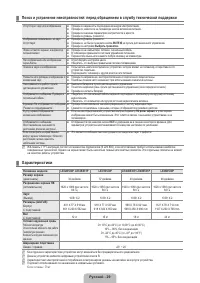Телевизоры Samsung TV - инструкция пользователя по применению, эксплуатации и установке на русском языке. Мы надеемся, она поможет вам решить возникшие у вас вопросы при эксплуатации техники.
Если остались вопросы, задайте их в комментариях после инструкции.
"Загружаем инструкцию", означает, что нужно подождать пока файл загрузится и можно будет его читать онлайн. Некоторые инструкции очень большие и время их появления зависит от вашей скорости интернета.
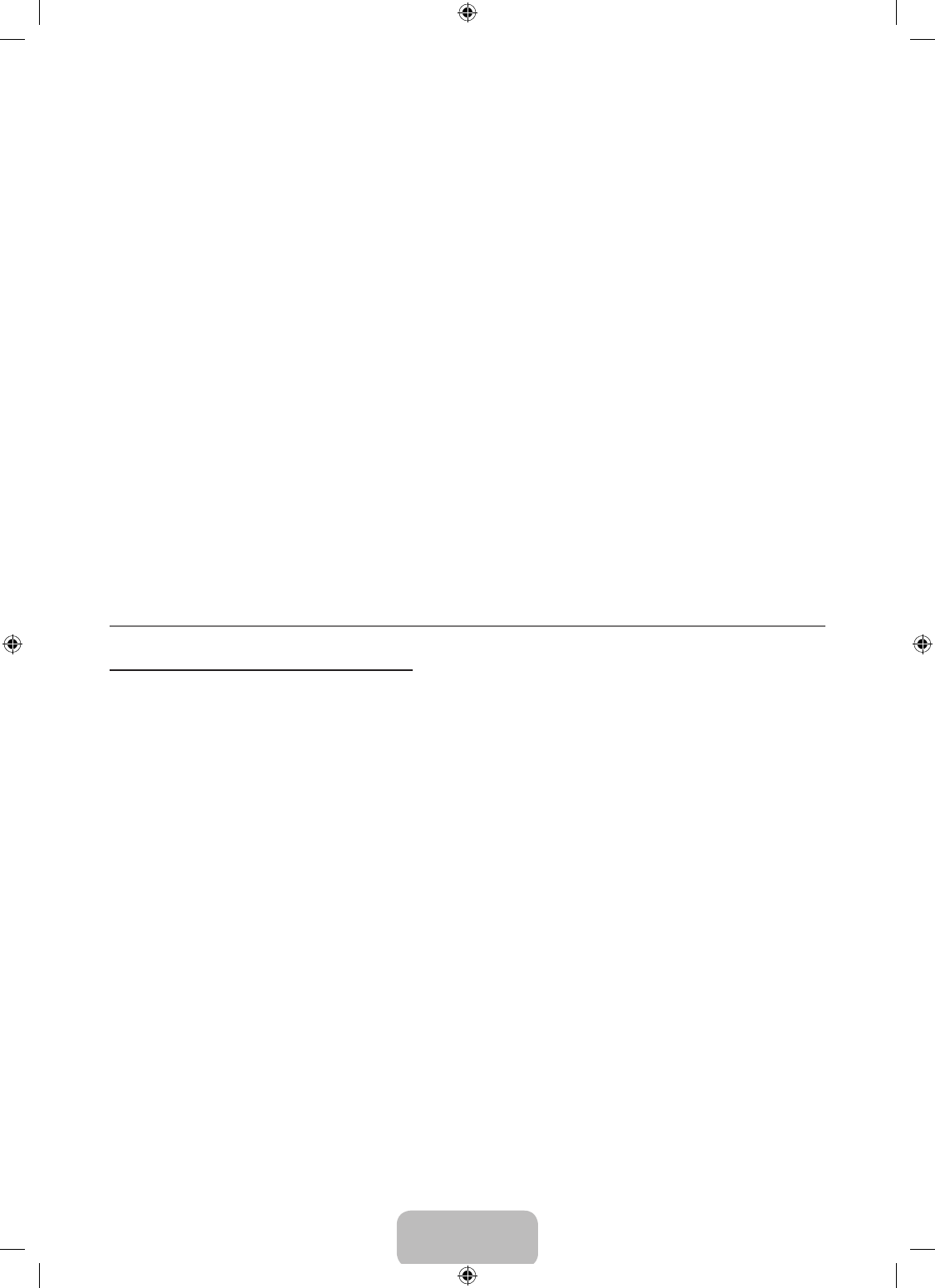
English - 14
Screen Mode → 1:9 / Wide Zoom / Zoom / 4:3
When setting the picture size to
Auto Wide
in a 16:9 wide TV, you can determine the picture size you want to see the 4:3 WSS
(Wide Screen Service) image or nothing. Each individual European country requires different picture size so this function is
intended for users to select it.
1:9
: Sets the picture to 16:9 wide mode.
Wide Zoom
: Magnify the size of the picture more than 4:3.
Zoom
: Magnify the size of the picture vertically on screen.
4:3
: Sets the picture to 4:3 normal mode.
This function is available in
Auto Wide
mode.
This function is not available in
PC
,
Component
or
HDMI
mode.
Digital NR → Off / Low / Medium / High / Auto
If the broadcast signal received by your TV is weak, you can activate the Digital Noise Reduction feature to help reduce any static
and ghosting that may appear on the screen.
When the signal is weak, select one of the other options until the best picture is displayed.
HDMI Black Level → Normal / Low
You can directly select the black level on the screen to adjust the screen depth.
This function is active only when the external input connects to HDMI (RGB signals).
Film Mode → Off / Auto
The TV can be set to automatically sense and process ilm signals from all sources and adjust the picture for optimum quality.
Film Mode
is supported in TV, AV, COMPONENT(480i / 1080i) and HDMI(480i / 1080i).
Picture Reset → Reset Picture Mode / Cancel
Resets all picture settings to the default values.
Select a picture mode to be reset. The reset is performed for each picture mode.
Reset Picture Mode
: Current picture values return to default settings.
●
●
●
●
N
N
N
N
N
❑
N
●
Using Your TV as a Computer (PC) Display
Setting Up Your PC Software (Based on Windows XP)
The Windows display-settings for a typical computer are shown below. The actual screens on your PC will probably be different,
depending upon your particular version of Windows and your particular video card. However, even if your actual screens look
different, the same basic set-up information will apply in almost all cases. (If not, contact your computer manufacturer or Samsung
Dealer.)
1.
First, click on ‘Control Panel’ on the Windows start menu.
2.
When the control panel window appears, click on ‘Appearance and Themes’ and a display dialog-box will appear.
3.
When the control panel window appears, click on ‘Display’ and a display dialogbox will appear.
4.
Navigate to the ‘Settings’ tab on the display dialog-box.
The correct size setting (resolution): Optimum-1920 X 1080 pixels
If a vertical-frequency option exists on your display settings dialog box, the correct value is ‘60’ or ‘60 Hz’. Otherwise, just click
‘OK’ and exit the dialog box.
¦
BN68-01893F-Eng.indd 14
2009-02-24 2:57:20
Содержание
- 33 Лицензия; Символ; СОДЕРЖАНИЕ; Ру
- 34 ОБЩАЯ ИНФОРМАЦИЯ; Панель управления
- 35 Соединительная панель
- 38 ЭКСПЛУАТАЦИЯ; Просмотр меню; Пример. Настройка Яркость телевизора в меню Изображение
- 40 УПРАВЛЕНИЕ КАНАЛАМИ; Настройка меню каналов
- 42 Управление каналами
- 44 Меню параметров списка каналов (в меню Запрограммированный); УПРАВЛЕНИЕ ИЗОБРАЖЕНИЯМИ; Настройка меню изображений
- 45 Параметры изображения
- 46 Сброс настроек изображения → Сброс настроек / Отмена; Использование телевизора в качестве экрана компьютера
- 47 Режимы экрана; Настройка подключения телевизора к компьютеру
- 48 УПРАВЛЕНИЕ ЗВУКОМ; Настройка меню звука; Эквалайзер
- 49 Сброс звука → Для всех режимов / Для текущего режима / Отмена; Выбор режима звука
- 50 УСТАНОВКА; Меню настройки
- 52 Общий интерфейc; Настройка меню входного сигнала
- 53 Настройка меню поддержки
- 54 О ФУНКЦИИ ANYNET; Подключение устройств Anynet; Подключение к телевизору
- 55 Настройка Anynet; Установка
- 56 Кнопки пульта управления телевизора, доступные в режиме Anynet
- 57 Поиск и устранение неисправностей Anynet
- 58 РЕКОМЕНДАЦИИ ПО ИСПОЛЬЗОВАНИЮ; Функция телетекста; Элемент Содержание
- 59 Установка подставки; Предварительная настройка; Установка набора для настенного монтажа
- 61 Характеристики