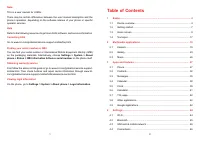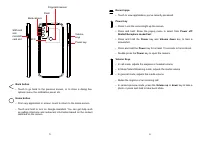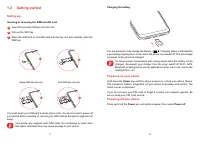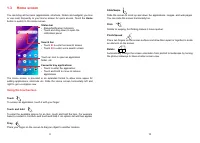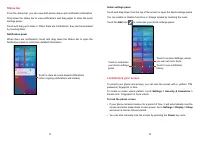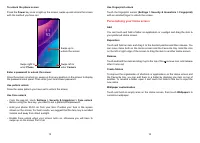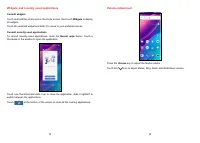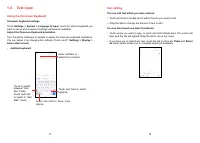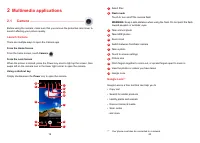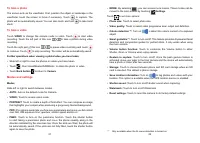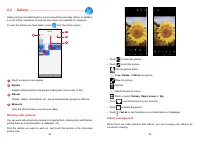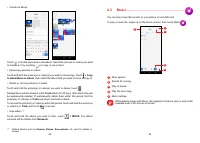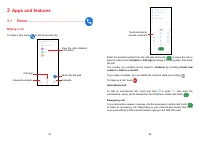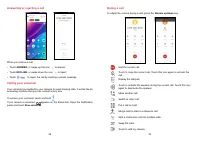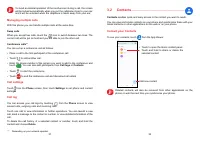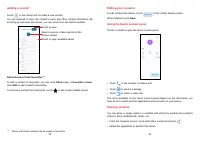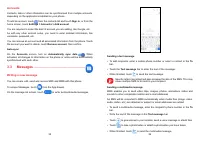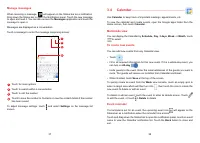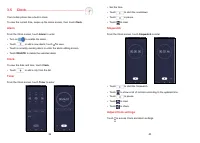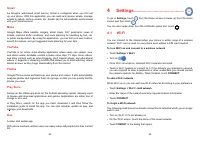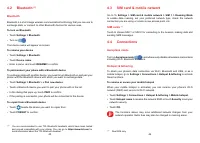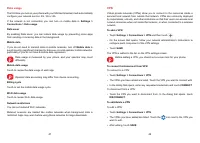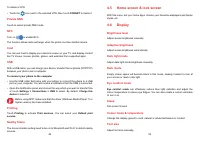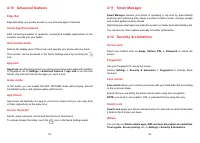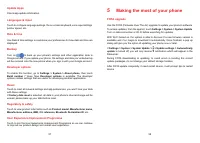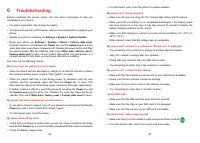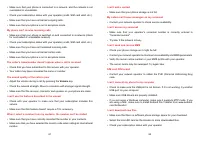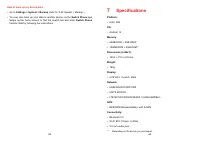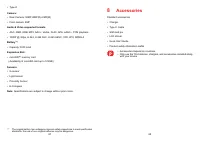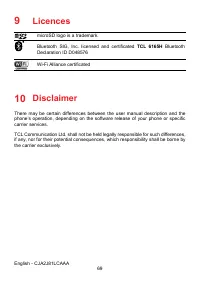Смартфоны TCL 30SE - инструкция пользователя по применению, эксплуатации и установке на русском языке. Мы надеемся, она поможет вам решить возникшие у вас вопросы при эксплуатации техники.
Если остались вопросы, задайте их в комментариях после инструкции.
"Загружаем инструкцию", означает, что нужно подождать пока файл загрузится и можно будет его читать онлайн. Некоторые инструкции очень большие и время их появления зависит от вашей скорости интернета.
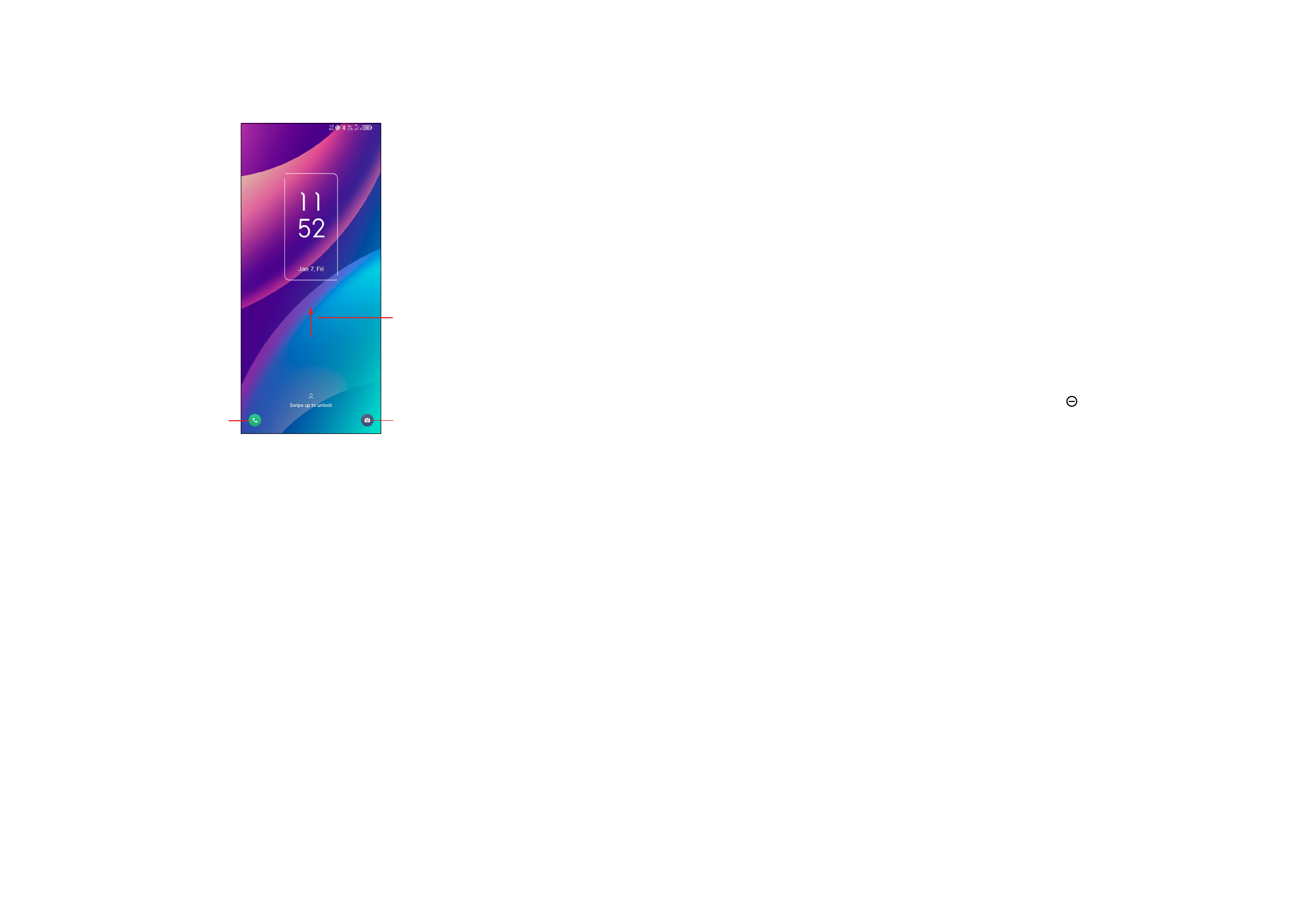
13
14
To unlock the phone screen
Press the
Power
key once to light up the screen, swipe up and unlock the screen
with the method you have set.
Swipe right to
enter
Phone
Swipe left to
enter
Camera
Swipe up to
unlock the screen
Enter a password to unlock the screen
Once the screen is turned on, swipe up from any position on the screen to display
the password input panel. Then enter your lock screen password.
Use pattern unlock
Draw the same pattern you have set to unlock the screen.
Use Face unlock
•
From the app list, touch
Settings
>
Security & biometrics > Face unlock
.
Before using the face key, you need to set a pattern/PIN/password.
•
Hold your phone 20-50 cm from your face. Position your face in the square
shown on the screen. For best results, we suggest that the face key is enrolled
indoors and away from direct sunlight.
•
Enable Face unlock when your screen turns on, otherwise you will have to
swipe up on the screen first of all.
Use Fingerprint unlock
Touch the fingerprint sensor
(Settings > Security & biometrics > Fingerprint)
with an enrolled finger to unlock the screen.
Personalising your Home screen
Add
You can touch and hold a folder, an application or a widget and drag the item to
your preferred Home screen.
Reposition
Touch and hold an item and drag it to the desired position and then release. You
can move items both on the Home screen and the Favourite tray. Hold the icon
on the left or right edge of the screen to drag the item to another Home screen.
Remove
Touch and hold the item and drag it up to the top of the remove icon, and release
after it turns red.
Create folders
To improve the organisation of shortcuts or applications on the Home screen and
the Favourite tray, you can add them to a folder by stacking one item on top of
another. To rename a folder, open it and touch the folder’s title bar to input the
new name.
Wallpaper customisation
Touch and hold an empty area on the Home screen, then touch
Wallpapers
to
customise wallpaper.
Характеристики
Остались вопросы?Не нашли свой ответ в руководстве или возникли другие проблемы? Задайте свой вопрос в форме ниже с подробным описанием вашей ситуации, чтобы другие люди и специалисты смогли дать на него ответ. Если вы знаете как решить проблему другого человека, пожалуйста, подскажите ему :)