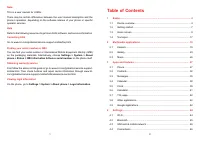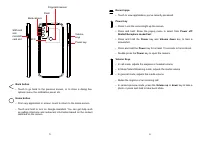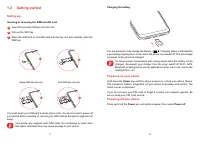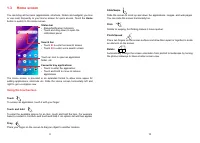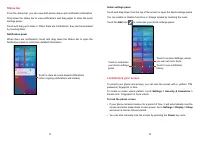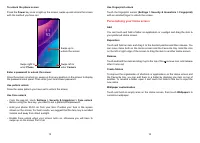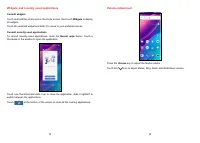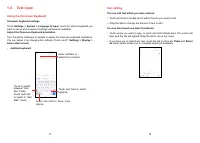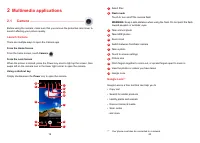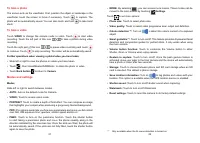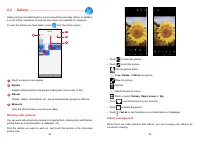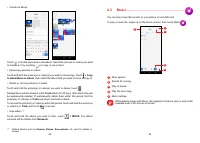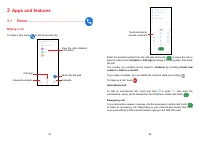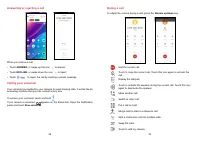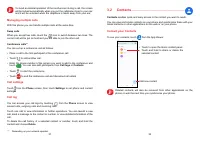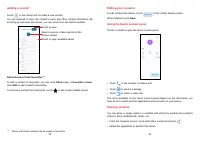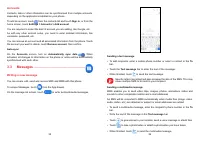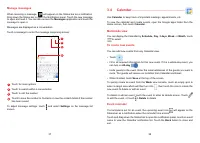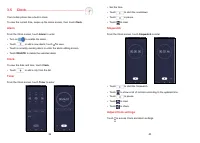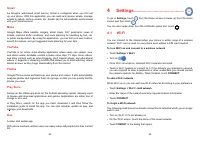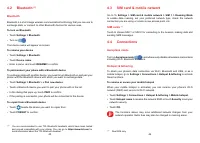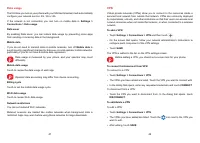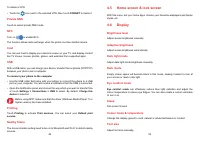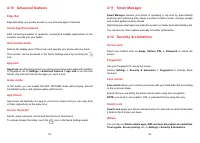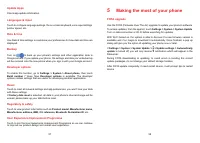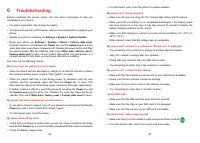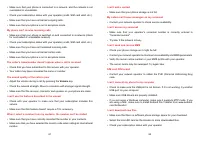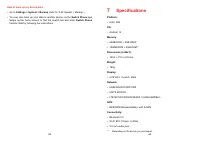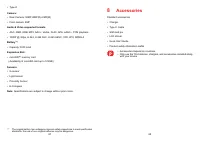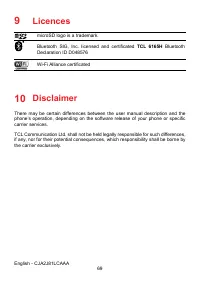Смартфоны TCL 30SE - инструкция пользователя по применению, эксплуатации и установке на русском языке. Мы надеемся, она поможет вам решить возникшие у вас вопросы при эксплуатации техники.
Если остались вопросы, задайте их в комментариях после инструкции.
"Загружаем инструкцию", означает, что нужно подождать пока файл загрузится и можно будет его читать онлайн. Некоторые инструкции очень большие и время их появления зависит от вашей скорости интернета.
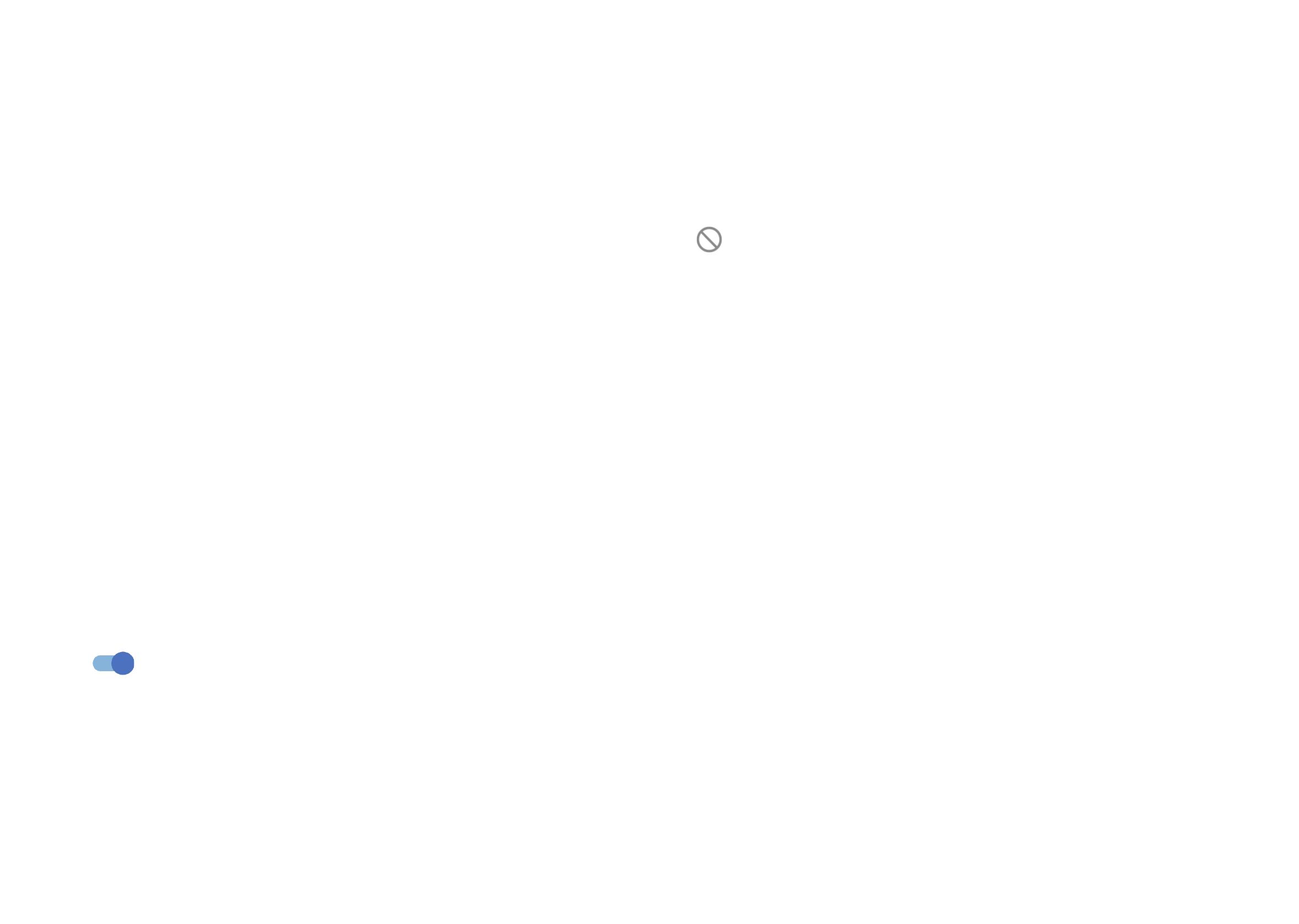
51
52
Font Style
Adjust font style manually.
Auto-rotate screen
Select whether the screen rotates automatically or not.
Status bar & notch
With this menu, you can set the style of the status bar, turn on/off to show network
speed, select whether notification icons are folded and how the battery percentage
is displayed
Turn on the notch for full screen apps to get the best experience on the phone.
More display setting
Most applications installed on the phone will automatically adapt to the full screen
display without setting them manually.
For the applications which do not automatically adapt to the full screen display,
you can go to
Settings > Display > More display settings > Full screen apps
to set.
4.7 Sound & vibration
Use the Sound settings to configure many aspects of call ringtones, music, and
other audio settings.
Silent mode
Touch
to turn on silent mode.
Phone ringtone & vibrate
Set your incoming call ringtone or opt for the phone to also vibrate for calls.
Notification ringtone
Set the default sound for notifications.
Alarm ringtone
Set your alarm ringtone.
Do Not Disturb
If you do not want to be disturbed by your phone or information ringtones during
work or rest, you can set the
Do Not Disturb
mode.
Swipe down the Status bar twice to access the Quick Settings panel and touch
to turn on Do Not Disturb.
Headset mode
Ringtone will only be heard from headset if it is plugged in.
More sound settings
Set dial pad tones, screen locking sounds, touch sounds, etc.
4.8 Notifications
In the
Notifications
menu, you can configure whether to block the notifications
from this app, hide sensitive content, etc.
4.9 Button & gestures
System navigation
Select your favourite navigation button layout.
Gestures
To set some gestures for convenient use, such as flip to mute, 3-finger screenshot,
3-finger regional screenshot, split-screen, etc.
Power key
Touch to set
Quick launch camera
and
Power button ends call.
Характеристики
Остались вопросы?Не нашли свой ответ в руководстве или возникли другие проблемы? Задайте свой вопрос в форме ниже с подробным описанием вашей ситуации, чтобы другие люди и специалисты смогли дать на него ответ. Если вы знаете как решить проблему другого человека, пожалуйста, подскажите ему :)