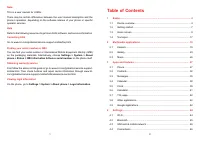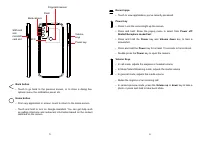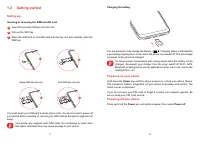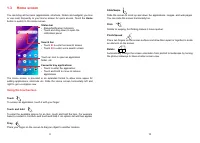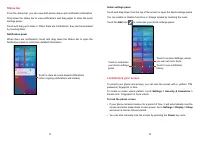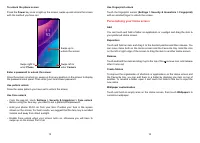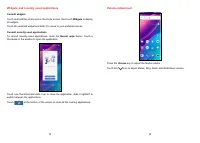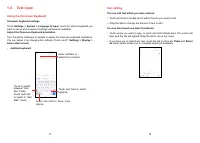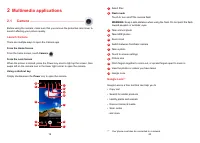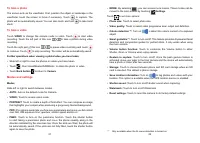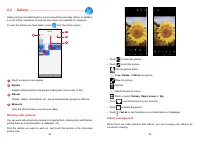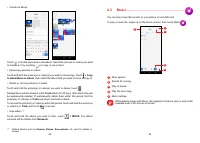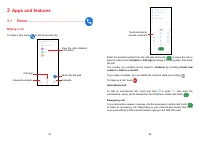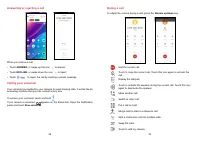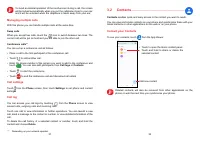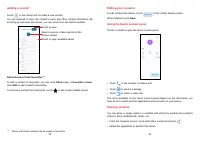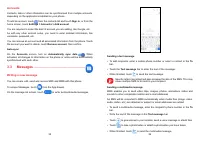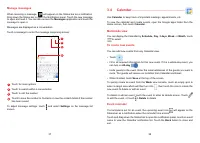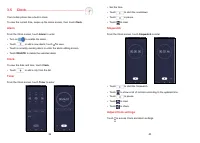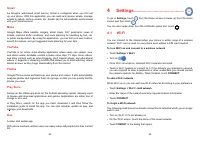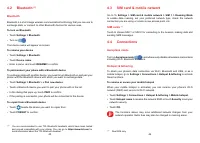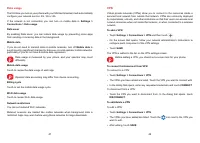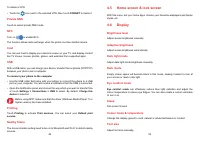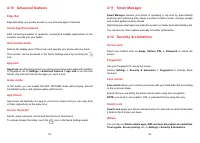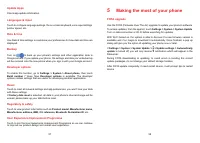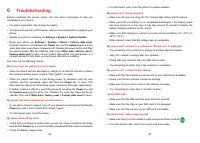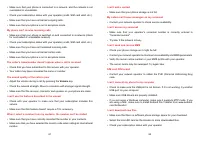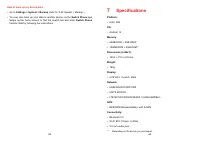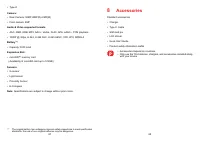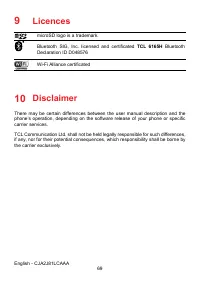Смартфоны TCL 30SE - инструкция пользователя по применению, эксплуатации и установке на русском языке. Мы надеемся, она поможет вам решить возникшие у вас вопросы при эксплуатации техники.
Если остались вопросы, задайте их в комментариях после инструкции.
"Загружаем инструкцию", означает, что нужно подождать пока файл загрузится и можно будет его читать онлайн. Некоторые инструкции очень большие и время их появления зависит от вашей скорости интернета.
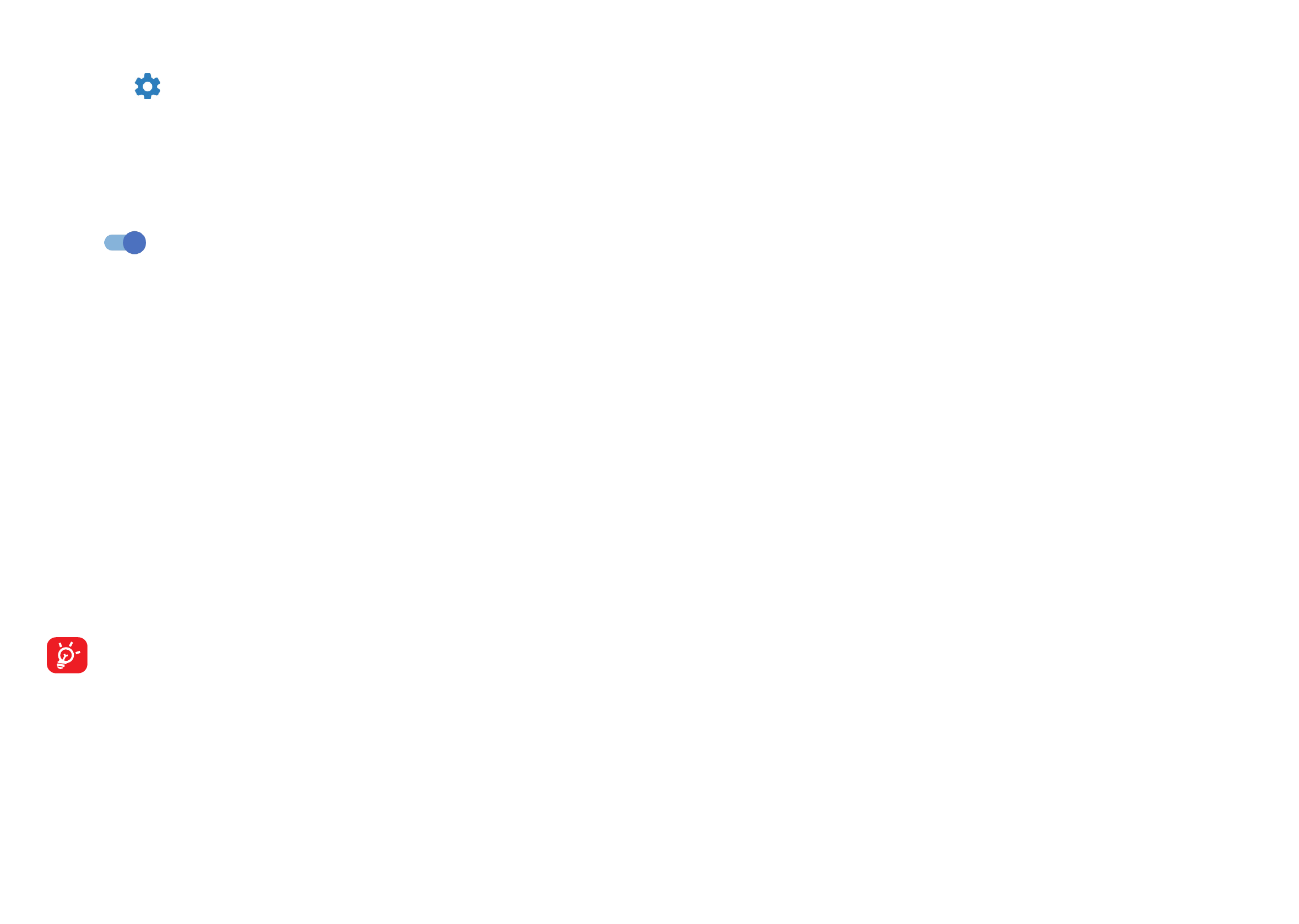
49
50
To delete a VPN:
•
Touch the
icon next to the selected VPN, then touch
FORGET
to delete it.
Private DNS
Touch to select private DNS mode.
NFC
Turn on
to enable NFC.
The function allows data exchange when the phone touches another device.
Cast
You can use Cast to display your device's screen on your TV, and display content
like TV shows, movies, photos, games, and websites from supported apps.
USB
With a USB cable, you can charge your device, transfer files or photos (MTP/PTP)
between your phone and a computer.
To connect your phone to the computer
•
Use the USB cable that came with your phone to connect the phone to a USB
port on your computer. You will receive a notification that the USB is connected.
•
Open the Notification panel and choose the way which you want to transfer files
or touch
Settings > Connections > USB
to select. By default,
Charge this
device
is selected.
Before using MTP, make sure that the driver (Windows Media Player 11 or
higher version) has been installed.
Printing
Touch
Printing
to activate
Print services
. You can select your
Default print
service
.
Nearby Share
The device location setting need to be on for Bluetooth and Wi-Fi to detect nearby
devices.
4.5 Home screen & lock screen
With this menu, set your home apps, choose your favourite wallpapers and theme
styles, etc.
4.6 Display
Brightness level
Adjust screen brightness manually.
Adaptive brightness
Adjust screen brightness automatically.
Dark light mode
Adjust dark light mode brightness manually.
Dark mode
Empty screen space will become black in this mode, making it easier to look at
your screen or read in dim light.
Eye comfort mode
Eye comfort mode
can effectively reduce blue light radiation and adjust the
colour temperature to relieve eye fatigue. You can also create a custom schedule
to turn it on.
Sleep
Set screen timeout.
Colour mode & temperature
Change the display gamut to vivid, natural or advanced based on content.
Font size
Adjust font size manually.
Характеристики
Остались вопросы?Не нашли свой ответ в руководстве или возникли другие проблемы? Задайте свой вопрос в форме ниже с подробным описанием вашей ситуации, чтобы другие люди и специалисты смогли дать на него ответ. Если вы знаете как решить проблему другого человека, пожалуйста, подскажите ему :)