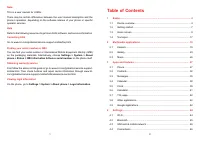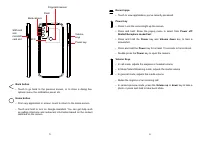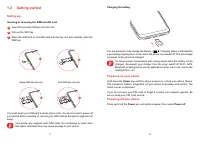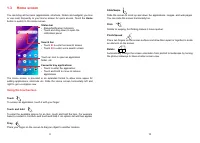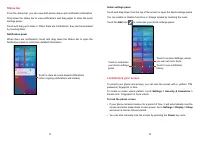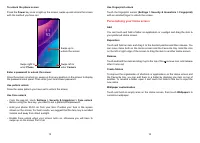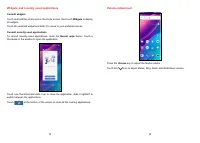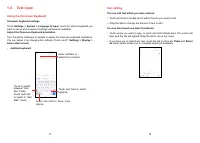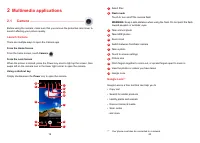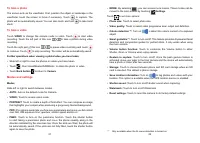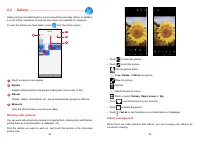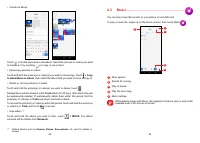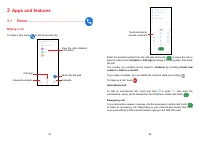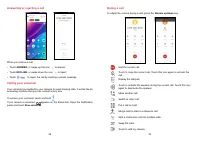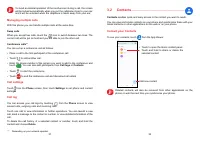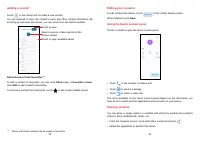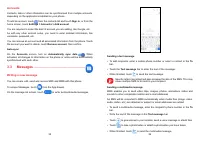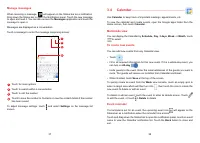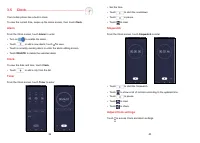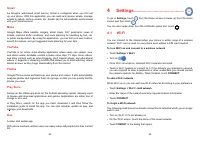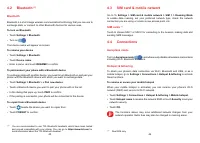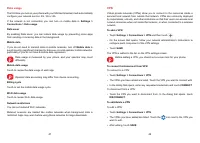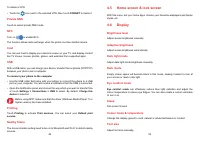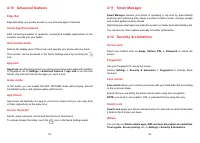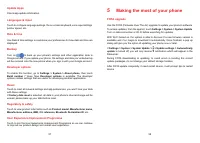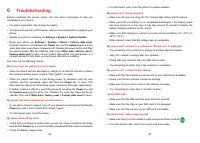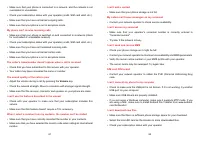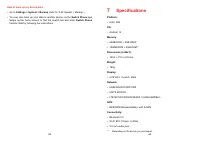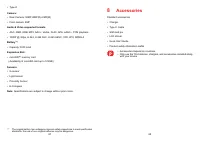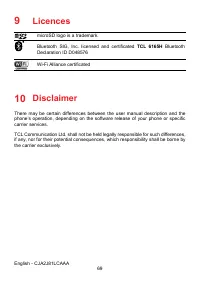Смартфоны TCL 30SE - инструкция пользователя по применению, эксплуатации и установке на русском языке. Мы надеемся, она поможет вам решить возникшие у вас вопросы при эксплуатации техники.
Если остались вопросы, задайте их в комментариях после инструкции.
"Загружаем инструкцию", означает, что нужно подождать пока файл загрузится и можно будет его читать онлайн. Некоторые инструкции очень большие и время их появления зависит от вашей скорости интернета.
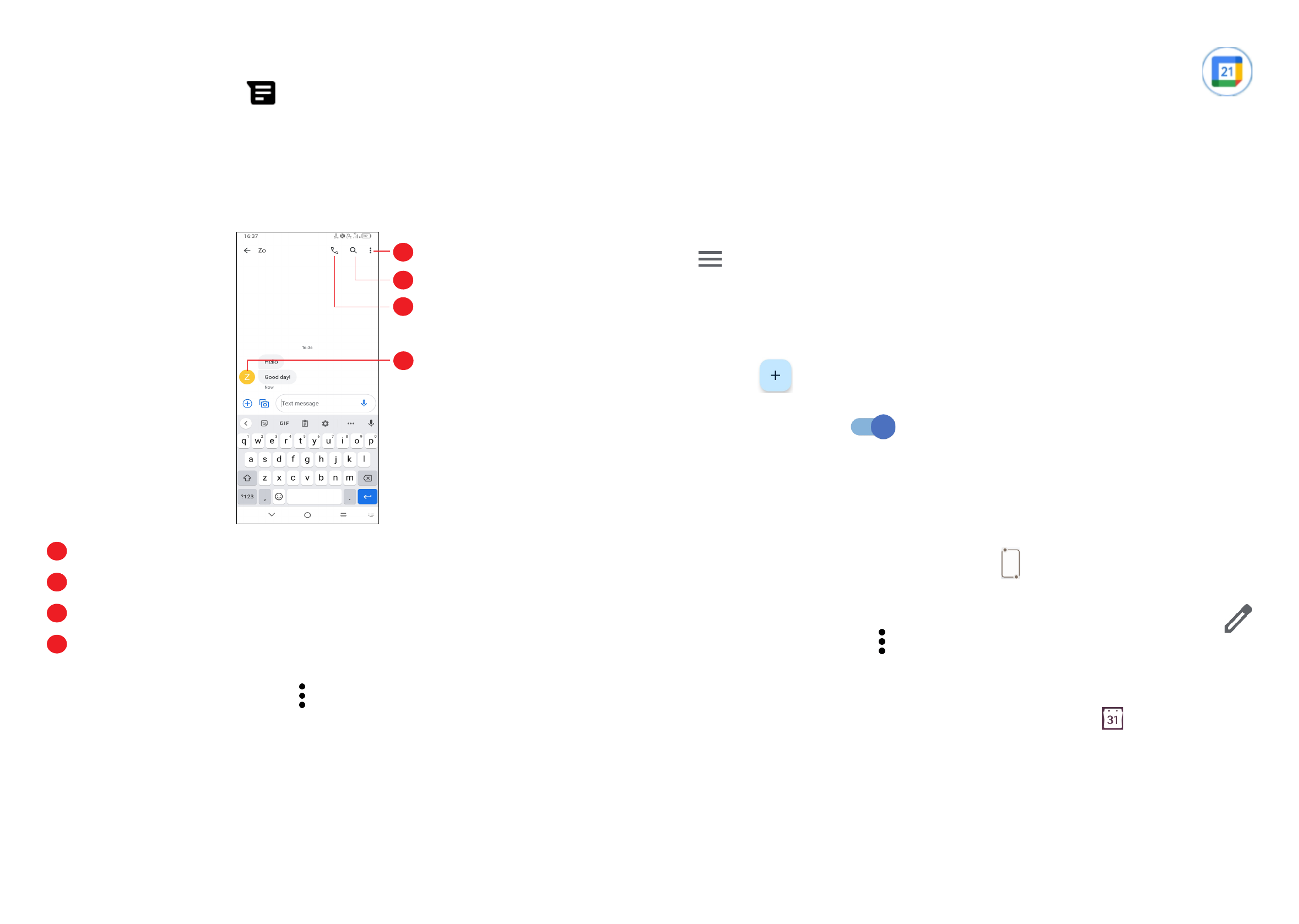
37
38
Manage messages
When receiving a message,
will appear on the Status bar as a notification.
Drag down the Status bar to open the Notification panel. Touch the new message
to open and read it. You can also access the
Messages
application and touch the
message to open it.
Messages are displayed as a conversation.
Touch a message to enter the message composing screen:
1
2
3
4
1
Touch for more options
2
Touch to search within a conversation
3
Touch to call the number
4
Touch to save the number to Contacts or view the contact details if the number
has been saved
To adjust message settings, touch and select
Settings
on the message list
screen.
3.4 Calendar ........................................................
Use
Calendar
to keep track of important meetings, appointments, etc.
To view the calendar and create events, open the Google apps folder from the
Home screen, then touch
Calendar
.
Multimode view
You can display the Calendar by
Schedule
,
Day
,
3 days
,
Week
, or
Month
, touch
to select.
To create new events
You can add new events from any Calendar view.
•
Touch
.
•
Fill in all required information for this new event. If it is a whole-day event, you
can turn on
All-day
.
•
Invite guests to the event. Enter the email addresses of the guests you want to
invite. The guests will receive an invitation from Calendar and Email.
•
When finished, touch
Save
at the top of the screen.
To quickly create an event from the
Week
view screens, touch an empty spot to
select a target area which will then turn into , then touch the icon to create the
new event.To delete or edit an event
To delete or edit an event, touch the event to enter its details screen. Touch
to edit the event, or touch
>
Delete
to delete.
Event reminder
If a reminder is set for an event, the upcoming event icon will appear on the
Status bar as a notification when the reminder time arrives.
Touch and drag down the Status bar to open the notification panel, touch an event
name to view the Calendar notification list. Touch the
Back
button to close and
exit.
Характеристики
Остались вопросы?Не нашли свой ответ в руководстве или возникли другие проблемы? Задайте свой вопрос в форме ниже с подробным описанием вашей ситуации, чтобы другие люди и специалисты смогли дать на него ответ. Если вы знаете как решить проблему другого человека, пожалуйста, подскажите ему :)