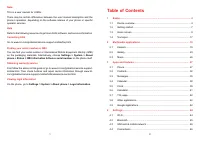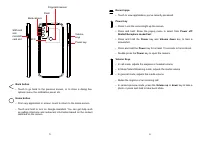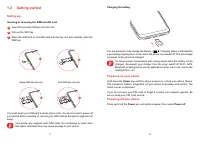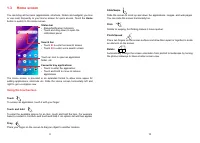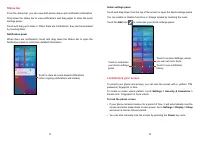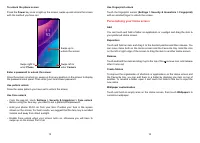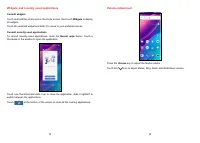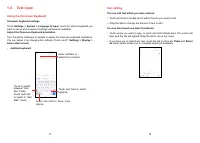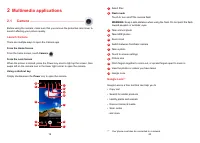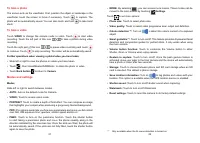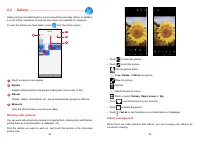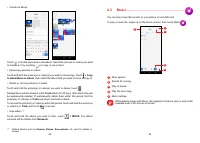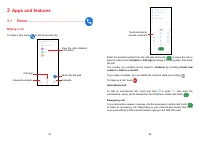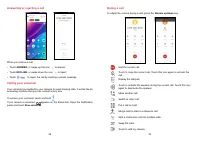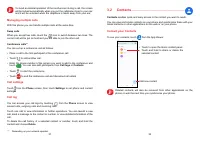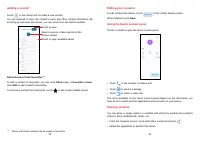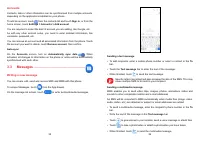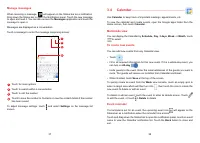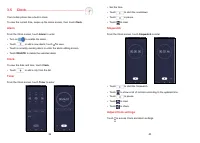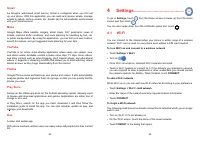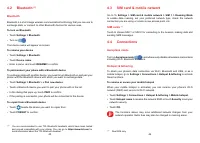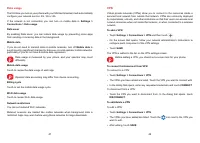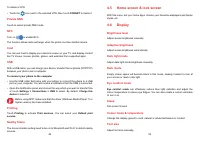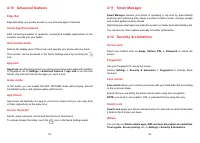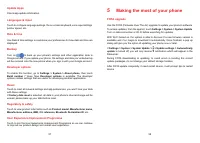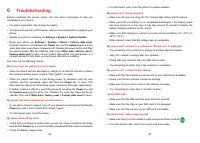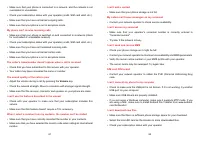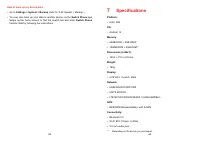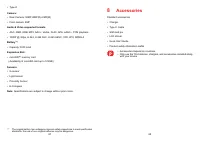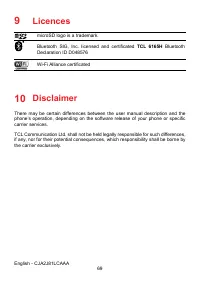Смартфоны TCL 30SE - инструкция пользователя по применению, эксплуатации и установке на русском языке. Мы надеемся, она поможет вам решить возникшие у вас вопросы при эксплуатации техники.
Если остались вопросы, задайте их в комментариях после инструкции.
"Загружаем инструкцию", означает, что нужно подождать пока файл загрузится и можно будет его читать онлайн. Некоторые инструкции очень большие и время их появления зависит от вашей скорости интернета.
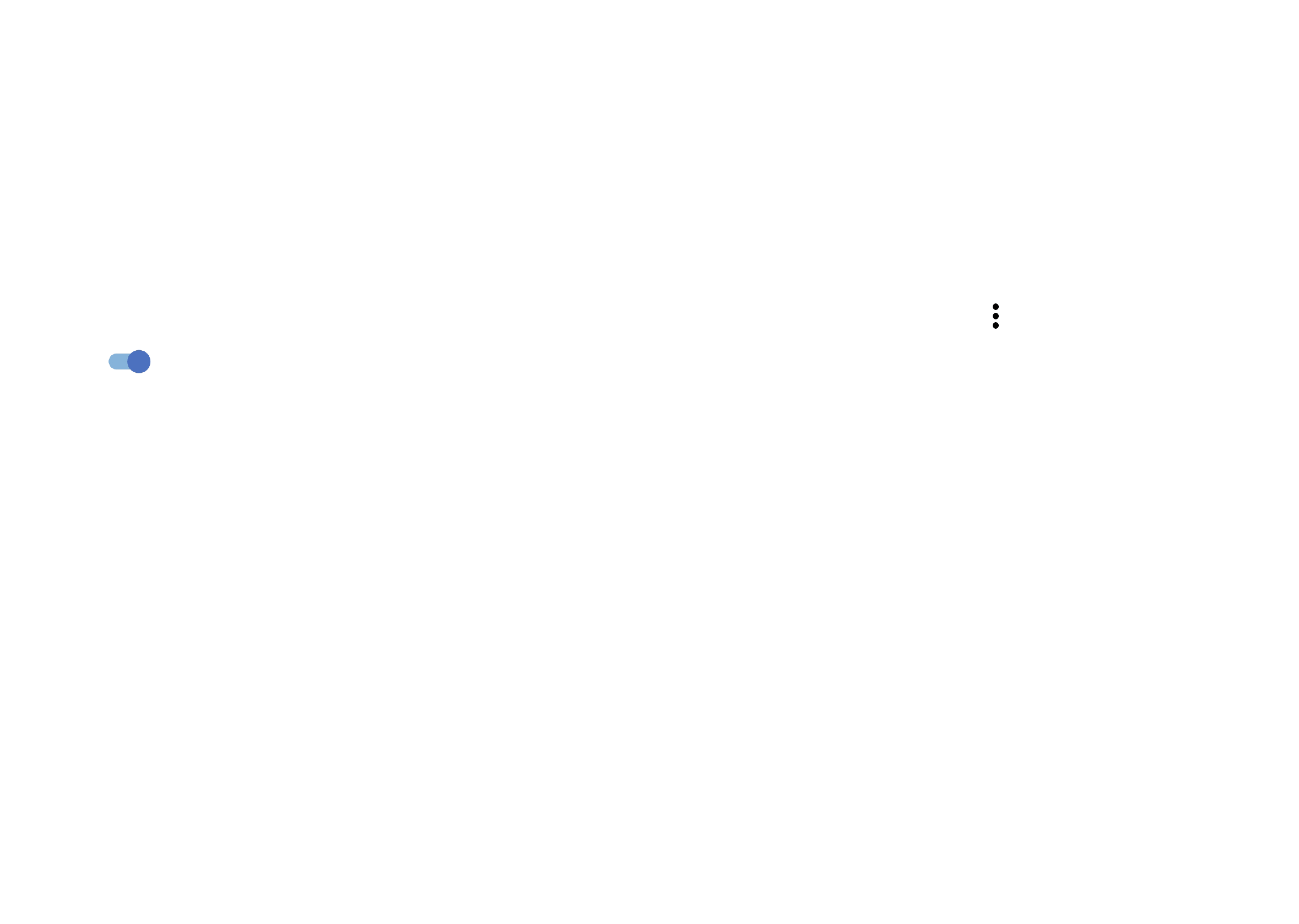
57
58
Update Apps
Check app update information.
Languages & input
Touch to configure language settings, the on-screen keyboard, voice input settings,
pointer speed, etc.
Date & time
Use Date & time settings to customise your preferences for how date and time are
displayed.
to back up your phone’s settings and other application data to
Google servers. If you replace your phone, the settings and data you’ve backed up
will be restored onto the new phone when you sign in with your Google account.
Developer options
To enable this function, go to
Settings > System > About phone
, then touch
Build number
7 times. Now
Developer options
is available. The developer
options contain settings that are useful for developing Android applications.
Reset
Touch to reset all network settings and app preferences, you won't lose your data
with these settings.
If
Factory data reset
is selected, all data in your phone's internal storage will be
erased, please back up your data before reset.
Regulatory & safety
Touch to view product information such as
Product model, Manufacturer name,
Manufacturer address, IMEI, CU reference, Bluetooth Declaration ID
, etc.
User Experience Improvement Programme
Touch to join the User Experience Improvement Programme so we can continue
to improve our product design and overall user experience.
5
Making the most of your phone
FOTA upgrade
Use the FOTA (Firmware Over The Air) upgrade to update your phone's software.
To access updates, from the app list, touch
Settings
>
System
>
System Update
.
Turn on data connection or Wi-Fi before searching for updates.
With Wi-Fi turned on, the system is able to discover if a new firmware version is
available and if so, begin to download it automatically. Once finished, a pop up
dialog will give you the option of updating your phone now or later.
If
Settings > System > System Update
>
>
Update settings > Automatically
update
is turned off, you will only receive a notification which will appear in the
Status bar.
During FOTA downloading or updating, to avoid errors in locating the correct
update packages, do not change your default storage location.
After FOTA update compeletly, it need restart device, it will prompt tips to restart
device
Характеристики
Остались вопросы?Не нашли свой ответ в руководстве или возникли другие проблемы? Задайте свой вопрос в форме ниже с подробным описанием вашей ситуации, чтобы другие люди и специалисты смогли дать на него ответ. Если вы знаете как решить проблему другого человека, пожалуйста, подскажите ему :)